Gsecurecontent (Free Guide) - Virus Removal Instructions
Gsecurecontent Removal Guide
What is Gsecurecontent?
Gsecurecontent is the suspicious process and redirects, pop-ups triggering program
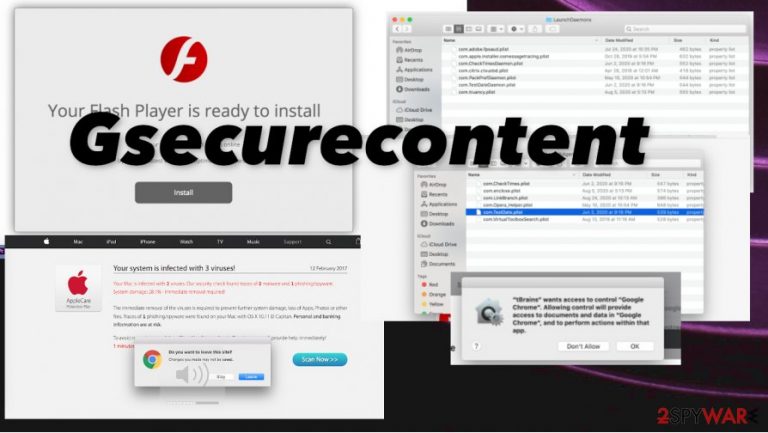
| Name | Gsecurecontent |
|---|---|
| Type | Adware/ Mac malware/ Redirect virus |
| Symptoms | The program redirects visitors to other unreliable pages and delivers pop-ups with questionable material. It focuses on the online traffic, runs processes in the background, and affects the persistence, general performance quality significantly |
| Distribution | Freeware installation processes lead to unwanted PUP installations when the user skips through important steps and allows all apps to get downloaded. Also, deceptive sites trigger such shady installs, and other intruders can inject malware directly on the computer |
| Issues | The adware is focused on social engineering[2] and similar techniques, but third-party involvement can easily lead to privacy issues and data tracking |
| Elimination | You need to remove Gsecurecontent from the system using anti-malware tools or security programs that can find and eliminate PUPs or other malicious programs |
| Repair | The system gets affected and damaged when a particular function gets altered and files added in system folders. You should at least check for such damage with FortectIntego or another system optimizer tool |
Gsecurecontent virus behaves like a rogue site that creates redirects and pop-ups, triggers changes, and can collect vulnerable information about any users and page visitors. This ad-tracking functionality is reported by many experts[3] because there are many issues that may be triggered when third-parties access information about people.
In most cases, Gsecurecontent.com only creates redirects to other pages where advertisers use their shady methods designed for tracking the activities online. However, those sponsored pages and third-party services can lead to privacy issues when you are exposed to possibly dangerous or even malicious material online.
Gsecurecontent is the threat that runs questionable processes in the background that appear triggering slowdowns and other issues with the performance. All of them have many similar features, including redirecting and third-party involvement. You can find these suspicious programs or files on the macOS device out of nowhere too:
Gsecurecontent belongs to a category of adware-type intruders, so advertisements mainly come to the screen causing issues with the speed of the affected device. Deceptive pop-ups, fake program installers, redirects to dubious pages, and other programs that get installed behind your back automatically. The more changes PUP does the more persistent it gets.
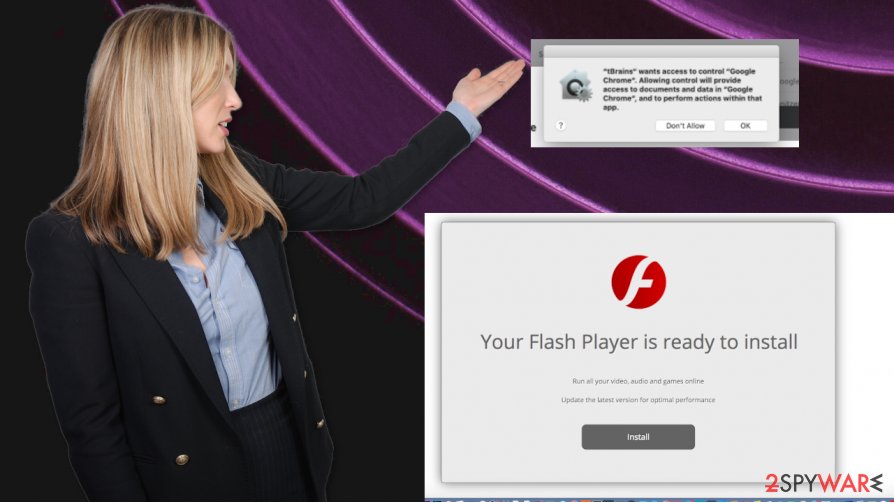
You should focus on getting a professional anti-malware tool or a security program that could help you to remove Gsecurecontent properly. AV detection engine-based applications come in various forms: mobile applications, macOS tools, Android programs. Make sure to get the program from a trustworthy source to avoid additional intruders.
Never trust promotional ads or free download sites when you want to install a proper program or tool. Pirating and torrent services shouldn't be your go-to solution. When you rely on SpyHunter 5Combo Cleaner or Malwarebytes and manage to clear the system from traces of the PUP, search for damage that the Gsecurecontent.com virus possibly can create and fix affected files using tool like FortectIntego.
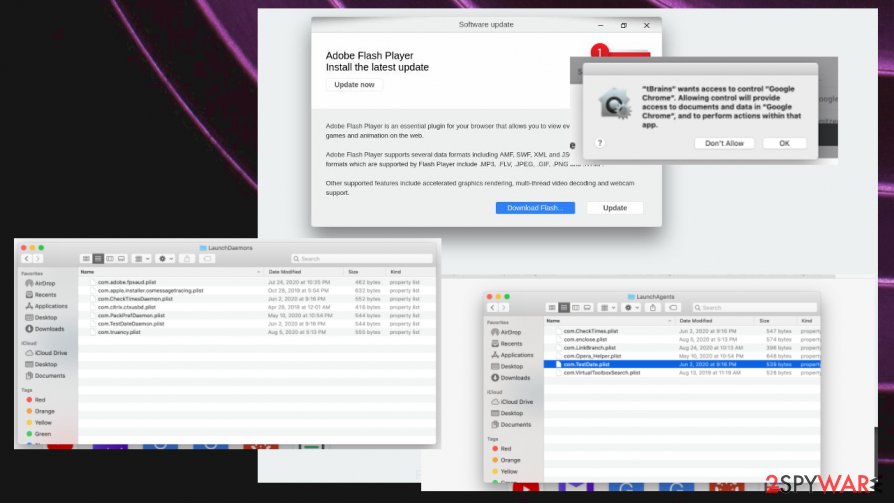
Even macOS devices can get PUPs from torrent sites and shady freeware distribution pages
You should research before getting a program or tool, browser extension from the unknown source, especially a pop-up advertisement, promotional site. These domains can rely on various techniques and try to lure people into installing more that it was intended at first.
The particular method employed by PUP creators is called software bundling, so adware, browser hijackers, rogue tools, other programs that create problems with the machine get pre-packed with freeware that is popular and often downloaded by users. Choosing Advanced or Custom options can unpack the bundle, os you control the installation. Otherwise, all the included programs get installed automatically.
The threat can renew its activities if not fully removed, so delete the Gsecurecontent.com virus properly
Gsecurecontent virus is the program that mainly appears on macOS devices, but can definitely affect various machines regardless of the operating system because it spreads around via the internet and misleading content, deceptive sites. You need to properly clean the system when you find such infection, so all the intrusive symptoms not going to occur again.
Gsecurecontent removal relies closely on professional anti-malware tools because the more powerful the security tool you use is the better this program can clear the machine. Make sure to try a few tools if the one that you trusted is not eliminating the PUP fully.
When you remove Gsecurecontent, make sure to think about all the symptoms it caused. If the program triggered changes to your browser settings, you should go through them and change those preferences back to default if needed or manually delete all the extensions.
You may remove virus damage with a help of FortectIntego. SpyHunter 5Combo Cleaner and Malwarebytes are recommended to detect potentially unwanted programs and viruses with all their files and registry entries that are related to them.
Getting rid of Gsecurecontent. Follow these steps
Uninstall from Windows
The program running in the background is the one that triggers all those redirects and changes in the web browser. Make sure to remove it
Instructions for Windows 10/8 machines:
- Enter Control Panel into Windows search box and hit Enter or click on the search result.
- Under Programs, select Uninstall a program.

- From the list, find the entry of the suspicious program.
- Right-click on the application and select Uninstall.
- If User Account Control shows up, click Yes.
- Wait till uninstallation process is complete and click OK.

If you are Windows 7/XP user, proceed with the following instructions:
- Click on Windows Start > Control Panel located on the right pane (if you are Windows XP user, click on Add/Remove Programs).
- In Control Panel, select Programs > Uninstall a program.

- Pick the unwanted application by clicking on it once.
- At the top, click Uninstall/Change.
- In the confirmation prompt, pick Yes.
- Click OK once the removal process is finished.
Delete from macOS
Find the intruder Gsecurecontent in the machine to make sure it is terminated properly
Remove items from Applications folder:
- From the menu bar, select Go > Applications.
- In the Applications folder, look for all related entries.
- Click on the app and drag it to Trash (or right-click and pick Move to Trash)

To fully remove an unwanted app, you need to access Application Support, LaunchAgents, and LaunchDaemons folders and delete relevant files:
- Select Go > Go to Folder.
- Enter /Library/Application Support and click Go or press Enter.
- In the Application Support folder, look for any dubious entries and then delete them.
- Now enter /Library/LaunchAgents and /Library/LaunchDaemons folders the same way and terminate all the related .plist files.

Remove from Microsoft Edge
Delete unwanted extensions from MS Edge:
- Select Menu (three horizontal dots at the top-right of the browser window) and pick Extensions.
- From the list, pick the extension and click on the Gear icon.
- Click on Uninstall at the bottom.

Clear cookies and other browser data:
- Click on the Menu (three horizontal dots at the top-right of the browser window) and select Privacy & security.
- Under Clear browsing data, pick Choose what to clear.
- Select everything (apart from passwords, although you might want to include Media licenses as well, if applicable) and click on Clear.

Restore new tab and homepage settings:
- Click the menu icon and choose Settings.
- Then find On startup section.
- Click Disable if you found any suspicious domain.
Reset MS Edge if the above steps did not work:
- Press on Ctrl + Shift + Esc to open Task Manager.
- Click on More details arrow at the bottom of the window.
- Select Details tab.
- Now scroll down and locate every entry with Microsoft Edge name in it. Right-click on each of them and select End Task to stop MS Edge from running.

If this solution failed to help you, you need to use an advanced Edge reset method. Note that you need to backup your data before proceeding.
- Find the following folder on your computer: C:\\Users\\%username%\\AppData\\Local\\Packages\\Microsoft.MicrosoftEdge_8wekyb3d8bbwe.
- Press Ctrl + A on your keyboard to select all folders.
- Right-click on them and pick Delete

- Now right-click on the Start button and pick Windows PowerShell (Admin).
- When the new window opens, copy and paste the following command, and then press Enter:
Get-AppXPackage -AllUsers -Name Microsoft.MicrosoftEdge | Foreach {Add-AppxPackage -DisableDevelopmentMode -Register “$($_.InstallLocation)\\AppXManifest.xml” -Verbose

Instructions for Chromium-based Edge
Delete extensions from MS Edge (Chromium):
- Open Edge and click select Settings > Extensions.
- Delete unwanted extensions by clicking Remove.

Clear cache and site data:
- Click on Menu and go to Settings.
- Select Privacy, search and services.
- Under Clear browsing data, pick Choose what to clear.
- Under Time range, pick All time.
- Select Clear now.

Reset Chromium-based MS Edge:
- Click on Menu and select Settings.
- On the left side, pick Reset settings.
- Select Restore settings to their default values.
- Confirm with Reset.

Remove from Mozilla Firefox (FF)
Remove dangerous extensions:
- Open Mozilla Firefox browser and click on the Menu (three horizontal lines at the top-right of the window).
- Select Add-ons.
- In here, select unwanted plugin and click Remove.

Reset the homepage:
- Click three horizontal lines at the top right corner to open the menu.
- Choose Options.
- Under Home options, enter your preferred site that will open every time you newly open the Mozilla Firefox.
Clear cookies and site data:
- Click Menu and pick Settings.
- Go to Privacy & Security section.
- Scroll down to locate Cookies and Site Data.
- Click on Clear Data…
- Select Cookies and Site Data, as well as Cached Web Content and press Clear.

Reset Mozilla Firefox
If clearing the browser as explained above did not help, reset Mozilla Firefox:
- Open Mozilla Firefox browser and click the Menu.
- Go to Help and then choose Troubleshooting Information.

- Under Give Firefox a tune up section, click on Refresh Firefox…
- Once the pop-up shows up, confirm the action by pressing on Refresh Firefox.

Remove from Google Chrome
Your browsing experience may be affected by the redirect virus, so try to eliminate any suspicious applications
Delete malicious extensions from Google Chrome:
- Open Google Chrome, click on the Menu (three vertical dots at the top-right corner) and select More tools > Extensions.
- In the newly opened window, you will see all the installed extensions. Uninstall all the suspicious plugins that might be related to the unwanted program by clicking Remove.

Clear cache and web data from Chrome:
- Click on Menu and pick Settings.
- Under Privacy and security, select Clear browsing data.
- Select Browsing history, Cookies and other site data, as well as Cached images and files.
- Click Clear data.

Change your homepage:
- Click menu and choose Settings.
- Look for a suspicious site in the On startup section.
- Click on Open a specific or set of pages and click on three dots to find the Remove option.
Reset Google Chrome:
If the previous methods did not help you, reset Google Chrome to eliminate all the unwanted components:
- Click on Menu and select Settings.
- In the Settings, scroll down and click Advanced.
- Scroll down and locate Reset and clean up section.
- Now click Restore settings to their original defaults.
- Confirm with Reset settings.

Delete from Safari
Remove unwanted extensions from Safari:
- Click Safari > Preferences…
- In the new window, pick Extensions.
- Select the unwanted extension and select Uninstall.

Clear cookies and other website data from Safari:
- Click Safari > Clear History…
- From the drop-down menu under Clear, pick all history.
- Confirm with Clear History.

Reset Safari if the above-mentioned steps did not help you:
- Click Safari > Preferences…
- Go to Advanced tab.
- Tick the Show Develop menu in menu bar.
- From the menu bar, click Develop, and then select Empty Caches.

After uninstalling this potentially unwanted program (PUP) and fixing each of your web browsers, we recommend you to scan your PC system with a reputable anti-spyware. This will help you to get rid of Gsecurecontent registry traces and will also identify related parasites or possible malware infections on your computer. For that you can use our top-rated malware remover: FortectIntego, SpyHunter 5Combo Cleaner or Malwarebytes.
How to prevent from getting mac viruses
Protect your privacy – employ a VPN
There are several ways how to make your online time more private – you can access an incognito tab. However, there is no secret that even in this mode, you are tracked for advertising purposes. There is a way to add an extra layer of protection and create a completely anonymous web browsing practice with the help of Private Internet Access VPN. This software reroutes traffic through different servers, thus leaving your IP address and geolocation in disguise. Besides, it is based on a strict no-log policy, meaning that no data will be recorded, leaked, and available for both first and third parties. The combination of a secure web browser and Private Internet Access VPN will let you browse the Internet without a feeling of being spied or targeted by criminals.
No backups? No problem. Use a data recovery tool
If you wonder how data loss can occur, you should not look any further for answers – human errors, malware attacks, hardware failures, power cuts, natural disasters, or even simple negligence. In some cases, lost files are extremely important, and many straight out panic when such an unfortunate course of events happen. Due to this, you should always ensure that you prepare proper data backups on a regular basis.
If you were caught by surprise and did not have any backups to restore your files from, not everything is lost. Data Recovery Pro is one of the leading file recovery solutions you can find on the market – it is likely to restore even lost emails or data located on an external device.
- ^ Potentially unwanted program. Wikipedia. The free encyclopedia.
- ^ Social engineering explained. CSOonline. Technology and security news.
- ^ Dieviren. Dieviren. Spyware related news.
