International Police Association virus (Virus Removal Guide) - Tutorial
International Police Association virus Removal Guide
What is International Police Association virus?
IPA virus intimidates users with fake police notifications
IPA virus, or International Police Association malware, term defines one ransomware, though it is also applicable for a group of Police viruses[1]. These threats are also affiliated with Ukash cyber infections[2]. Once such infection infiltrates the device, it generates a ransom message which alarms users with “Your computer has been blocked” alerts. By disguising under the authority of the police, the perpetrators aim to wheedle out delicate amounts of money from the victims. The amount of demanded ransom varies from several hundred of dollars up to €100 000. The number and variety of threats reveal that an organized gang of felons work on IPA malware campaign. The malware has its counterparts which target Australian, German, French, and Dutch users. Furthermore, the hike of such infections was recorded in 2012 and 2013. Though now “Ukash” or IPA virus is rarely uttered, nevertheless, the malware is still present in the cyber space. If this menace has seized the device, do not comply with the demands but rather remove IPA virus at once. One of the ways to do it is to employ the services of FortectIntego or Malwarebytes. 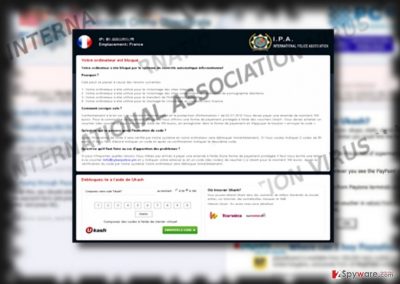
The developers of this malware group victims generate intimidating alerts about violated laws. Depending on the geographical location of a victim, he or she might encounter FBI scam virus or Metropolitian Police alert informing about the computer locked device.
Ihr Computer wurde gesperrtIhr Computer wurde durch das
System der automatischen Informationskontrolle gesperrt
Votre ordinateur est bloqué
Votre ordinateur a été bloqué par le système de contrôle automatique informationnel
El ordenador suyo esta bloqueado
El ordenador suyo fue bloqueado por el sistema del control informativo automatizado
In order to frighten the targeted users even more, they accuse netizens of violating the laws for illegal activities such as child pornography, copyright infringement, and similar content. In order for victims to evade imprisonment sentence, they should transfer several hundred dollars to a specific email, for example, info@cyberpolice.pm. Note that the domains of email addresses differ from the ones provided in the official websites of such governmental institutions. Indeed, more credulous users may fall for the scam. Instead of dashing to the payment site, consider IPA removal.
FBI virus. The first signs of this malware have been spotted already in 2012[3]. During the years, the malware has evolved into a significant threat which targets both, Windows and Android OS systems. Likewise, this screenlocker malware is also known as Android ransomware. After the infiltration, the virus initiates “FBI Federal Bureau Investigation”, “CIA Special Agent” and similar messages. Copyright rights violation, child pornography, and similar topics prevail as alert material in this type of scams. They propose several payment options for victims to escape court sentence. Usually, racketeers demand approximately 100 USD as a ransom. In the case of real alerts, the institution would send you a letter via post office. If you delay to respond, they would contact you via phone or other means. Needless to say, that in the case of real privacy violation, they do not demand you paying money. 
Metropolitan British Police virus. This variation (Strathclyde Police scam virus) targets residents of the Great Britain[4]. Charges for viewing and storing material related to child pornography, rape, and zoophilia exert pressure on the victims. Interestingly, that this variation also threatens users with possible 5 to 11 years imprisonment sentences. The felons have polished the style of the text to deceive users into thinking that the message is genuine. They even include references to Criminal Code to create even a more realistic impression. Lastly, they demand payments in Ukash, UK-based electronic currency codes. The malware is likely to be distributed via infected websites, and web pages.
IPA ransomware. Once the ransomware settles on the device, it would encrypt files and then present a counterfeited message of International Police Association. Similarly to other samples of the infection, the message states that the user has violated Section 106 of the Copyright Act. Furthermore, the alert urges victims to acquire Ukash vouchers equivalent to the amount of 100 USD. For more information, the victimized users may contact stoppirates@yahoo.com. In this case, the email domain suggests that the email is counterfeited. Fortunately, this version is decryptable. What is more, It experts noticed that a new version of IPA malware has been released in the cyber space. The new edition would include executable files placed into .zip folders. The ransomware also targets all local drivers. It has been detected as Trojan.GenericKD.4768893, Win32:Malware-gen, MSIL/Generic.AP.742E9E!tr[5]. Several bugs in the programming code suggest that the malware can be decrypted.
Distributing malware
The key transmission technique of IPA ransomware lies in infecting devices via trojans. Note that Trojan:W32/Reveton facilitates IPA hijack and distribution of Ukash virus. In order to terminate the latter, you need to launch the device in Safe mode and locate the following entry: C:\Users\Username\AppData\Roaming\Microsoft\Windows\Start Menu\Program\Startup\ctfmon.lnk. Eliminate it and the scan the device again. It is one of the variations preferred by Ukash virus. They may be planted in poorly protected websites, as well file-sharing web pages or gaming sites. IPA ransomware may be also distributed via outdated or questionable browser plug-ins and software. Thus, upon installing new programs, you have to pay extra vigilance to deselect all irrelevant optional tools. Regarding the fact, that the new version of ransomware as been released, users may be targeted with similar fake messages from the FBI or similar institutions. Avoid opening any attachments before verifying the sender.
IPA ransomware elimination guidelines
Taking into the account the shape-shifting capabilities of this malware, it is not recommended to remove International Police Association virus manually. For that purpose, we suggest scanning the device wit both, your anti-virus and malware removal utility. Since this virus also behaves as a screenlocker, you may encounter certain difficulties running the security application. In that case, restart the PC into Safe Mode and launch the program. After that, you will be able to complete IPA removal. In the end of the article, you will also find the guidelines how to decrypt files. In the future, make sure you regularly back up your files to reduce the scale of damage if ransomware ever occupies the device again.
Getting rid of International Police Association virus. Follow these steps
Manual removal using Safe Mode
Important! →
Manual removal guide might be too complicated for regular computer users. It requires advanced IT knowledge to be performed correctly (if vital system files are removed or damaged, it might result in full Windows compromise), and it also might take hours to complete. Therefore, we highly advise using the automatic method provided above instead.
Step 1. Access Safe Mode with Networking
Manual malware removal should be best performed in the Safe Mode environment.
Windows 7 / Vista / XP
- Click Start > Shutdown > Restart > OK.
- When your computer becomes active, start pressing F8 button (if that does not work, try F2, F12, Del, etc. – it all depends on your motherboard model) multiple times until you see the Advanced Boot Options window.
- Select Safe Mode with Networking from the list.

Windows 10 / Windows 8
- Right-click on Start button and select Settings.

- Scroll down to pick Update & Security.

- On the left side of the window, pick Recovery.
- Now scroll down to find Advanced Startup section.
- Click Restart now.

- Select Troubleshoot.

- Go to Advanced options.

- Select Startup Settings.

- Press Restart.
- Now press 5 or click 5) Enable Safe Mode with Networking.

Step 2. Shut down suspicious processes
Windows Task Manager is a useful tool that shows all the processes running in the background. If malware is running a process, you need to shut it down:
- Press Ctrl + Shift + Esc on your keyboard to open Windows Task Manager.
- Click on More details.

- Scroll down to Background processes section, and look for anything suspicious.
- Right-click and select Open file location.

- Go back to the process, right-click and pick End Task.

- Delete the contents of the malicious folder.
Step 3. Check program Startup
- Press Ctrl + Shift + Esc on your keyboard to open Windows Task Manager.
- Go to Startup tab.
- Right-click on the suspicious program and pick Disable.

Step 4. Delete virus files
Malware-related files can be found in various places within your computer. Here are instructions that could help you find them:
- Type in Disk Cleanup in Windows search and press Enter.

- Select the drive you want to clean (C: is your main drive by default and is likely to be the one that has malicious files in).
- Scroll through the Files to delete list and select the following:
Temporary Internet Files
Downloads
Recycle Bin
Temporary files - Pick Clean up system files.

- You can also look for other malicious files hidden in the following folders (type these entries in Windows Search and press Enter):
%AppData%
%LocalAppData%
%ProgramData%
%WinDir%
After you are finished, reboot the PC in normal mode.
Remove International Police Association using System Restore
If Safe Mode failed to unblock the screen, you may opt for System Restore. Follow these steps:
-
Step 1: Reboot your computer to Safe Mode with Command Prompt
Windows 7 / Vista / XP- Click Start → Shutdown → Restart → OK.
- When your computer becomes active, start pressing F8 multiple times until you see the Advanced Boot Options window.
-
Select Command Prompt from the list

Windows 10 / Windows 8- Press the Power button at the Windows login screen. Now press and hold Shift, which is on your keyboard, and click Restart..
- Now select Troubleshoot → Advanced options → Startup Settings and finally press Restart.
-
Once your computer becomes active, select Enable Safe Mode with Command Prompt in Startup Settings window.

-
Step 2: Restore your system files and settings
-
Once the Command Prompt window shows up, enter cd restore and click Enter.

-
Now type rstrui.exe and press Enter again..

-
When a new window shows up, click Next and select your restore point that is prior the infiltration of International Police Association. After doing that, click Next.


-
Now click Yes to start system restore.

-
Once the Command Prompt window shows up, enter cd restore and click Enter.
Bonus: Recover your data
Guide which is presented above is supposed to help you remove International Police Association from your computer. To recover your encrypted files, we recommend using a detailed guide prepared by 2-spyware.com security experts.If your files are encrypted by International Police Association, you can use several methods to restore them:
Recover the files locked by the ransomware
If your computer is infected not with an ordinary version of IPA Screen Locker, but with the file-encrypting variations, this tool may be of assistance retrieving the affected files. It may also help you restore deleted emails as well.
- Download Data Recovery Pro;
- Follow the steps of Data Recovery Setup and install the program on your computer;
- Launch it and scan your computer for files encrypted by International Police Association ransomware;
- Restore them.
The benefit of Shadow Explorer
Since this virus family group tends to lock screens, there is a high probability that the program may restore the encrypted documents. It uses shadow volume copies as the material to recover lost data.
- Download Shadow Explorer (http://shadowexplorer.com/);
- Follow a Shadow Explorer Setup Wizard and install this application on your computer;
- Launch the program and go through the drop down menu on the top left corner to select the disk of your encrypted data. Check what folders are there;
- Right-click on the folder you want to restore and select “Export”. You can also select where you want it to be stored.
IPA Decrypter
There is still little information about the latest decrypter, but you may use the older one to decrypt files.
Finally, you should always think about the protection of crypto-ransomwares. In order to protect your computer from International Police Association and other ransomwares, use a reputable anti-spyware, such as FortectIntego, SpyHunter 5Combo Cleaner or Malwarebytes
How to prevent from getting ransomware
Access your website securely from any location
When you work on the domain, site, blog, or different project that requires constant management, content creation, or coding, you may need to connect to the server and content management service more often. The best solution for creating a tighter network could be a dedicated/fixed IP address.
If you make your IP address static and set to your device, you can connect to the CMS from any location and do not create any additional issues for the server or network manager that needs to monitor connections and activities. VPN software providers like Private Internet Access can help you with such settings and offer the option to control the online reputation and manage projects easily from any part of the world.
Recover files after data-affecting malware attacks
While much of the data can be accidentally deleted due to various reasons, malware is one of the main culprits that can cause loss of pictures, documents, videos, and other important files. More serious malware infections lead to significant data loss when your documents, system files, and images get encrypted. In particular, ransomware is is a type of malware that focuses on such functions, so your files become useless without an ability to access them.
Even though there is little to no possibility to recover after file-locking threats, some applications have features for data recovery in the system. In some cases, Data Recovery Pro can also help to recover at least some portion of your data after data-locking virus infection or general cyber infection.
- ^ John Blow. olice urge West Yorkshire residents not to be fooled by email virus scam Read more at: http://www.yorkshireeveningpost.co.uk/news/police-urge-west-yorkshire-residents-not-to-be-fooled-by-email-virus-scam-1-8500828. Yorkshire Evening Post. Local news.
- ^ Rick Maybury. How do I block the Ukash virus?. The Telegraph. Local and World News.
- ^ Daniel Hubbard. Ridgewood Police Warn Of Email FBI Scam. Ridgewood Patch. Ridgewood, NJ Patch.
- ^ Why the police virus was so effective. TechAdvisor. Technology reviews,advice,videos, reviews, news and forums .
- ^ International Police Association ransomware. Virustotal. Free service for analyzing suspicious files and URLS.





















