Jollywallet (Removal Guide) - Apr 2017 update
Jollywallet Removal Guide
What is Jollywallet?
The reason why Jollywallet ads are pushed to you
If you’re looking for a reliable shopping assistant[1] on your PC, make sure you avoid Jollywallet virus. Although it claims to be an irreplaceable shopping tool that helps to earn cash back, it can suddenly start sending you bothersome pop-up Jollywallet ads or even banners marked as “powered by Jollywallet.” In this article, we are going to discuss this potentially unwanted program (PUP), which is distributed in the form of browser add-on[2], and explain why is it not recommended to keep it on a computer system. Excluding its alternative distribution ways, this suspicious application can be downloaded from its official site, which claims that this tool has been developed with only one purpose – to help people shop online and enjoy cash back. Sadly, it seems that this program has been designed for entirely different purposes. This suspicious adware-type software adds a large toolbar to each web browser, which appears immediately as the user starts browsing the Internet. This toolbar suggests various deals, discounts, and similar shopping-related offers, but do not fall for these ads! It is hardly possible that these deals are real – clicking on them might redirect you to questionable affiliated websites, filled with various promotional offers. Beware that you can experience redirects to entirely different websites instead of those that you expected to visit, and those can provide possibly dangerous content.
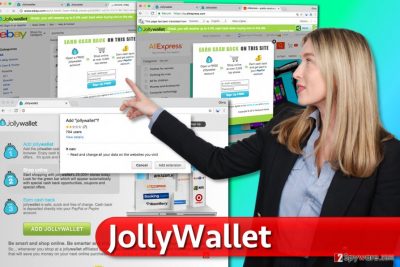
Beware that these ads may start notifying about various promotions, sales and coupons no matter which website you decide to visit. In addition, they may also try to ‘warn’ you about missing updates and similar things but you should turn a blind eye to them because you may end up with the infiltration of other adware examples. Stay away from offers to install unknown programs from websites reached via these ads, otherwise you might end up installing such programs as Yontoo, Online HD TV, Incredibar, FB Photo Zoom, Trotux[3] or other suspicious applications. So, our advise on this application is very simple: you should remove JollyWallet if case you discovered it on your computer without being asked to install it first[4], or if you installed it by yourself. For automatic JollyWallet removal, you need to have a decent anti-spyware application. In such case, FortectIntego can come in handy.
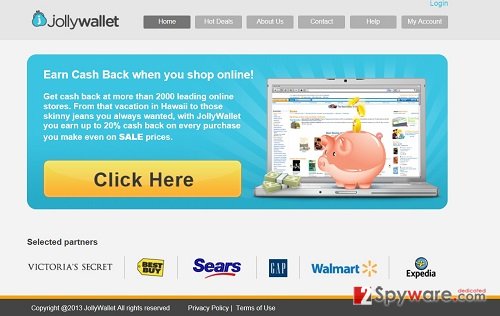
When did Jollywallet hijack your PC?
Jollywallet Toolbar can be installed with or without computer owner’s or user’s knowledge. The first method requires going to website that belongs to developer of this spyware program and downloading it from there. However, it can also show up on your machine out of nowhere without your permission asked. This distribution method is based on a deceptive technique, which is carried out silently during installation of freeware[5] and shareware. Typically, such charge-free programs are filled with various “components” and “optional downloads” that should be unchecked or opted-out when downloading them from the Internet. For that, we recommend choosing Custom or Advanced setup settings. If Jollywallet hijack happens, the described PUP might try to modify some settings that you previously customized by adding its own plugin to all web browsers, including Internet Explorer, Mozilla Firefox and Google Chrome. Once it does that, it starts displaying its pop-up ads and underlined words on websites.
How to remove Jollywallet completely?
If you had been trying to remove Jollywallet virus, but you gave up because you couldn’t find its components on your system, we strongly recommend you to check instructions that we wrote for you. First of all, you should uninstall Jollywallet program and also make sure that all related programs are deleted at the same time, too. For that, you should check a guide below and get rid of such potentially unwanted programs as Online HD TV, PutLockerDownload, TornTV, Yontoo, 1ClickDownloader, HDvidCodec, IB Updater, Incredibar Toolbar. However, we can’t guarantee that here is a full list of related freeware. That is the reason why you should think about automatic Jollywallet removal method. Automatic spyware and malware removal software can automatically detect all unwanted programs in a short period of time. If you do not want to use it, you can use it to scan your system for free and check what PUPs and malware variants reside in the computer system. If you still want to remove the discussed adware example manually, follow these instructions:
You may remove virus damage with a help of FortectIntego. SpyHunter 5Combo Cleaner and Malwarebytes are recommended to detect potentially unwanted programs and viruses with all their files and registry entries that are related to them.
Getting rid of Jollywallet. Follow these steps
Uninstall from Windows
Open Control Panel, then go to Programs and Features and check if there are any questionable programs that you’d like to uninstall. Remove Jollywallet and other applications that were installed on the same day as Jollywallet.
Instructions for Windows 10/8 machines:
- Enter Control Panel into Windows search box and hit Enter or click on the search result.
- Under Programs, select Uninstall a program.

- From the list, find the entry of the suspicious program.
- Right-click on the application and select Uninstall.
- If User Account Control shows up, click Yes.
- Wait till uninstallation process is complete and click OK.

If you are Windows 7/XP user, proceed with the following instructions:
- Click on Windows Start > Control Panel located on the right pane (if you are Windows XP user, click on Add/Remove Programs).
- In Control Panel, select Programs > Uninstall a program.

- Pick the unwanted application by clicking on it once.
- At the top, click Uninstall/Change.
- In the confirmation prompt, pick Yes.
- Click OK once the removal process is finished.
Delete from macOS
If you’re running Mac OS, open Applications folder and look through the list of installed apps. If you can find some suspicious applications here, move them to Trash immediately. You might find an application called Jollywallet. Uninstall it.
Remove items from Applications folder:
- From the menu bar, select Go > Applications.
- In the Applications folder, look for all related entries.
- Click on the app and drag it to Trash (or right-click and pick Move to Trash)

To fully remove an unwanted app, you need to access Application Support, LaunchAgents, and LaunchDaemons folders and delete relevant files:
- Select Go > Go to Folder.
- Enter /Library/Application Support and click Go or press Enter.
- In the Application Support folder, look for any dubious entries and then delete them.
- Now enter /Library/LaunchAgents and /Library/LaunchDaemons folders the same way and terminate all the related .plist files.

Remove from Microsoft Edge
If Microsoft Edge was affected by Jollywallet, too, use the given guide to delete its components from the browser. You should find Jollywallet add-on in Edge. Delete it:
Delete unwanted extensions from MS Edge:
- Select Menu (three horizontal dots at the top-right of the browser window) and pick Extensions.
- From the list, pick the extension and click on the Gear icon.
- Click on Uninstall at the bottom.

Clear cookies and other browser data:
- Click on the Menu (three horizontal dots at the top-right of the browser window) and select Privacy & security.
- Under Clear browsing data, pick Choose what to clear.
- Select everything (apart from passwords, although you might want to include Media licenses as well, if applicable) and click on Clear.

Restore new tab and homepage settings:
- Click the menu icon and choose Settings.
- Then find On startup section.
- Click Disable if you found any suspicious domain.
Reset MS Edge if the above steps did not work:
- Press on Ctrl + Shift + Esc to open Task Manager.
- Click on More details arrow at the bottom of the window.
- Select Details tab.
- Now scroll down and locate every entry with Microsoft Edge name in it. Right-click on each of them and select End Task to stop MS Edge from running.

If this solution failed to help you, you need to use an advanced Edge reset method. Note that you need to backup your data before proceeding.
- Find the following folder on your computer: C:\\Users\\%username%\\AppData\\Local\\Packages\\Microsoft.MicrosoftEdge_8wekyb3d8bbwe.
- Press Ctrl + A on your keyboard to select all folders.
- Right-click on them and pick Delete

- Now right-click on the Start button and pick Windows PowerShell (Admin).
- When the new window opens, copy and paste the following command, and then press Enter:
Get-AppXPackage -AllUsers -Name Microsoft.MicrosoftEdge | Foreach {Add-AppxPackage -DisableDevelopmentMode -Register “$($_.InstallLocation)\\AppXManifest.xml” -Verbose

Instructions for Chromium-based Edge
Delete extensions from MS Edge (Chromium):
- Open Edge and click select Settings > Extensions.
- Delete unwanted extensions by clicking Remove.

Clear cache and site data:
- Click on Menu and go to Settings.
- Select Privacy, search and services.
- Under Clear browsing data, pick Choose what to clear.
- Under Time range, pick All time.
- Select Clear now.

Reset Chromium-based MS Edge:
- Click on Menu and select Settings.
- On the left side, pick Reset settings.
- Select Restore settings to their default values.
- Confirm with Reset.

Remove from Mozilla Firefox (FF)
This is how you should remove Jollywallet extension from Firefox. Do not forget to delete all other suspicious-looking extensions at the same time.
Remove dangerous extensions:
- Open Mozilla Firefox browser and click on the Menu (three horizontal lines at the top-right of the window).
- Select Add-ons.
- In here, select unwanted plugin and click Remove.

Reset the homepage:
- Click three horizontal lines at the top right corner to open the menu.
- Choose Options.
- Under Home options, enter your preferred site that will open every time you newly open the Mozilla Firefox.
Clear cookies and site data:
- Click Menu and pick Settings.
- Go to Privacy & Security section.
- Scroll down to locate Cookies and Site Data.
- Click on Clear Data…
- Select Cookies and Site Data, as well as Cached Web Content and press Clear.

Reset Mozilla Firefox
If clearing the browser as explained above did not help, reset Mozilla Firefox:
- Open Mozilla Firefox browser and click the Menu.
- Go to Help and then choose Troubleshooting Information.

- Under Give Firefox a tune up section, click on Refresh Firefox…
- Once the pop-up shows up, confirm the action by pressing on Refresh Firefox.

Remove from Google Chrome
Below, you can see a guide on how to remove Jollywallet extension from Chrome.
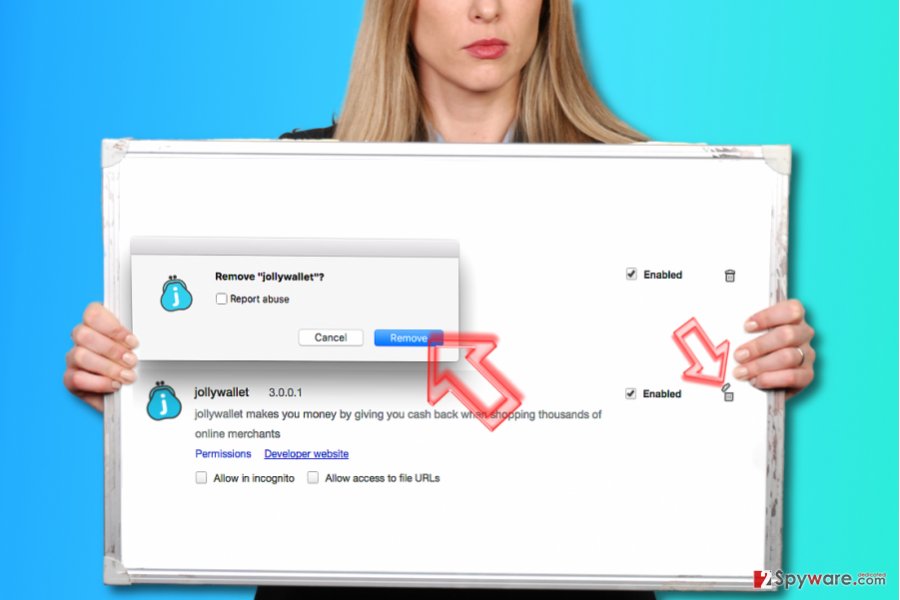
Delete malicious extensions from Google Chrome:
- Open Google Chrome, click on the Menu (three vertical dots at the top-right corner) and select More tools > Extensions.
- In the newly opened window, you will see all the installed extensions. Uninstall all the suspicious plugins that might be related to the unwanted program by clicking Remove.

Clear cache and web data from Chrome:
- Click on Menu and pick Settings.
- Under Privacy and security, select Clear browsing data.
- Select Browsing history, Cookies and other site data, as well as Cached images and files.
- Click Clear data.

Change your homepage:
- Click menu and choose Settings.
- Look for a suspicious site in the On startup section.
- Click on Open a specific or set of pages and click on three dots to find the Remove option.
Reset Google Chrome:
If the previous methods did not help you, reset Google Chrome to eliminate all the unwanted components:
- Click on Menu and select Settings.
- In the Settings, scroll down and click Advanced.
- Scroll down and locate Reset and clean up section.
- Now click Restore settings to their original defaults.
- Confirm with Reset settings.

Delete from Safari
Jollywallet can affect Safari browser. Typically, it installs shady extensions and stays there as long as it wants (or until the user finds it and removes it). To ease this process for you, we prepared easy-to-follow guidelines on how to uninstall Jollywallet extension from Safari:
Remove unwanted extensions from Safari:
- Click Safari > Preferences…
- In the new window, pick Extensions.
- Select the unwanted extension and select Uninstall.

Clear cookies and other website data from Safari:
- Click Safari > Clear History…
- From the drop-down menu under Clear, pick all history.
- Confirm with Clear History.

Reset Safari if the above-mentioned steps did not help you:
- Click Safari > Preferences…
- Go to Advanced tab.
- Tick the Show Develop menu in menu bar.
- From the menu bar, click Develop, and then select Empty Caches.

After uninstalling this potentially unwanted program (PUP) and fixing each of your web browsers, we recommend you to scan your PC system with a reputable anti-spyware. This will help you to get rid of Jollywallet registry traces and will also identify related parasites or possible malware infections on your computer. For that you can use our top-rated malware remover: FortectIntego, SpyHunter 5Combo Cleaner or Malwarebytes.
How to prevent from getting adware
Access your website securely from any location
When you work on the domain, site, blog, or different project that requires constant management, content creation, or coding, you may need to connect to the server and content management service more often. The best solution for creating a tighter network could be a dedicated/fixed IP address.
If you make your IP address static and set to your device, you can connect to the CMS from any location and do not create any additional issues for the server or network manager that needs to monitor connections and activities. VPN software providers like Private Internet Access can help you with such settings and offer the option to control the online reputation and manage projects easily from any part of the world.
Recover files after data-affecting malware attacks
While much of the data can be accidentally deleted due to various reasons, malware is one of the main culprits that can cause loss of pictures, documents, videos, and other important files. More serious malware infections lead to significant data loss when your documents, system files, and images get encrypted. In particular, ransomware is is a type of malware that focuses on such functions, so your files become useless without an ability to access them.
Even though there is little to no possibility to recover after file-locking threats, some applications have features for data recovery in the system. In some cases, Data Recovery Pro can also help to recover at least some portion of your data after data-locking virus infection or general cyber infection.
- ^ Olivia Morelli. What is adware and how to remove it. 2-Spyware. Fighting Against Spyware and Malware.
- ^ Lucian Constantin. Malicious browser extensions pose a serious threat and defenses are lacking. PCWorld. News, tips and reviews from the experts on PCs, Windows and more.
- ^ Why is it dangerous to deal with Trotux?. eSolutions. News about Computer Viruses.
- ^ Top 10 Ways PUPs Sneak Onto Your Computer. And How To Avoid Them. Emsisoft Blog. All About Computer Security.
- ^ Here’s What Happens When You Install the Top 10 Download.com Apps. How-To Geek. For Geeks, By Geeks.























