Lp.macsmart-cleanupc.club (Virus Removal Guide) - Improved Instructions
Lp.macsmart-cleanupc.club Removal Guide
What is Lp.macsmart-cleanupc.club?
Lp.macsmart-cleanupc.club – a pop-up scam that tries to push Smart Mac Booster to the users' machines
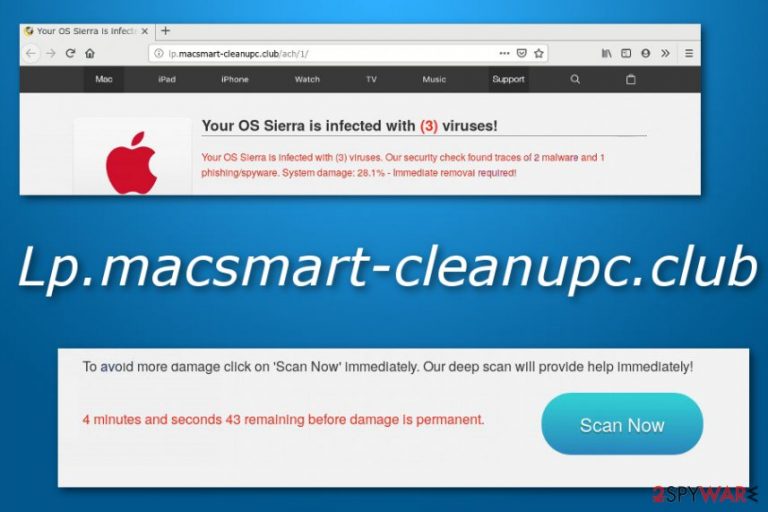
Lp.macsmart-cleanupc.club is an Apple-based scam that aims to support rogue security software such as Smart Mac Booster. An adware application might be hidden on your computer system and provoking this scam to appear. However, once you are loaded with the scamming message, you will be provided with an alert that your Mac is infected with 3 viruses two of which are detected as malware and the other one falls into the spyware[1] category. Therefore, Lp.macsmart-cleanupc.club will urge you to take immediate actions and click the “Scan Now” button. If you press this key, you will be prompted to download a suspicious security tool which ends up on your machine via the maccleaner.pkg file.
| Name | Lp.macsmart-cleanupc.club |
|---|---|
| Type | Adware/pop-up scam |
| Category | Mac virus |
| Related file | Once this scam appears, it brings bogus security products by downloading and installing the maccleaner.pkg file to your computer system |
| Promoted software | Smart Mac Booster is the main security product that is promoted by this scamming application for income-collecting purposes |
| Similar to | There are many similar scams lurking in the cybersphere. Some of them are apple.com-fasting.live, apple.com-monitor.live, apple.com-clear.live, apple.com-optimize.live |
| Distribution | Usually, such scams are the sign of an adware infection. PUPs often reach targeted systems through bundled products or unsecured third-party websites |
| Removal | You can employ FortectIntego to scan the entire system for possible infection strings. Afterward, use manual or automatical instructions for carrying out the elimination. Find all of the steps at the end of this article |
Lp.macsmart-cleanupc.club domain comes from the 69.162.126.230 IP address and often is a sign of a PUP (potentially unwanted program) infection. We have made research and found out that very similar scams carry almost identical messages like this one. Here is a list of some that are also included in our database:
Lp.macsmart-cleanupc.club virus is also a popular term between Mac users as this program aims to state false things. Once appeared, the bogus scam window will claim that about 28.1% of your system has been damaged and you have approximately 4-5 minutes to click the “Scan Now” button and “save” your computer.
Note that all this information that comes from Lp.macsmart-cleanupc.club cannot be trusted as it is only another scam that tries to gather income from Mac users by providing Smart Mac Booster as the only option to fix things. Be aware that another message like this one might also pop out while dealing with the scam application:
IMMEDIATE ACTION REQUIRED!
You Mac OS might be infected.
Press OK to begin the repair process.
Do not press any buttons to avoid the risk of Lp.macsmart-cleanupc.club redirects. You might be accidentally taken to a malicious place and get your system infected with a virus. Besides, if an adware program is working behind this scam, redirecting is supposedly also one of the activities that are promoted by the PUP.
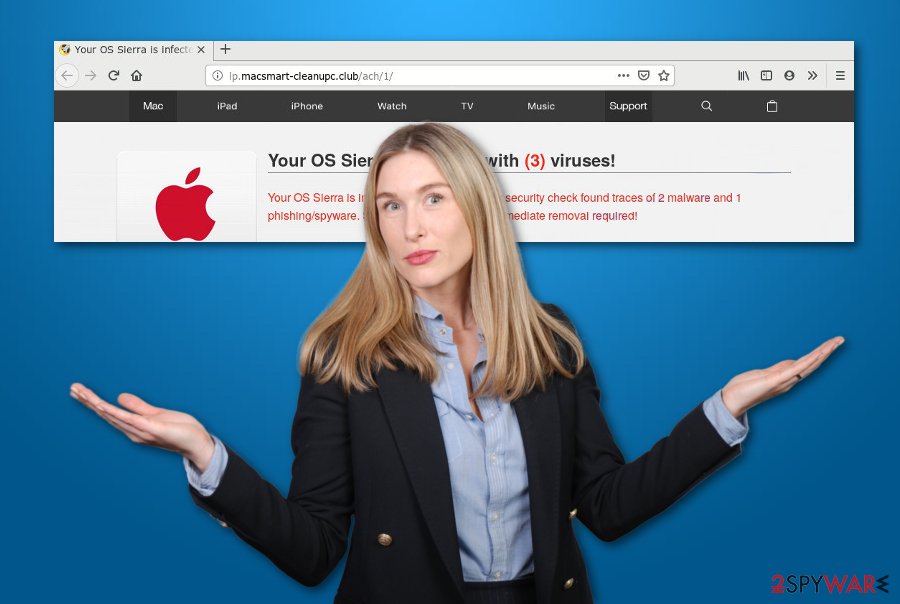
Developers use redirecting to take the users to affiliate networks and push through some bogus-looking products. Also, if an adware is provoking Lp.macsmart-cleanupc.club pop-up scam to appear, be prepared to receive an excessive amount of advertisements on your computer screen during browsing activities and sessions.
Adware can perform a big variety of tasks including advertising, redirecting, collecting information about your browsing sessions, modifying your browser's homepage, overusing the CPU's power and slowing down your entire machine. For this not to happen, you should remove Lp.macsmart-cleanupc.club from your Mac OS X completely.
Lp.macsmart-cleanupc.club removal instructions have been provided at the end of the article. You can use manual steps if you think of yourself as an advanced user. As an alternative, you can employ reliable antimalware software such as FortectIntego and scan the entire system for possible infection strains. Afterward, terminate the threat automatically.
Adware distributes via packages of bundled programs
Developers often promote their products via third-party downloading websites where the software can be installed for free. Suspicious components are able to enter the computer system through download configuration that is marked as “Basic” or “Recommended”. Regarding this, you should switch the installing option to “Custom” or “Advanced”.
Besides, adware programs and their additional products can be downloaded from various third-party forums, websites, and p2p networks[2] such as The Pirate Bay, Torrents, eMule, and similar. Prevent yourself from visiting these places and do not click on any bogus content such as hyperlinks of advertisements that pops out randomly.
Technology experts from NoVirus.uk[3] claim that you should take care of your computer system automatically too. For this purpose, find and download a reliable antivirus program and make sure that you update the software once in a while.
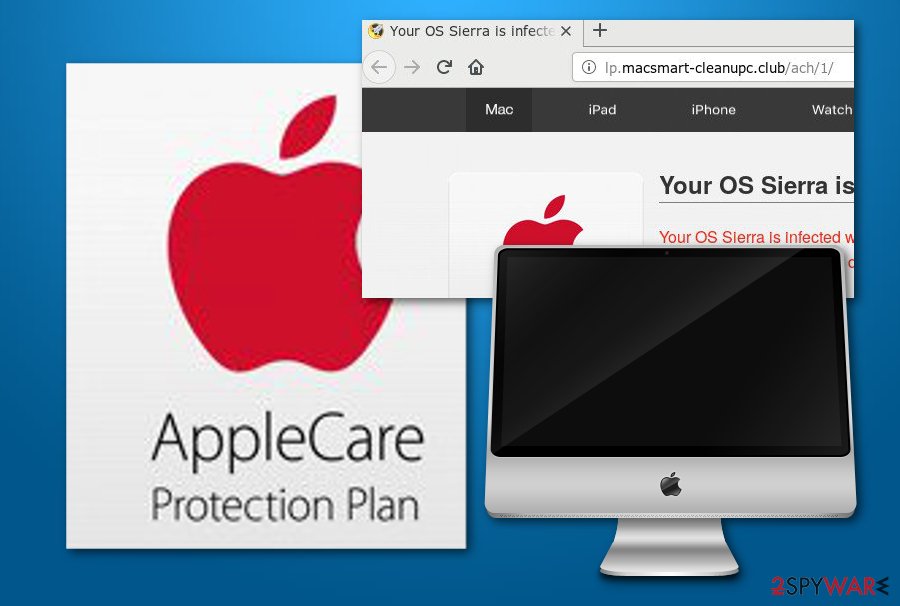
Removal instructions for Lp.macsmart-cleanupc.club pop-up scam
Lp.macsmart-cleanupc.club removal process can be carried out in two different ways one of which is automatical and the other one is manual. For automatical elimination, we suggest using reliable antivirus products and getting rid of the adware that is hiding under the scan.
In addition, you can remove Lp.macsmart-cleanupc.club with the help of the manual removal instructions that are listed below. These steps show you how to uninstall the potentially unwanted program from your Mac OS X and you can follow them if you consider yourself able to.
Cleaning browsers from Lp.macsmart-cleanupc.club virus added products is a necessity as the adware that is hiding under the scam might have placed bogus extensions and plug-ins in web browser applications such as Google Chrome, Mozilla Firefox, and Safari.
You may remove virus damage with a help of FortectIntego. SpyHunter 5Combo Cleaner and Malwarebytes are recommended to detect potentially unwanted programs and viruses with all their files and registry entries that are related to them.
Getting rid of Lp.macsmart-cleanupc.club. Follow these steps
Delete from macOS
Eliminate all additional products that can be hiding under the scam from your Mac OS X machine. Use the below-provided instructing steps for a clearer view on the process:
Remove items from Applications folder:
- From the menu bar, select Go > Applications.
- In the Applications folder, look for all related entries.
- Click on the app and drag it to Trash (or right-click and pick Move to Trash)

To fully remove an unwanted app, you need to access Application Support, LaunchAgents, and LaunchDaemons folders and delete relevant files:
- Select Go > Go to Folder.
- Enter /Library/Application Support and click Go or press Enter.
- In the Application Support folder, look for any dubious entries and then delete them.
- Now enter /Library/LaunchAgents and /Library/LaunchDaemons folders the same way and terminate all the related .plist files.

Remove from Mozilla Firefox (FF)
If any extensions or add-ons have appeared on your Mozilla Firefox web browser application, you can easily get rid of the bogus content by carrying out these actions:
Remove dangerous extensions:
- Open Mozilla Firefox browser and click on the Menu (three horizontal lines at the top-right of the window).
- Select Add-ons.
- In here, select unwanted plugin and click Remove.

Reset the homepage:
- Click three horizontal lines at the top right corner to open the menu.
- Choose Options.
- Under Home options, enter your preferred site that will open every time you newly open the Mozilla Firefox.
Clear cookies and site data:
- Click Menu and pick Settings.
- Go to Privacy & Security section.
- Scroll down to locate Cookies and Site Data.
- Click on Clear Data…
- Select Cookies and Site Data, as well as Cached Web Content and press Clear.

Reset Mozilla Firefox
If clearing the browser as explained above did not help, reset Mozilla Firefox:
- Open Mozilla Firefox browser and click the Menu.
- Go to Help and then choose Troubleshooting Information.

- Under Give Firefox a tune up section, click on Refresh Firefox…
- Once the pop-up shows up, confirm the action by pressing on Refresh Firefox.

Remove from Google Chrome
Google Chrome can be fully cleaned from adware-related content and reversed back to its previous position if you complete the following:
Delete malicious extensions from Google Chrome:
- Open Google Chrome, click on the Menu (three vertical dots at the top-right corner) and select More tools > Extensions.
- In the newly opened window, you will see all the installed extensions. Uninstall all the suspicious plugins that might be related to the unwanted program by clicking Remove.

Clear cache and web data from Chrome:
- Click on Menu and pick Settings.
- Under Privacy and security, select Clear browsing data.
- Select Browsing history, Cookies and other site data, as well as Cached images and files.
- Click Clear data.

Change your homepage:
- Click menu and choose Settings.
- Look for a suspicious site in the On startup section.
- Click on Open a specific or set of pages and click on three dots to find the Remove option.
Reset Google Chrome:
If the previous methods did not help you, reset Google Chrome to eliminate all the unwanted components:
- Click on Menu and select Settings.
- In the Settings, scroll down and click Advanced.
- Scroll down and locate Reset and clean up section.
- Now click Restore settings to their original defaults.
- Confirm with Reset settings.

Delete from Safari
Investigate Safar and its settings. If you run into something concerning, you should delete the component without hesitation. If you need some help, use these guidelines:
Remove unwanted extensions from Safari:
- Click Safari > Preferences…
- In the new window, pick Extensions.
- Select the unwanted extension and select Uninstall.

Clear cookies and other website data from Safari:
- Click Safari > Clear History…
- From the drop-down menu under Clear, pick all history.
- Confirm with Clear History.

Reset Safari if the above-mentioned steps did not help you:
- Click Safari > Preferences…
- Go to Advanced tab.
- Tick the Show Develop menu in menu bar.
- From the menu bar, click Develop, and then select Empty Caches.

After uninstalling this potentially unwanted program (PUP) and fixing each of your web browsers, we recommend you to scan your PC system with a reputable anti-spyware. This will help you to get rid of Lp.macsmart-cleanupc.club registry traces and will also identify related parasites or possible malware infections on your computer. For that you can use our top-rated malware remover: FortectIntego, SpyHunter 5Combo Cleaner or Malwarebytes.
How to prevent from getting adware
Stream videos without limitations, no matter where you are
There are multiple parties that could find out almost anything about you by checking your online activity. While this is highly unlikely, advertisers and tech companies are constantly tracking you online. The first step to privacy should be a secure browser that focuses on tracker reduction to a minimum.
Even if you employ a secure browser, you will not be able to access websites that are restricted due to local government laws or other reasons. In other words, you may not be able to stream Disney+ or US-based Netflix in some countries. To bypass these restrictions, you can employ a powerful Private Internet Access VPN, which provides dedicated servers for torrenting and streaming, not slowing you down in the process.
Data backups are important – recover your lost files
Ransomware is one of the biggest threats to personal data. Once it is executed on a machine, it launches a sophisticated encryption algorithm that locks all your files, although it does not destroy them. The most common misconception is that anti-malware software can return files to their previous states. This is not true, however, and data remains locked after the malicious payload is deleted.
While regular data backups are the only secure method to recover your files after a ransomware attack, tools such as Data Recovery Pro can also be effective and restore at least some of your lost data.
