MONETA ransomware (Virus Removal Guide) - Recovery Instructions Included
MONETA virus Removal Guide
What is MONETA ransomware?
MONETA ransomware – is a file-locking virus that's created for direct cryptocurrency extortion
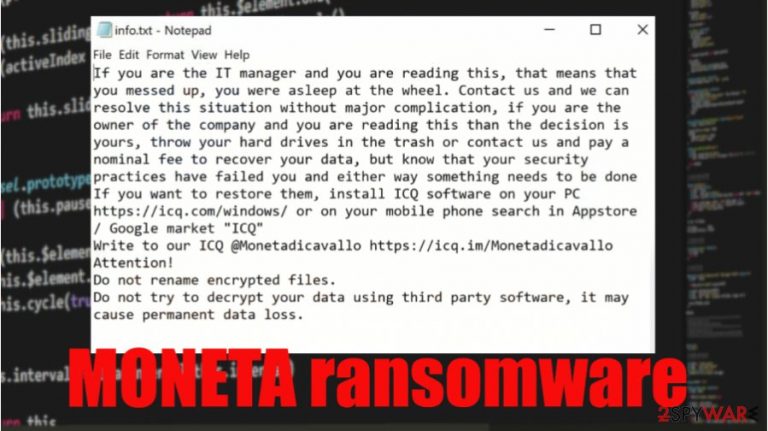
MONETA ransomware is a cryptovirus that locks all personal data on an infected device and then creates ransom notes with instructions to the victims. This file-locking virus belongs to the Phobos ransomware family, with previous versions like HOTEL, 1500dollars, .google, and others.
The virus appends all non-executable files with an elaborate three-part appendix, which consists of an appointed victim ID, criminal ICQ contact details [ICQ_Monetadicavallo], and .MONETA extension. All renamed data is rendered inaccessible.
Following file rename and encryption, most ransomware generates ransom notes to convince their victims into meeting their demands. The same goes for this file-locking parasite. It creates two types of ransom notes – a pop-up window (titled encrypted) and text files (named info.txt). Both messages portrayed in these notes can be seen below this paragraph.
| name | MONETA ransomware |
|---|---|
| type | Ransomware/ cryptovirus |
| Family | Phobos ransomware |
| Ransom note | A pop-up window and info.txt text files |
| Appointed file extension | Original filenames are appended with .id[user ID].[ICQ_Monetadicavallo].MONETA extension |
| Criminal contact details | Cyberthieves would like to be contacted via instant messaging service ICQ. Their ID – @Monetadicavallo |
| Virus removal | Let professional anti-malware software deal with MONETA ransomware elimination |
| System health | Ransomware can do damage to the system registry and other essential device settings. Run a full scan with the FortectIntego to restore your device to the pre-contamination phase |
Like all of its previous versions, MONETA ransomware virus uses AES[1] military-grade coding algorithm to encrypt all personal victim files on a targeted computer. Unfortunately, the locked data cannot be opened without a particular decryption key. But in no way does that mean that you should succumb to the demands of the criminals.
Although the cybercriminals try their hardest to persuade their victims into purchasing their decryption tool by offering a free decryption of up to five files (not exceeding 4Mb in total) or threatening them in various ways, the only right thing to do is to remove MONETA ransomware from the infected devices.
The best way to do it is with professional anti-malware software like SpyHunter 5Combo Cleaner or Malwarebytes. Run a full system scan, and delete the cryptovirus along with all of its components. Keep virus databases of either of these apps up-to-date, and they might prevent cyberattacks in the future.
Ransomware is capable of making alterations in the system registry and other system settings. So once MONETA ransomware removal is done and your device is virus-free, we recommend performing a system tune-up with powerful system repair tools like the FortectIntego to revert any of these changes.
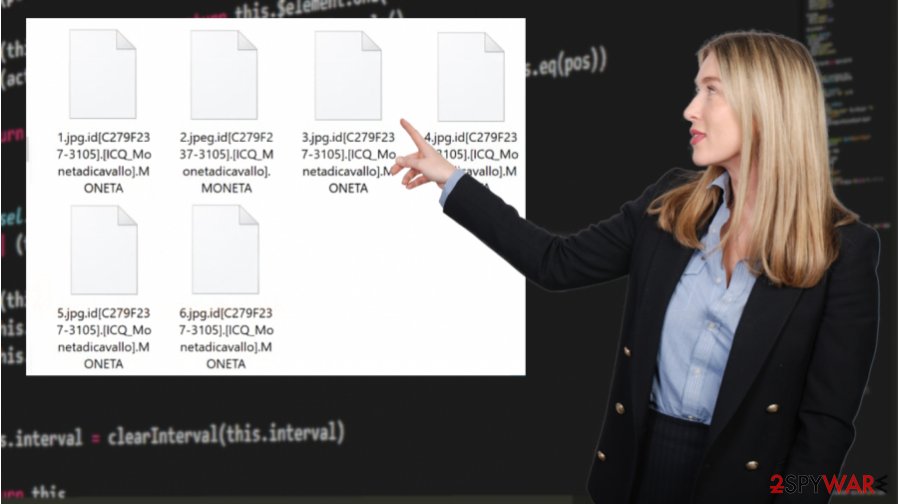
Cybercriminals wrote this message to their victims in the pop-up window:
ATTENTION!!!!
Unfortunately for you, a major IT security weakness left you open to attack, your files have been encrypted with ciphers more advanced than those used for diplomatic communications, you can spend days and months searching for a magical way to decrypt your files, but rest assured we are the only people who can help you recover your files, there is no free tool
If you want to restore them, install ICQ software on your PC hxxps://icq.com/windows/ or on your mobile phone search in Appstore / Google market “ICQ”
Write to our ICQ @Monetadicavallo hxxps://icq.im/Monetadicavallo
Write this ID in the title of your message –
Free decryption as guarantee
Before paying you can send us up to 5 files for free decryption. The total size of files must be less than 4Mb (non archived), and files should not contain valuable information. (databases,backups, large excel sheets, etc.)
Attention!
Do not rename encrypted files.
Do not try to decrypt your data using third party software, it may cause permanent data loss.
Decryption of your files with the help of third parties may cause increased price (they add their fee to our) or you can become a victim of a scam.
This message can be found in the ransom note text files:
If you are the IT manager and you are reading this, that means that you messed up, you were asleep at the wheel. Contact us and we can resolve this situation without major complication, if you are the owner of the company and you are reading this than the decision is yours, throw your hard drives in the trash or contact us and pay a nominal fee to recover your data, but know that your security practices have failed you and either way something needs to be done
If you want to restore them, install ICQ software on your PC hxxps://icq.com/windows/ or on your mobile phone search in Appstore / Google market “ICQ”
Write to our ICQ @Monetadicavallo hxxps://icq.im/Monetadicavallo
Attention!
Do not rename encrypted files.
Do not try to decrypt your data using third party software, it may cause permanent data loss.
Spam emails – one of the most common methods used to infect computers
We've all receive junk mail in our lives. There's even a separate folder for that. Some of the spam emails might be harmful, but some may contain malware. As the research shows,[2] in the third quarter of 2020, 51,025,889 spam emails with malicious file attachments were reported, and almost 50% of the emails sent in the world were spam emails.
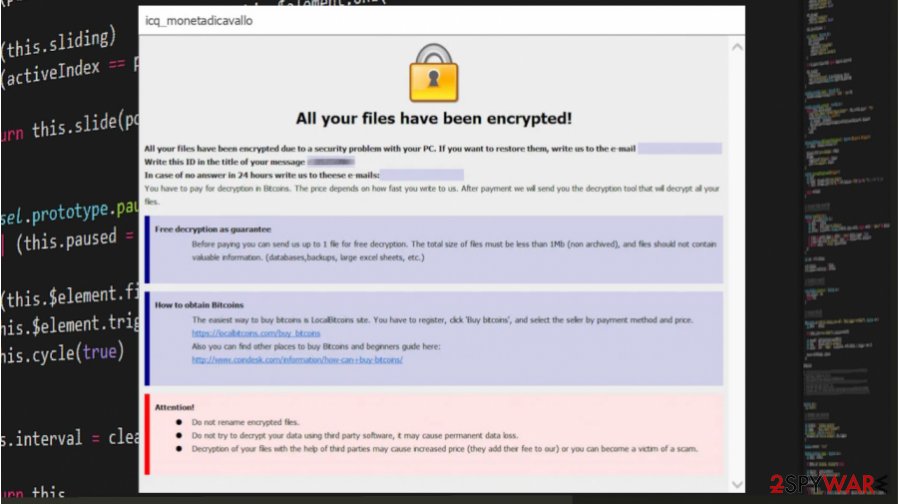
Having that in mind, everyday computer users should learn how to identify these types of letters. We're here to help, so we comprised a short list of guidelines for our readers to evade getting their devices infected by malware:
- Never open any emails from the spam folder. They are there for a reason.
- Open an email only if you know the sender.
- Look for grammatical mistakes. Cybercriminals might do them to bypass detection.
- Banks, shipping companies, and other institutions won't send an email alarming you to log in immediately.
- Check the subject – if whatever is written is too good to be true or too threatening – it's spam.
- Avoid opening any links in phony looking emails.
- And please never download any email attachments without scanning them first with a reliable anti-malware application.
Instruction for MONETA ransomware removal and system repair
A trustworthy anti-malware app must accompany all everyday computer users on their journeys through the world wide web. These kinds of apps make sure cryptoviruses, like MONETA ransomware virus, can't get access to a computer. If they do, the viruses are isolated so they can't do any harm.
If you were unlucky and got your device infected, we recommend using dependable anti-malware software like SpyHunter 5Combo Cleaner or Malwarebytes to remove MONETA ransomware. However, it is worth mentioning that eliminating the infection won't decrypt your files. If you didn't keep backups, then export all info to an offline storage device and wait for a decryptor to be available to the public.
If you had backups, don't rush to recover your data after MONETA ransomware removal. First, experts[3] recommend performing a full system tweak with system repair tools like the FortectIntego app to ensure all essential system values are correct and uncompromised.
Getting rid of MONETA virus. Follow these steps
Manual removal using Safe Mode
Removing infections with Safe Mode with Networking reboot
Important! →
Manual removal guide might be too complicated for regular computer users. It requires advanced IT knowledge to be performed correctly (if vital system files are removed or damaged, it might result in full Windows compromise), and it also might take hours to complete. Therefore, we highly advise using the automatic method provided above instead.
Step 1. Access Safe Mode with Networking
Manual malware removal should be best performed in the Safe Mode environment.
Windows 7 / Vista / XP
- Click Start > Shutdown > Restart > OK.
- When your computer becomes active, start pressing F8 button (if that does not work, try F2, F12, Del, etc. – it all depends on your motherboard model) multiple times until you see the Advanced Boot Options window.
- Select Safe Mode with Networking from the list.

Windows 10 / Windows 8
- Right-click on Start button and select Settings.

- Scroll down to pick Update & Security.

- On the left side of the window, pick Recovery.
- Now scroll down to find Advanced Startup section.
- Click Restart now.

- Select Troubleshoot.

- Go to Advanced options.

- Select Startup Settings.

- Press Restart.
- Now press 5 or click 5) Enable Safe Mode with Networking.

Step 2. Shut down suspicious processes
Windows Task Manager is a useful tool that shows all the processes running in the background. If malware is running a process, you need to shut it down:
- Press Ctrl + Shift + Esc on your keyboard to open Windows Task Manager.
- Click on More details.

- Scroll down to Background processes section, and look for anything suspicious.
- Right-click and select Open file location.

- Go back to the process, right-click and pick End Task.

- Delete the contents of the malicious folder.
Step 3. Check program Startup
- Press Ctrl + Shift + Esc on your keyboard to open Windows Task Manager.
- Go to Startup tab.
- Right-click on the suspicious program and pick Disable.

Step 4. Delete virus files
Malware-related files can be found in various places within your computer. Here are instructions that could help you find them:
- Type in Disk Cleanup in Windows search and press Enter.

- Select the drive you want to clean (C: is your main drive by default and is likely to be the one that has malicious files in).
- Scroll through the Files to delete list and select the following:
Temporary Internet Files
Downloads
Recycle Bin
Temporary files - Pick Clean up system files.

- You can also look for other malicious files hidden in the following folders (type these entries in Windows Search and press Enter):
%AppData%
%LocalAppData%
%ProgramData%
%WinDir%
After you are finished, reboot the PC in normal mode.
Remove MONETA using System Restore
Eliminating viruses with the help of System Restore
-
Step 1: Reboot your computer to Safe Mode with Command Prompt
Windows 7 / Vista / XP- Click Start → Shutdown → Restart → OK.
- When your computer becomes active, start pressing F8 multiple times until you see the Advanced Boot Options window.
-
Select Command Prompt from the list

Windows 10 / Windows 8- Press the Power button at the Windows login screen. Now press and hold Shift, which is on your keyboard, and click Restart..
- Now select Troubleshoot → Advanced options → Startup Settings and finally press Restart.
-
Once your computer becomes active, select Enable Safe Mode with Command Prompt in Startup Settings window.

-
Step 2: Restore your system files and settings
-
Once the Command Prompt window shows up, enter cd restore and click Enter.

-
Now type rstrui.exe and press Enter again..

-
When a new window shows up, click Next and select your restore point that is prior the infiltration of MONETA. After doing that, click Next.


-
Now click Yes to start system restore.

-
Once the Command Prompt window shows up, enter cd restore and click Enter.
Bonus: Recover your data
Guide which is presented above is supposed to help you remove MONETA from your computer. To recover your encrypted files, we recommend using a detailed guide prepared by 2-spyware.com security experts.If your files are encrypted by MONETA, you can use several methods to restore them:
File recovery with Data Recovery Pro
This app might be able to recover .MONETA extension files.
- Download Data Recovery Pro;
- Follow the steps of Data Recovery Setup and install the program on your computer;
- Launch it and scan your computer for files encrypted by MONETA ransomware;
- Restore them.
Using Windows Previous Version feature for data recovery
With this feature, users could recover files to their previous versions. Only if System Restore was enabled and the cryptovirus didn't delete the restore points.
- Find an encrypted file you need to restore and right-click on it;
- Select “Properties” and go to “Previous versions” tab;
- Here, check each of available copies of the file in “Folder versions”. You should select the version you want to recover and click “Restore”.
Using Shadow Explorer to retrieve files
This app might restore data from Shadow Volume Copies, if MONETA ransomware didn't delete them.
- Download Shadow Explorer (http://shadowexplorer.com/);
- Follow a Shadow Explorer Setup Wizard and install this application on your computer;
- Launch the program and go through the drop down menu on the top left corner to select the disk of your encrypted data. Check what folders are there;
- Right-click on the folder you want to restore and select “Export”. You can also select where you want it to be stored.
No decryption tool is currently available
Finally, you should always think about the protection of crypto-ransomwares. In order to protect your computer from MONETA and other ransomwares, use a reputable anti-spyware, such as FortectIntego, SpyHunter 5Combo Cleaner or Malwarebytes
How to prevent from getting ransomware
Access your website securely from any location
When you work on the domain, site, blog, or different project that requires constant management, content creation, or coding, you may need to connect to the server and content management service more often. The best solution for creating a tighter network could be a dedicated/fixed IP address.
If you make your IP address static and set to your device, you can connect to the CMS from any location and do not create any additional issues for the server or network manager that needs to monitor connections and activities. VPN software providers like Private Internet Access can help you with such settings and offer the option to control the online reputation and manage projects easily from any part of the world.
Recover files after data-affecting malware attacks
While much of the data can be accidentally deleted due to various reasons, malware is one of the main culprits that can cause loss of pictures, documents, videos, and other important files. More serious malware infections lead to significant data loss when your documents, system files, and images get encrypted. In particular, ransomware is is a type of malware that focuses on such functions, so your files become useless without an ability to access them.
Even though there is little to no possibility to recover after file-locking threats, some applications have features for data recovery in the system. In some cases, Data Recovery Pro can also help to recover at least some portion of your data after data-locking virus infection or general cyber infection.
- ^ Advanced Encryption Standard. Tutorialspoint. Online tutorials.
- ^ Tatyana Kulikova, Tatyana Sidorina. Spam and phishing in Q3 2020. Securelist. Kaspersky's cyberthreat research and reports.
- ^ Lesvirus. Lesvirus. Spyare and security news.







