Onclickmax.com ads (Tutorial) - updated Jun 2017
Onclickmax.com ads Removal Guide
What is Onclickmax.com ads?
Onclickmax.com – an adware-related app which can redirect you to deceptive pages
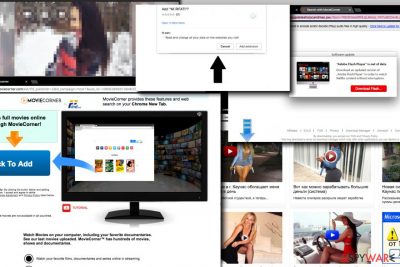
Onclickmax.com virus is a suspicious domain that is used to redirect users to random third-party websites. Typically, users notice this or Bigpicturepop.com URL in the address bar right before it changes into a different one. We have noticed that Onclickmax redirect virus actively redirects to sites promoting Mac Keeper, fake Flash Player updates, bogus browser add-ons such as Movie Carpet or Movie Corner, and also opens various Russian ads on the victim’s screen. What is even worse, the suspicious domain pushes the victim to sites that act like malware – for example, it can take you to a dangerous domain called takeitnow[.]club, which instantly starts displaying pop-ups asking whether the user wants to leave the site.
| Name | Onclickmax.com |
|---|---|
| Type | Adware |
| Sub-type | PUP |
| URLs used | Onclickmax.com or Bigpicturepop.com |
| Signs | A big amount of ads, dubious redirects, etc. |
| Browsers affected | Chrome, Firefox, Edge, Safari, Explorer |
| Distribution | Bundling, rogue websites |
| Removal | Install FortectIntego and take care of the damage |
Onclickmax.com keeps displaying suggestions to install a particular browser extension[1]. These extensions can be malicious, so we suggest staying away from them and closing such deceptive sites ASAP. The activity of this ad-supported program is highly suspicious and should not be tolerated. If you noticed that your browser initiates redirects through hxxp://Onclickmax.com/ site, do not hesitate any longer and scan your computer with a reliable anti-malware program. You might be interested in installingFortectIntego or Malwarebytes software to remove Onclickmax.com for you.
Redirects that go through the described domain usually land the victim on sites that suggest installing a particular software on a computer or providing some sensitive information such as email address. Please, stay away from every website that is promoted via these redirects and understand that your PC is infected with an ad-supported program that continuously connects to an ad network and loads third-party ads from it.
Nevertheless, adware[2] such as Onclickmax.com can collect non-personal details that are related to the user's browsing experience and habits. Such information is gathered by developers and used to create beneficial ads. Advertising is the main way to gain income from the pay-per-click method[3] for the program owners.
Interaction with these ads can result in computer infection[4] or browser hijack. The majority of browser extensions it promotes change default browser’s settings and tries to force the user to use some suspicious search tool that provides no beneficial features but initiates repetitious redirects to potentially dangerous sites now and then. Onclickmax.com removal is required in order to stop these redirects.

Ways to avoid installing adware-related viruses
According to IT experts from NoVirus.uk, if you have installed a redirect virus accidentally, it means you do not know how such virtual parasites spread. The answer is simple – attackers tend to inject their shady applications into software packages that are also known as software bundles. These software bundles are named as an individual computer program, and the name of it doesn’t show that it contains some other third-party programs.
The only way to detect suspicious bundled additions is to choose Custom or Advanced software installation modes and adjust components of the download manually. Scroll down through the list of incoming downloads and deselect all unwanted dubious-looking ones. Moreover, get an antivirus program that will keep your PC safe from various infections that might occur in your way while you are browsing the web.
Remove Onclickmax.com virus
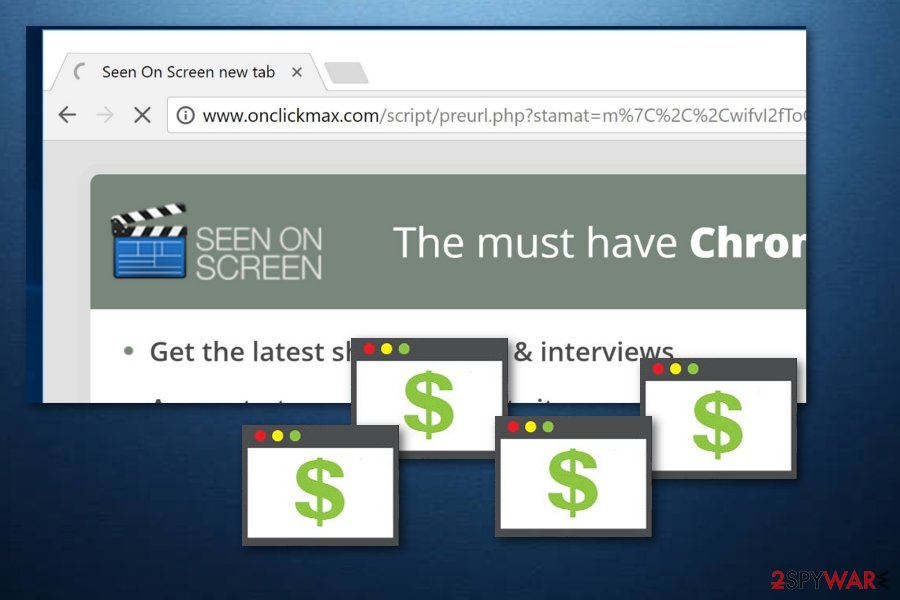
It is possible to remove Onclickmax.com virus in two different ways. As you may have noticed, we have already suggested installing a particular security software that could eliminate this adware for you. However, an alternative option is to perform the elimination manually. We have provided instructions for this method that you can find below the article.
Note that taking care of the Onclickmax.com removal on your own will require more effort and carefulness. Make sure that you get rid of all unwanted content such as browser extensions and plug-ins from infected web browsers such as Google Chrome, Mozilla Firefox, Microsoft Edge, or Safari. Additionally, take all precautionary measures necessary to avoid similar infections in the future.
You may remove virus damage with a help of FortectIntego. SpyHunter 5Combo Cleaner and Malwarebytes are recommended to detect potentially unwanted programs and viruses with all their files and registry entries that are related to them.
Getting rid of Onclickmax.com ads. Follow these steps
Uninstall from Windows
The first thing you need to do is to remove Onclickmax.com virus entirely. You shouldn't leave even the smallest associated with this browser redirect virus:
Instructions for Windows 10/8 machines:
- Enter Control Panel into Windows search box and hit Enter or click on the search result.
- Under Programs, select Uninstall a program.

- From the list, find the entry of the suspicious program.
- Right-click on the application and select Uninstall.
- If User Account Control shows up, click Yes.
- Wait till uninstallation process is complete and click OK.

If you are Windows 7/XP user, proceed with the following instructions:
- Click on Windows Start > Control Panel located on the right pane (if you are Windows XP user, click on Add/Remove Programs).
- In Control Panel, select Programs > Uninstall a program.

- Pick the unwanted application by clicking on it once.
- At the top, click Uninstall/Change.
- In the confirmation prompt, pick Yes.
- Click OK once the removal process is finished.
Delete from macOS
Remove items from Applications folder:
- From the menu bar, select Go > Applications.
- In the Applications folder, look for all related entries.
- Click on the app and drag it to Trash (or right-click and pick Move to Trash)

To fully remove an unwanted app, you need to access Application Support, LaunchAgents, and LaunchDaemons folders and delete relevant files:
- Select Go > Go to Folder.
- Enter /Library/Application Support and click Go or press Enter.
- In the Application Support folder, look for any dubious entries and then delete them.
- Now enter /Library/LaunchAgents and /Library/LaunchDaemons folders the same way and terminate all the related .plist files.

Remove from Microsoft Edge
Delete unwanted extensions from MS Edge:
- Select Menu (three horizontal dots at the top-right of the browser window) and pick Extensions.
- From the list, pick the extension and click on the Gear icon.
- Click on Uninstall at the bottom.

Clear cookies and other browser data:
- Click on the Menu (three horizontal dots at the top-right of the browser window) and select Privacy & security.
- Under Clear browsing data, pick Choose what to clear.
- Select everything (apart from passwords, although you might want to include Media licenses as well, if applicable) and click on Clear.

Restore new tab and homepage settings:
- Click the menu icon and choose Settings.
- Then find On startup section.
- Click Disable if you found any suspicious domain.
Reset MS Edge if the above steps did not work:
- Press on Ctrl + Shift + Esc to open Task Manager.
- Click on More details arrow at the bottom of the window.
- Select Details tab.
- Now scroll down and locate every entry with Microsoft Edge name in it. Right-click on each of them and select End Task to stop MS Edge from running.

If this solution failed to help you, you need to use an advanced Edge reset method. Note that you need to backup your data before proceeding.
- Find the following folder on your computer: C:\\Users\\%username%\\AppData\\Local\\Packages\\Microsoft.MicrosoftEdge_8wekyb3d8bbwe.
- Press Ctrl + A on your keyboard to select all folders.
- Right-click on them and pick Delete

- Now right-click on the Start button and pick Windows PowerShell (Admin).
- When the new window opens, copy and paste the following command, and then press Enter:
Get-AppXPackage -AllUsers -Name Microsoft.MicrosoftEdge | Foreach {Add-AppxPackage -DisableDevelopmentMode -Register “$($_.InstallLocation)\\AppXManifest.xml” -Verbose

Instructions for Chromium-based Edge
Delete extensions from MS Edge (Chromium):
- Open Edge and click select Settings > Extensions.
- Delete unwanted extensions by clicking Remove.

Clear cache and site data:
- Click on Menu and go to Settings.
- Select Privacy, search and services.
- Under Clear browsing data, pick Choose what to clear.
- Under Time range, pick All time.
- Select Clear now.

Reset Chromium-based MS Edge:
- Click on Menu and select Settings.
- On the left side, pick Reset settings.
- Select Restore settings to their default values.
- Confirm with Reset.

Remove from Mozilla Firefox (FF)
Open the Add-Ons panel in Firefox to delete components associated with the adware:
Remove dangerous extensions:
- Open Mozilla Firefox browser and click on the Menu (three horizontal lines at the top-right of the window).
- Select Add-ons.
- In here, select unwanted plugin and click Remove.

Reset the homepage:
- Click three horizontal lines at the top right corner to open the menu.
- Choose Options.
- Under Home options, enter your preferred site that will open every time you newly open the Mozilla Firefox.
Clear cookies and site data:
- Click Menu and pick Settings.
- Go to Privacy & Security section.
- Scroll down to locate Cookies and Site Data.
- Click on Clear Data…
- Select Cookies and Site Data, as well as Cached Web Content and press Clear.

Reset Mozilla Firefox
If clearing the browser as explained above did not help, reset Mozilla Firefox:
- Open Mozilla Firefox browser and click the Menu.
- Go to Help and then choose Troubleshooting Information.

- Under Give Firefox a tune up section, click on Refresh Firefox…
- Once the pop-up shows up, confirm the action by pressing on Refresh Firefox.

Remove from Google Chrome
Delete unknown extensions to continue using Chrome browser without having to encounter repetitious and annoying URL redirections:
Delete malicious extensions from Google Chrome:
- Open Google Chrome, click on the Menu (three vertical dots at the top-right corner) and select More tools > Extensions.
- In the newly opened window, you will see all the installed extensions. Uninstall all the suspicious plugins that might be related to the unwanted program by clicking Remove.

Clear cache and web data from Chrome:
- Click on Menu and pick Settings.
- Under Privacy and security, select Clear browsing data.
- Select Browsing history, Cookies and other site data, as well as Cached images and files.
- Click Clear data.

Change your homepage:
- Click menu and choose Settings.
- Look for a suspicious site in the On startup section.
- Click on Open a specific or set of pages and click on three dots to find the Remove option.
Reset Google Chrome:
If the previous methods did not help you, reset Google Chrome to eliminate all the unwanted components:
- Click on Menu and select Settings.
- In the Settings, scroll down and click Advanced.
- Scroll down and locate Reset and clean up section.
- Now click Restore settings to their original defaults.
- Confirm with Reset settings.

Delete from Safari
Remove unwanted extensions from Safari:
- Click Safari > Preferences…
- In the new window, pick Extensions.
- Select the unwanted extension and select Uninstall.

Clear cookies and other website data from Safari:
- Click Safari > Clear History…
- From the drop-down menu under Clear, pick all history.
- Confirm with Clear History.

Reset Safari if the above-mentioned steps did not help you:
- Click Safari > Preferences…
- Go to Advanced tab.
- Tick the Show Develop menu in menu bar.
- From the menu bar, click Develop, and then select Empty Caches.

After uninstalling this potentially unwanted program (PUP) and fixing each of your web browsers, we recommend you to scan your PC system with a reputable anti-spyware. This will help you to get rid of Onclickmax.com registry traces and will also identify related parasites or possible malware infections on your computer. For that you can use our top-rated malware remover: FortectIntego, SpyHunter 5Combo Cleaner or Malwarebytes.
How to prevent from getting adware
Protect your privacy – employ a VPN
There are several ways how to make your online time more private – you can access an incognito tab. However, there is no secret that even in this mode, you are tracked for advertising purposes. There is a way to add an extra layer of protection and create a completely anonymous web browsing practice with the help of Private Internet Access VPN. This software reroutes traffic through different servers, thus leaving your IP address and geolocation in disguise. Besides, it is based on a strict no-log policy, meaning that no data will be recorded, leaked, and available for both first and third parties. The combination of a secure web browser and Private Internet Access VPN will let you browse the Internet without a feeling of being spied or targeted by criminals.
No backups? No problem. Use a data recovery tool
If you wonder how data loss can occur, you should not look any further for answers – human errors, malware attacks, hardware failures, power cuts, natural disasters, or even simple negligence. In some cases, lost files are extremely important, and many straight out panic when such an unfortunate course of events happen. Due to this, you should always ensure that you prepare proper data backups on a regular basis.
If you were caught by surprise and did not have any backups to restore your files from, not everything is lost. Data Recovery Pro is one of the leading file recovery solutions you can find on the market – it is likely to restore even lost emails or data located on an external device.
- ^ Lucia Danes. Add Extension to Leave ads. How to remove? (Uninstall guide). 2-Spyware. Fighting against Spyware.
- ^ Adware. Wikipedia. The free encyclopedia.
- ^ Larry Kim. What Is PPC? Learn the Basics of Pay-Per-Click (PPC) Marketing. Word Stream. Online advertising made easy.
- ^ Greg Masters. Over half a billion domains infected by RoughTed malvertising campaign. SC Magazine UK. Breaking News on Cybersecurity, Cybercrime, Industry Insight and Security Product Reviews.























