OperativeUnit (Simple Removal Guide) - Free Instructions
OperativeUnit Removal Guide
What is OperativeUnit?
OperativeUnit is the program showing deceiving messages and pushing other freeware
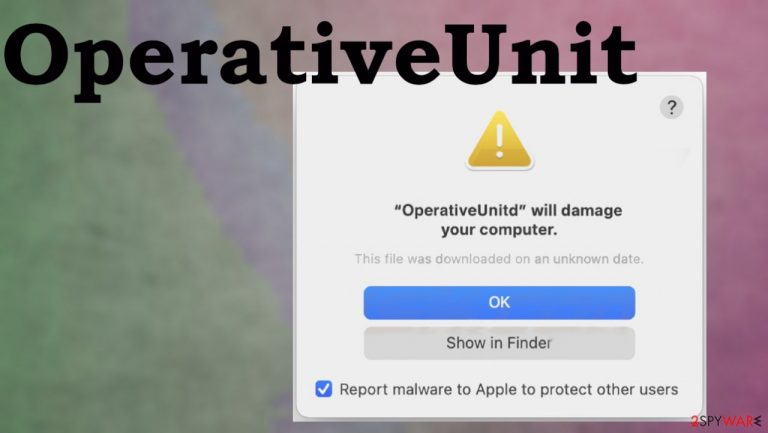
OperativeUnit is the adware that targets macOS devices and spreads via Flash Player updaters and fake program installers. These distribution methods allow the shady program to spread around and affect browsing-related processes, so this PUP and other third-party advertisers can track or record various details about users. The program delivers advertisements in the form of pop-ups, banners, and coupons, redirects, so the user is exposed to possibly malicious material.
Unfortunately, this is the app that shows up out of nowhere, and people cannot know how they got this OperativeUnit virus installed. It may also remain silent, and only the message identical to Utility will damage your computer. You should move it to the Trash virus alerts that state risks and possible damage to the system. However, this PUP is not the one that damages the machine, but keeping it running can lead to additional issues triggered by other intruders. This is why you should remove this PUP and its pieces from the OS and web browsers with the help of the guide below.
| Name | OperativeUnit |
|---|---|
| Type | Mac virus/ adware |
| Family | Adload |
| Distribution | The threat appears installed out of nowhere due to bundling[1] and other deceiving methods |
| Issues | The program is not showing up on the machine, but scammy alters state about related process, and redirects keep coming to the screen |
| Elimination | You should remove OperativeUnit with AV tools that can detect[2] such PUPs and terminate them |
| Repair | You might need to repair system performance and fix the damage, so rely on FortectIntego or a similar application |
OperativeUnit is the adware application identical to ManagerAnalog, ProtocolPort, OperativeMachine, OperativeFraction, OperativeDesktop that all are related to the Adload adware family affecting various macOS devices for a long time. These shady applications create various false messages and annoy people by scaring them into thinking that the machine is at risk.
OperativeUnit shows alert with false claims that, in most cases, are not related to your machine. Do not believe that the system is affected or can be at risk because any application like this is not capable of finding such issues or malware infections. You need to run SpyHunter 5Combo Cleaner or Malwarebytes to find PUPs and other threats. So do so and terminate this adware yourself.
The message that claims about intrusive OperativeUnitd process that states about false system risks:
“OperativeUnitd” will damage your computer.
This file was downloaded on an unknown date.
OK
Show in Finder
OperativeUnit adware is one of the Adload PUPs, so it is known that the program shows up out of nowhere and triggers suspicious activities. It is designed to show up in these error messages with claims that a particular utility will damage your computer, and you need to move the piece to Trash.
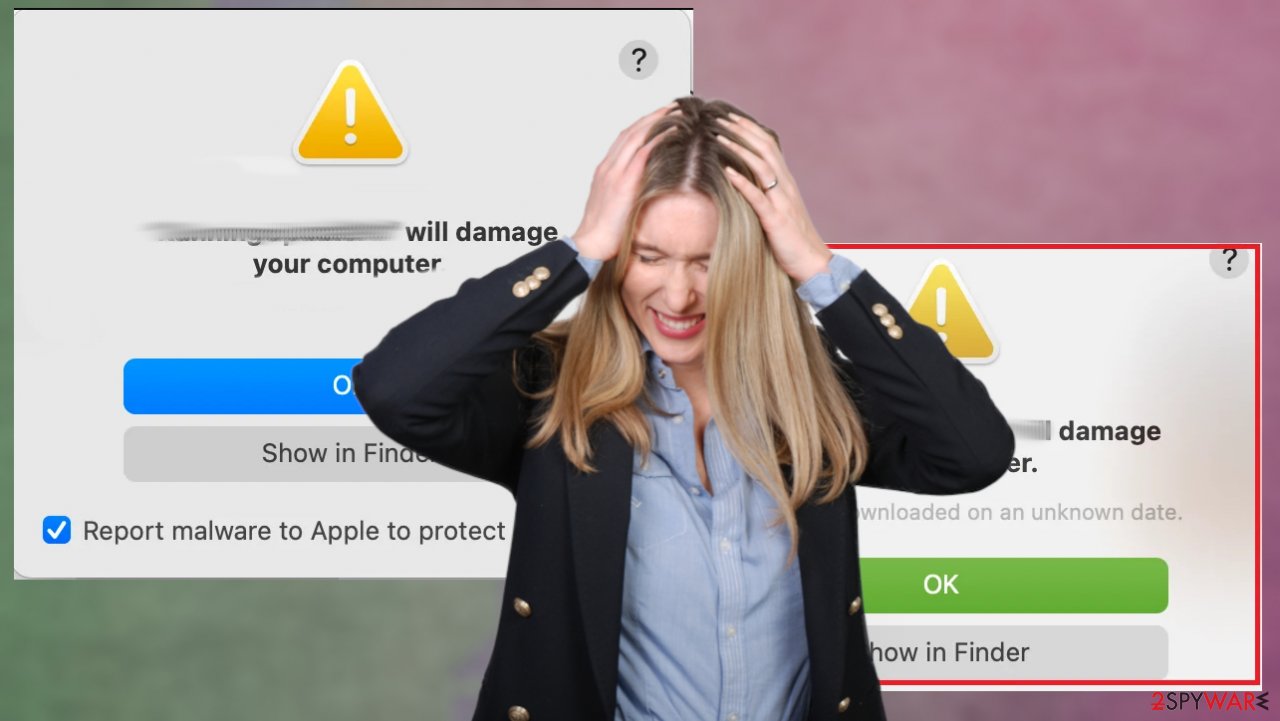
The program is not installed by users knowingly, in most cases, because people do can't download or install the app from the internet or even promotional advertisement. OperativeUnit is the piece that mainly comes pre-bundled with various other applications that have no useful features that computers or different machines might benefit from.
The adware or so-called browser hijacker can act as an intrusive program, so people may spot some symptoms:
- redirects;
- additionally installed applications;
- intrusive ads;
- speed issues;
- random notifications or processes;
- altered browser settings.
Based on more recent versions of these errors with “utility will damage your computer” message show that all the indications about processes or apps, files come out of nowhere without additional symptoms or noticeable issues with the performance of the machine. It means that users cannot spot the infiltration and remove OperativeUnit in time. So run the anti-malware tool as soon as you notice any issues to clear the intruder. Do not forget about system damage and rely on FortectIntego.
These macOS targeting programs trigger background processes, leave files behind on the device, and pieces that control online traffic or cause adware-type symptoms. You need to perform a thorough OperativeUnit removal and make sure that the system is properly recovered, so these issues cannot repeat in the future.
Stay away from anything even a little suspicious
There are many experts[3] that try to note people about risks and issues that users can encounter when not paying enough attention to particular details. You should remember that PUPs spread using misleading and deceiving methods, so developers can install a program behind your back.
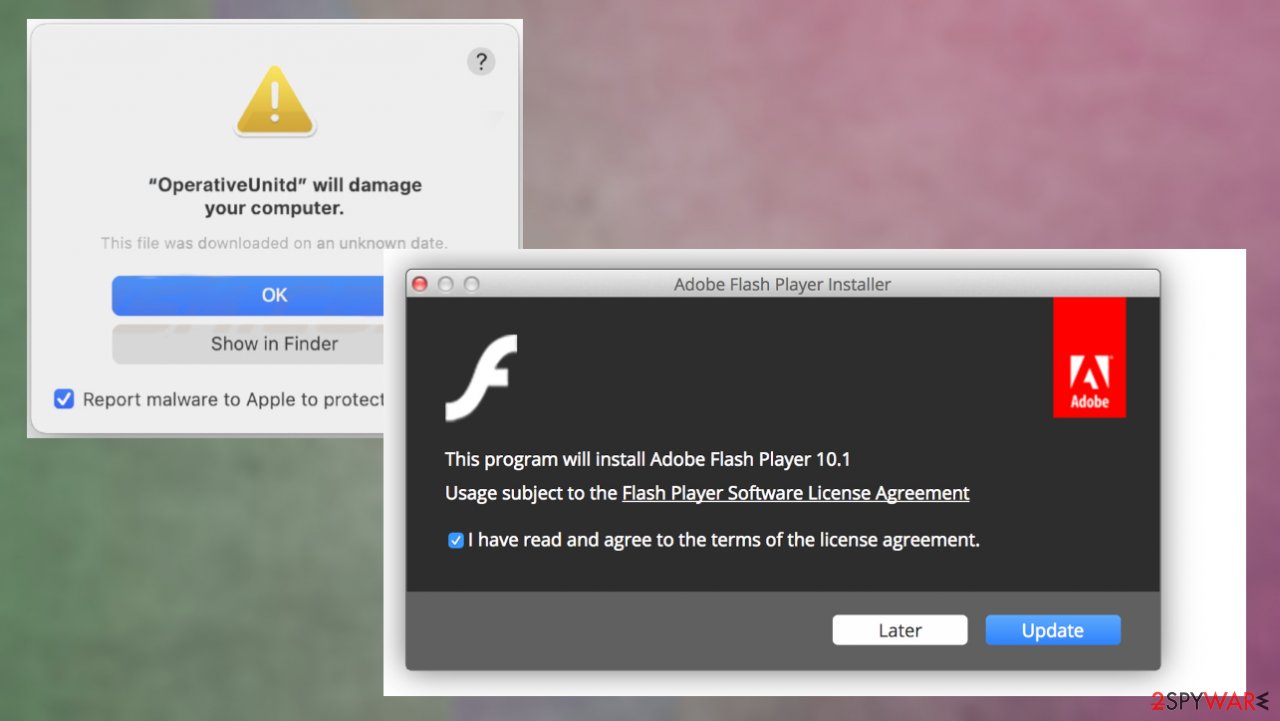
MacOS is not a system immune to viruses. The particular browser-based programs can find their ways to these machines easily. Software bundling, third-party advertisements are some of the more common methods that allow PUPs to get installed without users' permissions.
The most common technique that intruders use to infect macOS devices involves fake Adobe Flash Player update pop-ups and installers. These upgrade messages appear out of nowhere on the browser and trick people into allowing the updating process, which results in the installation of adware.
OperativeUnit virus elimination requires attention to details
You might receive those messages and alerts about OperativeUnitd risks and issues that the program can trigger, but those are not related to your machine. Note that no OS developer or different software maker can access your system via web-browser. Pay attention to such facts and ignore any suspicious messages.
If you want to remove OperativeUnit, you need to follow the guide below or run a professional tool that falls into the category of anti-malware tools. On such software that is considered security programs can find PUPs and clear them out of the system without causing any other issues.
OperativeUnit removal should also be followed by a scan using system repair tools. Do not skip this step, or you might need to deal with poor performance and speed issues in the future. It can even lead to issues with your computer and other cyber threats, so trust us.
You may remove virus damage with a help of FortectIntego. SpyHunter 5Combo Cleaner and Malwarebytes are recommended to detect potentially unwanted programs and viruses with all their files and registry entries that are related to them.
Getting rid of OperativeUnit. Follow these steps
Delete from macOS
Remove items from Applications folder:
- From the menu bar, select Go > Applications.
- In the Applications folder, look for all related entries.
- Click on the app and drag it to Trash (or right-click and pick Move to Trash)

To fully remove an unwanted app, you need to access Application Support, LaunchAgents, and LaunchDaemons folders and delete relevant files:
- Select Go > Go to Folder.
- Enter /Library/Application Support and click Go or press Enter.
- In the Application Support folder, look for any dubious entries and then delete them.
- Now enter /Library/LaunchAgents and /Library/LaunchDaemons folders the same way and terminate all the related .plist files.

Remove from Mozilla Firefox (FF)
Remove dangerous extensions:
- Open Mozilla Firefox browser and click on the Menu (three horizontal lines at the top-right of the window).
- Select Add-ons.
- In here, select unwanted plugin and click Remove.

Reset the homepage:
- Click three horizontal lines at the top right corner to open the menu.
- Choose Options.
- Under Home options, enter your preferred site that will open every time you newly open the Mozilla Firefox.
Clear cookies and site data:
- Click Menu and pick Settings.
- Go to Privacy & Security section.
- Scroll down to locate Cookies and Site Data.
- Click on Clear Data…
- Select Cookies and Site Data, as well as Cached Web Content and press Clear.

Reset Mozilla Firefox
If clearing the browser as explained above did not help, reset Mozilla Firefox:
- Open Mozilla Firefox browser and click the Menu.
- Go to Help and then choose Troubleshooting Information.

- Under Give Firefox a tune up section, click on Refresh Firefox…
- Once the pop-up shows up, confirm the action by pressing on Refresh Firefox.

Remove from Google Chrome
Delete malicious extensions from Google Chrome:
- Open Google Chrome, click on the Menu (three vertical dots at the top-right corner) and select More tools > Extensions.
- In the newly opened window, you will see all the installed extensions. Uninstall all the suspicious plugins that might be related to the unwanted program by clicking Remove.

Clear cache and web data from Chrome:
- Click on Menu and pick Settings.
- Under Privacy and security, select Clear browsing data.
- Select Browsing history, Cookies and other site data, as well as Cached images and files.
- Click Clear data.

Change your homepage:
- Click menu and choose Settings.
- Look for a suspicious site in the On startup section.
- Click on Open a specific or set of pages and click on three dots to find the Remove option.
Reset Google Chrome:
If the previous methods did not help you, reset Google Chrome to eliminate all the unwanted components:
- Click on Menu and select Settings.
- In the Settings, scroll down and click Advanced.
- Scroll down and locate Reset and clean up section.
- Now click Restore settings to their original defaults.
- Confirm with Reset settings.

Delete from Safari
Remove unwanted extensions from Safari:
- Click Safari > Preferences…
- In the new window, pick Extensions.
- Select the unwanted extension and select Uninstall.

Clear cookies and other website data from Safari:
- Click Safari > Clear History…
- From the drop-down menu under Clear, pick all history.
- Confirm with Clear History.

Reset Safari if the above-mentioned steps did not help you:
- Click Safari > Preferences…
- Go to Advanced tab.
- Tick the Show Develop menu in menu bar.
- From the menu bar, click Develop, and then select Empty Caches.

After uninstalling this potentially unwanted program (PUP) and fixing each of your web browsers, we recommend you to scan your PC system with a reputable anti-spyware. This will help you to get rid of OperativeUnit registry traces and will also identify related parasites or possible malware infections on your computer. For that you can use our top-rated malware remover: FortectIntego, SpyHunter 5Combo Cleaner or Malwarebytes.
How to prevent from getting adware
Access your website securely from any location
When you work on the domain, site, blog, or different project that requires constant management, content creation, or coding, you may need to connect to the server and content management service more often. The best solution for creating a tighter network could be a dedicated/fixed IP address.
If you make your IP address static and set to your device, you can connect to the CMS from any location and do not create any additional issues for the server or network manager that needs to monitor connections and activities. VPN software providers like Private Internet Access can help you with such settings and offer the option to control the online reputation and manage projects easily from any part of the world.
Recover files after data-affecting malware attacks
While much of the data can be accidentally deleted due to various reasons, malware is one of the main culprits that can cause loss of pictures, documents, videos, and other important files. More serious malware infections lead to significant data loss when your documents, system files, and images get encrypted. In particular, ransomware is is a type of malware that focuses on such functions, so your files become useless without an ability to access them.
Even though there is little to no possibility to recover after file-locking threats, some applications have features for data recovery in the system. In some cases, Data Recovery Pro can also help to recover at least some portion of your data after data-locking virus infection or general cyber infection.
