Pushwelcome.com (Removal Guide) - Chrome, Firefox, IE, Edge
Pushwelcome.com Removal Guide
What is Pushwelcome.com?
Pushwelcome.com is a domain name associated with potentially unwanted programs

Pushwelcome.com virus is a term often used to describe unwanted web-browser redirects, flashing windows, and pop-up ads. This domain name is closely related to potentially unwanted programs (PUPs) as it spreads as a browser-based component of adware[1] responsible for web browser's hijack. Although it is unlike to alter start page and search engine on Google Chrome, Mozilla Firefox, and others, Puch Welcome service can hardly be unnoticed because it forces the web browser to reroute users' traffic to third-party websites and generate intrusive commercial ads.
Although this website and its behavior cannot affect the machine directly, it's important to remove Pushwelcome.com from the system because active malware promotion scheme it uses. Whenever the user tries to browse the web, this dubious notification center reroutes users to sites promoting questionable converters, anti-malware tools, updates, and managers. Besides, the app can initiate spying attempts to harvest data like IP addresses, geolocation, and search queries.
| Name | Pushwelcome.com |
| Classification | Adware / redirect virus |
| Infiltration | The PUP that is responsible for initiating these redirects gets installed via freeware bundle, obfuscated ads, or phishing websites |
| Symptoms | Browser redirects to Pushwelcome.com Ongoing load of popups, banners, ads, hyperlinks, etc. Replacement of search site and start page (seldom) Browser's slowdowns |
| Risk factors | Pushwelcome.com redirects tend to promote malware download websites, domains that promote misleading services, etc. Thus, there's a risk of downloading other potentially dangerous or highly malicious programs, as well as end up subscribing rogue services |
| Elimination method | People can use free instructions (below) submitted by our experts for the removal of this adware. However, it is very likely that your machine is packed with multiple PUPs that need simultaneous elimination. Thus, the automatic malware removal tool is recommended |
| Recovery | Often a scan with anti-malware is not sufficient to restore the system to the state prior to malware attack. To get registries and boot processes in places, a scan with FortectIntego utility is recommended |
PUPs like Pushwelcome.com redirect virus are very common these days. The family of “Push” notifications websites really huge and people should be extremely cautious when downloading free apps, as well as landing on suspicious websites claiming that in order to see the content on a site the user has to enable notifications. Down below we'll list the adware-type programs that are similar to the one described in this article. If you keep being redirected to any of them, it means that you PC needs cleaning from malware:
- Pushisback.com
- Pushtoday.icu
- Pushpush.net
- Pushwhy.com
- Push-Notification.top
- Luckypushh.com
- Pushame.com, etc.
As soon as the Pushwelcome.com adware is installed on the system, it initiates a variety of changes directly on the system and then affects the parameters of each web browser installed on it (Google Chrome, Mozilla Firefox, Internet Explorer, Safari, Microsoft Edge, etc.).
While web browser's changes are relatively easy to reset, the effect on Windows registry, boot up processes, Task Manager processes and other core functionalities of the system is a worse part. Upon Pushwelcome.com removal, you should also think of the system's recovery with an automated Windows repair tool, such as FortectIntego. A full scan will ensure smooth performance and a thorough fix of any adware damage.
Pushwelcome.com is deceptive in terms of means used to trick people to allow its push notifications. Sometimes the domain displays a single pop-up, which says that this domain wants to show notifications. Unfortunately, this adware may employ other social engineering strategies to trick people into clicking the Allow button. Sometimes, people may get rogue alerts that claim:
I'm not a robot.
Click Allow to confirm that you are not a robot.
Press Allow to verify
Moreover, the Pushwelcome.com ads may ask to verify the visitor's age as if the content on the upcoming website accepts visitors over 18 years old only. However, if someone believes that clicking the Allow button will expose he or her to the x-rated website, it's not very likely to happen.
By clicking Allow on Pushwelcome.com ads the user subscribes to a dubious notification service, which subsequently distorts web browser settings and triggers continuous redirects through its servers to suspicious, apparently sponsored, websites. Such domains are risky to visit as they may be involved in the distribution of other PUPs or contain possibly malicious content.
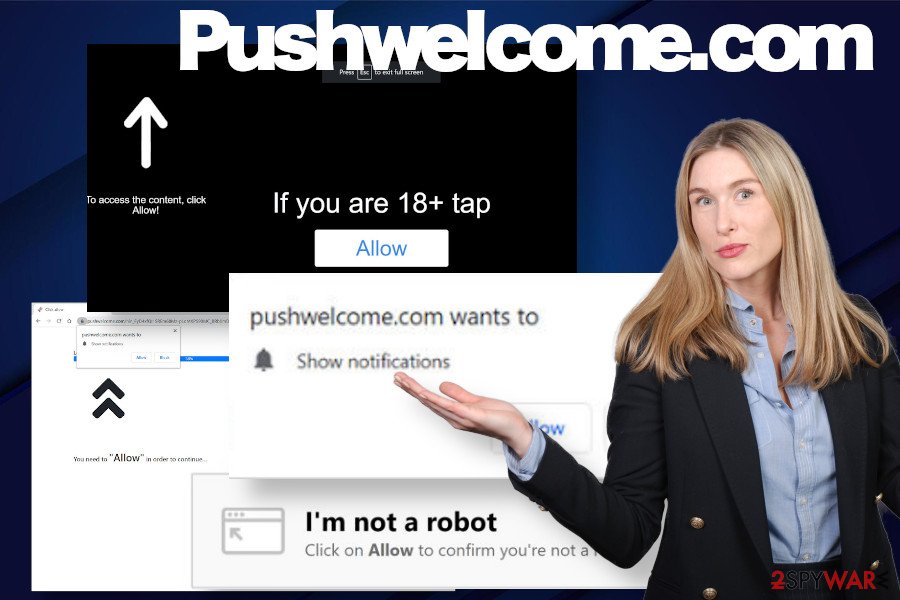
Apart from Pushwelcome.com redirects, the adware may also be used for tracking information about its user's web browsing preferences. With the help of cookies and other web tracking software, it may try to record search terms, IP address, clicks, mostly visited websites and other personally non-identifiable information.
Experts from losvirus.es[2] stress the importance of Pushwelcome.com removal for preventing both security and privacy issues. The redirects this domain triggers can push you in the accidental installation of other potentially dangerous programs or constantly share your browsing history with third-party advertisers.
Luckily, it's not difficult to remove Pushwelcome.com virus from the system. For that, you can use a manual removal guide submitted by our security expert. The guide depicts a way how to get rid of adware and how to restore the web browser's settings. However, the success of the elimination process will be granted if you perform it with automated malware removal tools, such as SpyHunter 5Combo Cleaner or Malwarebytes.
The Internet is filled with shady websites that promote bundled freeware
Internet is full of dangers – malicious software, offensive content, pornography, hackers, spyware, and whatnot. Luckily, the biggest dangers are encountered rarely and individuals who take care of their PCs security are very likely to avoid cyber infections with the help os security suits and similar software.
However, the smaller danger can hardly be bypassed by any of us. By this we mean potentially unwanted programs like adware or browser hijacker. Such programs are often not flagged by AV tools as malicious or potentially dangerous as they normally do not exhibit malicious traits. Thus, there is a high risk of installing unwanted apps that later on spam the websites with intrusive ads or hijacks web browser's settings.
Many of you are still asking a question on how to protect the system from PUPs. Although there's no golden rule for that, there's a couple of useful tips that people should always remember:
- If possible, download free programs from official websites only;
- Do not blindly rely on sources like Chrome Web Store or Google Play Store[3] as there are many instances when they were distributing malware;
- Before installing any freeware, make a small research on it by reading comments and reviews;
- Install a reputable anti-virus program with real-time protection;
- For freeware installation opt for Advanced or Custom installation method;
- Express or Quick installation disguises additional installers that come bundled with freeware;
- Unmark each checkmark saying that you agree with the installation of add-ons or plugins, as well as changes of web browser's settings.
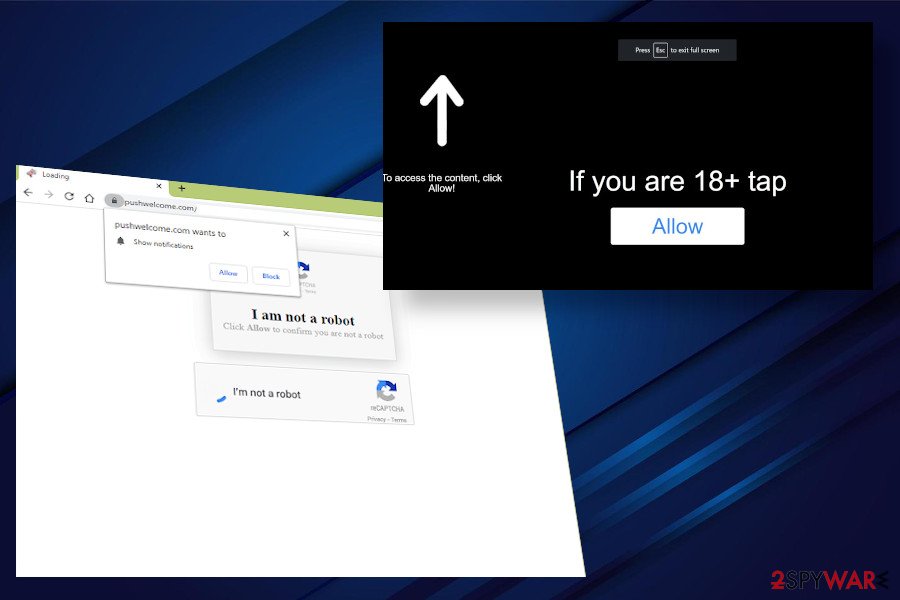
Stop intrusive Pushwelcome.com redirects to get normal speed and performance of the system back
Pushwelcome.com virus is an intrusive PUP, which is trying to take advantage of your web browsing activities to monetize the traffic of its affiliates, promote dubious websites, spread malware, or initiate other suspicious activities. Despite being non-malicious, this adware may perform various tasks in the background, which over time diminishes the system's performance and weakens its security.
Therefore, if you facing unstoppable redirects, exit the web browser for now and remove Pushwelcome.com adware without a delay. Typically, it runs a process in the background, so first of all, you may need to disable suspicious processes via the Task Manager and then analyze the programs that have been recently installed on your PC.
Upon Pushwelcome.com removal, open the settings of your web browser and remove this domain from the Notifications section. At best, experts recommend resetting web browser's settings to make sure that all modifications done by adware have successfully been recovered. Besides, it's advisable to double-check if the system's settings are OK by running a full scan with FortectIntego repair tool.
You may remove virus damage with a help of FortectIntego. SpyHunter 5Combo Cleaner and Malwarebytes are recommended to detect potentially unwanted programs and viruses with all their files and registry entries that are related to them.
Getting rid of Pushwelcome.com. Follow these steps
Uninstall from Windows
Get rid of Pushwelcome.com adware on Windows with the help of this comprehensive tutorial.
Instructions for Windows 10/8 machines:
- Enter Control Panel into Windows search box and hit Enter or click on the search result.
- Under Programs, select Uninstall a program.

- From the list, find the entry of the suspicious program.
- Right-click on the application and select Uninstall.
- If User Account Control shows up, click Yes.
- Wait till uninstallation process is complete and click OK.

If you are Windows 7/XP user, proceed with the following instructions:
- Click on Windows Start > Control Panel located on the right pane (if you are Windows XP user, click on Add/Remove Programs).
- In Control Panel, select Programs > Uninstall a program.

- Pick the unwanted application by clicking on it once.
- At the top, click Uninstall/Change.
- In the confirmation prompt, pick Yes.
- Click OK once the removal process is finished.
Delete from macOS
Puch notification viruses can also affect Mac OS. If you keep getting intrusive ads when browsing and experience Pushwelcome.com redirects, it's about time to remove malware from your machine.
Remove items from Applications folder:
- From the menu bar, select Go > Applications.
- In the Applications folder, look for all related entries.
- Click on the app and drag it to Trash (or right-click and pick Move to Trash)

To fully remove an unwanted app, you need to access Application Support, LaunchAgents, and LaunchDaemons folders and delete relevant files:
- Select Go > Go to Folder.
- Enter /Library/Application Support and click Go or press Enter.
- In the Application Support folder, look for any dubious entries and then delete them.
- Now enter /Library/LaunchAgents and /Library/LaunchDaemons folders the same way and terminate all the related .plist files.

Remove from Microsoft Edge
Do not ignore intrusive redirects on Microsoft Edge. It's one of the main signs indicating a PUP on your machine. Scan the system with anti-malware to eliminate unwanted programs and then reset web browser's defaults.
Delete unwanted extensions from MS Edge:
- Select Menu (three horizontal dots at the top-right of the browser window) and pick Extensions.
- From the list, pick the extension and click on the Gear icon.
- Click on Uninstall at the bottom.

Clear cookies and other browser data:
- Click on the Menu (three horizontal dots at the top-right of the browser window) and select Privacy & security.
- Under Clear browsing data, pick Choose what to clear.
- Select everything (apart from passwords, although you might want to include Media licenses as well, if applicable) and click on Clear.

Restore new tab and homepage settings:
- Click the menu icon and choose Settings.
- Then find On startup section.
- Click Disable if you found any suspicious domain.
Reset MS Edge if the above steps did not work:
- Press on Ctrl + Shift + Esc to open Task Manager.
- Click on More details arrow at the bottom of the window.
- Select Details tab.
- Now scroll down and locate every entry with Microsoft Edge name in it. Right-click on each of them and select End Task to stop MS Edge from running.

If this solution failed to help you, you need to use an advanced Edge reset method. Note that you need to backup your data before proceeding.
- Find the following folder on your computer: C:\\Users\\%username%\\AppData\\Local\\Packages\\Microsoft.MicrosoftEdge_8wekyb3d8bbwe.
- Press Ctrl + A on your keyboard to select all folders.
- Right-click on them and pick Delete

- Now right-click on the Start button and pick Windows PowerShell (Admin).
- When the new window opens, copy and paste the following command, and then press Enter:
Get-AppXPackage -AllUsers -Name Microsoft.MicrosoftEdge | Foreach {Add-AppxPackage -DisableDevelopmentMode -Register “$($_.InstallLocation)\\AppXManifest.xml” -Verbose

Instructions for Chromium-based Edge
Delete extensions from MS Edge (Chromium):
- Open Edge and click select Settings > Extensions.
- Delete unwanted extensions by clicking Remove.

Clear cache and site data:
- Click on Menu and go to Settings.
- Select Privacy, search and services.
- Under Clear browsing data, pick Choose what to clear.
- Under Time range, pick All time.
- Select Clear now.

Reset Chromium-based MS Edge:
- Click on Menu and select Settings.
- On the left side, pick Reset settings.
- Select Restore settings to their default values.
- Confirm with Reset.

Remove from Mozilla Firefox (FF)
Remove dangerous extensions:
- Open Mozilla Firefox browser and click on the Menu (three horizontal lines at the top-right of the window).
- Select Add-ons.
- In here, select unwanted plugin and click Remove.

Reset the homepage:
- Click three horizontal lines at the top right corner to open the menu.
- Choose Options.
- Under Home options, enter your preferred site that will open every time you newly open the Mozilla Firefox.
Clear cookies and site data:
- Click Menu and pick Settings.
- Go to Privacy & Security section.
- Scroll down to locate Cookies and Site Data.
- Click on Clear Data…
- Select Cookies and Site Data, as well as Cached Web Content and press Clear.

Reset Mozilla Firefox
If clearing the browser as explained above did not help, reset Mozilla Firefox:
- Open Mozilla Firefox browser and click the Menu.
- Go to Help and then choose Troubleshooting Information.

- Under Give Firefox a tune up section, click on Refresh Firefox…
- Once the pop-up shows up, confirm the action by pressing on Refresh Firefox.

Remove from Google Chrome
Google Chrome users keep reporting about intrusive Pushwelcome.com popups that do not go away even after elimination of malware. That's because this domain must be given an allowance in the notifications sections on the web browser's settings. To fix that, follow these steps:
Delete malicious extensions from Google Chrome:
- Open Google Chrome, click on the Menu (three vertical dots at the top-right corner) and select More tools > Extensions.
- In the newly opened window, you will see all the installed extensions. Uninstall all the suspicious plugins that might be related to the unwanted program by clicking Remove.

Clear cache and web data from Chrome:
- Click on Menu and pick Settings.
- Under Privacy and security, select Clear browsing data.
- Select Browsing history, Cookies and other site data, as well as Cached images and files.
- Click Clear data.

Change your homepage:
- Click menu and choose Settings.
- Look for a suspicious site in the On startup section.
- Click on Open a specific or set of pages and click on three dots to find the Remove option.
Reset Google Chrome:
If the previous methods did not help you, reset Google Chrome to eliminate all the unwanted components:
- Click on Menu and select Settings.
- In the Settings, scroll down and click Advanced.
- Scroll down and locate Reset and clean up section.
- Now click Restore settings to their original defaults.
- Confirm with Reset settings.

Delete from Safari
Remove unwanted extensions from Safari:
- Click Safari > Preferences…
- In the new window, pick Extensions.
- Select the unwanted extension and select Uninstall.

Clear cookies and other website data from Safari:
- Click Safari > Clear History…
- From the drop-down menu under Clear, pick all history.
- Confirm with Clear History.

Reset Safari if the above-mentioned steps did not help you:
- Click Safari > Preferences…
- Go to Advanced tab.
- Tick the Show Develop menu in menu bar.
- From the menu bar, click Develop, and then select Empty Caches.

After uninstalling this potentially unwanted program (PUP) and fixing each of your web browsers, we recommend you to scan your PC system with a reputable anti-spyware. This will help you to get rid of Pushwelcome.com registry traces and will also identify related parasites or possible malware infections on your computer. For that you can use our top-rated malware remover: FortectIntego, SpyHunter 5Combo Cleaner or Malwarebytes.
How to prevent from getting adware
Do not let government spy on you
The government has many issues in regards to tracking users' data and spying on citizens, so you should take this into consideration and learn more about shady information gathering practices. Avoid any unwanted government tracking or spying by going totally anonymous on the internet.
You can choose a different location when you go online and access any material you want without particular content restrictions. You can easily enjoy internet connection without any risks of being hacked by using Private Internet Access VPN.
Control the information that can be accessed by government any other unwanted party and surf online without being spied on. Even if you are not involved in illegal activities or trust your selection of services, platforms, be suspicious for your own security and take precautionary measures by using the VPN service.
Backup files for the later use, in case of the malware attack
Computer users can suffer from data losses due to cyber infections or their own faulty doings. Ransomware can encrypt and hold files hostage, while unforeseen power cuts might cause a loss of important documents. If you have proper up-to-date backups, you can easily recover after such an incident and get back to work. It is also equally important to update backups on a regular basis so that the newest information remains intact – you can set this process to be performed automatically.
When you have the previous version of every important document or project you can avoid frustration and breakdowns. It comes in handy when malware strikes out of nowhere. Use Data Recovery Pro for the data restoration process.
- ^ Adware. Eset. Cybersecurity technology experts.
- ^ NOTICIAS SOBRE SEGURIDAD Y VIRUS. Losvirus. Daily virus and spyware news.
- ^ Catalin Cimpanu. Google removes 500+ malicious Chrome extensions from the Web Store. ZDNet. Business security news.
