Rabsirolcalat.info (Removal Guide) - Free Instructions
Rabsirolcalat.info Removal Guide
What is Rabsirolcalat.info?
Rabsirolcalat.info – a website that causes more problems with the computer than constant redirects
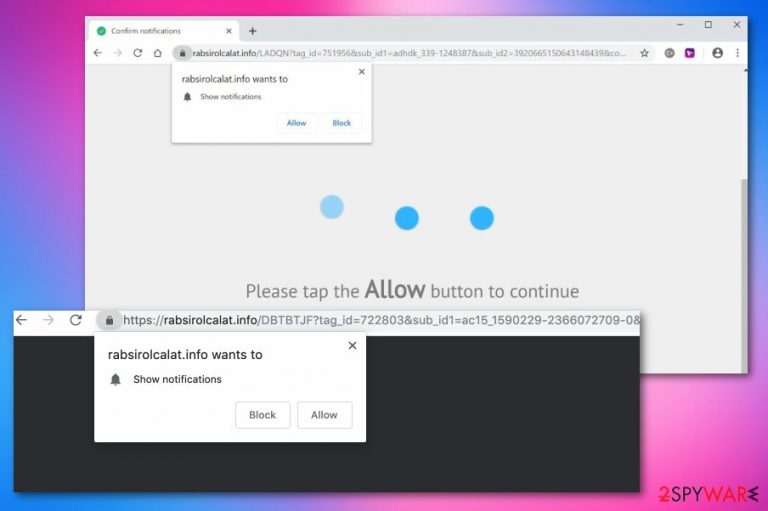
Rabsirolcalat.info is an adware program that runs on the computer and makes significant changes to browser preferences and notification settings without your permission. These alterations include registry entries and startup program settings. Particular modifications make the adware more persistent and intrusive because added or changed Windows Registry keys ensure that it and other associated programs get loaded each time machine is restarted.
Also, antivirus tools cannot detect the website as malicious since the domain itself has nothing harmful about it. However, the page is not the PUP you need to eliminate in the first place. The adware-type program causes all these issues with your machine regarding slowness and performance, so get an anti-malware tool and check the system thoroughly.
| Name | Rabsirolcalat.info |
|---|---|
| Type | Adware/ Push notifications virus |
| Symptoms | Shows desktop notifications, delivers content from other sites, causes redirects to commercial pages |
| Main danger | Exposes to possibly malicious content and tracks users' information, shares collected data with third-party advertisers |
| Distribution | Bundled freeware, deceptive websites |
| Detection | Get FortectIntego to keep on the system. This program can block PUPs before they enter the system |
| Affected OS | Mac and Windows |
| Removal | Employ anti-malware tool and run a scan to remove adware and other unwelcomed guests |
| System health | After removing the threats, use the FortectIntego system optimizer to repair all system irregularities |
Such social engineering-based sites are known in the cybersecurity world and there are tons of such intruders like Gotwidores.info; Lalittandkedsi.info; Bodelen; or Xilbalar.com. Note that these sites are ad-supported pages, not the main cyber threat, so exiting the browser window is not the permanent solution.
The article's culprit is responsible for all those redirects to different sites filled with commercial content that also causes pop-ups and additional browser windows to appear. This is not a malicious program, but contents that adware installs on the machine without users' consent can affect the computer or even lead to malware infiltration.[1]
The intrusive adware-type program, dubbed Rabsirolcalat.info virus by users because of these features:
- intrusive pop-up advertisements and banners that appear on commonly visited sites;
- redirects to various questionable sites;
- installation of additional browser extensions, toolbars;
- promotional content pushing fake updates and software installations;
- push notifications coming to the desktop directly.
The website shows the message that encourages you to subscribe to additional notifications. Unfortunately, this content is not going to come from this site or any subdomains. When the user enables push notifications by clicking the Allow button or just interacting with the pop-up message, various sites start to deliver notifications to your screen, often in foreign languages.
This push notifications virus affects Windows operating system as well as Mac devices, although this OS is still considered malware-free. Unfortunately, such adware-type and other potentially unwanted programs are common on Mac and iOS machines.[2]
Rabsirolcalat.info redirects can even cause pop-ups with fake alerts about malware infiltration or scams that promote rogue system tools and delivers you to a direct download page once you click on the pop-up window or the browser. Scammers focus on tricking people because such redirecting functions generate views and visits on sponsored domains.[3]
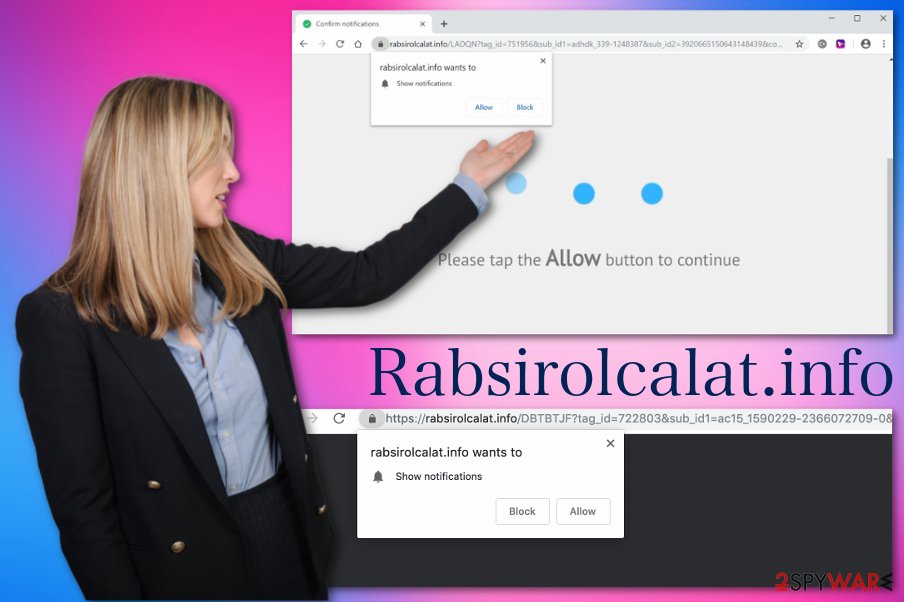
The shady website also delivers offers, deals, and coupons to lure people into clicking on those pop-ups and banners. Unfortunately, useful-looking advertisements contain data tracking features, and constant browsing on such dites and clicking on additional content gives third-party companies access to users browsing information.
Data like location, IP address, search queries, most visited sites, searched items, and social media activities can later get used by the adware developers or associated advertisers. You can get more third-party offers and more personalized advertisements when this data is taken into consideration.
Unfortunately, such behavior can lead to more issues with your privacy and even cause more targeted scam campaigns when your email address or any similar information also gets accessed. Remove Rabsirolcalat.info as soon as you notice any adware activity and make sure to clean the system entirely to avoid privacy issues. Use FortectIntego for the system cleaning.
Since the website is not the main thing you need to terminate, its removal requires a full system scan with the proper anti-malware tool. During such a procedure, antivirus programs such as SpyHunter 5Combo Cleaner or Malwarebytes can find all cyber threats, including potentially unwanted programs, or even malware that runs on your computer without your notice.
Rabsirolcalat.info changes browser settings, and you need to change them back to normal. In most cases, this adware affects Google Chrome browsers but repeat the following steps on every browser on the machine:
- Open the browser and locate to Menu.
- Select Settings.
- Scroll down until you see the Advanced button, then click on it.
- At the Advanced Settings section, click on Content settings.
- Find Notifications.
- Search for Rabsirolcalat.info and select the Remove option.
Potentially unwanted programs affect the system silently
Redirects that regulate your online traffic are caused by the potentially unwanted program, in most cases adware, or the regular visits on the possibly malicious websites. These two are the main methods how push notification viruses or, in other words, redirects come to the screen.
Unfortunately, the main reason why you encounter such intrusive behavior is the adware that got on your system to create revenue for the publisher from your views and visits. Experts[4] note to pay more attention to processes happening on the machine, although potentially unwanted programs seem harmless.
When you install software, updates, or get browser plugins, choose Advanced or Custom options and follow up with de-selecting unwanted programs from the list. Unfortunately, Recommended or Quick installations automatically allow all those pre-packed applications to get downloaded. Also, remember to choose official sources, providers when getting programs from the internet.
Remove Rabsirolcalat.info and forget about those notifications coming to your screen directly
You may be one of many users that got affected by those notifications caused by the suspicious domain. Unfortunately, to stop such behavior, you need to get the authorization of the browser back and remove all possibly related programs and browser plugins.
Since this adware can perform more than browser pop-up delivery, its removal needs to be performed with proper anti-malware tools and programs that are designed to clean the system entirely. Make sure to employ a reliable tool and get it from a trustworthy source to avoid additional cyber infections.
Remove Rabsirolcalat.info with an automatic anti-malware program during the full system scan and then disable notifications, extensions, or plugins on the browser. Resetting the browser to default can help to improve the speed, so we have additional tips and tricks below.
You may remove virus damage with a help of FortectIntego. SpyHunter 5Combo Cleaner and Malwarebytes are recommended to detect potentially unwanted programs and viruses with all their files and registry entries that are related to them.
Getting rid of Rabsirolcalat.info. Follow these steps
Uninstall from Windows
Instructions for Windows 10/8 machines:
- Enter Control Panel into Windows search box and hit Enter or click on the search result.
- Under Programs, select Uninstall a program.

- From the list, find the entry of the suspicious program.
- Right-click on the application and select Uninstall.
- If User Account Control shows up, click Yes.
- Wait till uninstallation process is complete and click OK.

If you are Windows 7/XP user, proceed with the following instructions:
- Click on Windows Start > Control Panel located on the right pane (if you are Windows XP user, click on Add/Remove Programs).
- In Control Panel, select Programs > Uninstall a program.

- Pick the unwanted application by clicking on it once.
- At the top, click Uninstall/Change.
- In the confirmation prompt, pick Yes.
- Click OK once the removal process is finished.
Delete from macOS
Remove items from Applications folder:
- From the menu bar, select Go > Applications.
- In the Applications folder, look for all related entries.
- Click on the app and drag it to Trash (or right-click and pick Move to Trash)

To fully remove an unwanted app, you need to access Application Support, LaunchAgents, and LaunchDaemons folders and delete relevant files:
- Select Go > Go to Folder.
- Enter /Library/Application Support and click Go or press Enter.
- In the Application Support folder, look for any dubious entries and then delete them.
- Now enter /Library/LaunchAgents and /Library/LaunchDaemons folders the same way and terminate all the related .plist files.

Remove from Microsoft Edge
Delete unwanted extensions from MS Edge:
- Select Menu (three horizontal dots at the top-right of the browser window) and pick Extensions.
- From the list, pick the extension and click on the Gear icon.
- Click on Uninstall at the bottom.

Clear cookies and other browser data:
- Click on the Menu (three horizontal dots at the top-right of the browser window) and select Privacy & security.
- Under Clear browsing data, pick Choose what to clear.
- Select everything (apart from passwords, although you might want to include Media licenses as well, if applicable) and click on Clear.

Restore new tab and homepage settings:
- Click the menu icon and choose Settings.
- Then find On startup section.
- Click Disable if you found any suspicious domain.
Reset MS Edge if the above steps did not work:
- Press on Ctrl + Shift + Esc to open Task Manager.
- Click on More details arrow at the bottom of the window.
- Select Details tab.
- Now scroll down and locate every entry with Microsoft Edge name in it. Right-click on each of them and select End Task to stop MS Edge from running.

If this solution failed to help you, you need to use an advanced Edge reset method. Note that you need to backup your data before proceeding.
- Find the following folder on your computer: C:\\Users\\%username%\\AppData\\Local\\Packages\\Microsoft.MicrosoftEdge_8wekyb3d8bbwe.
- Press Ctrl + A on your keyboard to select all folders.
- Right-click on them and pick Delete

- Now right-click on the Start button and pick Windows PowerShell (Admin).
- When the new window opens, copy and paste the following command, and then press Enter:
Get-AppXPackage -AllUsers -Name Microsoft.MicrosoftEdge | Foreach {Add-AppxPackage -DisableDevelopmentMode -Register “$($_.InstallLocation)\\AppXManifest.xml” -Verbose

Instructions for Chromium-based Edge
Delete extensions from MS Edge (Chromium):
- Open Edge and click select Settings > Extensions.
- Delete unwanted extensions by clicking Remove.

Clear cache and site data:
- Click on Menu and go to Settings.
- Select Privacy, search and services.
- Under Clear browsing data, pick Choose what to clear.
- Under Time range, pick All time.
- Select Clear now.

Reset Chromium-based MS Edge:
- Click on Menu and select Settings.
- On the left side, pick Reset settings.
- Select Restore settings to their default values.
- Confirm with Reset.

Remove from Mozilla Firefox (FF)
Remove dangerous extensions:
- Open Mozilla Firefox browser and click on the Menu (three horizontal lines at the top-right of the window).
- Select Add-ons.
- In here, select unwanted plugin and click Remove.

Reset the homepage:
- Click three horizontal lines at the top right corner to open the menu.
- Choose Options.
- Under Home options, enter your preferred site that will open every time you newly open the Mozilla Firefox.
Clear cookies and site data:
- Click Menu and pick Settings.
- Go to Privacy & Security section.
- Scroll down to locate Cookies and Site Data.
- Click on Clear Data…
- Select Cookies and Site Data, as well as Cached Web Content and press Clear.

Reset Mozilla Firefox
If clearing the browser as explained above did not help, reset Mozilla Firefox:
- Open Mozilla Firefox browser and click the Menu.
- Go to Help and then choose Troubleshooting Information.

- Under Give Firefox a tune up section, click on Refresh Firefox…
- Once the pop-up shows up, confirm the action by pressing on Refresh Firefox.

Remove from Google Chrome
Delete malicious extensions from Google Chrome:
- Open Google Chrome, click on the Menu (three vertical dots at the top-right corner) and select More tools > Extensions.
- In the newly opened window, you will see all the installed extensions. Uninstall all the suspicious plugins that might be related to the unwanted program by clicking Remove.

Clear cache and web data from Chrome:
- Click on Menu and pick Settings.
- Under Privacy and security, select Clear browsing data.
- Select Browsing history, Cookies and other site data, as well as Cached images and files.
- Click Clear data.

Change your homepage:
- Click menu and choose Settings.
- Look for a suspicious site in the On startup section.
- Click on Open a specific or set of pages and click on three dots to find the Remove option.
Reset Google Chrome:
If the previous methods did not help you, reset Google Chrome to eliminate all the unwanted components:
- Click on Menu and select Settings.
- In the Settings, scroll down and click Advanced.
- Scroll down and locate Reset and clean up section.
- Now click Restore settings to their original defaults.
- Confirm with Reset settings.

Delete from Safari
Remove unwanted extensions from Safari:
- Click Safari > Preferences…
- In the new window, pick Extensions.
- Select the unwanted extension and select Uninstall.

Clear cookies and other website data from Safari:
- Click Safari > Clear History…
- From the drop-down menu under Clear, pick all history.
- Confirm with Clear History.

Reset Safari if the above-mentioned steps did not help you:
- Click Safari > Preferences…
- Go to Advanced tab.
- Tick the Show Develop menu in menu bar.
- From the menu bar, click Develop, and then select Empty Caches.

After uninstalling this potentially unwanted program (PUP) and fixing each of your web browsers, we recommend you to scan your PC system with a reputable anti-spyware. This will help you to get rid of Rabsirolcalat.info registry traces and will also identify related parasites or possible malware infections on your computer. For that you can use our top-rated malware remover: FortectIntego, SpyHunter 5Combo Cleaner or Malwarebytes.
How to prevent from getting adware
Protect your privacy – employ a VPN
There are several ways how to make your online time more private – you can access an incognito tab. However, there is no secret that even in this mode, you are tracked for advertising purposes. There is a way to add an extra layer of protection and create a completely anonymous web browsing practice with the help of Private Internet Access VPN. This software reroutes traffic through different servers, thus leaving your IP address and geolocation in disguise. Besides, it is based on a strict no-log policy, meaning that no data will be recorded, leaked, and available for both first and third parties. The combination of a secure web browser and Private Internet Access VPN will let you browse the Internet without a feeling of being spied or targeted by criminals.
No backups? No problem. Use a data recovery tool
If you wonder how data loss can occur, you should not look any further for answers – human errors, malware attacks, hardware failures, power cuts, natural disasters, or even simple negligence. In some cases, lost files are extremely important, and many straight out panic when such an unfortunate course of events happen. Due to this, you should always ensure that you prepare proper data backups on a regular basis.
If you were caught by surprise and did not have any backups to restore your files from, not everything is lost. Data Recovery Pro is one of the leading file recovery solutions you can find on the market – it is likely to restore even lost emails or data located on an external device.
- ^ Jai Vijayan. Social media platforms double as major malware distribution centers. Darkreading. IT network.
- ^ Lily Hay Newman. Malware has a new way to hide on your Mac. Wired. Magazine on merging technologies.
- ^ Targeted advertising. Wikipedia. The free encyclopedia.
- ^ Virusi. Virusi. Spyware related news.
