Recoverydatas ransomware (Virus Removal Instructions) - Free Guide
Recoverydatas virus Removal Guide
What is Recoverydatas ransomware?
Recoverydatas ransomware is a type of malware that might result in a permanent file loss
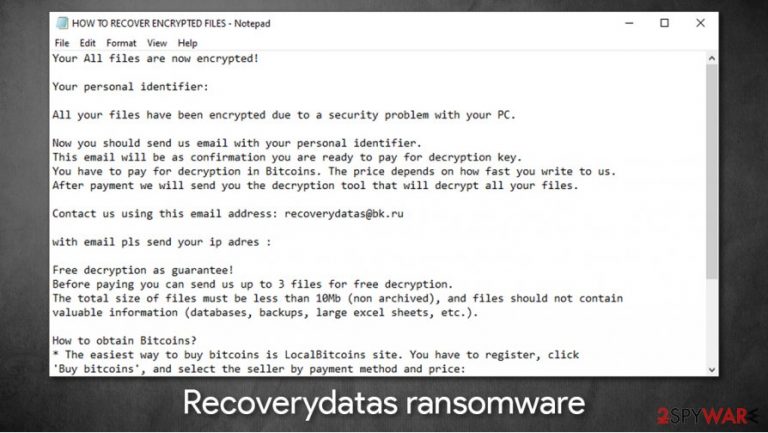
Recoverydatas ransomware is a computer virus that attacks Windows machines exclusively. The malware belongs to a well-known ransomware family known as Scarab – it was first introduced in mid-2017, and since then, hundreds of variants were relapsed. Once installed on the system, the malware encrypts all pictures, videos, music, documents, and other data with a combination of AES and RSA algorithms. Suchlike modified files are appended with .recoverydatas extension, and their original names are replaced by a random string. For example, a “picture.jpg” is transformed into “74NRnEW6TfgMRT.recoverydatas” and can no longer be accessed.
In order to restore files to normal, users are asked to write an email with their personalized ID included to recoverydatas@bk.ru. Crooks explain in the HOW TO RECOVER ENCRYPTED FILES.txt ransom note that victims have to pay a ransom of an unspecified amount (in Bitcoin cryptocurrency).
| Name | Recoverydatas ransomware |
|---|---|
| Type | Ransomware, data locking malware, cryptovirus |
| Malware family | Scarab ransomware |
| Encryption method | RSA + AES used to encrypt all personal files on the device |
| File extension | .recoverydatas |
| Ransom note | HOW TO RECOVER ENCRYPTED FILES.txt |
| Contact | recoverydatas@bk.ru |
| File Recovery | If no backups are available, recovering data is almost impossible. Nonetheless, we suggest you try the alternative methods that could help you in some cases – we list them below |
| Malware removal | Perform a full system scan with powerful security software, such as SpyHunter 5Combo Cleaner |
| System fix | Malware can seriously tamper with Windows systems, causing errors, crashes, lag, and other stability issues after it is terminated. To remediate the OS and avoid its reinstallation, we recommend scanning it with the FortectIntego repair tool |
Recoverydatas virus is one of many which has the sole purpose of money extortion. Since this type of illegal business can be very profitable for the attackers, several methods could be used in order to spread the malware to as many users as possible. Previous variants of Scarab were spotted being distributed via Necurs botnet,[1], although, since it was greatly disrupted by Microsoft,[2] hackers are likely to prefer other methods, such as email spam or software cracks.
Recoverydatas files virus belongs to broad malware family, with many versions around, including Clay, Restoreserver, Scarry, and many others. It does not differ much from its predecessors, although the developers tend to use a bit different ransom notes each time when it comes to the body text (the name of the ransom note remains the same for awhile whoever). Here is what the message says:
Your All files are now encrypted!
Your personal identifier:
All your files have been encrypted due to a security problem with your PC.
Now you should send us email with your personal identifier.
This email will be as confirmation you are ready to pay for decryption key.
You have to pay for decryption in Bitcoins. The price depends on how fast you write to us.
After payment we will send you the decryption tool that will decrypt all your files.Contact us using this email address: recoverydatas@bk.ru
with email pls send your ip adres :
Free decryption as guarantee!
Before paying you can send us up to 3 files for free decryption.
The total size of files must be less than 10Mb (non archived), and files should not contain
valuable information (databases, backups, large excel sheets, etc.).How to obtain Bitcoins?
* The easiest way to buy bitcoins is LocalBitcoins site. You have to register, click
'Buy bitcoins', and select the seller by payment method and price:
hxxps://localbitcoins.com/buy_bitcoins
* Also you can find other places to buy Bitcoins and beginners guide here:
hxxp://www.coindesk.com/information/how-can-i-buy-bitcoinsAttention!
* Do not rename encrypted files.
* Do not try to decrypt your data using third party software, it may cause permanent data loss.
* Decryption of your files with the help of third parties may cause increased price
(they add their fee to our) or you can become a victim of a scam.
As evident, the attackers are trying their best to make users pay for the decryptor instead of choosing different methods for file recovery. Threat actors even offer test decryption service of three files that would not exceed 10MB in size – this is meant to serve as proof that there is a working Recoverydatas virus decryptor, and victims would get it as soon as Bitcoins are transferred to a specified wallet.
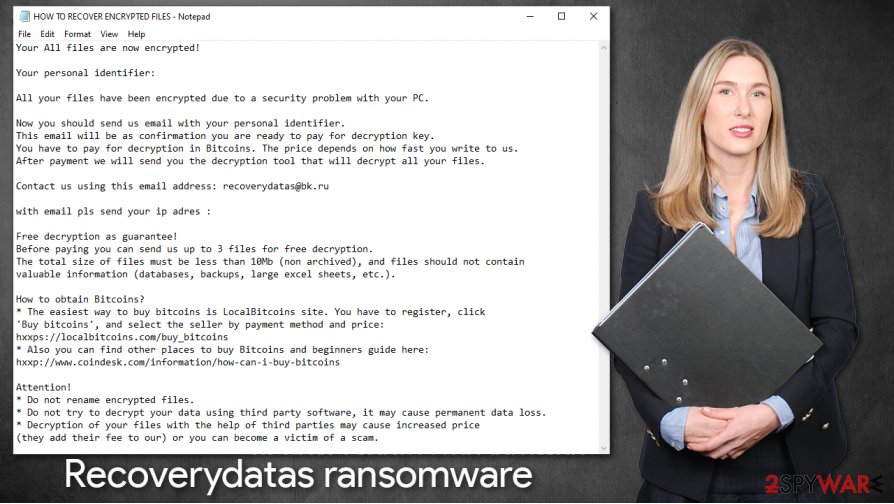
If you have a powerful anti-malware software equipped, such as SpyHunter 5Combo Cleaner or Malwarebytes, you can be almost guaranteed that ransomware would not be able to access your PC and encrypt all files on it. However, since you are here, you are likely to look for Recoverydatas ransomware removal and data recovery possibilities.
Indeed, security experts[3] recommend staying away from hackers, as they might simply take your money and never provide the tool they promised. Instead, remove Recoverydatas virus from your system and use alternative methods for data recovery. Also, since malware might damage some system files and Windows settings, we recommend fixing such damage with repair software FortectIntego.
.Recoverydatas extension will not go away after you eliminate malware from your computer
While cybercriminals can hardly be trusted with anything, they are right when they are talking about data decryption. Since malware uses sophisticated encryption methods, there is no known way of how these files can be decrypted unless a unique key is retrieved from the attackers. This is one reason why ransomware infection is so dangerous – most of such infections use fail-proof file locking methods that can not be bypassed by any programs or tools.
It is important to note that many users who get infected with ransomware are not aware of how it works and believe that, as soon as a full scan with anti-malware software is performed, they can remove .recoverydatas file extension and be able to access the data once again. Unfortunately, this is not true, as security software is unable to decrypt any types of files. Having that said, removing the infection from the computer is just as important.
So, what is there left to do and how to restore .recoverydatas virus files without paying criminals? There are a few things you would try – they include using third-party recovery solutions or employing built-in Windows restore points. Unfortunately, recovering data in such a way is relatively rare, however, not impossible. For alternative data restoration methods, please check the detailed instructions in our recovery section below.
Remove Recoverydatas ransomware before you attempt file recovery
The only secure way to recover your files is by restoring them from a backup. If you do not have one prepared, you should not hurry with Recoverydatas ransomware removal. First of all, you should make a copy of your most important files, as any action post-infection might cause them to get permanently corrupted. Note that locked files do not hold any malicious code within them, so they are safe to copy over.

Once that is done, you should remove Recoverydatas virus from your Windows computer. This is extremely important, as malware sometimes travels in bulk, meaning that additional infections might be present – these could steal your sensitive data or use your machine for other malicious purposes. Thus, employ powerful security software like SpyHunter 5Combo Cleaner or Malwarebytes, and then perform a full system scan. Then, use FortectIntego utility to ensure that your system runs well. Finally, attempt to recover your data without paying criminals.
Getting rid of Recoverydatas virus. Follow these steps
Manual removal using Safe Mode
Safe Mode with networking can be used when you are unable to delete the infection manually:
Important! →
Manual removal guide might be too complicated for regular computer users. It requires advanced IT knowledge to be performed correctly (if vital system files are removed or damaged, it might result in full Windows compromise), and it also might take hours to complete. Therefore, we highly advise using the automatic method provided above instead.
Step 1. Access Safe Mode with Networking
Manual malware removal should be best performed in the Safe Mode environment.
Windows 7 / Vista / XP
- Click Start > Shutdown > Restart > OK.
- When your computer becomes active, start pressing F8 button (if that does not work, try F2, F12, Del, etc. – it all depends on your motherboard model) multiple times until you see the Advanced Boot Options window.
- Select Safe Mode with Networking from the list.

Windows 10 / Windows 8
- Right-click on Start button and select Settings.

- Scroll down to pick Update & Security.

- On the left side of the window, pick Recovery.
- Now scroll down to find Advanced Startup section.
- Click Restart now.

- Select Troubleshoot.

- Go to Advanced options.

- Select Startup Settings.

- Press Restart.
- Now press 5 or click 5) Enable Safe Mode with Networking.

Step 2. Shut down suspicious processes
Windows Task Manager is a useful tool that shows all the processes running in the background. If malware is running a process, you need to shut it down:
- Press Ctrl + Shift + Esc on your keyboard to open Windows Task Manager.
- Click on More details.

- Scroll down to Background processes section, and look for anything suspicious.
- Right-click and select Open file location.

- Go back to the process, right-click and pick End Task.

- Delete the contents of the malicious folder.
Step 3. Check program Startup
- Press Ctrl + Shift + Esc on your keyboard to open Windows Task Manager.
- Go to Startup tab.
- Right-click on the suspicious program and pick Disable.

Step 4. Delete virus files
Malware-related files can be found in various places within your computer. Here are instructions that could help you find them:
- Type in Disk Cleanup in Windows search and press Enter.

- Select the drive you want to clean (C: is your main drive by default and is likely to be the one that has malicious files in).
- Scroll through the Files to delete list and select the following:
Temporary Internet Files
Downloads
Recycle Bin
Temporary files - Pick Clean up system files.

- You can also look for other malicious files hidden in the following folders (type these entries in Windows Search and press Enter):
%AppData%
%LocalAppData%
%ProgramData%
%WinDir%
After you are finished, reboot the PC in normal mode.
Remove Recoverydatas using System Restore
System Restore, if it was not deleted by malware, can also be useful:
-
Step 1: Reboot your computer to Safe Mode with Command Prompt
Windows 7 / Vista / XP- Click Start → Shutdown → Restart → OK.
- When your computer becomes active, start pressing F8 multiple times until you see the Advanced Boot Options window.
-
Select Command Prompt from the list

Windows 10 / Windows 8- Press the Power button at the Windows login screen. Now press and hold Shift, which is on your keyboard, and click Restart..
- Now select Troubleshoot → Advanced options → Startup Settings and finally press Restart.
-
Once your computer becomes active, select Enable Safe Mode with Command Prompt in Startup Settings window.

-
Step 2: Restore your system files and settings
-
Once the Command Prompt window shows up, enter cd restore and click Enter.

-
Now type rstrui.exe and press Enter again..

-
When a new window shows up, click Next and select your restore point that is prior the infiltration of Recoverydatas. After doing that, click Next.


-
Now click Yes to start system restore.

-
Once the Command Prompt window shows up, enter cd restore and click Enter.
Bonus: Recover your data
Guide which is presented above is supposed to help you remove Recoverydatas from your computer. To recover your encrypted files, we recommend using a detailed guide prepared by 2-spyware.com security experts.If your files are encrypted by Recoverydatas, you can use several methods to restore them:
Data Recovery Pro method
This solution might not always work, but some victims might be able to restore at least some portion of the lost files.
- Download Data Recovery Pro;
- Follow the steps of Data Recovery Setup and install the program on your computer;
- Launch it and scan your computer for files encrypted by Recoverydatas ransomware;
- Restore them.
Try Windows Previous Versions
You can attempt to recover files one-by-one with Windows Previous Versions feature.
- Find an encrypted file you need to restore and right-click on it;
- Select “Properties” and go to “Previous versions” tab;
- Here, check each of available copies of the file in “Folder versions”. You should select the version you want to recover and click “Restore”.
ShadowExplorer might be able to help you
In case you were lucky enough, and .recoverydatas file virus failed to remove Shadow Copies from your Windows OS, you can use ShadowExplorer to restore all your files.
- Download Shadow Explorer (http://shadowexplorer.com/);
- Follow a Shadow Explorer Setup Wizard and install this application on your computer;
- Launch the program and go through the drop down menu on the top left corner to select the disk of your encrypted data. Check what folders are there;
- Right-click on the folder you want to restore and select “Export”. You can also select where you want it to be stored.
No decryption tool is currently available
Finally, you should always think about the protection of crypto-ransomwares. In order to protect your computer from Recoverydatas and other ransomwares, use a reputable anti-spyware, such as FortectIntego, SpyHunter 5Combo Cleaner or Malwarebytes
How to prevent from getting ransomware
Protect your privacy – employ a VPN
There are several ways how to make your online time more private – you can access an incognito tab. However, there is no secret that even in this mode, you are tracked for advertising purposes. There is a way to add an extra layer of protection and create a completely anonymous web browsing practice with the help of Private Internet Access VPN. This software reroutes traffic through different servers, thus leaving your IP address and geolocation in disguise. Besides, it is based on a strict no-log policy, meaning that no data will be recorded, leaked, and available for both first and third parties. The combination of a secure web browser and Private Internet Access VPN will let you browse the Internet without a feeling of being spied or targeted by criminals.
No backups? No problem. Use a data recovery tool
If you wonder how data loss can occur, you should not look any further for answers – human errors, malware attacks, hardware failures, power cuts, natural disasters, or even simple negligence. In some cases, lost files are extremely important, and many straight out panic when such an unfortunate course of events happen. Due to this, you should always ensure that you prepare proper data backups on a regular basis.
If you were caught by surprise and did not have any backups to restore your files from, not everything is lost. Data Recovery Pro is one of the leading file recovery solutions you can find on the market – it is likely to restore even lost emails or data located on an external device.
- ^ Shane Schick. Fraudsters Use Necurs Botnet to Spread Scarab Ransomware. SecurityIntelligence. Threat research blog.
- ^ New action to disrupt world’s largest online criminal network. Microsoft. Official security report.
- ^ Dieviren. Dieviren. Cybersecurity news and malware insights.







