SkilledPanelSearch (Removal Guide) - Free Instructions
SkilledPanelSearch Removal Guide
What is SkilledPanelSearch?
SkilledPanelSearch – adware app with browser-hijacking qualities
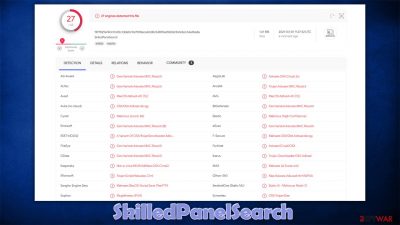
SkilledPanelSearch is an application that can only be found on macOS devices with its distinctive icon – a magnifying glass with teal, blue, or green circle around it. While initially, it may seem like one of those relatively harmless search apps, it is nothing like it. Being a potentially unwanted program, it is mainly distributed via insecure third-party websites that host pirated software. However, many users also found it on their Macs after installing a seemingly innocent Flash Player update.[1]
Once installed, the so-called SkilledPanelSearch virus then hijacks[2] all the installed web browsers, be it Safari, Google Chrome, or Mozilla Firefox, and then appends a suspicious URL as the start page (this setting might vary, but most are likely to find Safe Finder as their homepage). It then delivers intrusive ad campaigns that disturb online sessions, inserts promotional links in search results, tracks users' online activities, and harvests personal user data via the installed browser extension.
| name | SkilledPanelSearch |
|---|---|
| Type | Mac virus, adware, browser hijacker |
| Family | AdLoad |
| Distribution | Third-party domains distributing pirated software, software bundles, fake Flash Player updates |
| Symptoms | Appends an extension to browser that can not be deleted; changes homepage/new tab to Safe Finder, Akamaihd, or something else; redirects lead to potentially malicious or scam sites, promotes suspicious software, etc. |
| Risks | Identity theft, installation of other malicious/unwanted software, financial losses |
| Elimination | Malware drops several items and files within the system, so manual removal might be complicated. Instead, we recommend you rely on robust security software to do the work for you |
| System fix | After you terminate the infection with all its associated components, we recommend you also scan your machine with FortectIntego for best results |
Even though SkilledPanelSearch is categorized as a potentially unwanted program, it is more malicious rather than annoying, like most PUPs are. First of all, the app belongs to the prominent adware family known as Adload, with several dozens of members such as ManagerAnalog, ProtocolPort, or ActivityConfig. Therefore, you will find that many anti-malware tools, such as SpyHunter 5Combo Cleaner or Malwarebytes, detect the app immediately.
Unfortunately, those who get it installed on their Macs typically do not use third-party security software. Gatekeeper or Xprotect does little when users are tricked into entering their own AppleID to allow the installation in the first place. This is another example of how an extra layer of protection can save you headaches cause by computer infections.
In fact, SkilledPanelSearch is among the most persistent Mac malware examples you could come across, as it uses the built-in scripts to change the way your computer operates. In order to stay on your system for as long as possible, it can perform the following:
- Install a browser extension under the same name which is impossible to remove in the regular way;
- Create new Login items;
- Establish new profiles;
- Install other applications in the background, etc.
Even if you try to move the app into Trash, you will soon see it back and running again. Likewise, the browser extension button for its uninstall might be simply grayed out. Looking at the technical capabilities of the app, it not surprising that users struggle with SkilledPanelSearch removal.
Besides being initially malicious, this app will also not leave you alone when it comes to ads. With the help of changed web browser settings you cannot revert, your searches will redirect you to Yahoo or another provider you usually don't employ. Search results would also be littered with sponsored links, sometimes confusing you which result is an ad and which one is legitimate.
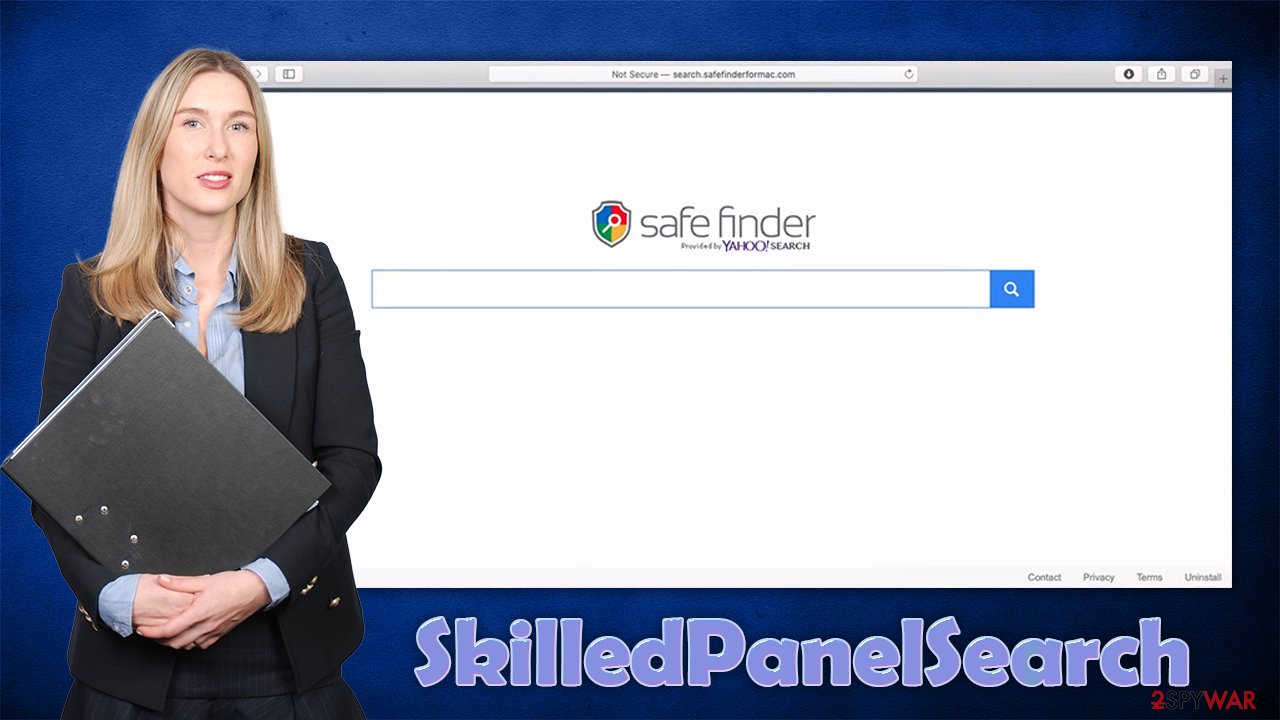
This behavior might only compromise your regular web browsing activities by preventing you from accessing relevant information, but might also show you ads or redirect to websites that offer shady apps or straight-out malware. Thus, never click on links that are promoting such insecure content.
Another negative aspect of this PUP and the reason you should remove SkilledPanelSearch is its information-gathering practices. If the extension gets installed with elevated permissions, it might be able to read some sensitive data you type in your web browser – for example, your banking details or social media passwords.
Since it is relatively difficult to uninstall SkilledPanelSearch manually with all its components, we highly recommend you scan your Mac with security software. Since malware also affects the browsers and might inject unwanted cookies, make sure you clean them properly – we provide the instructions below (otherwise, you can use automatic software for this, such as FortectIntego).
Avoid Mac malware by being careful online
Many users did not believe that Macs can be infected with anything nasty, despite the fact that security experts[3] tried to warn about these issues years ago. Unfortunately, many did not listen, which ended up badly. At the start of 2020, researchers claimed that Mac malware was outpacing Windows malware when it comes to its volume.[4]
Therefore, just because you are using Mac does not mean you are safe from computer infections. Luckily, with robust security software for that extra layer of protection and secure online browsing practices, you should easily avoid malicious software and its consequences. Here are a few security tips that should help you stay safe online:
- Do not download pirated applications and don't use torrents;
- Never trust any Flash update prompts – the plugin is no longer supported and all pop-ups that ask you to update it are fake;
- Don't believe websites that claim your computer is infected with a virus(even if it looks like Apple's site – it is fake);
- During the installation of new apps, always opt for Advanced/Custom settings if such option is provided and eliminate everything you do not want to be installed;
- Do not ignore warnings from your operating system and security software!
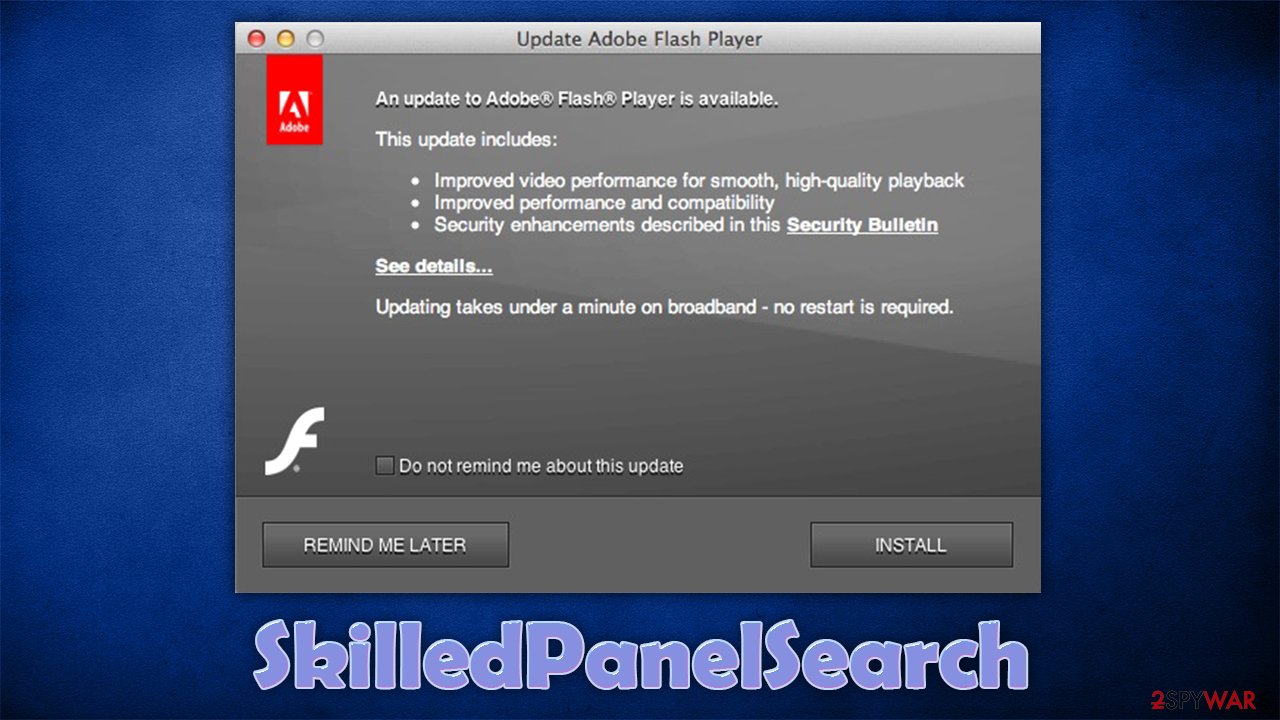
Delete SkilledPanelSearch virus to stay safe online
As previously mentioned, the Adload family is much more than a simple browser hijacker or adware. It uses so many techniques and methods in order to stay online that it simply does not possess any positive qualities. Besides, SkilledPanelSearch removal prevention is another reason you should not trust this app. If it remains on the system for a long time, it might harvest your sensitive data, which may eventually end up in cybercriminals' hands.
Since it is difficult to remove SkilledPanelSearch manually, what is the choice that you have? Well, we highly recommend you scan your Mac with a robust security application – it should be able to find and eliminate all the application related files and other remnants automatically.
Please do not forget to clean your web browsers – it is equally important for the elimination process, as the app operates mainly via browsers. For that, you can either follow the instructions below or employ software that would do that for you.
You may remove virus damage with a help of FortectIntego. SpyHunter 5Combo Cleaner and Malwarebytes are recommended to detect potentially unwanted programs and viruses with all their files and registry entries that are related to them.
Getting rid of SkilledPanelSearch. Follow these steps
Delete from macOS
Remove items from Applications folder:
- From the menu bar, select Go > Applications.
- In the Applications folder, look for all related entries.
- Click on the app and drag it to Trash (or right-click and pick Move to Trash)

To fully remove an unwanted app, you need to access Application Support, LaunchAgents, and LaunchDaemons folders and delete relevant files:
- Select Go > Go to Folder.
- Enter /Library/Application Support and click Go or press Enter.
- In the Application Support folder, look for any dubious entries and then delete them.
- Now enter /Library/LaunchAgents and /Library/LaunchDaemons folders the same way and terminate all the related .plist files.

Remove from Mozilla Firefox (FF)
Remove dangerous extensions:
- Open Mozilla Firefox browser and click on the Menu (three horizontal lines at the top-right of the window).
- Select Add-ons.
- In here, select unwanted plugin and click Remove.

Reset the homepage:
- Click three horizontal lines at the top right corner to open the menu.
- Choose Options.
- Under Home options, enter your preferred site that will open every time you newly open the Mozilla Firefox.
Clear cookies and site data:
- Click Menu and pick Settings.
- Go to Privacy & Security section.
- Scroll down to locate Cookies and Site Data.
- Click on Clear Data…
- Select Cookies and Site Data, as well as Cached Web Content and press Clear.

Reset Mozilla Firefox
If clearing the browser as explained above did not help, reset Mozilla Firefox:
- Open Mozilla Firefox browser and click the Menu.
- Go to Help and then choose Troubleshooting Information.

- Under Give Firefox a tune up section, click on Refresh Firefox…
- Once the pop-up shows up, confirm the action by pressing on Refresh Firefox.

Remove from Google Chrome
Delete malicious extensions from Google Chrome:
- Open Google Chrome, click on the Menu (three vertical dots at the top-right corner) and select More tools > Extensions.
- In the newly opened window, you will see all the installed extensions. Uninstall all the suspicious plugins that might be related to the unwanted program by clicking Remove.

Clear cache and web data from Chrome:
- Click on Menu and pick Settings.
- Under Privacy and security, select Clear browsing data.
- Select Browsing history, Cookies and other site data, as well as Cached images and files.
- Click Clear data.

Change your homepage:
- Click menu and choose Settings.
- Look for a suspicious site in the On startup section.
- Click on Open a specific or set of pages and click on three dots to find the Remove option.
Reset Google Chrome:
If the previous methods did not help you, reset Google Chrome to eliminate all the unwanted components:
- Click on Menu and select Settings.
- In the Settings, scroll down and click Advanced.
- Scroll down and locate Reset and clean up section.
- Now click Restore settings to their original defaults.
- Confirm with Reset settings.

Delete from Safari
Remove unwanted extensions from Safari:
- Click Safari > Preferences…
- In the new window, pick Extensions.
- Select the unwanted extension and select Uninstall.

Clear cookies and other website data from Safari:
- Click Safari > Clear History…
- From the drop-down menu under Clear, pick all history.
- Confirm with Clear History.

Reset Safari if the above-mentioned steps did not help you:
- Click Safari > Preferences…
- Go to Advanced tab.
- Tick the Show Develop menu in menu bar.
- From the menu bar, click Develop, and then select Empty Caches.

After uninstalling this potentially unwanted program (PUP) and fixing each of your web browsers, we recommend you to scan your PC system with a reputable anti-spyware. This will help you to get rid of SkilledPanelSearch registry traces and will also identify related parasites or possible malware infections on your computer. For that you can use our top-rated malware remover: FortectIntego, SpyHunter 5Combo Cleaner or Malwarebytes.
How to prevent from getting adware
Stream videos without limitations, no matter where you are
There are multiple parties that could find out almost anything about you by checking your online activity. While this is highly unlikely, advertisers and tech companies are constantly tracking you online. The first step to privacy should be a secure browser that focuses on tracker reduction to a minimum.
Even if you employ a secure browser, you will not be able to access websites that are restricted due to local government laws or other reasons. In other words, you may not be able to stream Disney+ or US-based Netflix in some countries. To bypass these restrictions, you can employ a powerful Private Internet Access VPN, which provides dedicated servers for torrenting and streaming, not slowing you down in the process.
Data backups are important – recover your lost files
Ransomware is one of the biggest threats to personal data. Once it is executed on a machine, it launches a sophisticated encryption algorithm that locks all your files, although it does not destroy them. The most common misconception is that anti-malware software can return files to their previous states. This is not true, however, and data remains locked after the malicious payload is deleted.
While regular data backups are the only secure method to recover your files after a ransomware attack, tools such as Data Recovery Pro can also be effective and restore at least some of your lost data.
- ^ Graham Cluley. Mac Users Attacked Again by Fake Adobe Flash Update. Intego. Security blog post.
- ^ Browser hijacking. Wikipedia. The free encyclopedia.
- ^ Novirus. Novirus. Cybersecurity advice and malware insights.
- ^ Sara Morrison. Apple’s malware problem is getting worse. Vox. Recode.












