Totopcontent.xyz (Free Instructions) - Removal Guide
Totopcontent.xyz Removal Guide
What is Totopcontent.xyz?
Totopcontent.xyz is the program that triggers pop-ups and browser windows with commercial material that leads to sponsored sites
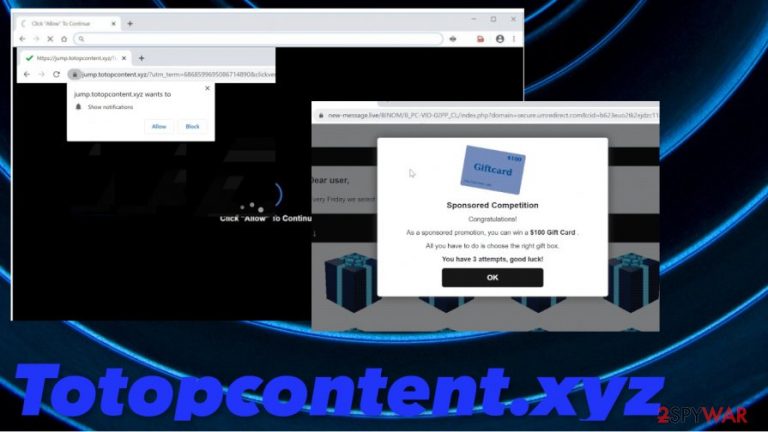
| Name | Totopcontent.xyz |
|---|---|
| Type | Adware/ redirect/ Push notifications virus |
| Symptoms | The page appears on the browser out of nowhere and triggers other pop-ups, redirects to questionable sites. It aims to expose the person to malicious advertisements and creates many “Allow Notifications” pop-up windows to trick people into subscribing to them |
| Distribution | Freeware installations lead to issues with such program distribution because potentially unwanted programs are silent intruders. You might allow the download of the adware when you install tools or applications from torrent sites or deceptive advertisements. Pay closer attention and go for Advanced or Custom options |
| Issues | The PUP is related to third-party advertisers, and other companies, so ad-tracking[2] is the serious issue triggering possible issues with your privacy or even identity theft |
| Elimination | Totopcontent.xyz removal process is the one that should include anti-malware tools, other programs designed to fight viruses, and dangerous programs. Anti-malware tools can detect and remove PUPs and more serious malware that you haven't noticed |
| Repair | The system can get significantly affected when the program triggers changes in particular folders or functions. You should run FortectIntego for the proper system repair or at least check for affected or corrupted files on the machine to optimize the performance |
Totopcontent.xyz virus is the one that creates pop-ups and browser-based scam messages, so you get tricked into subscribing to push notifications, enable particular content and allow malware to get directly on the device like a computer or mobile phone. However, this is not a malicious application that could significantly affect the device or security of your privacy.
Totopcontent.xyz site shows various fake errors, pop-up windows, and scammy messages about winnings and rewards just to make you fall a victim to push notification subscription or other social engineering[3] campaigns. You should ignore any messages that appear on this or related sites and make sure to clear the intruder off of the system soon.
Totopcontent.xyz wants to Show notifications
Click Allow to continue!
Ignoring such messages is important because if you click on any of these pop-ups, you can allow notifications from a third-party site that is not related to anything safe. If you allow Totopcontent.xyz notifications or enable the content, your screen can be spammed with adult content, promotional ads, games, fake software updates, and other pop-ups.
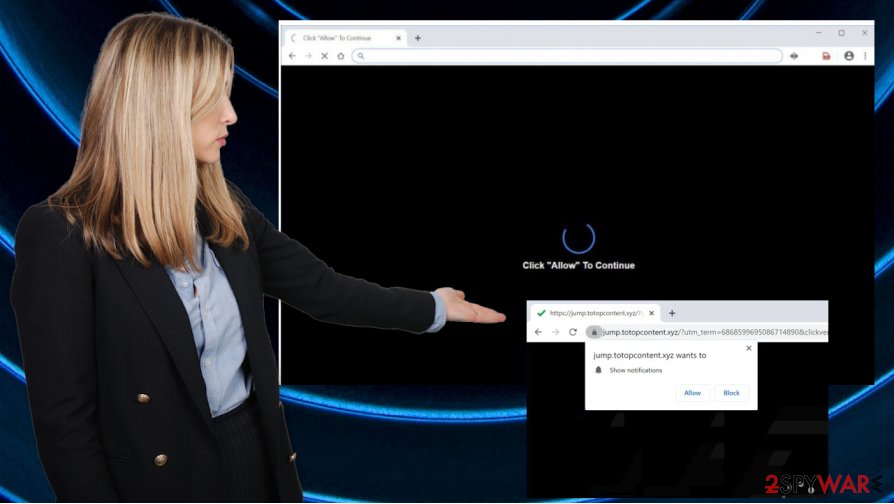
Totopcontent.xyz removal can be tricky because of the additional installations and messages triggering spam pop-ups and notifications. You may end up allowing the download of the program or a tool, browser-based threat when you constantly click on ads and promotional sites. This page is identical to other domains like:
You should focus on the system cleaning and remove Totopcontent.xyz as soon as you can, so the potentially unwanted program cannot run in the background anymore. If you have clicked on the pop-up and allowed the unwanted material, you may need to change settings back to default or go through particular preferences directly on each browser.
Get rid fo the PUP automatically and clear the system properly. You can do that with anti-malware or security tools capable of checking the system. Once the proper system scan gets to run and check for suspicious programs or dangerous files, you might get a list filled with Totopcontent.xyz- related programs. Remove them all, and make sure to double-check.
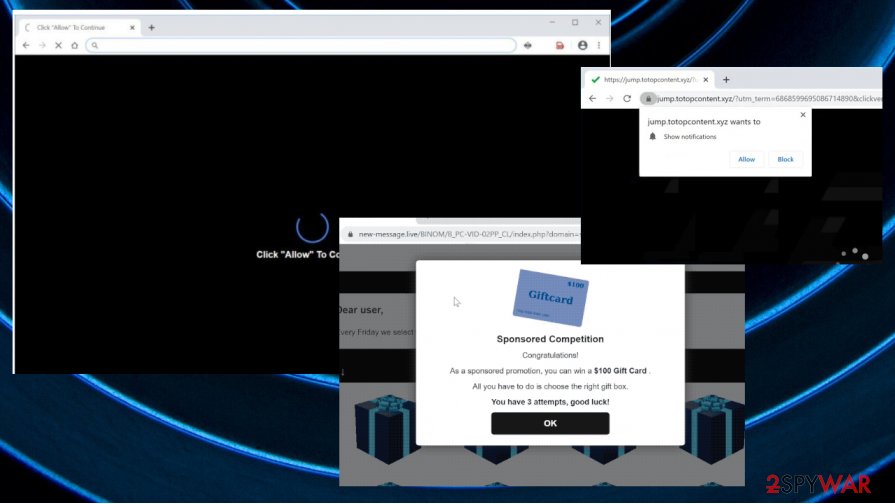
Advertisements designed to create unwanted redirects to promotional pages
Potentially unwanted programs mainly get on the system when users do not pay attention to details and skip through installation steps. You should rely on the proper program distributors, official providers, creators, and application stores. This is the only way to ensure that trustworthy distributors are not involved in any shady PUP spreading campaigns.
If you still go for torrent sites, promotional ads, other pages that are not certified by other reputable software developers, you should at least got for Advanced or Custom installation options. Such a method provides all the control for the user during the download and installation of the program or browser-based application.
You need to open the full list of included programs by selecting the proper installation options. Then you see all additional applications and can unpack the bundle if PUP developers packed some of their products alongside freeware you wanted to install in the first place.
Get rid fo the shady redirects and pop-ups that Totopcontent.xyz PUP creates
To properly remove Totopcontent.xyz and other potentially unwanted applications, run the system cleaning security tool or programs designed to fight malware directly. Anti-malware programs are based on AV detection engines, so when the database has included those suspicious files that your device has – intruder is indicated.
Then you can quickly launch the proper Totopcontent.xyz removal process and clear nay indicated threats. When the list is filled, make sure to keep an eye on those other intruders. You may have more infections on the machine that you think.
Also, rely on tools that can also check for system issues and virus damage that Totopcontent.xyz virus or other PUPs potentially create. Potentially unwanted programs can create various issues by changing settings and affecting functions of the machine, injecting files, and programs. Try system repair tools optimization purposes.
You may remove virus damage with a help of FortectIntego. SpyHunter 5Combo Cleaner and Malwarebytes are recommended to detect potentially unwanted programs and viruses with all their files and registry entries that are related to them.
Getting rid of Totopcontent.xyz. Follow these steps
Uninstall from Windows
The system should be properly cleared using anti-malware tools, but you can also follow the guide and delete Totopcontent.xyz manually
Instructions for Windows 10/8 machines:
- Enter Control Panel into Windows search box and hit Enter or click on the search result.
- Under Programs, select Uninstall a program.

- From the list, find the entry of the suspicious program.
- Right-click on the application and select Uninstall.
- If User Account Control shows up, click Yes.
- Wait till uninstallation process is complete and click OK.

If you are Windows 7/XP user, proceed with the following instructions:
- Click on Windows Start > Control Panel located on the right pane (if you are Windows XP user, click on Add/Remove Programs).
- In Control Panel, select Programs > Uninstall a program.

- Pick the unwanted application by clicking on it once.
- At the top, click Uninstall/Change.
- In the confirmation prompt, pick Yes.
- Click OK once the removal process is finished.
Delete from macOS
Follow steps and eliminate the PUP yourself
Remove items from Applications folder:
- From the menu bar, select Go > Applications.
- In the Applications folder, look for all related entries.
- Click on the app and drag it to Trash (or right-click and pick Move to Trash)

To fully remove an unwanted app, you need to access Application Support, LaunchAgents, and LaunchDaemons folders and delete relevant files:
- Select Go > Go to Folder.
- Enter /Library/Application Support and click Go or press Enter.
- In the Application Support folder, look for any dubious entries and then delete them.
- Now enter /Library/LaunchAgents and /Library/LaunchDaemons folders the same way and terminate all the related .plist files.

Remove from Microsoft Edge
Delete unwanted extensions from MS Edge:
- Select Menu (three horizontal dots at the top-right of the browser window) and pick Extensions.
- From the list, pick the extension and click on the Gear icon.
- Click on Uninstall at the bottom.

Clear cookies and other browser data:
- Click on the Menu (three horizontal dots at the top-right of the browser window) and select Privacy & security.
- Under Clear browsing data, pick Choose what to clear.
- Select everything (apart from passwords, although you might want to include Media licenses as well, if applicable) and click on Clear.

Restore new tab and homepage settings:
- Click the menu icon and choose Settings.
- Then find On startup section.
- Click Disable if you found any suspicious domain.
Reset MS Edge if the above steps did not work:
- Press on Ctrl + Shift + Esc to open Task Manager.
- Click on More details arrow at the bottom of the window.
- Select Details tab.
- Now scroll down and locate every entry with Microsoft Edge name in it. Right-click on each of them and select End Task to stop MS Edge from running.

If this solution failed to help you, you need to use an advanced Edge reset method. Note that you need to backup your data before proceeding.
- Find the following folder on your computer: C:\\Users\\%username%\\AppData\\Local\\Packages\\Microsoft.MicrosoftEdge_8wekyb3d8bbwe.
- Press Ctrl + A on your keyboard to select all folders.
- Right-click on them and pick Delete

- Now right-click on the Start button and pick Windows PowerShell (Admin).
- When the new window opens, copy and paste the following command, and then press Enter:
Get-AppXPackage -AllUsers -Name Microsoft.MicrosoftEdge | Foreach {Add-AppxPackage -DisableDevelopmentMode -Register “$($_.InstallLocation)\\AppXManifest.xml” -Verbose

Instructions for Chromium-based Edge
Delete extensions from MS Edge (Chromium):
- Open Edge and click select Settings > Extensions.
- Delete unwanted extensions by clicking Remove.

Clear cache and site data:
- Click on Menu and go to Settings.
- Select Privacy, search and services.
- Under Clear browsing data, pick Choose what to clear.
- Under Time range, pick All time.
- Select Clear now.

Reset Chromium-based MS Edge:
- Click on Menu and select Settings.
- On the left side, pick Reset settings.
- Select Restore settings to their default values.
- Confirm with Reset.

Remove from Mozilla Firefox (FF)
Remove dangerous extensions:
- Open Mozilla Firefox browser and click on the Menu (three horizontal lines at the top-right of the window).
- Select Add-ons.
- In here, select unwanted plugin and click Remove.

Reset the homepage:
- Click three horizontal lines at the top right corner to open the menu.
- Choose Options.
- Under Home options, enter your preferred site that will open every time you newly open the Mozilla Firefox.
Clear cookies and site data:
- Click Menu and pick Settings.
- Go to Privacy & Security section.
- Scroll down to locate Cookies and Site Data.
- Click on Clear Data…
- Select Cookies and Site Data, as well as Cached Web Content and press Clear.

Reset Mozilla Firefox
If clearing the browser as explained above did not help, reset Mozilla Firefox:
- Open Mozilla Firefox browser and click the Menu.
- Go to Help and then choose Troubleshooting Information.

- Under Give Firefox a tune up section, click on Refresh Firefox…
- Once the pop-up shows up, confirm the action by pressing on Refresh Firefox.

Remove from Google Chrome
You should terminate all the browser extensions and PUPs affecting your time online
Delete malicious extensions from Google Chrome:
- Open Google Chrome, click on the Menu (three vertical dots at the top-right corner) and select More tools > Extensions.
- In the newly opened window, you will see all the installed extensions. Uninstall all the suspicious plugins that might be related to the unwanted program by clicking Remove.

Clear cache and web data from Chrome:
- Click on Menu and pick Settings.
- Under Privacy and security, select Clear browsing data.
- Select Browsing history, Cookies and other site data, as well as Cached images and files.
- Click Clear data.

Change your homepage:
- Click menu and choose Settings.
- Look for a suspicious site in the On startup section.
- Click on Open a specific or set of pages and click on three dots to find the Remove option.
Reset Google Chrome:
If the previous methods did not help you, reset Google Chrome to eliminate all the unwanted components:
- Click on Menu and select Settings.
- In the Settings, scroll down and click Advanced.
- Scroll down and locate Reset and clean up section.
- Now click Restore settings to their original defaults.
- Confirm with Reset settings.

Delete from Safari
Remove unwanted extensions from Safari:
- Click Safari > Preferences…
- In the new window, pick Extensions.
- Select the unwanted extension and select Uninstall.

Clear cookies and other website data from Safari:
- Click Safari > Clear History…
- From the drop-down menu under Clear, pick all history.
- Confirm with Clear History.

Reset Safari if the above-mentioned steps did not help you:
- Click Safari > Preferences…
- Go to Advanced tab.
- Tick the Show Develop menu in menu bar.
- From the menu bar, click Develop, and then select Empty Caches.

After uninstalling this potentially unwanted program (PUP) and fixing each of your web browsers, we recommend you to scan your PC system with a reputable anti-spyware. This will help you to get rid of Totopcontent.xyz registry traces and will also identify related parasites or possible malware infections on your computer. For that you can use our top-rated malware remover: FortectIntego, SpyHunter 5Combo Cleaner or Malwarebytes.
How to prevent from getting adware
Choose a proper web browser and improve your safety with a VPN tool
Online spying has got momentum in recent years and people are getting more and more interested in how to protect their privacy online. One of the basic means to add a layer of security – choose the most private and secure web browser. Although web browsers can't grant full privacy protection and security, some of them are much better at sandboxing, HTTPS upgrading, active content blocking, tracking blocking, phishing protection, and similar privacy-oriented features. However, if you want true anonymity, we suggest you employ a powerful Private Internet Access VPN – it can encrypt all the traffic that comes and goes out of your computer, preventing tracking completely.
Lost your files? Use data recovery software
While some files located on any computer are replaceable or useless, others can be extremely valuable. Family photos, work documents, school projects – these are types of files that we don't want to lose. Unfortunately, there are many ways how unexpected data loss can occur: power cuts, Blue Screen of Death errors, hardware failures, crypto-malware attack, or even accidental deletion.
To ensure that all the files remain intact, you should prepare regular data backups. You can choose cloud-based or physical copies you could restore from later in case of a disaster. If your backups were lost as well or you never bothered to prepare any, Data Recovery Pro can be your only hope to retrieve your invaluable files.
- ^ Potentially unwanted program. Wikipedia. The free encyclopedia.
- ^ Andy Pitre. Ad Tracking: What It Is & How to Do It. Hubspot. Marketing and sales advice.
- ^ Josh Fruhlinger. Social engineering. CSOonline. IT and security news.
