Xml.sunnycoast.xyz (Free Guide) - Removal Instructions
Xml.sunnycoast.xyz Removal Guide
What is Xml.sunnycoast.xyz?
Xml.sunnycoast.xyz is the program that interferes with browsing online activities because it is designed to collect views and page visits
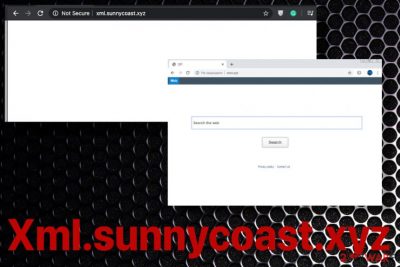
You may think that Xml.sunnycoast.xyz virus is malicious due to intrusive and questionable behavior, all those redirects, and additional changes in the browser. However, this is only a PUP, not a malicious program, or a threat that can affect the system in a significant way. Even though it triggers changes in some system folders besides affecting the web browser, but there is nothing crucially dangerous about the hijacker or adware functionality-based program.
| Name | Xml.sunnycoast.xyz |
|---|---|
| Type | A potentially unwanted program that can run as a browser hijacker or adware, depending on the particular symptoms |
| Danger | The domain is redirecting to other pages and sites filled with useless material and triggers pop-ups with material that is potentially malicious. This browser-based intruder can easily install other programs and browser extensions, applications, so the persistence is ensured |
| Distribution | Freeware installations[2] during which you skip through important steps can lead to PUP infiltration because you do not control what applications get installed behind your back |
| Elimination | Xml.sunnycoast.xyz removal process is the best when you rely on professional anti-malware tools and clean the system fully |
| Repair | You should think about the possible alterations in system folders and at least check for affected or corrupted files with FortectIntego or a different PC repair/optimization application |
Xml.sunnycoast.xyz is the potentially unwanted program that can act as a browser hijacker or the adware-type intruder. It can trigger various activities and changes on the browsing tools, so the needed actions are controlled by the sponsor or the main PUP creator. There are tons of such sites with the .xyz ending and domains that act as developers want them to at the time:
Xml.sunnycoast.xyz besides being annoying can be extremely persistent because the main potentially unwanted program runs in the background and creates issues with the speed and performance of your machine. The computer that gets infected can act significantly slower or even crash from time to time.
These suspicious symptoms and differences in performance should indicate that the machine is affected, so you need to check for any issues or the infiltration possibilities and scan the machine using an anti-malware tool. Such a procedure will help you to remove Xml.sunnycoast.xyz if needed. If you still see those redirects and related pop-ups or banners, you need to rely on the alternate tool.
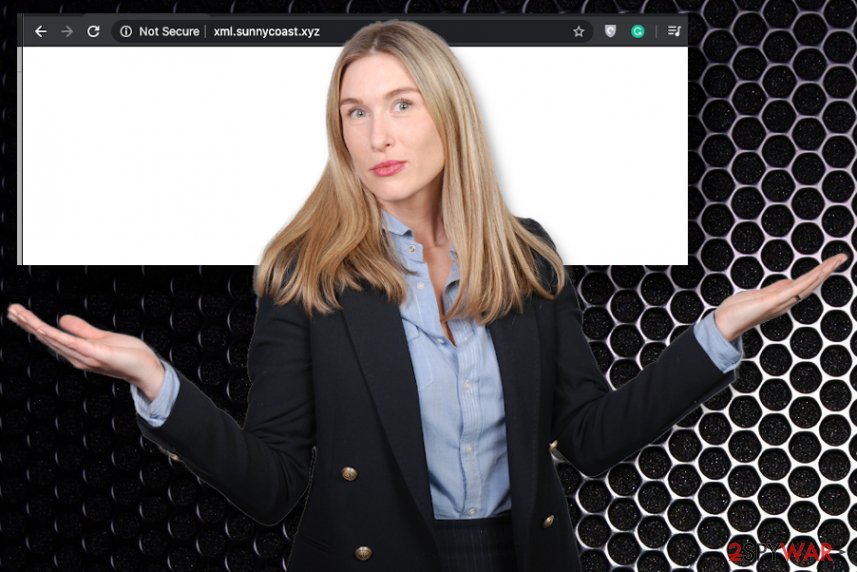
Take all the relations with advertisers into consideration when you encounter redirects to Xml.sunnycoast.xyz or pop-ups, banners associated with the shady commercial material. The potentially unwanted program is capable of running in the background, so it can control various processes and behavior from the system without causing any particular symptoms on the screen. This is why experts[3] often note that PUPs may run in the background longer before those symptoms get noticed.
During this time Xml.sunnycoast.xyz PUP can create issues with the system and affect parts of the machine like registry entries and startup preferences. These changes may not seem harmful since they control how soon the program is launched after each reboot, but these settings can cause much trouble when the user tries to repair the damage.
So we recommend getting anti-malware tools for proper Xml.sunnycoast.xyz removal procedures and then rely on PC optimizers, repair tools, or security utilities that can find corruption in those folders, system settings or parts like Windows registry. FortectIntego for example, can indicate affected files and find some replacements in the database for OS files.
Also, do not forget to go through web browser settings and ensure to block any notifications, pop-ups that Xml.sunnycoast.xyz site may create. Also, anything that appears installed on the system or the browser without your permission or knowledge should be taken seriously and called malicious or possibly harmful. Rely on the guide below if you are not tech-savvy and don't trust your knowledge.
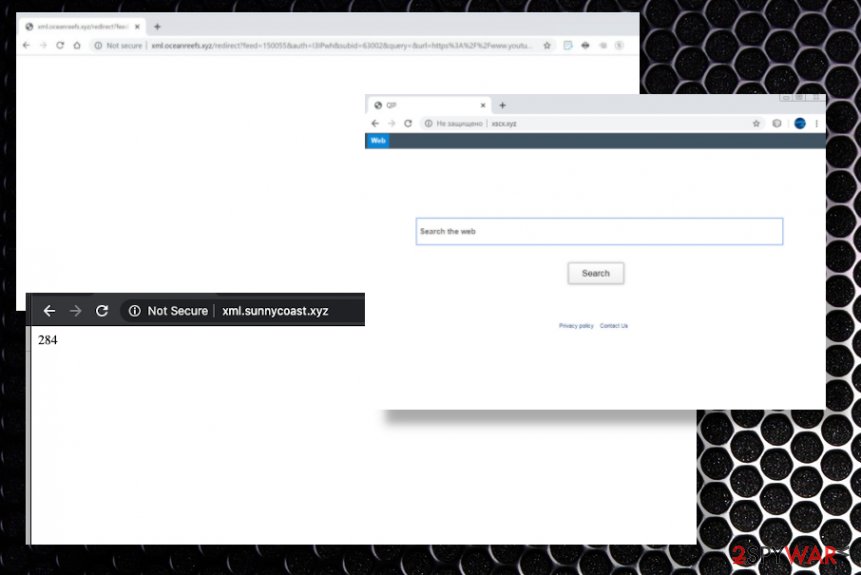
Stay away from deceptive material if you want to keep the system PUP-free
Many intruders that focus on creating browsing issues for the user can infiltrate the machine via deceptive sites and misleading online content. If you constantly surf pages that offer free downloads, show advertisements, promotional material, or even distributes software, you can get infections like these.
Paying attention is extremely important because skipping through steps during installation, downloading the program from unreliable sources can automatically trigger the download of the PUP because you are no the one that controls those processes. Especially when you choose Recommended or Quick installation options.
If you want to avoid unwanted programs and shady infections, you should always go for official sites, providers, or developers and get programs from there. Then another tip is to select Advanced or Custom options during every installation process. This way you can see all the included applications and block useless additions.
Make sure that you clean the system fully and that the Xml.sunnycoast.xyz PUP is terminated
You may find the Xml.sunnycoast.xyz virus installed on the machine, added as a browser add-on in those Chrome, Firefox, or Safari settings, but the main PUP still remains in the background. Until you clean the threat completely there is no way to get back to a normal working machine.
However, to find and remove Xml.sunnycoast.xyz from the system, you need to run the anti-malware tool that checks various parts of the computer and can detect the intruder, other associated files, programs and fully clean those from the machine for you. Make sure to choose a proper anti-malware tool and eliminate any harmful installations.
You need to remember that the automatic Xml.sunnycoast.xyz removal is not the only step when you want to get rid of the PUP. These hijackers, adware-type programs focus on affecting Google Chrome, Internet Explorer, Safari, Mozilla Firefox, and other web browsing tools, so there might be other applications and tools installed on there or on the system directly. You should manually go through those browsers and remove any suspicious traces of the PUP.
You may remove virus damage with a help of FortectIntego. SpyHunter 5Combo Cleaner and Malwarebytes are recommended to detect potentially unwanted programs and viruses with all their files and registry entries that are related to them.
Getting rid of Xml.sunnycoast.xyz. Follow these steps
Uninstall from Windows
Get rid of the shady Xml.sunnycoast.xyz site from the system
Instructions for Windows 10/8 machines:
- Enter Control Panel into Windows search box and hit Enter or click on the search result.
- Under Programs, select Uninstall a program.

- From the list, find the entry of the suspicious program.
- Right-click on the application and select Uninstall.
- If User Account Control shows up, click Yes.
- Wait till uninstallation process is complete and click OK.

If you are Windows 7/XP user, proceed with the following instructions:
- Click on Windows Start > Control Panel located on the right pane (if you are Windows XP user, click on Add/Remove Programs).
- In Control Panel, select Programs > Uninstall a program.

- Pick the unwanted application by clicking on it once.
- At the top, click Uninstall/Change.
- In the confirmation prompt, pick Yes.
- Click OK once the removal process is finished.
Delete from macOS
Remove items from Applications folder:
- From the menu bar, select Go > Applications.
- In the Applications folder, look for all related entries.
- Click on the app and drag it to Trash (or right-click and pick Move to Trash)

To fully remove an unwanted app, you need to access Application Support, LaunchAgents, and LaunchDaemons folders and delete relevant files:
- Select Go > Go to Folder.
- Enter /Library/Application Support and click Go or press Enter.
- In the Application Support folder, look for any dubious entries and then delete them.
- Now enter /Library/LaunchAgents and /Library/LaunchDaemons folders the same way and terminate all the related .plist files.

Remove from Microsoft Edge
Delete unwanted extensions from MS Edge:
- Select Menu (three horizontal dots at the top-right of the browser window) and pick Extensions.
- From the list, pick the extension and click on the Gear icon.
- Click on Uninstall at the bottom.

Clear cookies and other browser data:
- Click on the Menu (three horizontal dots at the top-right of the browser window) and select Privacy & security.
- Under Clear browsing data, pick Choose what to clear.
- Select everything (apart from passwords, although you might want to include Media licenses as well, if applicable) and click on Clear.

Restore new tab and homepage settings:
- Click the menu icon and choose Settings.
- Then find On startup section.
- Click Disable if you found any suspicious domain.
Reset MS Edge if the above steps did not work:
- Press on Ctrl + Shift + Esc to open Task Manager.
- Click on More details arrow at the bottom of the window.
- Select Details tab.
- Now scroll down and locate every entry with Microsoft Edge name in it. Right-click on each of them and select End Task to stop MS Edge from running.

If this solution failed to help you, you need to use an advanced Edge reset method. Note that you need to backup your data before proceeding.
- Find the following folder on your computer: C:\\Users\\%username%\\AppData\\Local\\Packages\\Microsoft.MicrosoftEdge_8wekyb3d8bbwe.
- Press Ctrl + A on your keyboard to select all folders.
- Right-click on them and pick Delete

- Now right-click on the Start button and pick Windows PowerShell (Admin).
- When the new window opens, copy and paste the following command, and then press Enter:
Get-AppXPackage -AllUsers -Name Microsoft.MicrosoftEdge | Foreach {Add-AppxPackage -DisableDevelopmentMode -Register “$($_.InstallLocation)\\AppXManifest.xml” -Verbose

Instructions for Chromium-based Edge
Delete extensions from MS Edge (Chromium):
- Open Edge and click select Settings > Extensions.
- Delete unwanted extensions by clicking Remove.

Clear cache and site data:
- Click on Menu and go to Settings.
- Select Privacy, search and services.
- Under Clear browsing data, pick Choose what to clear.
- Under Time range, pick All time.
- Select Clear now.

Reset Chromium-based MS Edge:
- Click on Menu and select Settings.
- On the left side, pick Reset settings.
- Select Restore settings to their default values.
- Confirm with Reset.

Remove from Mozilla Firefox (FF)
Clear any issues that Xml.sunnycoast.xyz virus created on the browser by resetting the tool
Remove dangerous extensions:
- Open Mozilla Firefox browser and click on the Menu (three horizontal lines at the top-right of the window).
- Select Add-ons.
- In here, select unwanted plugin and click Remove.

Reset the homepage:
- Click three horizontal lines at the top right corner to open the menu.
- Choose Options.
- Under Home options, enter your preferred site that will open every time you newly open the Mozilla Firefox.
Clear cookies and site data:
- Click Menu and pick Settings.
- Go to Privacy & Security section.
- Scroll down to locate Cookies and Site Data.
- Click on Clear Data…
- Select Cookies and Site Data, as well as Cached Web Content and press Clear.

Reset Mozilla Firefox
If clearing the browser as explained above did not help, reset Mozilla Firefox:
- Open Mozilla Firefox browser and click the Menu.
- Go to Help and then choose Troubleshooting Information.

- Under Give Firefox a tune up section, click on Refresh Firefox…
- Once the pop-up shows up, confirm the action by pressing on Refresh Firefox.

Remove from Google Chrome
Make the browser clean again by resetting the tool to a default
Delete malicious extensions from Google Chrome:
- Open Google Chrome, click on the Menu (three vertical dots at the top-right corner) and select More tools > Extensions.
- In the newly opened window, you will see all the installed extensions. Uninstall all the suspicious plugins that might be related to the unwanted program by clicking Remove.

Clear cache and web data from Chrome:
- Click on Menu and pick Settings.
- Under Privacy and security, select Clear browsing data.
- Select Browsing history, Cookies and other site data, as well as Cached images and files.
- Click Clear data.

Change your homepage:
- Click menu and choose Settings.
- Look for a suspicious site in the On startup section.
- Click on Open a specific or set of pages and click on three dots to find the Remove option.
Reset Google Chrome:
If the previous methods did not help you, reset Google Chrome to eliminate all the unwanted components:
- Click on Menu and select Settings.
- In the Settings, scroll down and click Advanced.
- Scroll down and locate Reset and clean up section.
- Now click Restore settings to their original defaults.
- Confirm with Reset settings.

Delete from Safari
Remove unwanted extensions from Safari:
- Click Safari > Preferences…
- In the new window, pick Extensions.
- Select the unwanted extension and select Uninstall.

Clear cookies and other website data from Safari:
- Click Safari > Clear History…
- From the drop-down menu under Clear, pick all history.
- Confirm with Clear History.

Reset Safari if the above-mentioned steps did not help you:
- Click Safari > Preferences…
- Go to Advanced tab.
- Tick the Show Develop menu in menu bar.
- From the menu bar, click Develop, and then select Empty Caches.

After uninstalling this potentially unwanted program (PUP) and fixing each of your web browsers, we recommend you to scan your PC system with a reputable anti-spyware. This will help you to get rid of Xml.sunnycoast.xyz registry traces and will also identify related parasites or possible malware infections on your computer. For that you can use our top-rated malware remover: FortectIntego, SpyHunter 5Combo Cleaner or Malwarebytes.
How to prevent from getting adware
Access your website securely from any location
When you work on the domain, site, blog, or different project that requires constant management, content creation, or coding, you may need to connect to the server and content management service more often. The best solution for creating a tighter network could be a dedicated/fixed IP address.
If you make your IP address static and set to your device, you can connect to the CMS from any location and do not create any additional issues for the server or network manager that needs to monitor connections and activities. VPN software providers like Private Internet Access can help you with such settings and offer the option to control the online reputation and manage projects easily from any part of the world.
Recover files after data-affecting malware attacks
While much of the data can be accidentally deleted due to various reasons, malware is one of the main culprits that can cause loss of pictures, documents, videos, and other important files. More serious malware infections lead to significant data loss when your documents, system files, and images get encrypted. In particular, ransomware is is a type of malware that focuses on such functions, so your files become useless without an ability to access them.
Even though there is little to no possibility to recover after file-locking threats, some applications have features for data recovery in the system. In some cases, Data Recovery Pro can also help to recover at least some portion of your data after data-locking virus infection or general cyber infection.
- ^ xml sunny coast xyz. Reddit. Online community forum.
- ^ Liam Tung. Google: Unwanted bundled software is way more aggressive than malware. ZDNet. Technology and security news.
- ^ Virusai. Virusai. Spyware related news.























