TrueWander mac virus (Free Instructions)
TrueWander mac virus Removal Guide
What is TrueWander mac virus?
TrueWander is a virus that has hijacking and adware capabilities targeting mac machines
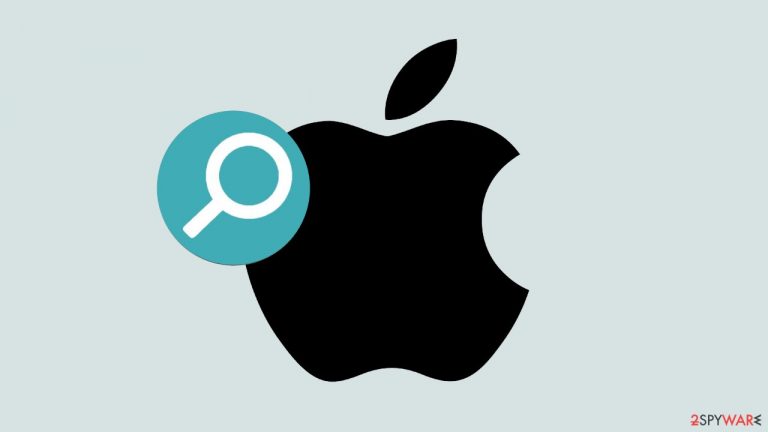
TrueWander is a potentially unwanted program that is capable of adware[1] and hijacking. It is potentially malicious because it not only generates commercial content and hijacks the browser, but it can also install other PUPs and malware without the users' knowledge.
Adware designed for Mac computers is far more aggressive than adware designed for Windows computers. It is capable of bypassing Apple's security system and infiltrating the device undetected. It also employs various evasion techniques to make elimination more difficult. There is no doubt that such an infection can cause significant harm to ordinary users.
When the mac virus begins performing unwanted tasks, most users become aware that something is wrong. It has the ability to alter the browser's homepage, new tab address, and search engine.[2] It may also begin to display pop-ups and banners with links to malicious websites.
This virus is part of the Adload adware family, about which we have previously written. The most recent detected versions are DeskActivity, RadianceChecked, and LinearResearch. Adload infections can be identified by going to the “Applications” folder. The icon for these mac viruses is usually a magnifying glass inside a green, teal, or grey circle.
| NAME | TrueWander |
| TYPE | Adware, browser hijacker, mac virus |
| MALWARE FAMILY | Adload |
| SYMPTOMS | Different homepage and new tab addresses; redirects to some other search engine and shady websites; machine performs worse than before |
| DISTRIBUTION | Fake software updates, deceptive ads, installing programs from peer-to-peer file-sharing platforms |
| DANGERS | Altered search results can lead to dangerous websites; pop-up ads might be promoting scams; the virus can install other PUPs or even malware in the background |
| ELIMINATION | Eliminating this Mac virus manually can be quite complicated if you do not have prior experience. The easiest and most effective way would be to open a professional security tool and scan your system to delete every related file |
| FURTHER STEPS | FortectIntego should be used to completely wipe out any data left and fix the remaining damage |
Adload distribution methods
Software cracks
Many Mac users disregard security experts' advice because they believe they cannot be infected. Users blindly navigate shady websites, torrent pages, and install “cracked” software. This is the most common way for users to become infected with viruses like TrueWander.
Software “cracks” are particularly dangerous because they are distributed on unregulated platforms that serve as breeding grounds for various types of malware. Freeware should also be avoided because the owners of these platforms frequently include additional programs (bundled software) in the installers to monetize user activity.
Fake software updates
Fake Flash Player[3] updates and installers are another major source of mac virus infections. The scheme works by convincing users that their Flash Player is out of date and that they must upgrade or install it in order to access certain types of content.
You should never trust random websites that tell you to download or update something. Flash Player was decommissioned in 2020 and replaced by HTML5, so any website that claims otherwise is a scam. If you are unsure whether an update or installation prompt is genuine, try to locate the program in your system, open it, and verify that it is genuine. If you really need it, you can also go to the official developer website and download the latest version there.
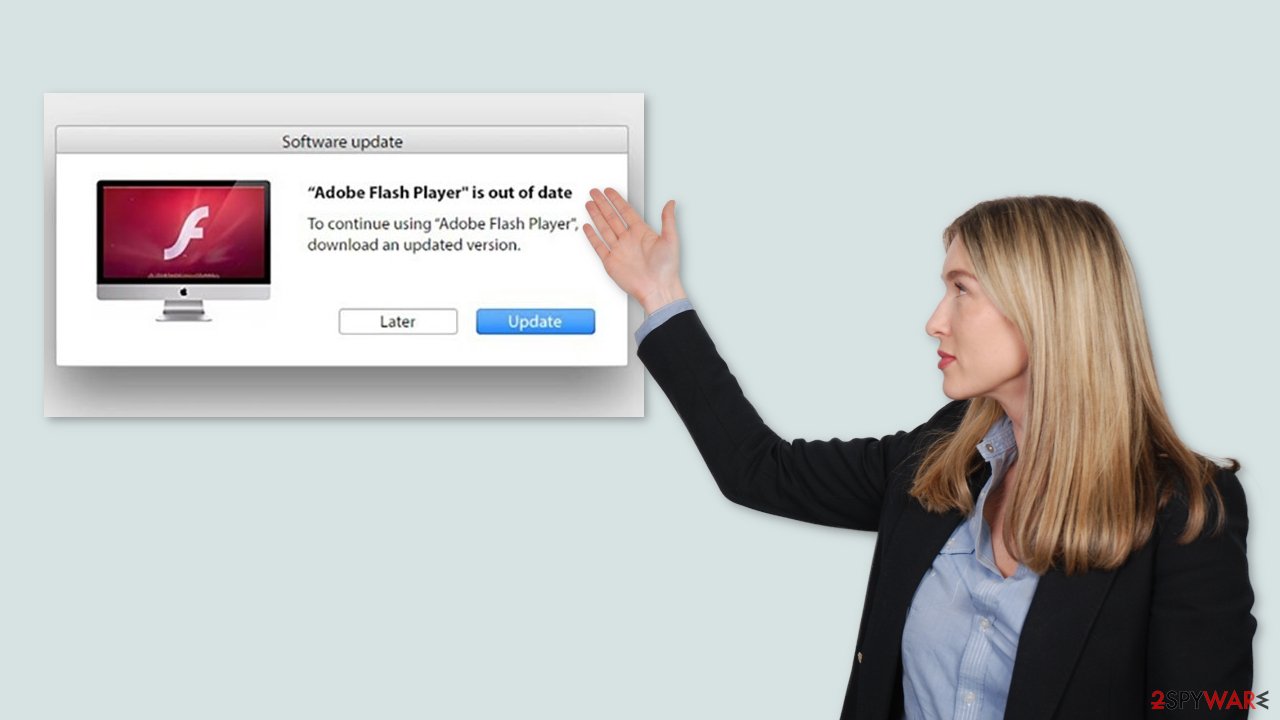
Tips to avoid adware infections
TrueWander and other malicious programs make money by tracking users' browsing activity and using pay-per-click advertising. This may include your IP address, websites you visit, links you click on, purchases you make, and other information. It is then sold to risky advertising networks or other third parties, who use it to further personalize advertisements displayed to you.
We recommend only downloading software from official app stores. There are numerous free applications to choose from, so you should be able to find something that meets your requirements. It is not worth the risk of infecting your machine and suffering the consequences.
To reduce the chances of PUPs slipping through, always use the “Custom” or “Advanced” installation method and follow all of the steps. Read the Terms of Service and Privacy Policy, inspect the file list, and uncheck the boxes next to programs you do not require.
Removal of TrueWander adware
You should not attempt this unless you are certain of what you are doing and what files you need to delete. Some of the files may have a .plist extension, indicating that they are standard settings files, also known as “properties files,” used by macOS applications. It contains program properties and configuration settings. The app also employs a variety of persistence techniques and scatters numerous files throughout the system, making browser extension and application removal difficult.
To keep your mind at peace, we recommend using professional anti-malware tools SpyHunter 5Combo Cleaner or Malwarebytes, which can detect unwanted programs and eradicate them. You also do not know if the virus installed any additional malicious programs, so this is the safest way to ensure the system is clean.
If you still want to try and delete it manually, proceed with these steps:
- Open Applications folder
- Select Utilities
- Double-click Activity Monitor
- Here, look for suspicious processes related to adware and use Force Quit command to shut them down
- Go back to the Applications folder
- Find TrueWander in the list and move it to Trash.
If you are unable to shut down the related processes or can't move the app to Trash, you should look for malicious profiles and login items:
- Go to Preferences and select Accounts
- Click Login items and delete everything suspicious
- Next, pick System Preferences > Users & Groups
- Find Profiles and remove unwanted profiles from the list.
There are likely to be more .plist files hiding in the following locations – delete them all:
- Select Go > Go to Folder.
- Enter /Library/Application Support and click Go or press Enter.
- In the Application Support folder, look for any dubious entries and then delete them.
- Now enter /Library/LaunchAgents and /Library/LaunchDaemons folders the same way and terminate all the related .plist files.

The manual elimination process might not always result in full virus removal. Therefore, we still strongly suggest you perform a scan with security software.
Remove the extension gathering information
TrueWander also installs a browser extension that begins performing a variety of unwanted tasks. It may collect sensitive information and send it to tracking servers. IP address, user name, macOS version, browser versions, computer ID, items in the “Applications” folder, a list of agents, daemons, and system configuration profiles are some of the data that could be exposed.
You should eliminate the add-on as soon as possible after the dangerous files are eliminated from your system. You can delete cookies and cache automatically with the help of FortectIntego. It will also fix any damaged files and system errors, so you should notice an improvement in the machine's performance.
If you prefer doing this yourself without additional help, here are the instructions. You will find guides for Google Chrome and Mozilla Firefox at the bottom of this article:
- Click Safari > Preferences…
- In the new window, pick Extensions.
- Select the unwanted extension and select Uninstall.

Cookies and website data:
- Click Safari > Clear History…
- From the drop-down menu under Clear, pick all history.
- Confirm with Clear History.

The simplest and quickest solution to this is completely resetting Safari:
- Click Safari > Preferences…
- Go to Advanced tab.
- Tick the Show Develop menu in menu bar.
- From the menu bar, click Develop, and then select Empty Caches.

Getting rid of TrueWander mac virus. Follow these steps
Remove from Mozilla Firefox (FF)
Remove dangerous extensions:
- Open Mozilla Firefox browser and click on the Menu (three horizontal lines at the top-right of the window).
- Select Add-ons.
- In here, select unwanted plugin and click Remove.

Reset the homepage:
- Click three horizontal lines at the top right corner to open the menu.
- Choose Options.
- Under Home options, enter your preferred site that will open every time you newly open the Mozilla Firefox.
Clear cookies and site data:
- Click Menu and pick Settings.
- Go to Privacy & Security section.
- Scroll down to locate Cookies and Site Data.
- Click on Clear Data…
- Select Cookies and Site Data, as well as Cached Web Content and press Clear.

Reset Mozilla Firefox
If clearing the browser as explained above did not help, reset Mozilla Firefox:
- Open Mozilla Firefox browser and click the Menu.
- Go to Help and then choose Troubleshooting Information.

- Under Give Firefox a tune up section, click on Refresh Firefox…
- Once the pop-up shows up, confirm the action by pressing on Refresh Firefox.

Remove from Google Chrome
Delete malicious extensions from Google Chrome:
- Open Google Chrome, click on the Menu (three vertical dots at the top-right corner) and select More tools > Extensions.
- In the newly opened window, you will see all the installed extensions. Uninstall all the suspicious plugins that might be related to the unwanted program by clicking Remove.

Clear cache and web data from Chrome:
- Click on Menu and pick Settings.
- Under Privacy and security, select Clear browsing data.
- Select Browsing history, Cookies and other site data, as well as Cached images and files.
- Click Clear data.

Change your homepage:
- Click menu and choose Settings.
- Look for a suspicious site in the On startup section.
- Click on Open a specific or set of pages and click on three dots to find the Remove option.
Reset Google Chrome:
If the previous methods did not help you, reset Google Chrome to eliminate all the unwanted components:
- Click on Menu and select Settings.
- In the Settings, scroll down and click Advanced.
- Scroll down and locate Reset and clean up section.
- Now click Restore settings to their original defaults.
- Confirm with Reset settings.

How to prevent from getting adware
Protect your privacy – employ a VPN
There are several ways how to make your online time more private – you can access an incognito tab. However, there is no secret that even in this mode, you are tracked for advertising purposes. There is a way to add an extra layer of protection and create a completely anonymous web browsing practice with the help of Private Internet Access VPN. This software reroutes traffic through different servers, thus leaving your IP address and geolocation in disguise. Besides, it is based on a strict no-log policy, meaning that no data will be recorded, leaked, and available for both first and third parties. The combination of a secure web browser and Private Internet Access VPN will let you browse the Internet without a feeling of being spied or targeted by criminals.
No backups? No problem. Use a data recovery tool
If you wonder how data loss can occur, you should not look any further for answers – human errors, malware attacks, hardware failures, power cuts, natural disasters, or even simple negligence. In some cases, lost files are extremely important, and many straight out panic when such an unfortunate course of events happen. Due to this, you should always ensure that you prepare proper data backups on a regular basis.
If you were caught by surprise and did not have any backups to restore your files from, not everything is lost. Data Recovery Pro is one of the leading file recovery solutions you can find on the market – it is likely to restore even lost emails or data located on an external device.
- ^ Lucian Constantin. What is adware? How it works and how to protect against it. Csoonline. Home Security.
- ^ Elinor Mills. Cybercriminals use fake search engines to spread malware. Cnet. Tech Blog.
- ^ Jamey Tucker. The dangers Adobe Flash Player pose for all computer users who still have it installed. Wrcbtv. Technology News.
