Utility will damage your computer (Free Instructions) - Chrome, Firefox, IE, Edge
Utility will damage your computer Removal Guide
What is Utility will damage your computer?
Utility will damage your computer – a pop-up that indicates that your Mac is infected with adware, scareware, or another unwanted program
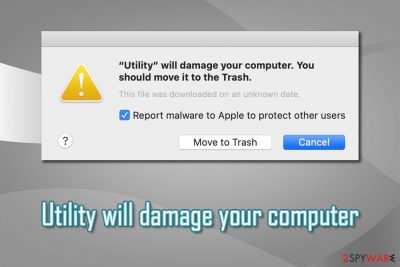
Utility will damage your computer is just one of many warning messages that macOS users might encounter after updating their operating system to Catalina. These prompts are usually associated with an infection of a particular potentially unwanted program,[1] such as Advanced Mac Cleaner, Mac Cleanup Pro, or any other malware that might have secretly infiltrated the computer. In other words, Utility will damage your computer message stems from an app that accessed macOS previously and is still present or has not been deleted correctly.
While some sources may claim that Utility will damage your computer popup is fake – it is not true, as the prompt is legitimate and initiated by Mac itself in order to protect users from harmful actions. Nevertheless, many claimed that even if they select the “Move to Trash option,” the prompt continuously returned. To remove Utility will damage your computer alerts from Mac, you will have to locate and eliminate the potentially unwanted program that is hiding inside.
| Name | Utility will damage your computer |
| Type | System prompt related to malware/adware infection; Mac virus |
| Infiltration | In most cases, users install PUAs and malware after being tricked by fake Flash updates or after they download freeware from third-party sites (software bundling) |
| Symptoms | The “Utility will damage your computer” pop-up shows up on a regular bases, regardless if it is sent to trash; pop-ups, deals, offers, banners and other commercial content is persistent on all web browsers; slow operation of the machine; unknown extensions installed without permission, etc. |
| Risks | Financial loss after spending money on licensed versions of useless programs like Mac Cleanup Pro |
| Termination | You need to eliminate associated application that is the cause of persistent pop-ups. For that you can employ anti-malware software or proceed with manual removal guide below |
| Optimization | Since the prompt can be related to a variety of different infections, we advise you also reset your web browsers and then scan the device with FortectIntego |
“Utility will damage your computer” belongs to the family of “Will damage your computer” messages that stem from macOS. In other cases, many other apps or their components might be referred to in the pop-up, such as “helperamc,” “spchlpr,” “hlpradc,” “mchlpr,” etc. In this case, here is the message that users are seeing regularly:
“Utility” will damage your computer. You should move it to the Trash.
Report malware to Apple to protect other users
Move to Trash Cancel
The reason why users keep seeing Utility will damage your computer prompt even after clicking on “Move it to Trash” is because the associated software keeps creating new instances of a startup item, and Mac prevents it from doing so each time. “Utility will damage your computer” removal, which includes terminated of the associated app, can be done either with anti-malware software or by following our manual instructions below.
There are hundreds of unwanted apps that might be hiding behind the Utility will damage your computer prompt. Most of them – fake system optimizers or malware cleaners, developed by unfair individuals who seek users' money by showing them fake alerts. These applications might sometimes be even harmful, as they can also remove essential files from the system or show intrusive pop-ups continually asking users to upgrade.
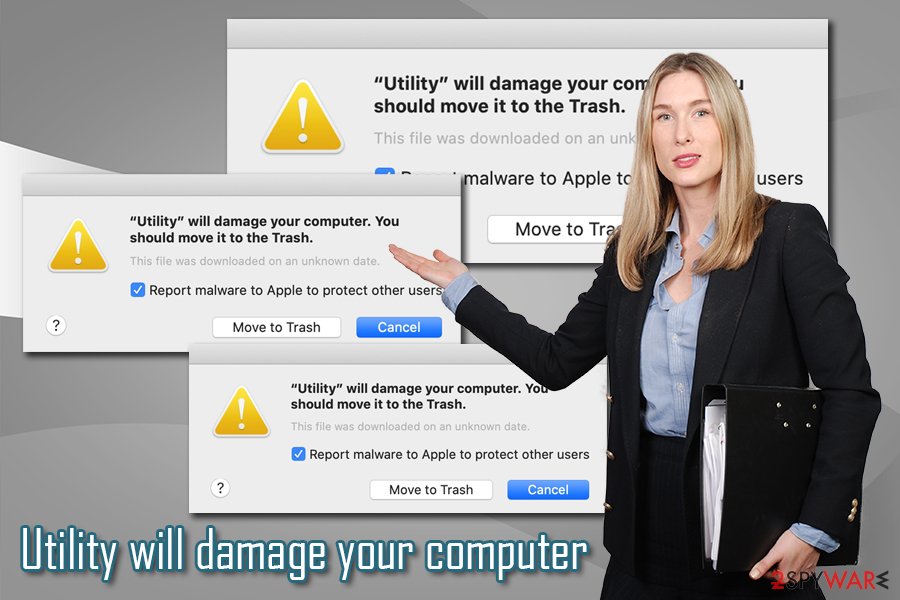
The most prominent distribution method of Utility will damage your computer virus is fake Adobe Flash updates that can be encountered anywhere on the internet. Users are typically informed that the plug is out of date and that they need to update it in order to access the underlying website content. Some of the fake messages include:
- “Adobe Flash Player is out of date“
- “Flash Player Update!“
- “Flash SD App required to proceed“
- “WARNING: Your Flash Player is Outdated”
- “Adobe Flash Player Was Not Found,” etc.
Additionally, adware can also show many other symptoms besides the persistent “Utility will damage your computer” pop-up. Many users who got infected with a PUP will notice that all the websites that they visit are filled with ads and their settings of Safari, Google Chrome, Mozilla Firefox, or another web browser, are altered. Besides, the browsers might be appended with unknown extension that cannot be terminated in a simple way – a browser reset might help in such case.
Finally, if you are still struggling with a slow Mac after you terminate all the malware for it, you should consider deleting unnecessary files like caches, duplicates, etc. For that, you can use system optimization tools like FortectIntego.
Learn how to recognize fake Flash updates and watch out for software bundles
Fake Flash updates have been used to propagate adware and malware on Windows and Mac systems for years. The plugin is associated with multimedia functionality since it was a standard for many years, and many websites used to employ it to play flash content. Nevertheless, it's been years since the functionality was replaced by another technology – HTML 5, which was released in October 2014. Since then, all modern browsers have adapted it, and Adobe Flash simply became obsolete.[2]
There are very few websites that still require Adobe Flash to show you the contents. Therefore, if you ever see a prompt within your browser that asks you to update Flash, you can be most certainly sure that it is a scam. While you should not be using the plugin in the first place, you can download legitimate updates on the official Adobe website – and it should be the only source for your download.
Also, you should be aware that apps downloaded from third-party sources might often include optional installs within the installer. Keep in mind that Apple's App Store holds more than 1.8 million applications you can choose from,[3], so there is barely any need to visit third-parties (unless you want to download cracked software, which is initially dangerous activity). However, if you insist on getting freeware from unofficial sources, you should always opt for Advanced/Custom installation settings when prompted and remove ticks from pre-checked boxes before proceeding with the installation.
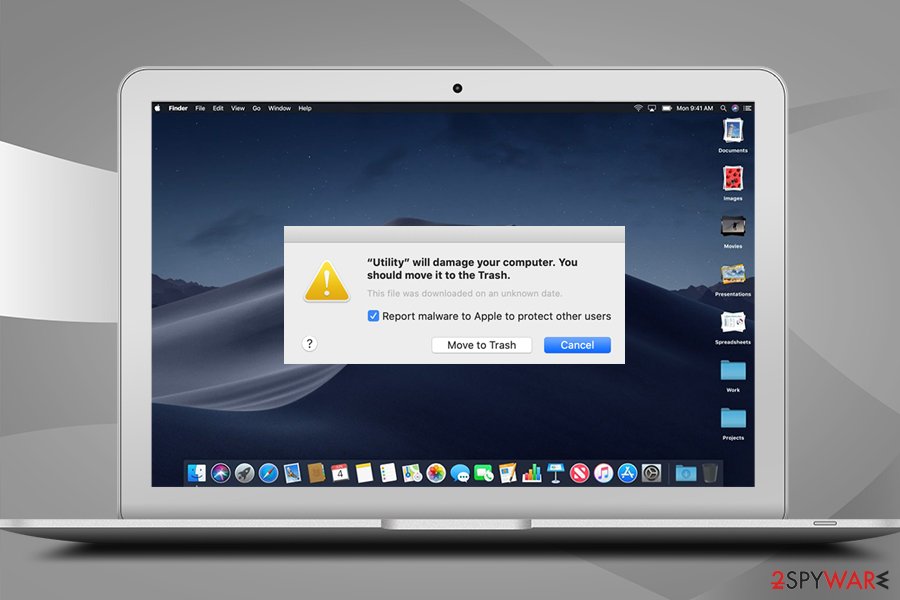
Get rid of Utility will damage your computer popup once and for all
To remove the so-called Utility will damage your computer virus, you will have to locate an app responsible for launching new instances of the file. If you want to accomplish that manually, dragging a suspicious application to Trash might not be enough, although that is what you should start from. Simply access the list of the installed apps, and get rid of everything that you don't remember installing.
Additionally, if you choose manual Utility will damage your computer removal method, you should check for suspicious .plist files located in the following places on your Mac:
- Library/LaunchAgents
- Library/Application Support
- Library/LaunchDaemons
However, if you believe that detecting all the malicious and unnecessary files manually is not for you, you can always employ automatic tools for the job – anti-malware software.
You may remove virus damage with a help of FortectIntego. SpyHunter 5Combo Cleaner and Malwarebytes are recommended to detect potentially unwanted programs and viruses with all their files and registry entries that are related to them.
Getting rid of Utility will damage your computer. Follow these steps
Delete from macOS
To get rid of Utility will damage your computer, locate and get rid of all unwanted apps:
Remove items from Applications folder:
- From the menu bar, select Go > Applications.
- In the Applications folder, look for all related entries.
- Click on the app and drag it to Trash (or right-click and pick Move to Trash)

To fully remove an unwanted app, you need to access Application Support, LaunchAgents, and LaunchDaemons folders and delete relevant files:
- Select Go > Go to Folder.
- Enter /Library/Application Support and click Go or press Enter.
- In the Application Support folder, look for any dubious entries and then delete them.
- Now enter /Library/LaunchAgents and /Library/LaunchDaemons folders the same way and terminate all the related .plist files.

Remove from Mozilla Firefox (FF)
Remove dangerous extensions:
- Open Mozilla Firefox browser and click on the Menu (three horizontal lines at the top-right of the window).
- Select Add-ons.
- In here, select unwanted plugin and click Remove.

Reset the homepage:
- Click three horizontal lines at the top right corner to open the menu.
- Choose Options.
- Under Home options, enter your preferred site that will open every time you newly open the Mozilla Firefox.
Clear cookies and site data:
- Click Menu and pick Settings.
- Go to Privacy & Security section.
- Scroll down to locate Cookies and Site Data.
- Click on Clear Data…
- Select Cookies and Site Data, as well as Cached Web Content and press Clear.

Reset Mozilla Firefox
If clearing the browser as explained above did not help, reset Mozilla Firefox:
- Open Mozilla Firefox browser and click the Menu.
- Go to Help and then choose Troubleshooting Information.

- Under Give Firefox a tune up section, click on Refresh Firefox…
- Once the pop-up shows up, confirm the action by pressing on Refresh Firefox.

Remove from Google Chrome
Delete malicious extensions from Google Chrome:
- Open Google Chrome, click on the Menu (three vertical dots at the top-right corner) and select More tools > Extensions.
- In the newly opened window, you will see all the installed extensions. Uninstall all the suspicious plugins that might be related to the unwanted program by clicking Remove.

Clear cache and web data from Chrome:
- Click on Menu and pick Settings.
- Under Privacy and security, select Clear browsing data.
- Select Browsing history, Cookies and other site data, as well as Cached images and files.
- Click Clear data.

Change your homepage:
- Click menu and choose Settings.
- Look for a suspicious site in the On startup section.
- Click on Open a specific or set of pages and click on three dots to find the Remove option.
Reset Google Chrome:
If the previous methods did not help you, reset Google Chrome to eliminate all the unwanted components:
- Click on Menu and select Settings.
- In the Settings, scroll down and click Advanced.
- Scroll down and locate Reset and clean up section.
- Now click Restore settings to their original defaults.
- Confirm with Reset settings.

Delete from Safari
If you notice any extensions or changes to homepage or new tab URL, as well as the search engine of Safari, reset it by following these instructions:
Remove unwanted extensions from Safari:
- Click Safari > Preferences…
- In the new window, pick Extensions.
- Select the unwanted extension and select Uninstall.

Clear cookies and other website data from Safari:
- Click Safari > Clear History…
- From the drop-down menu under Clear, pick all history.
- Confirm with Clear History.

Reset Safari if the above-mentioned steps did not help you:
- Click Safari > Preferences…
- Go to Advanced tab.
- Tick the Show Develop menu in menu bar.
- From the menu bar, click Develop, and then select Empty Caches.

After uninstalling this potentially unwanted program (PUP) and fixing each of your web browsers, we recommend you to scan your PC system with a reputable anti-spyware. This will help you to get rid of Utility will damage your computer registry traces and will also identify related parasites or possible malware infections on your computer. For that you can use our top-rated malware remover: FortectIntego, SpyHunter 5Combo Cleaner or Malwarebytes.
How to prevent from getting mac viruses
Stream videos without limitations, no matter where you are
There are multiple parties that could find out almost anything about you by checking your online activity. While this is highly unlikely, advertisers and tech companies are constantly tracking you online. The first step to privacy should be a secure browser that focuses on tracker reduction to a minimum.
Even if you employ a secure browser, you will not be able to access websites that are restricted due to local government laws or other reasons. In other words, you may not be able to stream Disney+ or US-based Netflix in some countries. To bypass these restrictions, you can employ a powerful Private Internet Access VPN, which provides dedicated servers for torrenting and streaming, not slowing you down in the process.
Data backups are important – recover your lost files
Ransomware is one of the biggest threats to personal data. Once it is executed on a machine, it launches a sophisticated encryption algorithm that locks all your files, although it does not destroy them. The most common misconception is that anti-malware software can return files to their previous states. This is not true, however, and data remains locked after the malicious payload is deleted.
While regular data backups are the only secure method to recover your files after a ransomware attack, tools such as Data Recovery Pro can also be effective and restore at least some of your lost data.
- ^ Chris Hoffman. PUPs Explained: What is a “Potentially Unwanted Program”?. How-To Geek. Site that explains technology.
- ^ Brendan Hesse. You Really Shouldn't Be Running Adobe Flash Player Anymore. Lifehacker. Do everything better.
- ^ Number of apps available in leading app stores as of 4th quarter 2019. Statista. Statistics portal.












