VibeProfile Mac virus (Free Instructions)
VibeProfile Mac virus Removal Guide
What is VibeProfile Mac virus?
VibeProfile is a malicious Mac application that can damage your computer and compromise your privacy
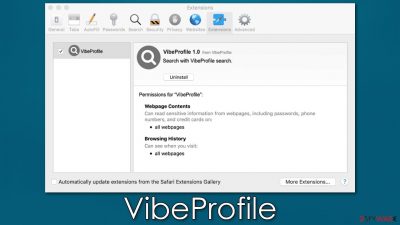
VibeProfile is a dangerous app you might find running on your system one day. The bad news is that it is a type of malware that stems from the notorious Adload family, which already has hundreds of versions under its belt. The threat only affects Mac systems and specializes in monetizing advertisements by inserting a man-in-the-middle[1] proxy into the system, which allows cybercriminals to redirect traffic through predetermined services.
As a result, users infected with the VibeProfile virus are more likely to encounter phishing[2] messages, misleading adverts, and other types of malicious content. Likewise, with the help of the browser extension, the app can change users' browser settings, such as the homepage and the default search provider.
To make matters worse, malware employs the built-in AppleScript to perform actions without users' knowledge or consent. For example, the browser extension can track various personal details (including passwords) and can't usually be eliminated regularly. VibeProfile might also result in additional malicious payloads being delivered behind users' backs.
| Name | VibeProfile |
| Type | Mac virus, adware, browser hijacker |
| Malware family | Adload |
| Distribution | Fake Flash Player installers or pirated software from high-risk sources |
| Symptoms | A new extension is installed on the browser, along with an application of the same name; search and browsing settings altered to an alternative search provider; new profiles and login items set up on the account; intrusive ads and redirects |
| Removal | Manual malware removal is possible but not recommended, as it may fail. Performing a scan with SpyHunter 5Combo Cleaner can quickly and easily remove the virus for you |
| Other tips | After you get rid of the infection, we recommend you also scan your machine with FortectIntego to clean your browsers and junk that the infection might have left |
Adload distribution techniques
VibeProfile virus infection might come as a surprise to many, as people never install it intentionally. Instead, plenty of social engineering tricks are used to make people install it themselves without realizing it. Below you will find two may include methods how you might have infected your Mac with this threat.
Fake Flash Player updates
Malware creators often use fake messages that encourage users to install Flash to access content – people are told that an update needs to be installed or that they are missing the plugin and need to install it before they proceed. Indeed, the app was used for many years and became synonymous with all multimedia content online.
However, the software was discontinued by its creator, Adobe, at the end of 2022[3] and is no longer supported. Also, most modern browsers nowadays have the technology already – they no longer use Flash for years. Therefore, all claims that you need to install or update Flash are fake and are likely to result in malware infection – you should immediately close the page that asks you to do so and not interact with it.
Pirated software bundles
Pirated applications have been around for many years, as many people are willing to bypass the legitimate purchase process and instead acquire an application for free. Unfortunately, this comes with many security risks, and most people are well aware of that, yet they still visit torrent sites, peer-to-peer networks, and similar places.
From fake “Download” buttons, malicious scripts, or ads to disguised installers, there are numerous ways how one could get infected with malware on these sites. VibeProfile might be bundled along with other pirated software as well. Thus, please stay away from illegal software altogether.
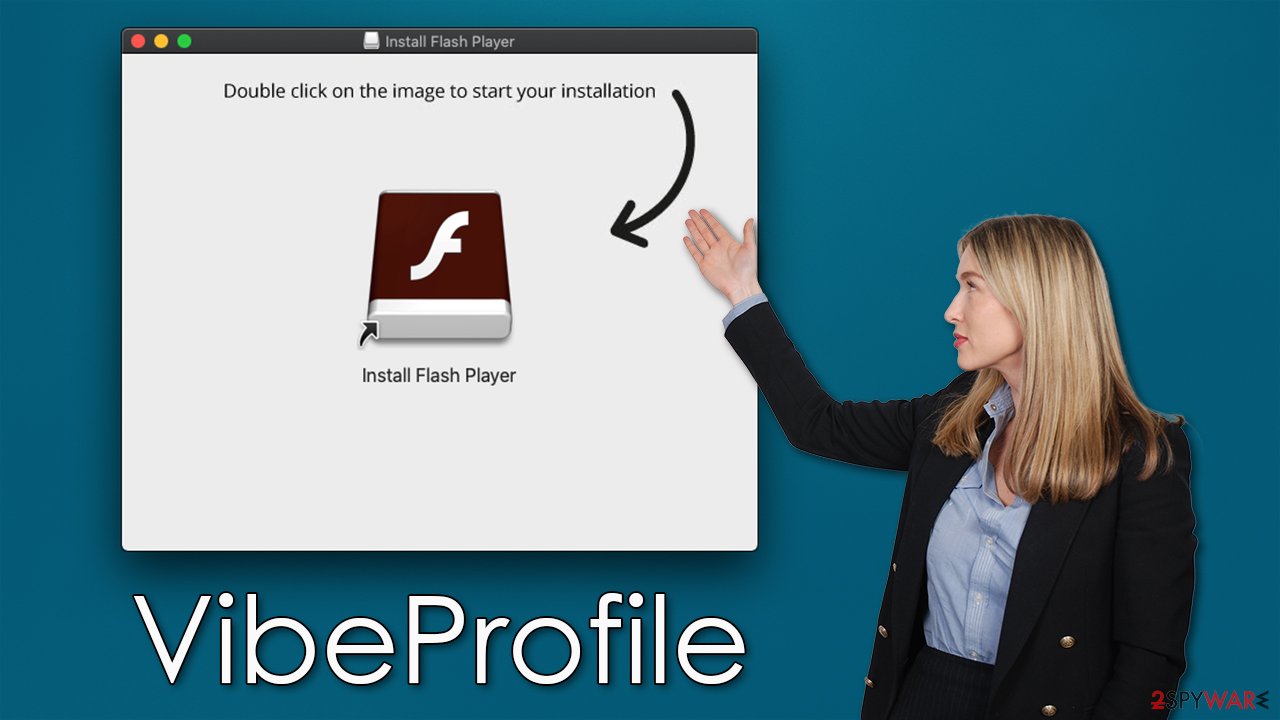
Previous versions
Adload is among the most common Mac infections out there. It has been around since at least 2017 and continues to be changed and improved over time. Versions of the malware use a distinctive naming pattern, which includes a combination of two or three words, such as “Navigate,” “Operation,” “System,” “Lookup,” and more.
Just recently, we covered its versions like HerculesLookup, AnalyzerSystem, and ComputingInvolve – they are very similar to one another. If you are having doubts about whether you are infected with Adload, you should check whether the app uses a distinctive magnifying glass icon, usually placed on a green, blue, teal, or, more recently, gray background.
It is also worth noting that the distribution via fake Flash Player installers strikes some similarities with other strains. To be more precise, the “Installer.App” installer is also used in other malware campaigns, including Bundlore and Shlayer Trojan, which might point out that the creators of these threats are the same.
Removal process explained
The VibeProfile virus consists of two components, which include the browser extension and the main app. Along with these, there are plenty of malicious files, and other components dropped on the system, which may result in manual removal being infective if not performed correctly.
For this reason, we strongly recommend you perform automatic elimination with SpyHunter 5Combo Cleaner or Malwarebytes security software – it can find all the malicious components on the system and check it for additional infections. It is worth noting that Adload variants are commonly installed in bulk, which means that there could be additional viruses on your device.
If you choose to remove the virus manually, you can proceed with our prepared instructions below. Note that you should clean your browser regardless of whether you picked the automatic or manual elimination method.
The main app
It is not uncommon for malware to run background processes to operate as intended by its authors. Before proceeding with the removal of the main application, you should first make sure that these processes do not hinder your goal, so access the Activity Monitor and shut them down as follows:
- Open Applications folder
- Select Utilities
- Double-click Activity Monitor
- Here, look for suspicious processes related to adware and use the Force Quit command to shut them down
- Go back to the Applications folder
![Uninstall from Mac 1 Uninstall from Mac 1]()
- Find UpgradedPlatform in the list and move it to Trash.
The PLIST files are small config files, also known as “Properly list.” They hold various user settings and hold information about certain applications.
- Select Go > Go to Folder.
- Enter /Library/Application Support and click Go or press Enter.
- In the Application Support folder, look for any dubious entries and then delete them.
- Now enter /Library/LaunchAgents and /Library/LaunchDaemons folders the same way and delete all the related .plist files.
![Uninstall from Mac 2 Uninstall from Mac 2]()
Upon infiltration, the virus might establish new User profiles and Login items for persistence. This might be the reason why you can't get rid of the app or the extension.
- Go to Preferences and select Accounts
- Click Login items and delete everything suspicious
- Next, pick System Preferences > Users & Groups
- Find Profiles and remove unwanted profiles from the list.
Take care of the browser
The web browser cleaning process should not be ignored, as a lot is going on there, considering that the VibeProfile Mac virus relies on these apps to deliver ads to users, monetizing the process. The removal of the extension is mandatory, as it allows the virus to harvest user passwords, credit card details, or any other personal information typed into the browser on any webpage visited.
You might not be able to remove the extension in a regular way, as it may remain grayed out in browser settings. If that is the case, we recommend resetting the browser altogether. Also, we recommend running an FortectIntego optimization utility that can get rid of cookies and other trackers that passively gather data about you. You can also find manual instructions below.
Getting rid of VibeProfile Mac virus. Follow these steps
Delete from Safari
Remove unwanted extensions from Safari:
- Click Safari > Preferences…
- In the new window, pick Extensions.
- Select the unwanted extension and select Uninstall.

Clear cookies and other website data from Safari:
- Click Safari > Clear History…
- From the drop-down menu under Clear, pick all history.
- Confirm with Clear History.

Reset Safari if the above-mentioned steps did not help you:
- Click Safari > Preferences…
- Go to Advanced tab.
- Tick the Show Develop menu in menu bar.
- From the menu bar, click Develop, and then select Empty Caches.

Remove from Google Chrome
Delete malicious extensions from Google Chrome:
- Open Google Chrome, click on the Menu (three vertical dots at the top-right corner) and select More tools > Extensions.
- In the newly opened window, you will see all the installed extensions. Uninstall all the suspicious plugins that might be related to the unwanted program by clicking Remove.

Clear cache and web data from Chrome:
- Click on Menu and pick Settings.
- Under Privacy and security, select Clear browsing data.
- Select Browsing history, Cookies and other site data, as well as Cached images and files.
- Click Clear data.

Change your homepage:
- Click menu and choose Settings.
- Look for a suspicious site in the On startup section.
- Click on Open a specific or set of pages and click on three dots to find the Remove option.
Reset Google Chrome:
If the previous methods did not help you, reset Google Chrome to eliminate all the unwanted components:
- Click on Menu and select Settings.
- In the Settings, scroll down and click Advanced.
- Scroll down and locate Reset and clean up section.
- Now click Restore settings to their original defaults.
- Confirm with Reset settings.

Remove from Mozilla Firefox (FF)
Remove dangerous extensions:
- Open Mozilla Firefox browser and click on the Menu (three horizontal lines at the top-right of the window).
- Select Add-ons.
- In here, select unwanted plugin and click Remove.

Reset the homepage:
- Click three horizontal lines at the top right corner to open the menu.
- Choose Options.
- Under Home options, enter your preferred site that will open every time you newly open the Mozilla Firefox.
Clear cookies and site data:
- Click Menu and pick Settings.
- Go to Privacy & Security section.
- Scroll down to locate Cookies and Site Data.
- Click on Clear Data…
- Select Cookies and Site Data, as well as Cached Web Content and press Clear.

Reset Mozilla Firefox
If clearing the browser as explained above did not help, reset Mozilla Firefox:
- Open Mozilla Firefox browser and click the Menu.
- Go to Help and then choose Troubleshooting Information.

- Under Give Firefox a tune up section, click on Refresh Firefox…
- Once the pop-up shows up, confirm the action by pressing on Refresh Firefox.

How to prevent from getting adware
Protect your privacy – employ a VPN
There are several ways how to make your online time more private – you can access an incognito tab. However, there is no secret that even in this mode, you are tracked for advertising purposes. There is a way to add an extra layer of protection and create a completely anonymous web browsing practice with the help of Private Internet Access VPN. This software reroutes traffic through different servers, thus leaving your IP address and geolocation in disguise. Besides, it is based on a strict no-log policy, meaning that no data will be recorded, leaked, and available for both first and third parties. The combination of a secure web browser and Private Internet Access VPN will let you browse the Internet without a feeling of being spied or targeted by criminals.
No backups? No problem. Use a data recovery tool
If you wonder how data loss can occur, you should not look any further for answers – human errors, malware attacks, hardware failures, power cuts, natural disasters, or even simple negligence. In some cases, lost files are extremely important, and many straight out panic when such an unfortunate course of events happen. Due to this, you should always ensure that you prepare proper data backups on a regular basis.
If you were caught by surprise and did not have any backups to restore your files from, not everything is lost. Data Recovery Pro is one of the leading file recovery solutions you can find on the market – it is likely to restore even lost emails or data located on an external device.
- ^ Man-in-the-middle attack. Wikipedia. The free encyclopedia.
- ^ Phishing attacks. Imperva. Data and application security.
- ^ Tim Brookes. Adobe Flash is Dead: Here’s What That Means. How-To Geek. Site that explains technology.












