Your Computer Is In Blocked State scam (Removal Guide) - Oct 2017 update
Your Computer Is In Blocked State scam Removal Guide
What is Your Computer Is In Blocked State scam?
“Your Computer Is In Blocked State” System Warning asks you to call scammers
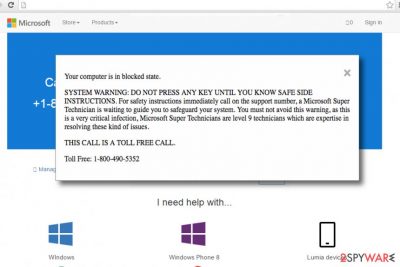
Your Computer Is In Blocked State virus is a deceptive software that presents misleading notifications on the computer's screen. It is actually a scam[1] that is meant to scare computer users and force them to call fake tech support[2] for help regarding the “detected issues.” The malware advises victim to reach out to “certified Microsoft technicians” for safe side instructions.
When the virus redirects the victim to a phishing website, an annoying pop-up immediately shows up. This pop-up says that user’s computer is “in blocked state” because of a “very critical infection.” The rest of the message urges the victim to call “Microsoft Super Technician” for safe side instructions, and without even naming the virus, it manages to frighten the user within a few seconds. In addition, the deceptive message says “do not press any key until you know safe side instructions.”
Scammers even state that “Microsoft Super Technicians” are level 9 technicians and they are the only ones that can save victim’s computer[3], but at this point, the user has to stop and rely on common sense. If you are interested in safe side instructions from Microsoft, you should firstly familiarize with tech support scam types that use the good name of Microsoft to trick unsuspecting victims into providing sensitive information.
Typically, users who encounter such scams admit that their computers were working just fine before such deceptive message appeared on their screens. There are series of similar tech support scams such as “Your Computer Has Been Blocked” (Chrome), “Windows Detected ZEUS Virus” or “Error #268D3”[4] and all of them try to convince the user that there's something wrong with the computer while in reality there is no real threat to the computer.
Therefore, we invite you to scan your computer with anti-malware software. There is no need to call some suspicious “technicians” that are trying to swindle money from you by telling lies about “Microsoft Blocked State.” Scammers are using social engineering tactics by trying to scare the user and also convey the sense of urgency[5].
However, calling these scammers would be a big mistake. Frauds usually try to trick the victim into providing sensitive data or remote access to the computer, and failure to recognize a scam can allow scammers to use your personal information for evil purposes or access your computer to install malware on it.
Do not let frauds to scam you and remove Your Computer Is In Blocked State scam immediately. For that, you should use anti-malware programs like FortectIntego or SpyHunter 5Combo Cleaner. They can detect the program that causes redirections to these phishing websites and eliminate it for good. We do not recommend users to try to find this program manually because it can hide in the system under various different names.
If you do not want to delete useful programs when trying to track down the main virus’ executive file, we suggest you opt for automatic Your Computer Is In Blocked State removal option.
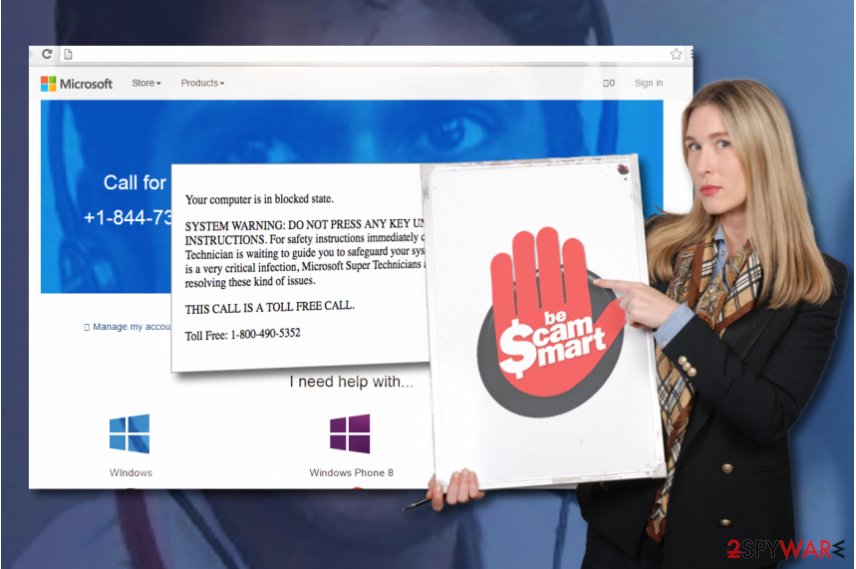
Tech support scam malware is extremely popular nowadays
Tech support scam viruses such as Your Computer Is In Blocked State or Your Computer Has Been Blocked (Windows 10) are mostly distributed via software bundles, untrustworthy websites or pirated software packs. In other words, if you do not pay attention to the online content you interact with, you might end up with a virus like this one. Once installed, the malware affects web browsers and makes them open phishing websites at random times.
- To prevent such programs from attacking your PC, NoVirus.uk recommends[6] you to install a powerful anti-malware software and pay attention to little details on websites that you visit. If you notice that websites urge you to install something, click somewhere, or provide sensitive information, you should quit such sites immediately.
- Be extremely careful when you download free programs from the Internet – most of the time, they are bundled with extra programs that are either ad-supported or malicious.
- If you do not want to end up with spyware or malware on your PC, choose Custom or Advanced mode when installing new programs and refuse to install suggested third-party programs by removing check marks next to suggestions to add them alongside your chosen software.
Detect and remove Your Computer Is In Blocked State malware instantly
If you’re ready to remove Your Computer Is In Blocked State virus, do it without delay. We recommend you to prepare the computer system for this task and in order to eliminate the virus properly, reboot the system into Safe Mode with Networking first.
It is highly recommended to use an anti-malware software such as FortectIntego for Your Computer Is In Blocked State removal. Once it scans the system and eliminates detected threats, you won’t encounter these annoying redirects and pop-up ads ever again.
Getting rid of Your Computer Is In Blocked State scam. Follow these steps
Manual removal using Safe Mode
To remove the virus that tries to deceive you, restart your PC using instructions provided below.
Important! →
Manual removal guide might be too complicated for regular computer users. It requires advanced IT knowledge to be performed correctly (if vital system files are removed or damaged, it might result in full Windows compromise), and it also might take hours to complete. Therefore, we highly advise using the automatic method provided above instead.
Step 1. Access Safe Mode with Networking
Manual malware removal should be best performed in the Safe Mode environment.
Windows 7 / Vista / XP
- Click Start > Shutdown > Restart > OK.
- When your computer becomes active, start pressing F8 button (if that does not work, try F2, F12, Del, etc. – it all depends on your motherboard model) multiple times until you see the Advanced Boot Options window.
- Select Safe Mode with Networking from the list.

Windows 10 / Windows 8
- Right-click on Start button and select Settings.

- Scroll down to pick Update & Security.

- On the left side of the window, pick Recovery.
- Now scroll down to find Advanced Startup section.
- Click Restart now.

- Select Troubleshoot.

- Go to Advanced options.

- Select Startup Settings.

- Press Restart.
- Now press 5 or click 5) Enable Safe Mode with Networking.

Step 2. Shut down suspicious processes
Windows Task Manager is a useful tool that shows all the processes running in the background. If malware is running a process, you need to shut it down:
- Press Ctrl + Shift + Esc on your keyboard to open Windows Task Manager.
- Click on More details.

- Scroll down to Background processes section, and look for anything suspicious.
- Right-click and select Open file location.

- Go back to the process, right-click and pick End Task.

- Delete the contents of the malicious folder.
Step 3. Check program Startup
- Press Ctrl + Shift + Esc on your keyboard to open Windows Task Manager.
- Go to Startup tab.
- Right-click on the suspicious program and pick Disable.

Step 4. Delete virus files
Malware-related files can be found in various places within your computer. Here are instructions that could help you find them:
- Type in Disk Cleanup in Windows search and press Enter.

- Select the drive you want to clean (C: is your main drive by default and is likely to be the one that has malicious files in).
- Scroll through the Files to delete list and select the following:
Temporary Internet Files
Downloads
Recycle Bin
Temporary files - Pick Clean up system files.

- You can also look for other malicious files hidden in the following folders (type these entries in Windows Search and press Enter):
%AppData%
%LocalAppData%
%ProgramData%
%WinDir%
After you are finished, reboot the PC in normal mode.
Remove Your Computer Is In Blocked State scam using System Restore
-
Step 1: Reboot your computer to Safe Mode with Command Prompt
Windows 7 / Vista / XP- Click Start → Shutdown → Restart → OK.
- When your computer becomes active, start pressing F8 multiple times until you see the Advanced Boot Options window.
-
Select Command Prompt from the list

Windows 10 / Windows 8- Press the Power button at the Windows login screen. Now press and hold Shift, which is on your keyboard, and click Restart..
- Now select Troubleshoot → Advanced options → Startup Settings and finally press Restart.
-
Once your computer becomes active, select Enable Safe Mode with Command Prompt in Startup Settings window.

-
Step 2: Restore your system files and settings
-
Once the Command Prompt window shows up, enter cd restore and click Enter.

-
Now type rstrui.exe and press Enter again..

-
When a new window shows up, click Next and select your restore point that is prior the infiltration of Your Computer Is In Blocked State scam. After doing that, click Next.


-
Now click Yes to start system restore.

-
Once the Command Prompt window shows up, enter cd restore and click Enter.
Finally, you should always think about the protection of crypto-ransomwares. In order to protect your computer from Your Computer Is In Blocked State scam and other ransomwares, use a reputable anti-spyware, such as FortectIntego, SpyHunter 5Combo Cleaner or Malwarebytes
How to prevent from getting malware
Do not let government spy on you
The government has many issues in regards to tracking users' data and spying on citizens, so you should take this into consideration and learn more about shady information gathering practices. Avoid any unwanted government tracking or spying by going totally anonymous on the internet.
You can choose a different location when you go online and access any material you want without particular content restrictions. You can easily enjoy internet connection without any risks of being hacked by using Private Internet Access VPN.
Control the information that can be accessed by government any other unwanted party and surf online without being spied on. Even if you are not involved in illegal activities or trust your selection of services, platforms, be suspicious for your own security and take precautionary measures by using the VPN service.
Backup files for the later use, in case of the malware attack
Computer users can suffer from data losses due to cyber infections or their own faulty doings. Ransomware can encrypt and hold files hostage, while unforeseen power cuts might cause a loss of important documents. If you have proper up-to-date backups, you can easily recover after such an incident and get back to work. It is also equally important to update backups on a regular basis so that the newest information remains intact – you can set this process to be performed automatically.
When you have the previous version of every important document or project you can avoid frustration and breakdowns. It comes in handy when malware strikes out of nowhere. Use Data Recovery Pro for the data restoration process.
- ^ Information about technical support scams and how to avoid them. Norton Support. Solutions to Top Issues.
- ^ Andy O'Donnell. How to Spot a Tech Support Scam. Lifewire. Tech Untangled.
- ^ The World of the Technical Support Scam. Tripwire. IT Security News & Blog.
- ^ How to Fix Error # 268D3?. UgetFix. How to Fix Computer Problems.
- ^ Tech support scams persist with increasingly crafty techniques. Microsoft Malware Protection Center Blog. Threat Research & Response.
- ^ NoVirus. NoVirus. Malware Removal Guides.





















