BestForMac ads (virus) - Free Instructions
BestForMac ads Removal Guide
What is BestForMac ads?
BestForMac adware is distributed via fake Flash Player installers for Mac users
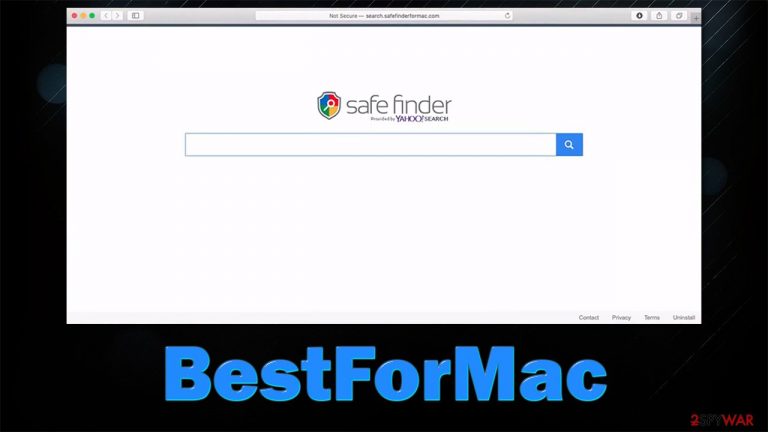
If you have found BestForMac running on your device, you have installed a version of Adload adware[1] onto your Mac – it is among the most prominent threats in recent years. This app belongs to a category of potentially unwanted programs, which is not considered to be malware, although it has plenty of malicious features that we will discuss below.
The questionable deeds of the app begin with its distribution – users are often tricked into installing it via fake Flash Player update prompts. Alternatively, it might be spread in software bundles downloaded from torrent, crack, and similar insecure websites. As soon as it is installed, the BestForMac virus makes alternations to the way the operating system works in order to stay installed as long as possible. Note that most users don't even know that it is installed in the first place since they don't do it purposely.
However, you should soon notice that the homepage of your browser is swapped to a different one (typically, Safe Finder), and an unknown extension is installed without permission. You are also likely to be exposed to browser redirects through Yahoo or Akamaihd, which will contribute to excessive ads you'd be forced to see everywhere.
If you have spotted these changes on your device, do not delay and clean your computer appropriately – check our tips and information about removing this unwanted guest for good.
| Name | BestForMac |
| Type | Mac virus, adware |
| Malware family | Adload |
| Installation | Fake Flash Player installers, software bundles downloaded from third-party websites |
| Symptoms | A suspicious browser extension installed on the web browser; search and browsing settings altered to Safe Finder or another provider; new profiles and other elements created on the accounts; increased number of ads and redirects |
| Removal | You can get rid of Mac malware with the help of powerful security tools, such as SpyHunter 5Combo Cleaner or Malwarebytes. Manual option is also available, although not recommended for novice users |
| System optimization | Malware and adware can meddle with your system, reducing its performance. If you want to quickly fix various issues, we recommend you try using automated tools like FortectIntego |
Adware and Macs: a problem that won't go away
The number of Mac users is slowly but steadily increasing over the past years. This increase was not unnoticed in the cybercriminal world, hence we see statistics like Mac malware outpacing Windows malware in 2020.[2] Of course, most of the infections are not as treacherous as ransomware from Windows, for example, but they are not a welcome addition to any user's computer.
While most threats are categorized as browser hijackers and adware, some of these apps can be really malicious. In fact, the most dangerous parasites on Macs, such as Shlayer Trojan, are closely associated with adware apps, including versions of Adload.
Just as many other variants of the strain (TypeCharacter, NetInput, or ScalableRemote), BestForMac is detected by multiple anti-malware solutions. According to the Virus Total report, you can find it under the following names:[3]
- Adware.MAC.Generic.23019
- A Variant Of OSX/TrojanDownloader.Adload
- MacOS:Adload-AD [Trj]
- MacOS/Adload.A.gen!Camelot
- RDN/Generic.osx, etc.
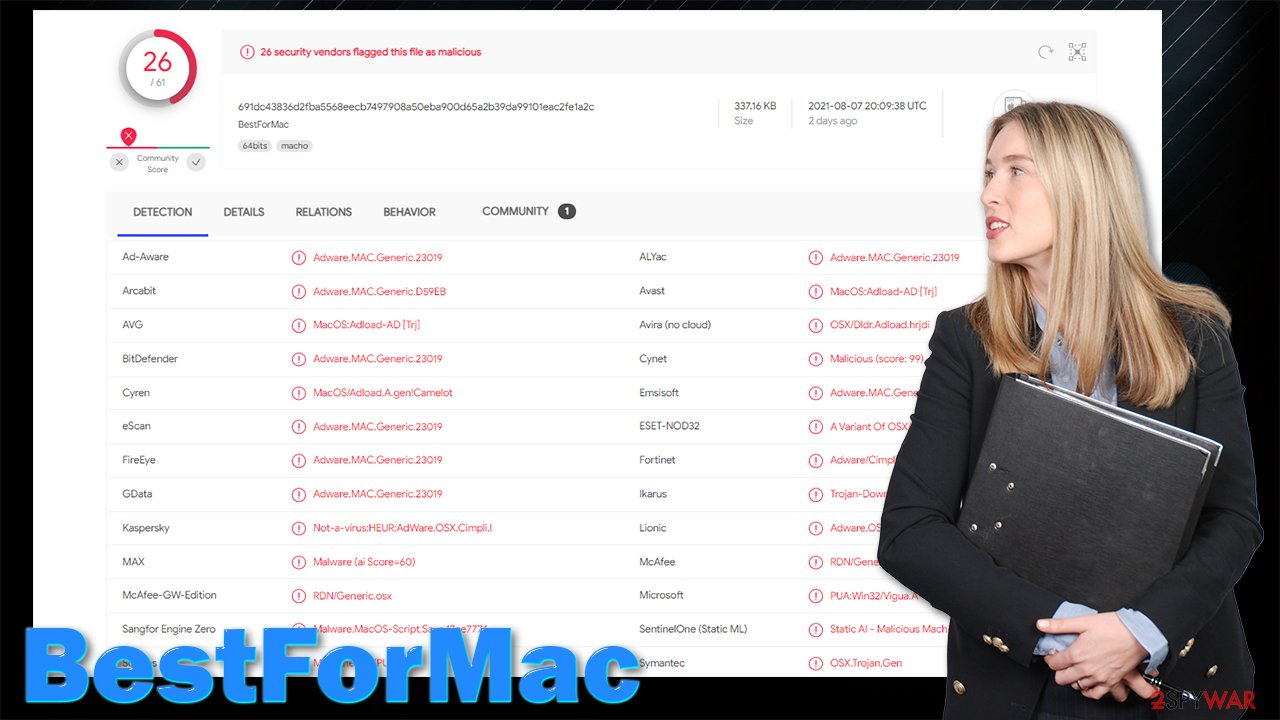
There is a reason why so many security apps recognize this potentially unwanted program – and many of them even use a Trojan in their detection names. As already mentioned, the app is not distributed fairly, as users are tricked into installing it with the help of one of the most prevalent malware distribution techniques out there – fake updates. Additionally, software cracks and pirated program installers also fall into that category.
The bad things begin when the app is installed on the system, however. It implements a browser extension that uses a district icon (a magnifying glass in green/teal background). While extensions are usually harmless, this is not the case. Users will soon see that their browsing experience is changed due to redirects to potentially dangerous websites and an increased number of ads.
To make matters worse, some versions of this adware family are capable of harvesting sensitive information as long as they remain installed on the system. We have previously found the permissions that are given to the extension within the web browser environment, which reads:
XXX 1.0
Permissions for “XXX”:
Webpage contents
Can read sensitive information from webpages, including passwords, phone numbers, and credit cards on all webpagesBrowsing history
Can see when you visit all webpages
While it is common for potentially unwanted and legitimate apps to gather a limited amount of anonymous data, this is not the case at all. There is no need for this app to gather your passwords or phone numbers – it can result in a serious privacy breach. You can also find yourself being a target of further fraud campaigns.
Manual and automatic BestForMac removal explained
If you try to remove the BestForMac application and extension from your system, you are likely to fail. Thanks to specific functions and elevated permissions upon installation, the virus might create new entries within the Login items and Profiles section within the computer – this is precisely what stops you from uninstalling the app easily.
This is done deliberately in order for crooks to profit from the advertisement campaigns and sponsored content that is constantly being shoved to users as soon as they open their web browsers. In the meantime, web browsing routines can be completely ruined, and finding relevant information might be much more complicated – altered search results and ads are the main contributors to that.
To stop this, you should remove these items from your system. Of course, you can always choose automatic adware removal with SpyHunter 5Combo Cleaner, Malwarebytes, or another reputable security software – you can then avoid all the tedious steps of elimination below. Also, this is the perfect option for those who are less tech-savvy.
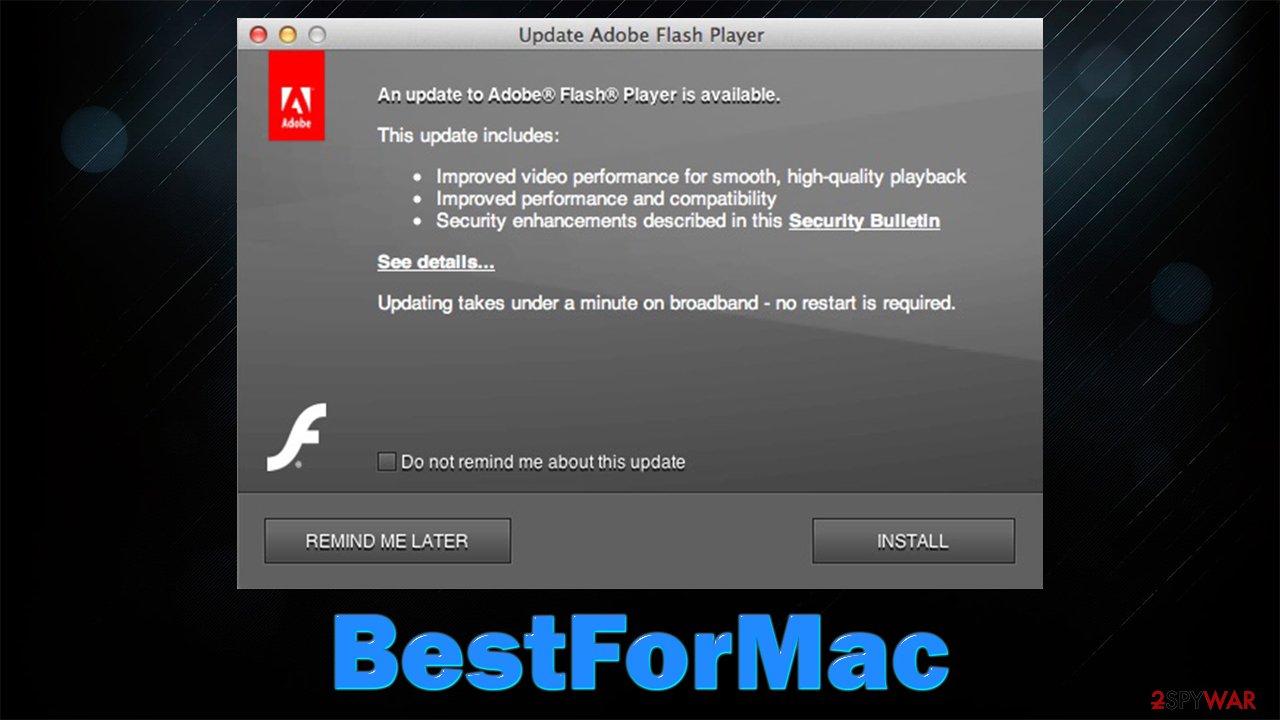
First of all, we need to shut down all the processes related to the app:
- Open Applications folder
- Select Utilities
- Double-click Activity Monitor
- From there, look for BestForMac and other suspicious processes – shut them down with the Force Quit option
Once the app is no longer running, you should be able to eliminate the app itself via the Applications folder:
- From the menu bar, select Go > Applications.
- In the Applications folder, look for all related entries.
- Click on the app and drag it to Trash.
To clean the remnants of the app, you need to delete the all the unwanted entries in Preferences > Accounts > Login items folder, as well as all the suspicious profiles from System Preferences > Users & Groups > Profiles. Finally, you should also look for the remaining entries:
- Click on Go > Go to Folder
- Enter /Library/Application Support and delete the following items:
Library/Application Support/BestForMac/BestForMac
Library/Application Support/com.BestForMacDaemon/BestForMac - Delete the following in the LaunchDaemons location:
Library/LaunchDaemons/com.BestForMacDaemon.plist - Delete the unwanted LaunchAgents:
Library/LaunchAgents/com.BestForMac.plist.
Final steps: clean your web browsers
Potentially unwanted programs usually operate within the web browser environment, so it is not uncommon for them to insert various components there. If you have removed the PUP manually or automatically, as we explained in the previous chapter, you should now care for your web browsers. The below steps can also be done automatically with FortectIntego maintenance utility.
First of all, you should look for the BestForMac extension, although you should look out for everything else that looks suspicious – especially if you have not installed it yourself. Additionally, it is important to clean web browsing data and cookies, as these can be used to insert ads or track you even after the app's removal. Follow the detailed guide below.
You may remove virus damage with a help of FortectIntego. SpyHunter 5Combo Cleaner and Malwarebytes are recommended to detect potentially unwanted programs and viruses with all their files and registry entries that are related to them.
Getting rid of BestForMac ads. Follow these steps
Remove from Google Chrome
Delete malicious extensions from Google Chrome:
- Open Google Chrome, click on the Menu (three vertical dots at the top-right corner) and select More tools > Extensions.
- In the newly opened window, you will see all the installed extensions. Uninstall all the suspicious plugins that might be related to the unwanted program by clicking Remove.

Clear cache and web data from Chrome:
- Click on Menu and pick Settings.
- Under Privacy and security, select Clear browsing data.
- Select Browsing history, Cookies and other site data, as well as Cached images and files.
- Click Clear data.

Change your homepage:
- Click menu and choose Settings.
- Look for a suspicious site in the On startup section.
- Click on Open a specific or set of pages and click on three dots to find the Remove option.
Reset Google Chrome:
If the previous methods did not help you, reset Google Chrome to eliminate all the unwanted components:
- Click on Menu and select Settings.
- In the Settings, scroll down and click Advanced.
- Scroll down and locate Reset and clean up section.
- Now click Restore settings to their original defaults.
- Confirm with Reset settings.

Delete from Safari
Remove unwanted extensions from Safari:
- Click Safari > Preferences…
- In the new window, pick Extensions.
- Select the unwanted extension and select Uninstall.

Clear cookies and other website data from Safari:
- Click Safari > Clear History…
- From the drop-down menu under Clear, pick all history.
- Confirm with Clear History.

Reset Safari if the above-mentioned steps did not help you:
- Click Safari > Preferences…
- Go to Advanced tab.
- Tick the Show Develop menu in menu bar.
- From the menu bar, click Develop, and then select Empty Caches.

Remove from Mozilla Firefox (FF)
Remove dangerous extensions:
- Open Mozilla Firefox browser and click on the Menu (three horizontal lines at the top-right of the window).
- Select Add-ons.
- In here, select unwanted plugin and click Remove.

Reset the homepage:
- Click three horizontal lines at the top right corner to open the menu.
- Choose Options.
- Under Home options, enter your preferred site that will open every time you newly open the Mozilla Firefox.
Clear cookies and site data:
- Click Menu and pick Settings.
- Go to Privacy & Security section.
- Scroll down to locate Cookies and Site Data.
- Click on Clear Data…
- Select Cookies and Site Data, as well as Cached Web Content and press Clear.

Reset Mozilla Firefox
If clearing the browser as explained above did not help, reset Mozilla Firefox:
- Open Mozilla Firefox browser and click the Menu.
- Go to Help and then choose Troubleshooting Information.

- Under Give Firefox a tune up section, click on Refresh Firefox…
- Once the pop-up shows up, confirm the action by pressing on Refresh Firefox.

After uninstalling this potentially unwanted program (PUP) and fixing each of your web browsers, we recommend you to scan your PC system with a reputable anti-spyware. This will help you to get rid of BestForMac registry traces and will also identify related parasites or possible malware infections on your computer. For that you can use our top-rated malware remover: FortectIntego, SpyHunter 5Combo Cleaner or Malwarebytes.
How to prevent from getting adware
Protect your privacy – employ a VPN
There are several ways how to make your online time more private – you can access an incognito tab. However, there is no secret that even in this mode, you are tracked for advertising purposes. There is a way to add an extra layer of protection and create a completely anonymous web browsing practice with the help of Private Internet Access VPN. This software reroutes traffic through different servers, thus leaving your IP address and geolocation in disguise. Besides, it is based on a strict no-log policy, meaning that no data will be recorded, leaked, and available for both first and third parties. The combination of a secure web browser and Private Internet Access VPN will let you browse the Internet without a feeling of being spied or targeted by criminals.
No backups? No problem. Use a data recovery tool
If you wonder how data loss can occur, you should not look any further for answers – human errors, malware attacks, hardware failures, power cuts, natural disasters, or even simple negligence. In some cases, lost files are extremely important, and many straight out panic when such an unfortunate course of events happen. Due to this, you should always ensure that you prepare proper data backups on a regular basis.
If you were caught by surprise and did not have any backups to restore your files from, not everything is lost. Data Recovery Pro is one of the leading file recovery solutions you can find on the market – it is likely to restore even lost emails or data located on an external device.
- ^ Adware. Wikipedia. The free encyclopedia.
- ^ Mikey Campbell. Mac malware outpaced Windows PCs threats for first time in 2019, report says. AppleInsider. Apple News, Rumors, Reviews, Prices & Deals.
- ^ 691dc43836d2fba5568eecb7497908a50eba900d65a2b39da99101eac2fe1a2c. Virus Total. File and URL analysis.
