TypeCharacter adware (virus)
TypeCharacter adware Removal Guide
What is TypeCharacter adware?
TypeCharacter – a Mac virus that might change your browser settings without asking
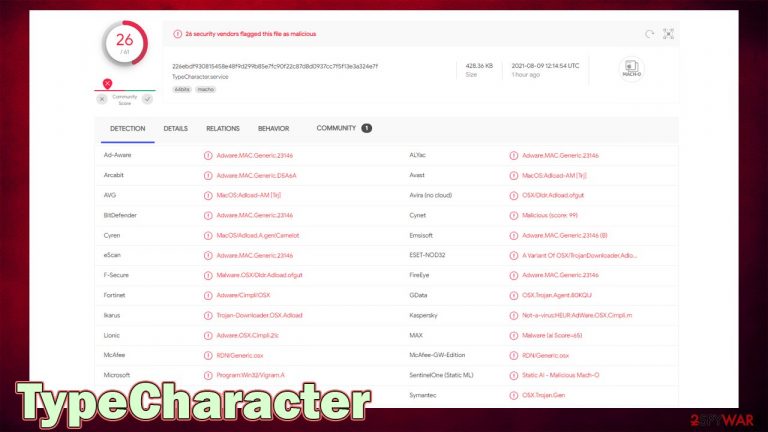
Macs are getting more popular each year, which also explains the exponential rise of adware apps created for this operating system. TypeCharacter is just one of many apps that target Macs and stem from one of the most prominent adware families – Adload. We previously discussed versions of the same strain known as OptimalUnit, OperativeUnit, ActivityConfig, and many others.
While adware[1] is not initially classified as malware, this one is by far more dangerous and deceptive than your regular potentially unwanted program. There are several aspects of the app that can easily be considered malicious. If you have found that your Mac is warning you with the message “TypeCharacter will damage your computer,” you should not ignore these warnings and get rid of them immediately. In this article, we will explain how to do this properly and restore your Safari, Google Chrome, or another web browser back to normal.
| Name | TypeCharacter |
|---|---|
| Type | Adware, browser hijacker, Mac virus |
| Family | Adload |
| Distribution | Fake Flash Player updates, software bundles, torrent sites, illegal software installers |
| Symptoms | A new browser extension installed without permission (can not be uninstalled regularly), search provider and homepage changed to something else (Safe Finder, Yahoo, etc.), frequent encounters with malicious content |
| Dangers | Personal information disclosure to cybercriminals, installation of other adware/malware, monetary losses |
| Elimination | The easiest way to clean your system from malicious and potentially unwanted programs is by scanning it with SpyHunter 5Combo Cleaner or another powerful security tool |
| Further steps | After you terminate the infection with all its associated components, we recommend you also scan your machine with FortectIntego for best results |
How adware affects your device
While initially, Adload is mostly categorized as adware, the TypeCharacter app has browser-hijacking properties. Once installed, the app completely takes over your web browser. These changes can differ from victim to victim, but most users reported that their homepage, new tab address, and the search engine of the web browser would be changed to Safe Finder.
The latter is a notorious browser hijacker that was developed mainly for macOS systems and has been a problem to thousands of users. Its main goal is to alter the search results and push them through an alternative provider, such as Yahoo. The most important part here is that the PUP inserts ads and promotional links at the top of the search results, bringing adware developers pay-per-click revenue.
It was also reported that users started seeing redirects through Akamaihd, which is initially a legitimate ad service provider, although it might sometimes be used by threat actors to inserts ads into users' browsers without permission.
Hence you can see an overall increased number of pop-ups, banners, auto-play, and other types of ads everywhere you go. To make matters worse, these ads could be of dubious or malicious content, and you might end up on scam or phishing pages more often than not.
Another sign of the infection that should be very visible is the browser extension under the TypeCharacter name. A distinctive magnifying glass icon in teal, green or blue background should be visible as well. The most worrying thing is that the add-on might be installed with elevated permissions, which would allow it to read personal information – such as passwords and login details that are typed during your browsing sessions.
This is not the end, however, as the virus might also initiate actions with the help of a built-in Apple script and create new profiles and Login Items without permission. This is one of the reasons why it might not be possible to remove TypeCharacter extension and other components easily. Here's what to do to get rid of the app and all its files manually:
- Launch the Activity Monitor and and shut down all the suspicious processes.
- From the menu bar, select Go > Applications.
- In the Applications folder, look for all related entries.
- Click on the app and drag it to Trash (or right-click and pick Move to Trash)

- Select Go > Go to Folder.
- Enter /Library/Application Support and click Go or press Enter.
- Find the following entries and delete them:
/Library/Application Support/.[random_string]/Services/com.TypeCharacter.service.app
/Library/LaunchAgents/com.TypeCharacter.service.plist
/Library/LaunchDaemons/com.TypeCharacter.system.plist
/Library/Application Support/.[random_string]/System/com.TypeCharacter.system - Go to System Preferences > Accounts > Login items – delete all the malicious entries.
- Finally, go to System Preferences > Users & Groups > Profiles – delete all the malicious entries.
If you don't want to deal with manual elimination, we recommend performing a scan with powerful anti-malware software instead.
Infection routine and mitigation
Applications live and die based on how widespread they become. The simple factor is their usefulness – users will install apps if they have a useful feature and functions and intended. Of course, marketing is also important here, but cybercriminals do not care about fair practices and rely on sneaky and malicious methods instead.
There are two main methods how this PUP might have been installed on your Mac:
- You were tricked by a fake update (Java, Flash Player,[2] browser, etc.)
- You installed it via software bundle downloaded from insecure third-party websites.
Fake updates are among the most common tactics used by cybercriminals to deliver malware and adware to macOS users. Users are familiar with software such as Flash Player, and they believe that prompts that ask to download updates are real. The truth is, none of these notifications are legitimate – the only secure way to download updates for your software is by doing it through the built-in function or by visiting the official website of the developer.
You should stay away from torrents, software crack, and similar websites which allow the download of illegitimate versions of otherwise paid apps. Not only is it illegal, but it can seriously compromise your online security and infect your device with various malicious programs. This could result in your personal files being corrupted, your information stolen, and you could be a target of future scam campaigns.
Keep in mind that a reputable security application, such as SpyHunter 5Combo Cleaner or Malwarebytes, can protect your system and warn you about incoming threats, so it is vital to keep one installed. Warnings from your security software should never be ignored (most people believe that the detection is a false-positive,[3] hence they proceed with allowing malware into their systems).
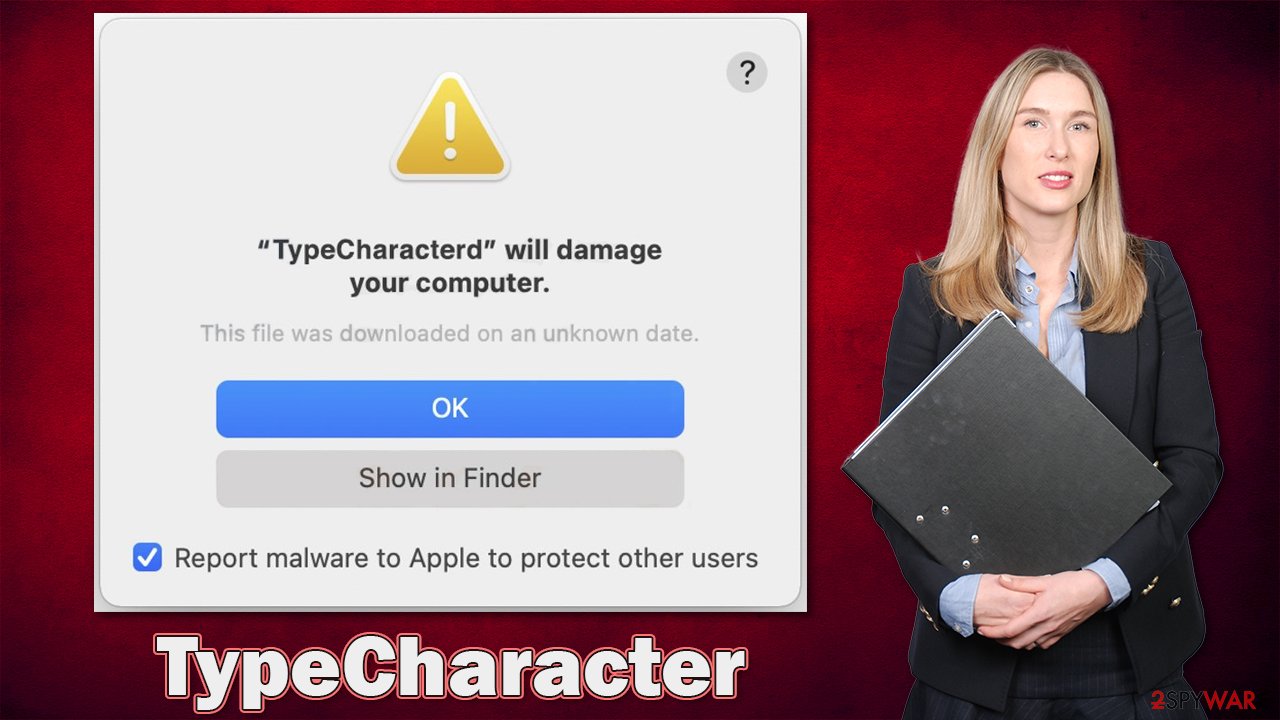
How to fix your browsers
Earlier, we emphasize how the TypeCharacter virus is adware with browser-hijacking qualities. Thus, in order to complete the removal of this useless app, you need to take care of your browsers. While the deletion of malicious login items, profiles, and files can be done with the help of anti-malware tools, browsers need to be cleaned separately.
In some cases, a browser reset might be necessary – you can find all the details below. If you don't want to deal with the below, you can instead use a powerful utility tool that can clean your browsers and delete the junk files automatically for you – FortectIntego.
You may remove virus damage with a help of FortectIntego. SpyHunter 5Combo Cleaner and Malwarebytes are recommended to detect potentially unwanted programs and viruses with all their files and registry entries that are related to them.
Getting rid of TypeCharacter adware. Follow these steps
Delete from Safari
Remove unwanted extensions from Safari:
- Click Safari > Preferences…
- In the new window, pick Extensions.
- Select the unwanted extension and select Uninstall.

Clear cookies and other website data from Safari:
- Click Safari > Clear History…
- From the drop-down menu under Clear, pick all history.
- Confirm with Clear History.

Reset Safari if the above-mentioned steps did not help you:
- Click Safari > Preferences…
- Go to Advanced tab.
- Tick the Show Develop menu in menu bar.
- From the menu bar, click Develop, and then select Empty Caches.

Remove from Google Chrome
Delete malicious extensions from Google Chrome:
- Open Google Chrome, click on the Menu (three vertical dots at the top-right corner) and select More tools > Extensions.
- In the newly opened window, you will see all the installed extensions. Uninstall all the suspicious plugins that might be related to the unwanted program by clicking Remove.

Clear cache and web data from Chrome:
- Click on Menu and pick Settings.
- Under Privacy and security, select Clear browsing data.
- Select Browsing history, Cookies and other site data, as well as Cached images and files.
- Click Clear data.

Change your homepage:
- Click menu and choose Settings.
- Look for a suspicious site in the On startup section.
- Click on Open a specific or set of pages and click on three dots to find the Remove option.
Reset Google Chrome:
If the previous methods did not help you, reset Google Chrome to eliminate all the unwanted components:
- Click on Menu and select Settings.
- In the Settings, scroll down and click Advanced.
- Scroll down and locate Reset and clean up section.
- Now click Restore settings to their original defaults.
- Confirm with Reset settings.

Remove from Mozilla Firefox (FF)
Remove dangerous extensions:
- Open Mozilla Firefox browser and click on the Menu (three horizontal lines at the top-right of the window).
- Select Add-ons.
- In here, select unwanted plugin and click Remove.

Reset the homepage:
- Click three horizontal lines at the top right corner to open the menu.
- Choose Options.
- Under Home options, enter your preferred site that will open every time you newly open the Mozilla Firefox.
Clear cookies and site data:
- Click Menu and pick Settings.
- Go to Privacy & Security section.
- Scroll down to locate Cookies and Site Data.
- Click on Clear Data…
- Select Cookies and Site Data, as well as Cached Web Content and press Clear.

Reset Mozilla Firefox
If clearing the browser as explained above did not help, reset Mozilla Firefox:
- Open Mozilla Firefox browser and click the Menu.
- Go to Help and then choose Troubleshooting Information.

- Under Give Firefox a tune up section, click on Refresh Firefox…
- Once the pop-up shows up, confirm the action by pressing on Refresh Firefox.

After uninstalling this potentially unwanted program (PUP) and fixing each of your web browsers, we recommend you to scan your PC system with a reputable anti-spyware. This will help you to get rid of TypeCharacter registry traces and will also identify related parasites or possible malware infections on your computer. For that you can use our top-rated malware remover: FortectIntego, SpyHunter 5Combo Cleaner or Malwarebytes.
How to prevent from getting adware
Access your website securely from any location
When you work on the domain, site, blog, or different project that requires constant management, content creation, or coding, you may need to connect to the server and content management service more often. The best solution for creating a tighter network could be a dedicated/fixed IP address.
If you make your IP address static and set to your device, you can connect to the CMS from any location and do not create any additional issues for the server or network manager that needs to monitor connections and activities. VPN software providers like Private Internet Access can help you with such settings and offer the option to control the online reputation and manage projects easily from any part of the world.
Recover files after data-affecting malware attacks
While much of the data can be accidentally deleted due to various reasons, malware is one of the main culprits that can cause loss of pictures, documents, videos, and other important files. More serious malware infections lead to significant data loss when your documents, system files, and images get encrypted. In particular, ransomware is is a type of malware that focuses on such functions, so your files become useless without an ability to access them.
Even though there is little to no possibility to recover after file-locking threats, some applications have features for data recovery in the system. In some cases, Data Recovery Pro can also help to recover at least some portion of your data after data-locking virus infection or general cyber infection.
- ^ Adware. Wikipedia. The free encyclopedia.
- ^ Kirk McElhearn. How to tell if an Adobe Flash Player update is valid. Intego. Security research blog.
- ^ Cybersecurity 101: What You Need To Know About False Positives and False Negatives. Infocyte. Security blog.
