Cerber 4.1.0 ransomware / virus (Removal Guide)
Cerber 4.1.0 virus Removal Guide
What is Cerber 4.1.0 ransomware virus?
No end to Cerber ransomware trilogy? Cerber 4.1.0 hits the stage
As you may guess, Cerber 4.1.0 virus is another file-encrypting virus from the series of infamous Cerber virus. The cyber criminals decided to surprise the virtual community with a double-attack technique as the 4.1.0 version was immediately followed by 4.1.1 update. It seems that the creators of this cyber plague do not intend to release the virtual community from their firm grip anytime soon. A month ago, Cerber was renewed regarding attached extensions. While the initial editions of the ransomware appended .cerber2 and .cerber3 respectively, the latest version attaches a 4-digit numeric code to every corrupted version. If this cyber misfortune befell your device and the data is already locked, collect yourself and remove Cerber 4.1.0 from the PC. You can use FortectIntego to speed up the process.
The current virus is, perhaps, the fastest evolving cyber threat. In comparison to other threats, such as CryptoWall, which is already several-year-old, the first version of Cerber saw the daylight in March. At that moment, it was ransomware which targeted only several countries and needed system reboot for the complete execution. However, within a couple of months, the threat has been improved at such lightening speed that IT experts only rush to keep up with the latest editions. Along with reemerged Locky, Cerber is thought to occupy the third position after CryptoWall and Locky in the competition of most severe computer virus. The current version does not append any specific extension but might mark the data with a numeric code or add no extension at all. Cerber still employs README.hta file to inform the victims of the corrupted device. It reads:
You documents, photos, databases and other important files have been encrypted!
To decrypt your files you need to buy the special software – “Cerber Decryptor”
All transactions should be performed via Bitcoin network only
Within 7 days you can purchase this product at a special price: B 1.24 ($524)
After 7 days the price of this product will increase up to B 2.48 ($1048)
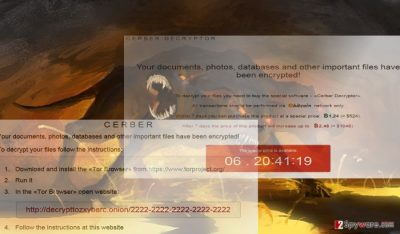
How is this ransomware distributed?
Fortunately, it has been revealed that Cerber 4.1.0 malware is distributed via pseudoDarkleech Rig exploit kit. For this malware to take effect, the victim needs to click on an infected link or software. Later on, the exploit kit, residing in that link, locates the possible vulnerabilities in the software on the targeted device. After finding them, it occupies the device and extracts its content which often happens to ransomware. Luckily, Rig exploit kit (which is associated with file-encrypting malware CrypMIC virus) is less active in comparison with rocketing Neutrino exploit kit. However, there is no user who is totally safe from this menace. Besides, Cerber 4.1.0 hijack can be noticed after falling for fake emails that pretend to be emails from governmental authorities, financial organizations or even social networks. Make sure you double check every email that you receive from people that you don’t really know! You should always check the sender and message body to understand who are you dealing with. If you can spot typo or grammar mistake, there is a huge chance that you are dealing with hackers. The most reliable way to ward off misleading messages and possible infiltration of Cerber 4.1.0 ransomware is to install a proper security tool.
Eliminating Cerber 4.1.0 ransomware
Speaking of the termination of this virus, it is not a complicated process if you entrust the elimination to an anti-spyware program. e.g. FortectIntego or Malwarebytes. It is vital to run the system scan when it is updated for the program to detect the malware. After you completely remove Cerber 4.1.0 virus, you may proceed to data encryption procedure. Though some security companies have issued the free decrypter for the original version of Cerber, it might not work on for the latest editions. However, there is no need to give into distress. Follow the suggestions to decrypt the data with other tools. Lastly, the below- displayed instructions help you regain access to your computer if you encounter Cerber 4.1.0 removal problems.
Getting rid of Cerber 4.1.0 virus. Follow these steps
Manual removal using Safe Mode
Important! →
Manual removal guide might be too complicated for regular computer users. It requires advanced IT knowledge to be performed correctly (if vital system files are removed or damaged, it might result in full Windows compromise), and it also might take hours to complete. Therefore, we highly advise using the automatic method provided above instead.
Step 1. Access Safe Mode with Networking
Manual malware removal should be best performed in the Safe Mode environment.
Windows 7 / Vista / XP
- Click Start > Shutdown > Restart > OK.
- When your computer becomes active, start pressing F8 button (if that does not work, try F2, F12, Del, etc. – it all depends on your motherboard model) multiple times until you see the Advanced Boot Options window.
- Select Safe Mode with Networking from the list.

Windows 10 / Windows 8
- Right-click on Start button and select Settings.

- Scroll down to pick Update & Security.

- On the left side of the window, pick Recovery.
- Now scroll down to find Advanced Startup section.
- Click Restart now.

- Select Troubleshoot.

- Go to Advanced options.

- Select Startup Settings.

- Press Restart.
- Now press 5 or click 5) Enable Safe Mode with Networking.

Step 2. Shut down suspicious processes
Windows Task Manager is a useful tool that shows all the processes running in the background. If malware is running a process, you need to shut it down:
- Press Ctrl + Shift + Esc on your keyboard to open Windows Task Manager.
- Click on More details.

- Scroll down to Background processes section, and look for anything suspicious.
- Right-click and select Open file location.

- Go back to the process, right-click and pick End Task.

- Delete the contents of the malicious folder.
Step 3. Check program Startup
- Press Ctrl + Shift + Esc on your keyboard to open Windows Task Manager.
- Go to Startup tab.
- Right-click on the suspicious program and pick Disable.

Step 4. Delete virus files
Malware-related files can be found in various places within your computer. Here are instructions that could help you find them:
- Type in Disk Cleanup in Windows search and press Enter.

- Select the drive you want to clean (C: is your main drive by default and is likely to be the one that has malicious files in).
- Scroll through the Files to delete list and select the following:
Temporary Internet Files
Downloads
Recycle Bin
Temporary files - Pick Clean up system files.

- You can also look for other malicious files hidden in the following folders (type these entries in Windows Search and press Enter):
%AppData%
%LocalAppData%
%ProgramData%
%WinDir%
After you are finished, reboot the PC in normal mode.
Remove Cerber 4.1.0 using System Restore
-
Step 1: Reboot your computer to Safe Mode with Command Prompt
Windows 7 / Vista / XP- Click Start → Shutdown → Restart → OK.
- When your computer becomes active, start pressing F8 multiple times until you see the Advanced Boot Options window.
-
Select Command Prompt from the list

Windows 10 / Windows 8- Press the Power button at the Windows login screen. Now press and hold Shift, which is on your keyboard, and click Restart..
- Now select Troubleshoot → Advanced options → Startup Settings and finally press Restart.
-
Once your computer becomes active, select Enable Safe Mode with Command Prompt in Startup Settings window.

-
Step 2: Restore your system files and settings
-
Once the Command Prompt window shows up, enter cd restore and click Enter.

-
Now type rstrui.exe and press Enter again..

-
When a new window shows up, click Next and select your restore point that is prior the infiltration of Cerber 4.1.0. After doing that, click Next.


-
Now click Yes to start system restore.

-
Once the Command Prompt window shows up, enter cd restore and click Enter.
Bonus: Recover your data
Guide which is presented above is supposed to help you remove Cerber 4.1.0 from your computer. To recover your encrypted files, we recommend using a detailed guide prepared by 2-spyware.com security experts.If your files are encrypted by Cerber 4.1.0, you can use several methods to restore them:
Data Recovery Pro solution
The creators of this software renewed so that it could decrypt the files affected by ransomware. Though there is no 100% guarantee that you will recover all of your files, you might give it a try.
- Download Data Recovery Pro;
- Follow the steps of Data Recovery Setup and install the program on your computer;
- Launch it and scan your computer for files encrypted by Cerber 4.1.0 ransomware;
- Restore them.
Recovering the files using Windows Previous Versions feature
Due to this functionality, you may find the recoverable versions of each file affected by the ransomware.
- Find an encrypted file you need to restore and right-click on it;
- Select “Properties” and go to “Previous versions” tab;
- Here, check each of available copies of the file in “Folder versions”. You should select the version you want to recover and click “Restore”.
The benefits of ShadowExplorer
This program might be another alternative chance to retrieve the files. It is still unknown whether the latest version oF Cerber deletes shadow volume copies. They are created by the operating system. When they are properly organized, you may receive the recreated files.
- Download Shadow Explorer (http://shadowexplorer.com/);
- Follow a Shadow Explorer Setup Wizard and install this application on your computer;
- Launch the program and go through the drop down menu on the top left corner to select the disk of your encrypted data. Check what folders are there;
- Right-click on the folder you want to restore and select “Export”. You can also select where you want it to be stored.
Cerber Decrypter
You may use this decryption software to try unlocking the files.
Finally, you should always think about the protection of crypto-ransomwares. In order to protect your computer from Cerber 4.1.0 and other ransomwares, use a reputable anti-spyware, such as FortectIntego, SpyHunter 5Combo Cleaner or Malwarebytes
How to prevent from getting ransomware
Do not let government spy on you
The government has many issues in regards to tracking users' data and spying on citizens, so you should take this into consideration and learn more about shady information gathering practices. Avoid any unwanted government tracking or spying by going totally anonymous on the internet.
You can choose a different location when you go online and access any material you want without particular content restrictions. You can easily enjoy internet connection without any risks of being hacked by using Private Internet Access VPN.
Control the information that can be accessed by government any other unwanted party and surf online without being spied on. Even if you are not involved in illegal activities or trust your selection of services, platforms, be suspicious for your own security and take precautionary measures by using the VPN service.
Backup files for the later use, in case of the malware attack
Computer users can suffer from data losses due to cyber infections or their own faulty doings. Ransomware can encrypt and hold files hostage, while unforeseen power cuts might cause a loss of important documents. If you have proper up-to-date backups, you can easily recover after such an incident and get back to work. It is also equally important to update backups on a regular basis so that the newest information remains intact – you can set this process to be performed automatically.
When you have the previous version of every important document or project you can avoid frustration and breakdowns. It comes in handy when malware strikes out of nowhere. Use Data Recovery Pro for the data restoration process.





















