GlobalSearchConverter (Removal Instructions) - Free Guide
GlobalSearchConverter Removal Guide
What is GlobalSearchConverter?
GlobalSearchConverter – a browser hijacker that directs you to a different search provider and inserts ads
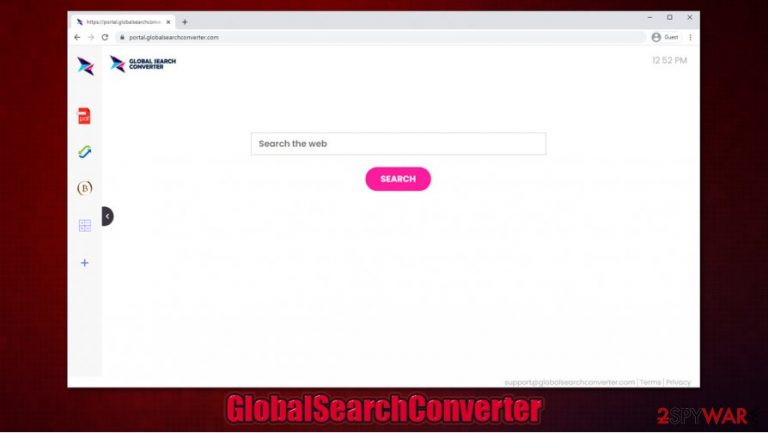
GlobalSearchConverter is a potentially unwanted program that might show up on Google Chrome, Mozilla Firefox, MS Edge, or another web browser seemingly out of nowhere. The mysterious appearance can be easily explained, however, as the app is often bundled with freeware that users download from third-party sources. Software developers do not adequately inform about the optional components, hence users end up installing them without intention.
As soon as the installation is finished, GlobalSearchConverter hijack becomes visible straight away – the homepage and new tab URL is set to portal.globalsearchconverter.com. Using the provided search engine, users can quickly notice their searching routine drastically changed, and all the search results are now delivered via Yahoo. Besides, the top results are replaced by sponsored links and ads, misleading users into clicking on them – which guarantees financial benefits for the developers.
| Name | GlobalSearchConverter |
|---|---|
| Type | Browser hijacker, potentially unwanted program |
| IP address | 172.67.174.156 |
| Distribution | Software bundles, deceptive ads |
| Symptoms | An unknown extension or application is installed on the system; homepage and new tab address are set to portal.globalsearchconverter.com; all searches are redirected to Yahoo; the results are filled with sponsored links; overall increased number of ads |
| Risks | Installation of other potentially unwanted programs, privacy risks due to information gathering practices, monetary losses |
| Removal | You can uninstall potentially unwanted programs by following the manual guide below or by scanning the computer with powerful anti-malware |
| Optional steps | Computer infections can cause various issues when it comes to system files/settings. To revert these changes and remediate the operating system, scan your machine with FortectIntego repair software |
The rerouting, ad insertion, and other unwanted features are caused by an extension attached to the web browser. Therefore, instead of seeing Google.com, or another provider you prefer, you are forced to visit the URL provided by the hijacker. The only way to stop this activity is to perform a full GlobalSearchConverter removal from the browser.
As already established, browser hijackers are commonly distributed via deceptive methods, resulting in unintentional installation. In other cases, however, users might install the extension or a program believing that it is actually useful due to its features or functionality, without knowing much about the true apps' capabilities.
GlobalSearchConverter might seem useful only because it appends a variety of features within the newly-established homepage and new tab. Upon entry, users can find links on the left to click and enable currency converter, calculator, crypto converter, and others. Besides, they can also see the time at the top-right corner of the window.
These features are not unique and are identical to those provided in other apps from the same developer, such as LoveSportsSearch, ProSearchConverter, IncognitoSearchNet, or GetIncognitoSearch. In fact, all of these extensions are simply copies of one another – the authors are trying to launch hundreds of versions in order to avoid a bad reputation online, which is not uncommon for browser hijackers.
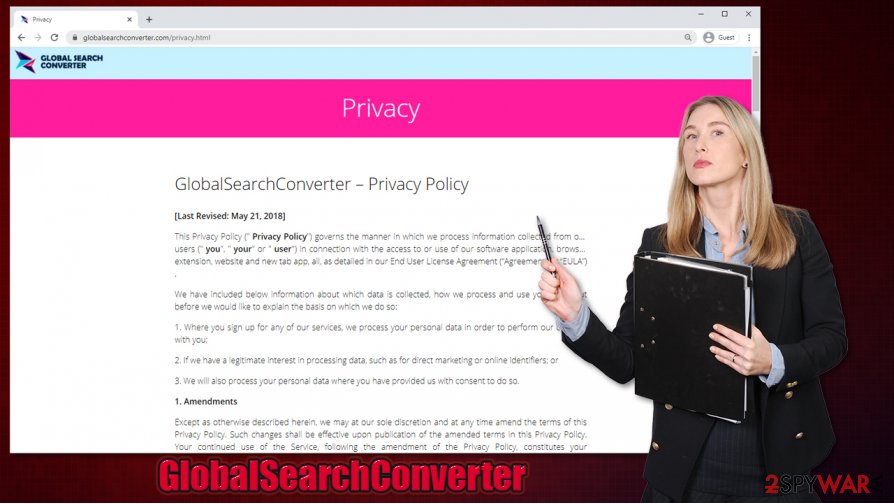
The main goal of the app is to monetize on advertisements that users are likely to click, as they are presented at the top of the search results. While the searchers are redirected to Yahoo, sponsored links are inserted by the hijacker, which basically makes it useful. You might as well just use Yahoo and skip the PUP altogether; you would also avoid unnecessary ads that fill your screen each time you perform a search via the fake search engine.
While ads can be annoying, another major reason to remove GlobalSearchConverter is its information tracking practices. Just as any other program of such type, the app gathers a variety of information about users, which includes:
- IP address
- Internet Service Provider (ISP)
- Browsing history
- Links clicked and sites visited
- Timestamps
- Search queries, and more.
If you value your privacy and want ad-free browsing, uninstall the extension immediately (if you don't know how check the instructions below). Additionally, if you did not install the PUP intentionally, experts[1] also advise checking your system with SpyHunter 5Combo Cleaner, Malwarebytes, or another reputable anti-malware and then fixing virus damage with FortectIntego if such need arises.
Software bundles carry optional apps – avoid them easily
You don't need to be an expert when it comes to online safety to prevent the installation of potentially unwanted programs. If you have recently visited a third-party site and downloaded a freeware app, you likely installed the hijacker along with it. Therefore, it is important to be aware of bundling and that most distributors promote this practice.
In order to stop unintentional program installs, you should always pay close attention to detail. First and foremost, you should avoid insecure download sources, such as torrents or similar sites that distribute pirated software and cracks – these can result in malware infection (for example, Igdm, Nobu, and other Djvu virus variants are distributed solely via pirated program installers).
During the installation process of new apps, never rush through steps, and always pick Advanced/Custom settings instead of Standard/Recommend ones. Watch out for pre-ticked boxes, fine print, misplaced buttons, and other tricks that are often employed to mask the optional programs. Keep in mind that even the most popular software distributors are using software bundling,[2] so you should be attentive at all times.
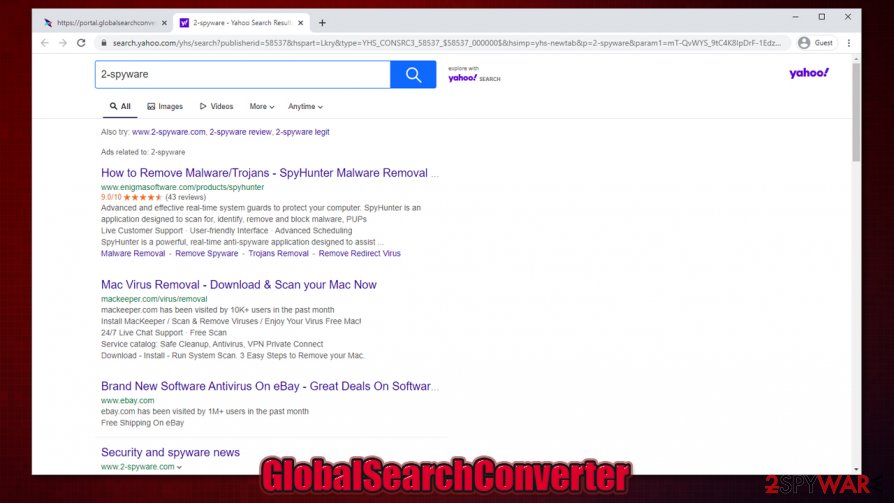
Delete GlobalSearchConverter from your browser
As a general rule, browser hijackers are typically not considered to be dangerous, neither do they implement major system changes once installed (although some extensions are known to abuse the “Managed by your organization” feature, which prevents users from modifying any settings). Therefore, GlobalSearchConverter removal should not cause you too many troubles – simply navigate to the extension section via browser settings. If you are unsure how to do that, check the guide below.
After you remove GlobalSearchConverter, you might find that ads and redirects do not stop. In such a case, you should scan your device with powerful anti-malware software or look for other potentially unwanted programs that might reside within your operating system rather than the browser.
Once you uninstall the so-called GlobalSearchConverter virus, you should also clean your browser to ensure that no tracking cookies or web beacons[3] are left behind.
You may remove virus damage with a help of FortectIntego. SpyHunter 5Combo Cleaner and Malwarebytes are recommended to detect potentially unwanted programs and viruses with all their files and registry entries that are related to them.
Getting rid of GlobalSearchConverter. Follow these steps
Uninstall from Windows
If you believe that your Windows has potentially unwanted programs, proceed with the following steps to eliminate them:
Instructions for Windows 10/8 machines:
- Enter Control Panel into Windows search box and hit Enter or click on the search result.
- Under Programs, select Uninstall a program.

- From the list, find the entry of the suspicious program.
- Right-click on the application and select Uninstall.
- If User Account Control shows up, click Yes.
- Wait till uninstallation process is complete and click OK.

If you are Windows 7/XP user, proceed with the following instructions:
- Click on Windows Start > Control Panel located on the right pane (if you are Windows XP user, click on Add/Remove Programs).
- In Control Panel, select Programs > Uninstall a program.

- Pick the unwanted application by clicking on it once.
- At the top, click Uninstall/Change.
- In the confirmation prompt, pick Yes.
- Click OK once the removal process is finished.
Delete from macOS
macOS can also be affected by adware, browser hijackers, and other PUPs:
Remove items from Applications folder:
- From the menu bar, select Go > Applications.
- In the Applications folder, look for all related entries.
- Click on the app and drag it to Trash (or right-click and pick Move to Trash)

To fully remove an unwanted app, you need to access Application Support, LaunchAgents, and LaunchDaemons folders and delete relevant files:
- Select Go > Go to Folder.
- Enter /Library/Application Support and click Go or press Enter.
- In the Application Support folder, look for any dubious entries and then delete them.
- Now enter /Library/LaunchAgents and /Library/LaunchDaemons folders the same way and terminate all the related .plist files.

Remove from Microsoft Edge
Delete unwanted extensions from MS Edge:
- Select Menu (three horizontal dots at the top-right of the browser window) and pick Extensions.
- From the list, pick the extension and click on the Gear icon.
- Click on Uninstall at the bottom.

Clear cookies and other browser data:
- Click on the Menu (three horizontal dots at the top-right of the browser window) and select Privacy & security.
- Under Clear browsing data, pick Choose what to clear.
- Select everything (apart from passwords, although you might want to include Media licenses as well, if applicable) and click on Clear.

Restore new tab and homepage settings:
- Click the menu icon and choose Settings.
- Then find On startup section.
- Click Disable if you found any suspicious domain.
Reset MS Edge if the above steps did not work:
- Press on Ctrl + Shift + Esc to open Task Manager.
- Click on More details arrow at the bottom of the window.
- Select Details tab.
- Now scroll down and locate every entry with Microsoft Edge name in it. Right-click on each of them and select End Task to stop MS Edge from running.

If this solution failed to help you, you need to use an advanced Edge reset method. Note that you need to backup your data before proceeding.
- Find the following folder on your computer: C:\\Users\\%username%\\AppData\\Local\\Packages\\Microsoft.MicrosoftEdge_8wekyb3d8bbwe.
- Press Ctrl + A on your keyboard to select all folders.
- Right-click on them and pick Delete

- Now right-click on the Start button and pick Windows PowerShell (Admin).
- When the new window opens, copy and paste the following command, and then press Enter:
Get-AppXPackage -AllUsers -Name Microsoft.MicrosoftEdge | Foreach {Add-AppxPackage -DisableDevelopmentMode -Register “$($_.InstallLocation)\\AppXManifest.xml” -Verbose

Instructions for Chromium-based Edge
Delete extensions from MS Edge (Chromium):
- Open Edge and click select Settings > Extensions.
- Delete unwanted extensions by clicking Remove.

Clear cache and site data:
- Click on Menu and go to Settings.
- Select Privacy, search and services.
- Under Clear browsing data, pick Choose what to clear.
- Under Time range, pick All time.
- Select Clear now.

Reset Chromium-based MS Edge:
- Click on Menu and select Settings.
- On the left side, pick Reset settings.
- Select Restore settings to their default values.
- Confirm with Reset.

Remove from Mozilla Firefox (FF)
After you eliminate the unwanted app, you should also clean Firefox to ensure no leftovers are present:
Remove dangerous extensions:
- Open Mozilla Firefox browser and click on the Menu (three horizontal lines at the top-right of the window).
- Select Add-ons.
- In here, select unwanted plugin and click Remove.

Reset the homepage:
- Click three horizontal lines at the top right corner to open the menu.
- Choose Options.
- Under Home options, enter your preferred site that will open every time you newly open the Mozilla Firefox.
Clear cookies and site data:
- Click Menu and pick Settings.
- Go to Privacy & Security section.
- Scroll down to locate Cookies and Site Data.
- Click on Clear Data…
- Select Cookies and Site Data, as well as Cached Web Content and press Clear.

Reset Mozilla Firefox
If clearing the browser as explained above did not help, reset Mozilla Firefox:
- Open Mozilla Firefox browser and click the Menu.
- Go to Help and then choose Troubleshooting Information.

- Under Give Firefox a tune up section, click on Refresh Firefox…
- Once the pop-up shows up, confirm the action by pressing on Refresh Firefox.

Remove from Google Chrome
To uninstall GlobalSearchConverter extension from Chrome, use the following guide:
Delete malicious extensions from Google Chrome:
- Open Google Chrome, click on the Menu (three vertical dots at the top-right corner) and select More tools > Extensions.
- In the newly opened window, you will see all the installed extensions. Uninstall all the suspicious plugins that might be related to the unwanted program by clicking Remove.

Clear cache and web data from Chrome:
- Click on Menu and pick Settings.
- Under Privacy and security, select Clear browsing data.
- Select Browsing history, Cookies and other site data, as well as Cached images and files.
- Click Clear data.

Change your homepage:
- Click menu and choose Settings.
- Look for a suspicious site in the On startup section.
- Click on Open a specific or set of pages and click on three dots to find the Remove option.
Reset Google Chrome:
If the previous methods did not help you, reset Google Chrome to eliminate all the unwanted components:
- Click on Menu and select Settings.
- In the Settings, scroll down and click Advanced.
- Scroll down and locate Reset and clean up section.
- Now click Restore settings to their original defaults.
- Confirm with Reset settings.

Delete from Safari
Remove unwanted extensions from Safari:
- Click Safari > Preferences…
- In the new window, pick Extensions.
- Select the unwanted extension and select Uninstall.

Clear cookies and other website data from Safari:
- Click Safari > Clear History…
- From the drop-down menu under Clear, pick all history.
- Confirm with Clear History.

Reset Safari if the above-mentioned steps did not help you:
- Click Safari > Preferences…
- Go to Advanced tab.
- Tick the Show Develop menu in menu bar.
- From the menu bar, click Develop, and then select Empty Caches.

After uninstalling this potentially unwanted program (PUP) and fixing each of your web browsers, we recommend you to scan your PC system with a reputable anti-spyware. This will help you to get rid of GlobalSearchConverter registry traces and will also identify related parasites or possible malware infections on your computer. For that you can use our top-rated malware remover: FortectIntego, SpyHunter 5Combo Cleaner or Malwarebytes.
How to prevent from getting browser hijacker
Do not let government spy on you
The government has many issues in regards to tracking users' data and spying on citizens, so you should take this into consideration and learn more about shady information gathering practices. Avoid any unwanted government tracking or spying by going totally anonymous on the internet.
You can choose a different location when you go online and access any material you want without particular content restrictions. You can easily enjoy internet connection without any risks of being hacked by using Private Internet Access VPN.
Control the information that can be accessed by government any other unwanted party and surf online without being spied on. Even if you are not involved in illegal activities or trust your selection of services, platforms, be suspicious for your own security and take precautionary measures by using the VPN service.
Backup files for the later use, in case of the malware attack
Computer users can suffer from data losses due to cyber infections or their own faulty doings. Ransomware can encrypt and hold files hostage, while unforeseen power cuts might cause a loss of important documents. If you have proper up-to-date backups, you can easily recover after such an incident and get back to work. It is also equally important to update backups on a regular basis so that the newest information remains intact – you can set this process to be performed automatically.
When you have the previous version of every important document or project you can avoid frustration and breakdowns. It comes in handy when malware strikes out of nowhere. Use Data Recovery Pro for the data restoration process.
- ^ Bedynet. Bedynet. Cybersecurity advice and malware insights.
- ^ Lowell Heddings. Yes, Every Freeware Download Site is Serving Crapware (Here’s the Proof). How-To Geek. Site that explains technology.
- ^ Web beacon. Wikipedia. The free encyclopedia.
