Help_help_help ransomware / virus (Tutorial) - Removal Guide
Help_help_help virus Removal Guide
What is Help_help_help ransomware virus?
What does Help_help_help ransomware hide?
If you see Help_help_help virus on the device, we‘ve got bad news for you – you have been infected with the latest version of Cerber. At the end of the last year, Cerber creators have dropped another present for the virtual community – Red Cerber. On the occasion of Christmas and New year‘s holidays, the racketeers altered the veneer of the threat. Besides these external changes, slight modifications in the source code were implemented as well. As a result, this action made the virus more destructive than ever. Since the emergence, the ransomware had evolved into a global cyber infection[1]. Even the most vigilant netizens might not feel safe on the Web anymore. After keeping a low profile for a while, the penetrators returned with a blast – not only does Cerber present altered ransom messages, but it has also replenished its distribution channels. Besides using well-known Rig exploit kit[2], it added another malware to its collection – Nemucod. Despite the fact that Cerber is active and keeps upgrading, there is a way to confront it. In the below article you will find detailed information how to remove Help_help_help virus. Do not waste time and launch cyber security applications, for example, FortectIntego or Malwarebytes, to terminate the infection.
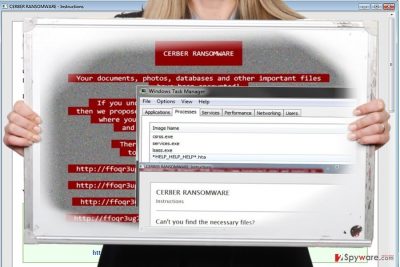
Throughout its rapid evolution, the virtual community has already been assault by five consecutive versions of Cerber malware. Firstly, it emerged as an ordinary ransomware which required a system reboot for completely paralyzing a victim‘s computer. Later on, the hackers added a voice message to frighten netizens even more. They made sure that Cerber would encrypt the files with a complex RSA-2048 encryption technique leaving fewer chances for the victims to recover the data in alternative methods. Another key strength of the malware is that it has been able to disguise under credible spam emails. Users, alerted with the message about the invoice or tax payment, would rush to open the attachment only to find out about the virtual evil they have released from the Pandora box. Finally, Red Cerber was introduced. Interestingly, that the latest version did not delete shadow volume copies anymore. Speaking of Help_help_help ransomware, it operates as an upgraded edition of the former version. IT security specialists have named it since it leaves *HELP_HELP_HELP*.hta on the system. Instead of previously used help decrypt.txt file, now all the data recovery instructions are presented in HELP_HELP_HELP[random cahracters].hta file.
Are there any other changes?
Fueled by their greed for profit, ransomware developers have also introduced changes in the distribution strategies[3]. Besides attacking the virtual community through millions of spam emails with corrupted JavScript and PDF attachments, the cyber criminals of HELP_HELP_HELP ransomware also shifted their attention to using Rig exploit kit[4]. The outdated software also serves for the misdeeds of the hackers. Furthermore, it has been revealed that Cerber and Nemucod exploit kit developers joined forces to double the scale of the attack. Another recent discovery revealed that the crooks also modified Cerber into ransomware-as-a-service (RaaS)[5]. The latest version of Nemucod, which is detectable as JS/Nemucod.GE!Eldorado by some anti-virus urtilities, helps distribute the malware in a cer.jpg file. Once the file gets into a system, it shape-shifts into an executable file. Even if you have been affected by HELP_HELP_HELP hijack, there are still ways to deal with the malware. Start HELP_HELP_HELP removal right away.
Eliminating HELP_HELP_HELP malware
When it comes to any ransomware, time is a crucial factor. Do not waste any minute and terminate the infection. For that task, you need to install an anti-spyware application to remove HELP_HELP_HELP virus. Keep in mind that the software needs to be updated for it to eradicate the infection fully. If you encounter any problems completing HELP_HELP_HELP removal, look up the below-displayed instructions. You might need to enter Safe Mode to run a malware removal program since the virus may shut it down in a normal mode. At the moment, there is no official decrypter released, but the bonus recovery tips might be of use.
Getting rid of Help_help_help virus. Follow these steps
Manual removal using Safe Mode
Enter Safe Mode to activate your virus removal utilities.
Important! →
Manual removal guide might be too complicated for regular computer users. It requires advanced IT knowledge to be performed correctly (if vital system files are removed or damaged, it might result in full Windows compromise), and it also might take hours to complete. Therefore, we highly advise using the automatic method provided above instead.
Step 1. Access Safe Mode with Networking
Manual malware removal should be best performed in the Safe Mode environment.
Windows 7 / Vista / XP
- Click Start > Shutdown > Restart > OK.
- When your computer becomes active, start pressing F8 button (if that does not work, try F2, F12, Del, etc. – it all depends on your motherboard model) multiple times until you see the Advanced Boot Options window.
- Select Safe Mode with Networking from the list.

Windows 10 / Windows 8
- Right-click on Start button and select Settings.

- Scroll down to pick Update & Security.

- On the left side of the window, pick Recovery.
- Now scroll down to find Advanced Startup section.
- Click Restart now.

- Select Troubleshoot.

- Go to Advanced options.

- Select Startup Settings.

- Press Restart.
- Now press 5 or click 5) Enable Safe Mode with Networking.

Step 2. Shut down suspicious processes
Windows Task Manager is a useful tool that shows all the processes running in the background. If malware is running a process, you need to shut it down:
- Press Ctrl + Shift + Esc on your keyboard to open Windows Task Manager.
- Click on More details.

- Scroll down to Background processes section, and look for anything suspicious.
- Right-click and select Open file location.

- Go back to the process, right-click and pick End Task.

- Delete the contents of the malicious folder.
Step 3. Check program Startup
- Press Ctrl + Shift + Esc on your keyboard to open Windows Task Manager.
- Go to Startup tab.
- Right-click on the suspicious program and pick Disable.

Step 4. Delete virus files
Malware-related files can be found in various places within your computer. Here are instructions that could help you find them:
- Type in Disk Cleanup in Windows search and press Enter.

- Select the drive you want to clean (C: is your main drive by default and is likely to be the one that has malicious files in).
- Scroll through the Files to delete list and select the following:
Temporary Internet Files
Downloads
Recycle Bin
Temporary files - Pick Clean up system files.

- You can also look for other malicious files hidden in the following folders (type these entries in Windows Search and press Enter):
%AppData%
%LocalAppData%
%ProgramData%
%WinDir%
After you are finished, reboot the PC in normal mode.
Remove Help_help_help using System Restore
System Recovery is another method you might opt for while confronting help_help_help virus.
-
Step 1: Reboot your computer to Safe Mode with Command Prompt
Windows 7 / Vista / XP- Click Start → Shutdown → Restart → OK.
- When your computer becomes active, start pressing F8 multiple times until you see the Advanced Boot Options window.
-
Select Command Prompt from the list

Windows 10 / Windows 8- Press the Power button at the Windows login screen. Now press and hold Shift, which is on your keyboard, and click Restart..
- Now select Troubleshoot → Advanced options → Startup Settings and finally press Restart.
-
Once your computer becomes active, select Enable Safe Mode with Command Prompt in Startup Settings window.

-
Step 2: Restore your system files and settings
-
Once the Command Prompt window shows up, enter cd restore and click Enter.

-
Now type rstrui.exe and press Enter again..

-
When a new window shows up, click Next and select your restore point that is prior the infiltration of Help_help_help. After doing that, click Next.


-
Now click Yes to start system restore.

-
Once the Command Prompt window shows up, enter cd restore and click Enter.
Bonus: Recover your data
Guide which is presented above is supposed to help you remove Help_help_help from your computer. To recover your encrypted files, we recommend using a detailed guide prepared by 2-spyware.com security experts.If your files are encrypted by Help_help_help, you can use several methods to restore them:
Is it worth installing Data Recovery Pro?>
Since virus researchers still work on Red Cerber and Help_help_help Decrypters, you might need to look for alternative solutions. In this regard, this program is one of the options.
- Download Data Recovery Pro;
- Follow the steps of Data Recovery Setup and install the program on your computer;
- Launch it and scan your computer for files encrypted by Help_help_help ransomware;
- Restore them.
Shadow Explorer method
Red Cerber no longer deletes shadow volume copies so you might stand a chance to retrieve the encrypted files.
- Download Shadow Explorer (http://shadowexplorer.com/);
- Follow a Shadow Explorer Setup Wizard and install this application on your computer;
- Launch the program and go through the drop down menu on the top left corner to select the disk of your encrypted data. Check what folders are there;
- Right-click on the folder you want to restore and select “Export”. You can also select where you want it to be stored.
Finally, you should always think about the protection of crypto-ransomwares. In order to protect your computer from Help_help_help and other ransomwares, use a reputable anti-spyware, such as FortectIntego, SpyHunter 5Combo Cleaner or Malwarebytes
How to prevent from getting ransomware
Protect your privacy – employ a VPN
There are several ways how to make your online time more private – you can access an incognito tab. However, there is no secret that even in this mode, you are tracked for advertising purposes. There is a way to add an extra layer of protection and create a completely anonymous web browsing practice with the help of Private Internet Access VPN. This software reroutes traffic through different servers, thus leaving your IP address and geolocation in disguise. Besides, it is based on a strict no-log policy, meaning that no data will be recorded, leaked, and available for both first and third parties. The combination of a secure web browser and Private Internet Access VPN will let you browse the Internet without a feeling of being spied or targeted by criminals.
No backups? No problem. Use a data recovery tool
If you wonder how data loss can occur, you should not look any further for answers – human errors, malware attacks, hardware failures, power cuts, natural disasters, or even simple negligence. In some cases, lost files are extremely important, and many straight out panic when such an unfortunate course of events happen. Due to this, you should always ensure that you prepare proper data backups on a regular basis.
If you were caught by surprise and did not have any backups to restore your files from, not everything is lost. Data Recovery Pro is one of the leading file recovery solutions you can find on the market – it is likely to restore even lost emails or data located on an external device.
- ^ David Balaban. Cerber Ransomware Is on the Rise. Information Security Buzz. IT news and comments.
- ^ David Bisson. Got Outdated Software? RIG Exploit Kit and Cerber Ransomware Hope You Say ‘Yes’. Tripwire. The State of Security.
- ^ David Bisson . Spam campaign tiptoes via Tor to deliver Cerber ransomware. Graham Cluley. Latest computer sceurity news, opinion, and advice.
- ^ Nelly Vladimirova . Cerber Ransomware Distributed By A New RIG Campaign. Virus Guides. Powered by Knowledge.
- ^ Gabriela Vatu. Fresh Outbreaks of Cerber Ransomware Hit Victims. Softpedia. Free Downloads Encyclopedia.





















