Kibo Web (Easy Removal Guide) - Free Instructions
Kibo Web Removal Guide
What is Kibo Web?
Kibo Web – yet another app that hijacks your searches
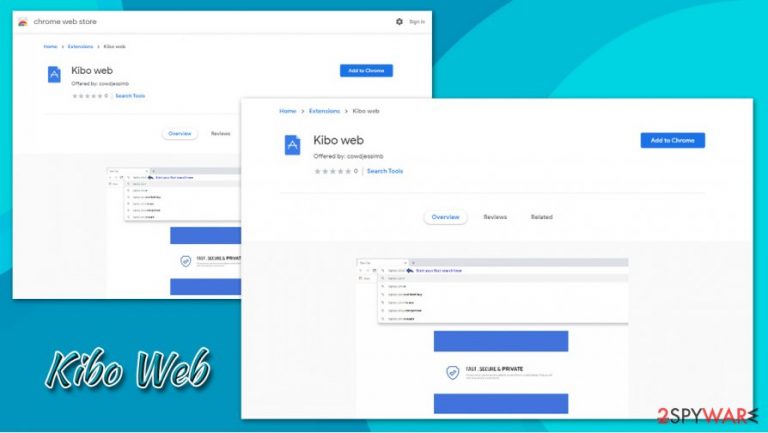
Kibo Web is a potentially unwanted application that might be installed behind users' backs, as it usually spreads via software bundle packages or fake updates. Once installed, it would change the settings of Google Chrome, Mozilla Firefox, Safari, MS Edge, or another browser secretly and redirect all searches via tailsearch.com, my-search.com, and a few other domains, finally lading on Bing search.
While the search provider is legitimate, users will notice multiple sponsored links presented at the top. These are designed to generate revenue for the Kibo Web browser hijacker developers. Besides dealing with intrusive ads, infected users will also be subjected to information tracking practices that could lead to serious privacy issues.
| Name | Kibo Web |
|---|---|
| Type | Browser hijacker, potentially unwanted program |
| IP address | 104.27.146.124 |
| Distribution | Software bundle packages, deceptive ads, fake update prompts |
| Symptoms | Unknown extension or application is installed on the system; homepage and new tab address are set to something else; a customized search engine is appended to the homepage; search results are filled with sponsored links and ads |
| Risks | Installation of other potentially unwanted programs, privacy risks due to information gathering practices, financial losses |
| Removal | You can uninstall potentially unwanted programs by following the manual guide below or by scanning the computer with powerful anti-malware |
| Optional steps | Computer infections can cause significant damage to system files or disrupt normal settings. To revert these changes and remediate the OS, perform a full system scan with FortectIntego repair software |
There are thousands of browser hijackers that spread around via various means, including legitimate channels such as the Chrome web store. Examples of such potentially unwanted programs include Charmsearching, HDSportSearchs, FlixSearch, My Mail Finder, and many others.
Thee is a fundamental difference between the above-mentioned browser hijackers and Kibo Web – the latter attempts to imitate Google or another provider that was originally chosen by users. This way, they are less likely yo notice the significant differences that are usually caused by a PUP of this type.
However, to notice the presence of the PUP, all one has to do is simply observe how the browser behaves during the web search procedure. Here are a few differences that are relatively easy to spot (although these symptoms might vary, depending on app version, user location, and other factors):
- An unknown extension installed on the web browser;
- All the searches are delivered via via tailsearch.com, my-search.com, or other URLs;
- Search provider is changed to Bing, Yahoo, or another one;
- Sponsored links are injected into the results;
- Overall increased amount of advertising and other intrusive behavior.
Kibo Web hijack can spread as a browser extension, as well as an application that is installed on the system without permission. While add-ons are typically easy to eliminate, there are several different tricks that can be used by the developers in order to prevent an easy app uninstallation.
For example, other hijackers often employ “Managed by your organization” setting or insert malicious components into users' Google account. Since this data is kept on the tech giant's servers, users might struggle with a complete Kibo Web removal.
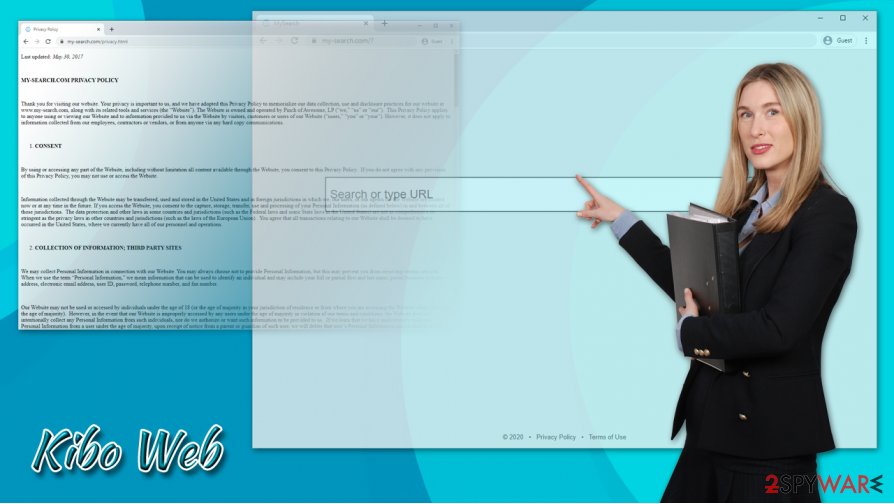
Nonetheless, there are several steps that one can take to get rid of a potentially unwanted program, regardless of how persistent they are. For example, scanning the device with anti-malware such as SpyHunter 5Combo Cleaner or Malwarebytes can often eliminate all the unwanted components automatically. After that, security experts[1] also recommend using FortectIntego to remediate the machine after the infection is terminated.
If the annoying ads are not enough of a reason to remove Kibo Web from your machine, you should also keep in mind that deceptive apps such as browser hijackers use cookies, web beacons, and other tracking technologies to harvest user information. The data, which can sometimes include personal information such as unique device identifiers and the IP addresses, might be sold and shred without unknown parties, resulting in major privacy risks. Thus, if you value your privacy, uninstall Kibo Web from your computer and clean your web browsers as explained below.
Pick Advanced/Custom installation settings to stop potentially unwanted programs
Computer users are more or less familiar with techniques used to deliver malware such as ransomware,[2] trojans, or viruses. They are mostly aware that opening suspicious emails or downloading software cracks is unsafe (even though some users continue risky behavior despite the known security issues). Still, they often forget that there is a category of potentially dangerous software lurking on almost all third-party websites.
One of the most prevalent PUP distribution technique is software bundles, where several applications are offered in a single package. Initially, the practice is not evil, and both parties can benefit from it; freeware authors and distributors are keen on using deception for larger pay-per-install[3] profits.
Nonetheless, careful users can always avoid the installation of unwanted programs such as adware or browser hijackers. If you do not wish to fall victim of deception, and prevent the installation of PUPs, follow these tips:
- Before installing a new app, ensure that it is not adware itself (read forums, blogs, and similar);
- During the installation process, always opt for Advanced/Custom settings instead of Recommended/Quick ones;
- Remove all the ticks from pre-ticked checkboxes;
- Read the fine print;
- Watch out for misplaced buttons;
- Decline all the deals or offers;
- Employ powerful anti-malware.
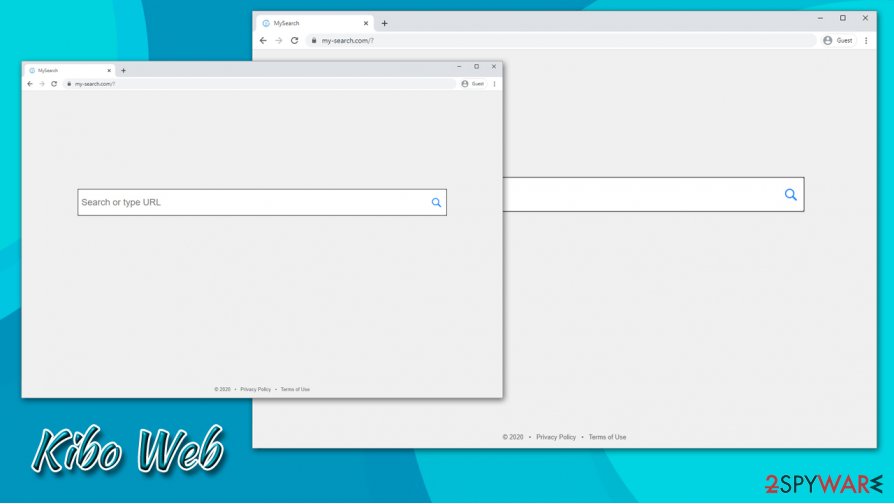
You can delete Kibo Web virus in several ways
Essentially, you can choose manual or automatic Kibo Web removal – it all depends on your preferences. If you would like to find the potentially unwanted program manually but are not sure how you can follow the step-by-step guide we provide below. Alternatively, you can employ powerful anti-malware software and perform a full system scan to eliminate all the unwanted apps and malicious components quickly. Uninstalling the application from the computer is just the first step of fully cleaning your machine, however.
Once you remove Kibo Web, you should also clean your web browser, especially if the hijack was related to an extension. You should clean web data and cache to ensure that search redirects would not continue after eliminating the PUP. For all details on how to deal with a browser correctly, check the instructions below.
You may remove virus damage with a help of FortectIntego. SpyHunter 5Combo Cleaner and Malwarebytes are recommended to detect potentially unwanted programs and viruses with all their files and registry entries that are related to them.
Getting rid of Kibo Web. Follow these steps
Uninstall from Windows
If you have never uninstalled a program from a Windows machine, please proceed with the following instructions:
Instructions for Windows 10/8 machines:
- Enter Control Panel into Windows search box and hit Enter or click on the search result.
- Under Programs, select Uninstall a program.

- From the list, find the entry of the suspicious program.
- Right-click on the application and select Uninstall.
- If User Account Control shows up, click Yes.
- Wait till uninstallation process is complete and click OK.

If you are Windows 7/XP user, proceed with the following instructions:
- Click on Windows Start > Control Panel located on the right pane (if you are Windows XP user, click on Add/Remove Programs).
- In Control Panel, select Programs > Uninstall a program.

- Pick the unwanted application by clicking on it once.
- At the top, click Uninstall/Change.
- In the confirmation prompt, pick Yes.
- Click OK once the removal process is finished.
Delete from macOS
macOS users should remove Kibo Web as explained below:
Remove items from Applications folder:
- From the menu bar, select Go > Applications.
- In the Applications folder, look for all related entries.
- Click on the app and drag it to Trash (or right-click and pick Move to Trash)

To fully remove an unwanted app, you need to access Application Support, LaunchAgents, and LaunchDaemons folders and delete relevant files:
- Select Go > Go to Folder.
- Enter /Library/Application Support and click Go or press Enter.
- In the Application Support folder, look for any dubious entries and then delete them.
- Now enter /Library/LaunchAgents and /Library/LaunchDaemons folders the same way and terminate all the related .plist files.

Remove from Microsoft Edge
Delete unwanted extensions from MS Edge:
- Select Menu (three horizontal dots at the top-right of the browser window) and pick Extensions.
- From the list, pick the extension and click on the Gear icon.
- Click on Uninstall at the bottom.

Clear cookies and other browser data:
- Click on the Menu (three horizontal dots at the top-right of the browser window) and select Privacy & security.
- Under Clear browsing data, pick Choose what to clear.
- Select everything (apart from passwords, although you might want to include Media licenses as well, if applicable) and click on Clear.

Restore new tab and homepage settings:
- Click the menu icon and choose Settings.
- Then find On startup section.
- Click Disable if you found any suspicious domain.
Reset MS Edge if the above steps did not work:
- Press on Ctrl + Shift + Esc to open Task Manager.
- Click on More details arrow at the bottom of the window.
- Select Details tab.
- Now scroll down and locate every entry with Microsoft Edge name in it. Right-click on each of them and select End Task to stop MS Edge from running.

If this solution failed to help you, you need to use an advanced Edge reset method. Note that you need to backup your data before proceeding.
- Find the following folder on your computer: C:\\Users\\%username%\\AppData\\Local\\Packages\\Microsoft.MicrosoftEdge_8wekyb3d8bbwe.
- Press Ctrl + A on your keyboard to select all folders.
- Right-click on them and pick Delete

- Now right-click on the Start button and pick Windows PowerShell (Admin).
- When the new window opens, copy and paste the following command, and then press Enter:
Get-AppXPackage -AllUsers -Name Microsoft.MicrosoftEdge | Foreach {Add-AppxPackage -DisableDevelopmentMode -Register “$($_.InstallLocation)\\AppXManifest.xml” -Verbose

Instructions for Chromium-based Edge
Delete extensions from MS Edge (Chromium):
- Open Edge and click select Settings > Extensions.
- Delete unwanted extensions by clicking Remove.

Clear cache and site data:
- Click on Menu and go to Settings.
- Select Privacy, search and services.
- Under Clear browsing data, pick Choose what to clear.
- Under Time range, pick All time.
- Select Clear now.

Reset Chromium-based MS Edge:
- Click on Menu and select Settings.
- On the left side, pick Reset settings.
- Select Restore settings to their default values.
- Confirm with Reset.

Remove from Mozilla Firefox (FF)
Don't forget to clear Firefox data and cache:
Remove dangerous extensions:
- Open Mozilla Firefox browser and click on the Menu (three horizontal lines at the top-right of the window).
- Select Add-ons.
- In here, select unwanted plugin and click Remove.

Reset the homepage:
- Click three horizontal lines at the top right corner to open the menu.
- Choose Options.
- Under Home options, enter your preferred site that will open every time you newly open the Mozilla Firefox.
Clear cookies and site data:
- Click Menu and pick Settings.
- Go to Privacy & Security section.
- Scroll down to locate Cookies and Site Data.
- Click on Clear Data…
- Select Cookies and Site Data, as well as Cached Web Content and press Clear.

Reset Mozilla Firefox
If clearing the browser as explained above did not help, reset Mozilla Firefox:
- Open Mozilla Firefox browser and click the Menu.
- Go to Help and then choose Troubleshooting Information.

- Under Give Firefox a tune up section, click on Refresh Firefox…
- Once the pop-up shows up, confirm the action by pressing on Refresh Firefox.

Remove from Google Chrome
Delete malicious extensions from Google Chrome:
- Open Google Chrome, click on the Menu (three vertical dots at the top-right corner) and select More tools > Extensions.
- In the newly opened window, you will see all the installed extensions. Uninstall all the suspicious plugins that might be related to the unwanted program by clicking Remove.

Clear cache and web data from Chrome:
- Click on Menu and pick Settings.
- Under Privacy and security, select Clear browsing data.
- Select Browsing history, Cookies and other site data, as well as Cached images and files.
- Click Clear data.

Change your homepage:
- Click menu and choose Settings.
- Look for a suspicious site in the On startup section.
- Click on Open a specific or set of pages and click on three dots to find the Remove option.
Reset Google Chrome:
If the previous methods did not help you, reset Google Chrome to eliminate all the unwanted components:
- Click on Menu and select Settings.
- In the Settings, scroll down and click Advanced.
- Scroll down and locate Reset and clean up section.
- Now click Restore settings to their original defaults.
- Confirm with Reset settings.

Delete from Safari
Remove unwanted extensions from Safari:
- Click Safari > Preferences…
- In the new window, pick Extensions.
- Select the unwanted extension and select Uninstall.

Clear cookies and other website data from Safari:
- Click Safari > Clear History…
- From the drop-down menu under Clear, pick all history.
- Confirm with Clear History.

Reset Safari if the above-mentioned steps did not help you:
- Click Safari > Preferences…
- Go to Advanced tab.
- Tick the Show Develop menu in menu bar.
- From the menu bar, click Develop, and then select Empty Caches.

After uninstalling this potentially unwanted program (PUP) and fixing each of your web browsers, we recommend you to scan your PC system with a reputable anti-spyware. This will help you to get rid of Kibo Web registry traces and will also identify related parasites or possible malware infections on your computer. For that you can use our top-rated malware remover: FortectIntego, SpyHunter 5Combo Cleaner or Malwarebytes.
How to prevent from getting browser hijacker
Access your website securely from any location
When you work on the domain, site, blog, or different project that requires constant management, content creation, or coding, you may need to connect to the server and content management service more often. The best solution for creating a tighter network could be a dedicated/fixed IP address.
If you make your IP address static and set to your device, you can connect to the CMS from any location and do not create any additional issues for the server or network manager that needs to monitor connections and activities. VPN software providers like Private Internet Access can help you with such settings and offer the option to control the online reputation and manage projects easily from any part of the world.
Recover files after data-affecting malware attacks
While much of the data can be accidentally deleted due to various reasons, malware is one of the main culprits that can cause loss of pictures, documents, videos, and other important files. More serious malware infections lead to significant data loss when your documents, system files, and images get encrypted. In particular, ransomware is is a type of malware that focuses on such functions, so your files become useless without an ability to access them.
Even though there is little to no possibility to recover after file-locking threats, some applications have features for data recovery in the system. In some cases, Data Recovery Pro can also help to recover at least some portion of your data after data-locking virus infection or general cyber infection.
- ^ Dieviren. Dieviren. Cybersecurity news and malware insights.
- ^ Danny Palmer. What is ransomware? Everything you need to know about one of the biggest menaces on the web. ZDNet. Technology News, Analysis, Comments.
- ^ Pay-per-install. Wikia. The IT Law Wiki.























