Leto ransomware (Easy Removal Guide) - Recovery Instructions Included
Leto virus Removal Guide
What is Leto ransomware?
Leto ransomware is crypto-extortionist that belongs to the prominent Djvu virus family
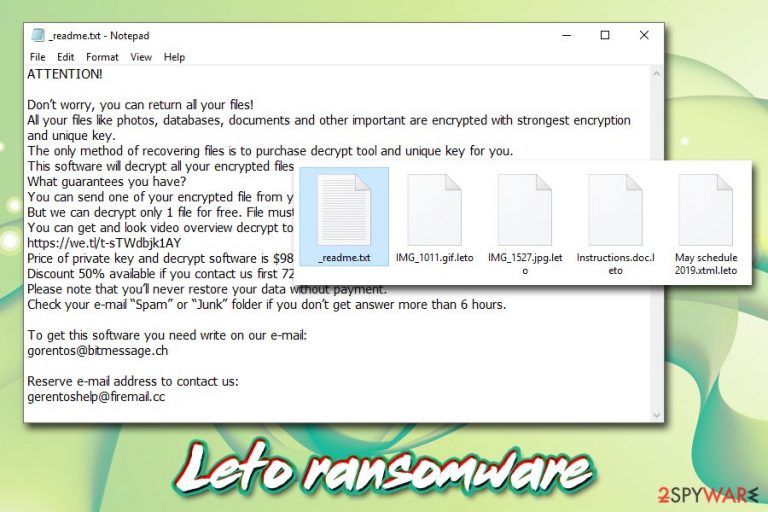
Leto ransomware is the new variant of Djvu/STOP crypto-malware and was first spotted in the wild by Michael Gillespie on October 14, 2019.[1] The goal of this virus is encrypting pictures, documents, databases, videos, and other data on the target machine and then asking for a ransom of $980 or $490 to be paid in _readme.txt ransom note. Hackers behind Leto ransomware are abusing the fact that the generated key for the locked files resides on their remote servers, so they can blackmail users while keeping data hostage. It is easy to spot all the affected files, as each of them is marked with .leto marking, and none of them can be opened.
Besides encrypting files on the host machine, Leto virus also performs other tasks, such as modification of Windows hosts file (prevents users from visiting security-related websites), and implementation of secondary modules that steal personal information from victims. Therefore, Leto ransomware removal should be the top priority after the infection, as personal data safety is at risk while affected.
While Leto ransomware is not decryptable, users should refrain from contacting hackers at gorentos@bitmessahe.ch or gorentoshelp@firemail.cc, as it is possible that all the paid money will be lost. Additional methods that may help you with data restore can be found in the recovery section below this post.
| Name | Leto |
| Type | Ransomware, crypto-virus |
| Malware family | Leto ransomware belongs to one of the most prolific malware families in the wild – STOP/Djvu ransomware |
| File extension | The affected files are all appended with .leto extension and can no longer be opened. The virus targets most popular file types, such as .jpg, .7z, .wmv, .psd, .xlsx, .pdf, .zip, etc., although it will spare executables and other vital system files |
| Ransom note | _readme.txt is dropped into each of the affected files' folders to make sure that users get all the information provided inside of it |
| Contact details | Crooks urge users to contact them via emails gorentos@bitmessahe.ch or gorentoshelp@firemail.cc |
| Ransom size | To retrieve access to the locked data, users need to obtain a key that is stored on a remote server run by hackers. They typically demand a ransom of $980 in Bitcoin, although they also offer a 50% discount ($490) if the contact is made within 72 hours of the infection |
| Additional features | Besides encrypting files on the target system, the virus may also install secondary payloads or modules that perform malicious activities, such as personal information extraction. Previously, Djvu ransomware was spotted being distributed along with AZORult banking trojan |
| File decryption | It is difficult to recover data without paying criminals; however, the decrypter_2 [download link] by ADC Soft may work in some cases, and contacting Dr.Web (paid service) may also be helpful sometimes; additionally, victims can try using third-party recovery software |
| Malware removal | You should try using anti-malware programs like FortectIntego, SpyHunter 5Combo Cleaner, Malwarebytes to get rid of Leto ransomware, along with all its components. However, be aware that the detection rate may be low due to the infection being relatively new (you might need to scan your machine with multiple AV engines in order to identify and delete the payload) |
Leto ransomware is almost identical to previous STOP/Djvu variants, such as .reco, .bora,.noos, .kuub, and many others and is already 172nd version. It also belongs to the new influx of releases that hackers improved the encryption on, meaning that the sophisticated algorithm does not allow for STOPDecrypter to work anymore (it was sometimes effective if the locking process was performed while offline).
While recovering data encrypted by this malware is relatively slim, you should remove Leto ransomware without hesitation. For that, you employ anti-malware software that is capable of recognizing and eliminating the main payload along with any secondary ones – we advise trying FortectIntego or SpyHunter 5Combo Cleaner for the process. Due to this virus is being relatively new in the wild, many AV engines might not recognize the infection. However, users may encounter Leto ransomware under the following names:[2]
- Trojan.Win32.Generic.4!c
- Trojan.GenericKD.41896992
- Artemis!42ECE8B07BE3
- W32/GenKryptik.DVJM!tr
- Packed.Generic.525
- Trojan:Win32/Bomitag.D!ml
- A Variant Of Win32/Kryptik.GXHV
- FileRepMalware. etc.
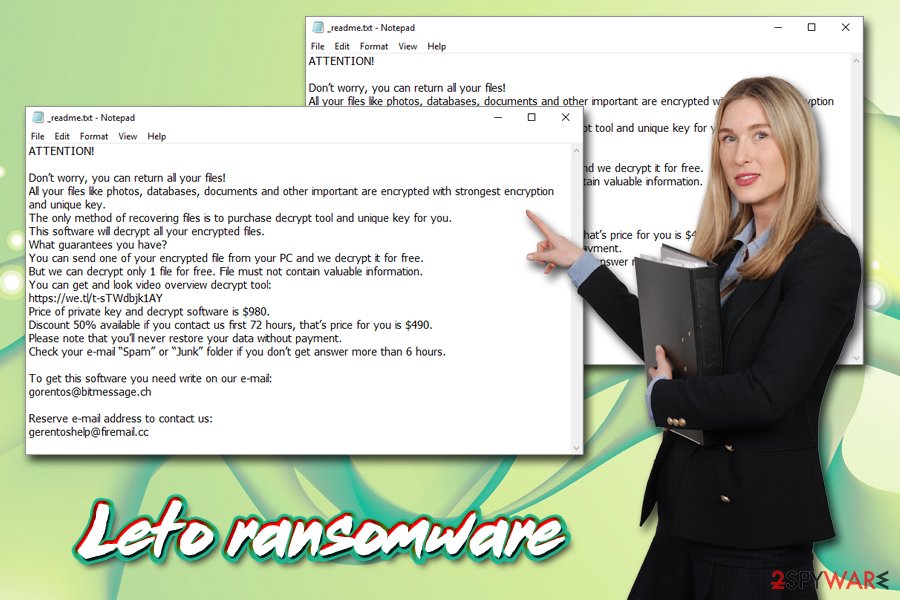
Ways you could get infected with Leto ransomware
Ransomware is possibly one of the most devastating cyber infections that you could potentially infect your computer with – the locked files do not acquire the normal, accessible form even after you delete the malware entirely. Therefore, the consequences of such a virus could be disastrous for both regular users and high-profile corporations. Precisely for that reason, ransomware is gaining popularity in the cybercriminal world,[3], and new strings like Sodinokibi, Nemty, RobbinHood, and others, emerge relatively often, aiming to cash on innocent users' misfortune.
Therefore, seeing how popular ransomware is nowadays and how many users get infected every day, it is worth starting to take cybersecurity seriously. For that, you should be aware that hackers use multiple infection vectors, including:
- Exploit kits[4]
- Spam emails
- Brute-force attacks
- Software cracks
- Fake updates
- Adware bundles,[5] etc.
Thus, you need to arm yourself with comprehensive anti-malware software with real-time protection feature, enable Firewall, patch the operating systems on time, never download pirated software, install anti-phishing and ad-block add-ons, use strong passwords and practice safe browsing habits that would not put your online safety and computer security at risk.
Leto ransomware: main functions and the encryption process
Leto ransomware is designed for Windows operating systems and affects all versions of the OS. Unlike most deceptive malware that performs malicious activities behind users' backs, crypto-extortionists aim to make sure that they are aware of what happened to their machine and files. However, before that, a set of changes are initiated, including:
- An executable, which is usually acquires a randomly-generated name, is created after particular malicious URLs are contacted and placed to %AppData%, %Temp%, %LocalAppData% or another folder;
- The dropper is then launched to perform further changes;
- Windows registry keys are opened and set to ensure the malware launches with every system boot;
- Shadow Copies[6] are deleted with the “vssadmin.exe Delete Shadows /All /Quiet” command;
- Services Sens and MQSQL opened;
- Network communications established via HTTP requests;
- Shell Commands executed;
- Windows “hosts” file (located in C:\Windows\System32\drivers\etc\) modified in order to prevent users from visiting security-orientated sites, etc.
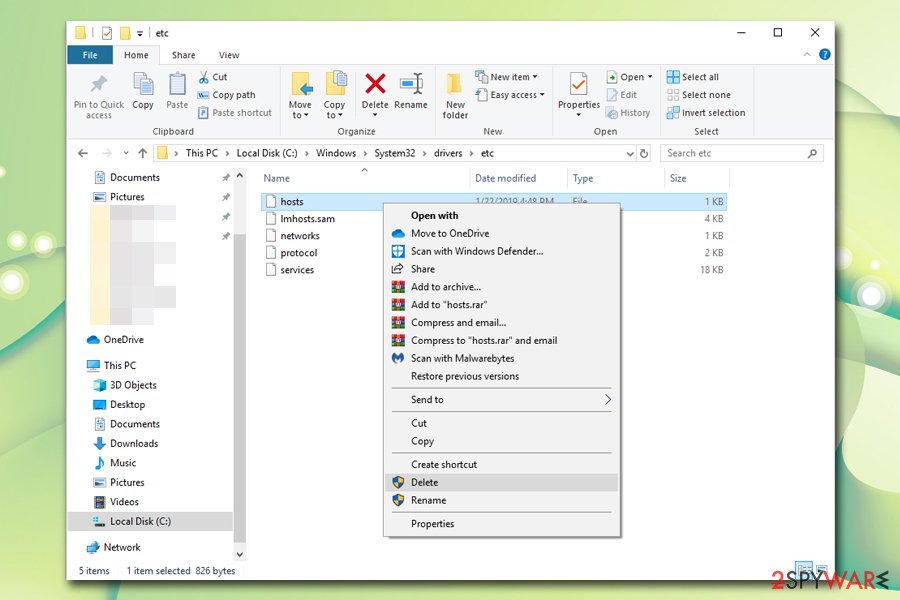
Additionally, Leto virus may drop secondary payloads like AZORult banking trojan or other malware. Some variants of STOP/Djvu are also known to insert additional modules into the system to perform spying operations or install additional payloads.
Once the system is prepared, and all the relevant changes are performed, Leto ransomware will begin to look for files to encrypt. It targets the most commonly-used files, as it causes maximum damage to victims. Once the encryption is completed, each of the affected data is appended with an extension: a file “picture.jpg” is turned into “picture.jpg.leto” and the access to it will be denied.
Malware also drops the following ransom note:
ATTENTION!
Don’t worry, you can return all your files!
All your files like photos, databases, documents and other important are encrypted with strongest encryption and unique key.
The only method of recovering files is to purchase decrypt tool and unique key for you.
This software will decrypt all your encrypted files.
What guarantees you have?
You can send one of your encrypted file from your PC and we decrypt it for free.
But we can decrypt only 1 file for free. File must not contain valuable information.
You can get and look video overview decrypt tool:
https://we.tl/t-sTWdbjk1AY
Price of private key and decrypt software is $980.
Discount 50% available if you contact us first 72 hours, that’s price for you is $490.
Please note that you’ll never restore your data without payment.
Check your e-mail “Spam” or “Junk” folder if you don’t get answer more than 6 hours.To get this software you need write on our e-mail:
gorentos@bitmessage.chReserve e-mail address to contact us:
gerentoshelp@firemail.cc
Leto ransomware authors are interested in users paying the ransom as soon as possible, hence the 50% discount offer. However, you should think twice before contacting crooks and agreeing to their demands, as there is a chance that you may get scammed. As a general rule, security experts do not recommend paying the ransom, although some desperate users may do it as a last resort.
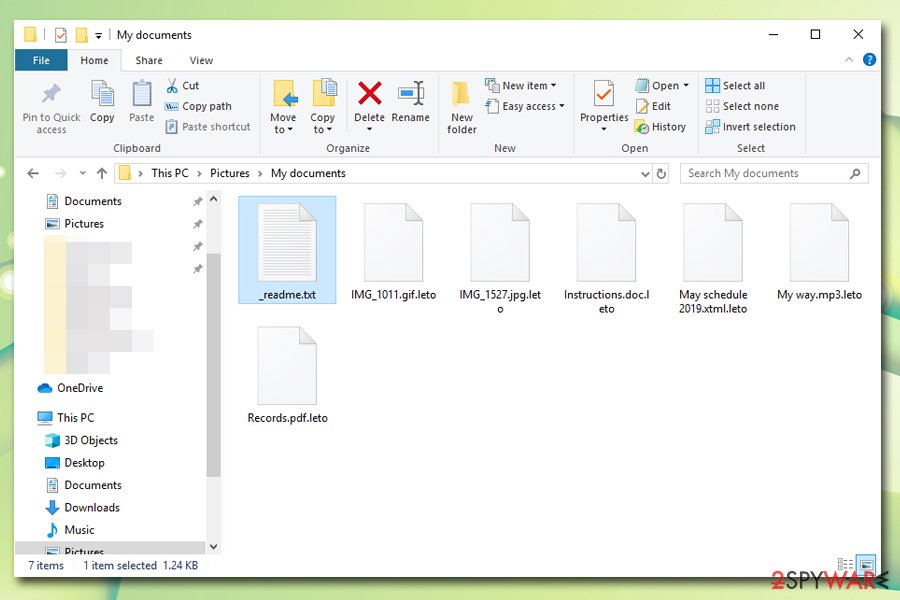
Leto ransomware is a threat to your safety – get rid of it as soon as you can
To remove Leto ransomware, you should trust powerful security programs, as manual termination might prove to be impossible for regular users (malware drops and changes too many files to be able to get a grip of everything). Therefore, automated tools can ensure that the termination process is successful, and any secondary payloads are deleted as well.
If Leto ransomware removal fails after using security software, you should try entering Safe Mode with Networking and performing a full system scan from there. If also unsuccessful, employ a different anti-malware and scan your machine once again. Only after you are sure your system is clean, you can attempt to recover your data.
Before you do that, however, you should enter the following location, and delete the “hosts” file:
C:\Windows\System32\drivers\etc\
Once that is done, you can look for .leto file recovery procedures. Be warned that file recovery is highly unlikely without paying cybercriminals (although it is not recommended!), but there are a few things you could try before you give up. Please refer to the bottom section of the article for full details.
For updates on the newest decryptors, regularly check the following sites:
- https://www.nomoreransom.org/en/decryption-tools.html
- https://www.quickheal.com/free-ransomware-decryption-tool/
- https://www.emsisoft.com/ransomware-decryption-tools/
- https://www.avast.com/ransomware-decryption-tools
- https://id-ransomware.malwarehunterteam.com/
Getting rid of Leto virus. Follow these steps
Manual removal using Safe Mode
If you could not remove Leto ransomware, try accessing Safe Mode with Networking and performing full system scan from there:
Important! →
Manual removal guide might be too complicated for regular computer users. It requires advanced IT knowledge to be performed correctly (if vital system files are removed or damaged, it might result in full Windows compromise), and it also might take hours to complete. Therefore, we highly advise using the automatic method provided above instead.
Step 1. Access Safe Mode with Networking
Manual malware removal should be best performed in the Safe Mode environment.
Windows 7 / Vista / XP
- Click Start > Shutdown > Restart > OK.
- When your computer becomes active, start pressing F8 button (if that does not work, try F2, F12, Del, etc. – it all depends on your motherboard model) multiple times until you see the Advanced Boot Options window.
- Select Safe Mode with Networking from the list.

Windows 10 / Windows 8
- Right-click on Start button and select Settings.

- Scroll down to pick Update & Security.

- On the left side of the window, pick Recovery.
- Now scroll down to find Advanced Startup section.
- Click Restart now.

- Select Troubleshoot.

- Go to Advanced options.

- Select Startup Settings.

- Press Restart.
- Now press 5 or click 5) Enable Safe Mode with Networking.

Step 2. Shut down suspicious processes
Windows Task Manager is a useful tool that shows all the processes running in the background. If malware is running a process, you need to shut it down:
- Press Ctrl + Shift + Esc on your keyboard to open Windows Task Manager.
- Click on More details.

- Scroll down to Background processes section, and look for anything suspicious.
- Right-click and select Open file location.

- Go back to the process, right-click and pick End Task.

- Delete the contents of the malicious folder.
Step 3. Check program Startup
- Press Ctrl + Shift + Esc on your keyboard to open Windows Task Manager.
- Go to Startup tab.
- Right-click on the suspicious program and pick Disable.

Step 4. Delete virus files
Malware-related files can be found in various places within your computer. Here are instructions that could help you find them:
- Type in Disk Cleanup in Windows search and press Enter.

- Select the drive you want to clean (C: is your main drive by default and is likely to be the one that has malicious files in).
- Scroll through the Files to delete list and select the following:
Temporary Internet Files
Downloads
Recycle Bin
Temporary files - Pick Clean up system files.

- You can also look for other malicious files hidden in the following folders (type these entries in Windows Search and press Enter):
%AppData%
%LocalAppData%
%ProgramData%
%WinDir%
After you are finished, reboot the PC in normal mode.
Remove Leto using System Restore
System Restore can also be used for termination of the malware:
-
Step 1: Reboot your computer to Safe Mode with Command Prompt
Windows 7 / Vista / XP- Click Start → Shutdown → Restart → OK.
- When your computer becomes active, start pressing F8 multiple times until you see the Advanced Boot Options window.
-
Select Command Prompt from the list

Windows 10 / Windows 8- Press the Power button at the Windows login screen. Now press and hold Shift, which is on your keyboard, and click Restart..
- Now select Troubleshoot → Advanced options → Startup Settings and finally press Restart.
-
Once your computer becomes active, select Enable Safe Mode with Command Prompt in Startup Settings window.

-
Step 2: Restore your system files and settings
-
Once the Command Prompt window shows up, enter cd restore and click Enter.

-
Now type rstrui.exe and press Enter again..

-
When a new window shows up, click Next and select your restore point that is prior the infiltration of Leto. After doing that, click Next.


-
Now click Yes to start system restore.

-
Once the Command Prompt window shows up, enter cd restore and click Enter.
Bonus: Recover your data
Guide which is presented above is supposed to help you remove Leto from your computer. To recover your encrypted files, we recommend using a detailed guide prepared by 2-spyware.com security experts.If your files are encrypted by Leto, you can use several methods to restore them:
Data Recovery Pro is one of the solutions you could try when attempting to recover encrypted data
While there is no guarantee that any files could be recovered using Data Recovery Pro, it could potentially find some files on your hard drive that were not overwritten with new information and retrieve healthy copies.
- Download Data Recovery Pro;
- Follow the steps of Data Recovery Setup and install the program on your computer;
- Launch it and scan your computer for files encrypted by Leto ransomware;
- Restore them.
Windows Previous Versions Feature may be useful if System Restore was active prior to the ransomware attack
Go ahead and attempt to recover files encrypted by .leto file virus by using Windows Previous Versions feature.
- Find an encrypted file you need to restore and right-click on it;
- Select “Properties” and go to “Previous versions” tab;
- Here, check each of available copies of the file in “Folder versions”. You should select the version you want to recover and click “Restore”.
ShadowExplorer may be a solution in some cases
As we mentioned above, the virus is programmed to delete Shadow Volume Copies. If that process fails for some reason, ShadowExplorer should be able to help you.
- Download Shadow Explorer (http://shadowexplorer.com/);
- Follow a Shadow Explorer Setup Wizard and install this application on your computer;
- Launch the program and go through the drop down menu on the top left corner to select the disk of your encrypted data. Check what folders are there;
- Right-click on the folder you want to restore and select “Export”. You can also select where you want it to be stored.
Try decrypter_2 or services offered by Dr.Web
Dr.Web offers a decryption service that may restore some files encrypted by Leto ransomware (such as MS Office, .pdf, and possibly some others). Alternatively, you can download decrypter_2 and attempt to retrieve files with it.
Finally, you should always think about the protection of crypto-ransomwares. In order to protect your computer from Leto and other ransomwares, use a reputable anti-spyware, such as FortectIntego, SpyHunter 5Combo Cleaner or Malwarebytes
How to prevent from getting ransomware
Access your website securely from any location
When you work on the domain, site, blog, or different project that requires constant management, content creation, or coding, you may need to connect to the server and content management service more often. The best solution for creating a tighter network could be a dedicated/fixed IP address.
If you make your IP address static and set to your device, you can connect to the CMS from any location and do not create any additional issues for the server or network manager that needs to monitor connections and activities. VPN software providers like Private Internet Access can help you with such settings and offer the option to control the online reputation and manage projects easily from any part of the world.
Recover files after data-affecting malware attacks
While much of the data can be accidentally deleted due to various reasons, malware is one of the main culprits that can cause loss of pictures, documents, videos, and other important files. More serious malware infections lead to significant data loss when your documents, system files, and images get encrypted. In particular, ransomware is is a type of malware that focuses on such functions, so your files become useless without an ability to access them.
Even though there is little to no possibility to recover after file-locking threats, some applications have features for data recovery in the system. In some cases, Data Recovery Pro can also help to recover at least some portion of your data after data-locking virus infection or general cyber infection.
- ^ Michael Gillespie. #STOP #Djvu #Ransomware w/ extension ".leto" (v0172) spotted on ID Ransomware. Twitter. Social Network.
- ^ 05be869cd52d9417653c75df843599183e681f6a40da027b8de248fdfb967d83. Virus Total. File and URL analyzer.
- ^ Chris Stokel-Walker. Ransomware attacks are on the rise and the criminals are winning Read more: https://www.newscientist.com/article/2208897-ransomware-attacks-are-on-the-rise-and-the-criminals-are-winning/#ixzz62Pz8AHFl. NewScientist. Science news and science articles.
- ^ Buran Ransomware Distributed via RIG Exploit Kit. Spamtitan. Anti-spam and web filtering solutons.
- ^ Djvu Ransomware Spreading New .TRO Variant Through Cracks & Adware Bundles. IBM. X-Force security intelligence blog.
- ^ Shadow Copy. Wikipedia The free encyclopedia.







