Mado ransomware (Free Instructions) - Decryption Methods Included
Mado virus Removal Guide
What is Mado ransomware?
Mado ransomware is the infection created with the purpose of getting money directly from victims by locking their valuables
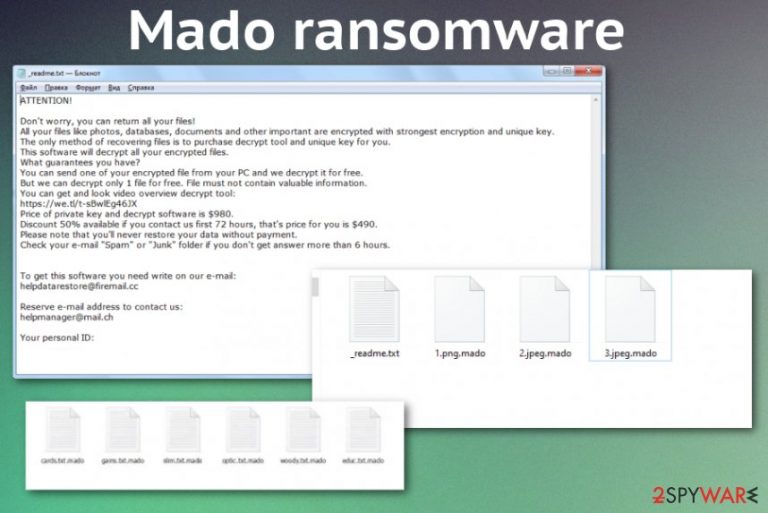
Previous versions of the threat were decryptable using STOPDecrypter, but the recent changes took care of those vulnerabilities and made the cryptovirus non-decryptable. Offline keys were previously used and helped for the decryption process, but from August 2019 online keys become the go-to for the encryption. When the online key is individually set for each victim, there is no way for the researchers to find them all and develop a universal decryption tool. There is a still working Emsisoft decryption tool that manages to recover files for people with offline keys (mainly ends in t1), but the more recent versions like Remk, Npsk, or Opqz are using only online keys.
| Name | Mado ransomware |
|---|---|
| Family | Djvu/ STOP |
| File marker | .mado gets at the end of every encoded file when the original image, document, archive or different file gets altered |
| Ransom note | _readme.txt – the text file that contains a message from criminals with all the statements about the ransom demands, further actions and tips for further actions, Bitcoin purchases |
| Ransom amount | $980 or $490 in the first 72 hours from the ransom note delivery. This discount is the encouragement for victims that should make people more eager to pay the ransom, but there is no reason to believe that criminals are going to send you a decryption key or tool when you transfer the money |
| Contact emails | helpdatarestore@firemail.cc, helpmanager@mail.ch |
| Distribution | This version is spread around via torrent sites and pirating services mainly because it uses malicious files to trigger the payload drop. These files can end up on the users' machines when they download a game cheats or software cracking tool on their device from the said platforms |
| Elimination | Mado ransomware removal process can be quick if you use anti-malware tools for the virus termination and thoroughly scan the machine that got affected by the malware. Such applications can detect,[1] quarantine and remove all threats from your computer |
| Repair | As for files affected by the virus directly in the system and functions that get disabled, you should rely on system optimizers or repair tools like FortectIntego that could possibly recover registry entries and other parts of the system for you |
As for all of the versions coming before Mado cryptovirus, the initial message from criminals and malware developers is distributed with the help of a ransom note file that is _readme.txt. This particular page is not changed for years now and contains the same payments encouraging text and some additional information regarding the communication (contact emails helpdatarestore@firemail.cc, helpmanager@mail.ch) and amount of Bitcoin criminals expect to get from you. Even though the ransom is offered at a discount in the first 72 hours, paying criminals cannot get your files back. In most cases, when victims decide to pay up[2] people suffer more losses instead of getting the decryption tool.
Mado ransomware virus uses various methods to compromise the targetted computer and the system, so you cannot decrypt or recover those files easily. This malware manages to delete and add files on the computer, so you cannot access or use needed functions. Ransomware can infuse the computerized JavaScript code and download or install additional payload of malware, trojans, info-stealing programs. It is known that DJVU and STOP ransomware versions distribute AZORult as the second stage of the attack.
You need proper anti-malware tools before you can even think about data recovery because until the Mado ransomware is fully terminated, data is at risk of getting permanently damaged by the secondary encryption or with the help of the additional malware. Unfortunately, paying the ransom is not the best option too, and you should stay away from any contact between you and these malicious actors responsible for the distribution of cryptocurrency-extortion and blackmail-based threat.
Additional Mado files virus features can damage the machine permanently
Remember that money is the main purpose of the people, so you need to remove Mado ransomware as soon as you get the money-demanding file on the screen. This virus can alter various parts of the machine that gets affected, so you have limited options for malware removal purposes and data recovery. These alterations include:
- added files or removed data from system folders;
- disabled programs security programs or data recovery features;
- installed applications or even malware;
- affected Windows Registry entries.
These changes can affect the device significantly, and your machine may not ever get recovered when the Mado ransomware virus is running for a long time. You need to terminate the threat and make sure to restore all the system files, functions, and features when you want to restore affected data. By running FortectIntego or a different PC repair tool, you can manage to repair virus damage and fix issues with the performance where needed, so there are more options for file restoring purposes. 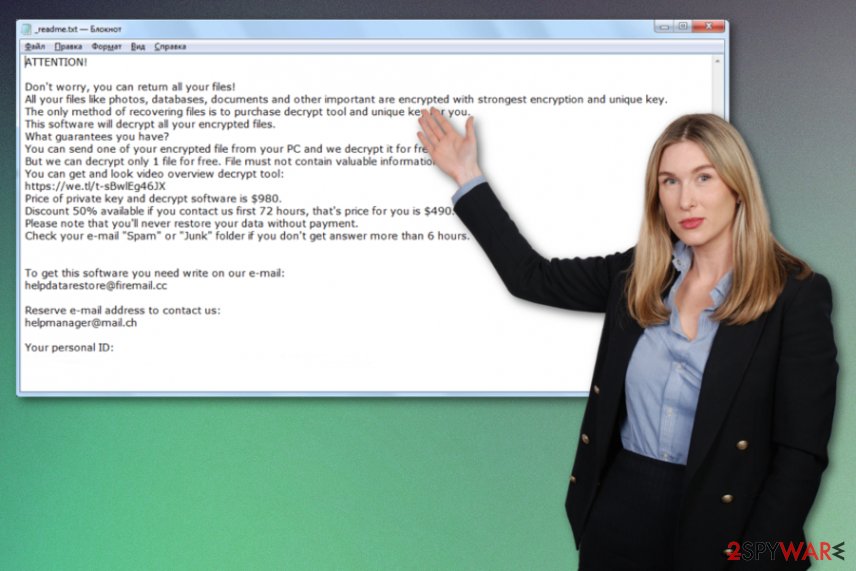
Make sure to react as soon as possible and at least check the machine using a security tool or anti-malware program for the best results of Mado ransomware removal. There are many options for such software, make sure to choose the reliable tool, and if needed reboot the machine in Safe Mode with Networking. This is one of the additional options that we list below the article, which can help improve the cleaning procedure results.
Mado ransomware creators deliver the following message for victims in the text file _readme.txt that encourages Bitcoin payments:
ATTENTION!
Don’t worry, you can return all your files!
All your files like photos, databases, documents and other important are encrypted with strongest encryption and unique key.
The only method of recovering files is to purchase decrypt tool and unique key for you.
This software will decrypt all your encrypted files.
What guarantees you have?
You can send one of your encrypted file from your PC and we decrypt it for free.
But we can decrypt only 1 file for free. File must not contain valuable information.
You can get and look video overview decrypt tool:
https://we.tl/t-7YSRbcuaMa
Price of private key and decrypt software is $980.
Discount 50% available if you contact us first 72 hours, that’s price for you is $490.
Please note that you’ll never restore your data without payment.
Check your e-mail “Spam” or “Junk” folder if you don’t get answer more than 6 hours.
As soon as you get the Mado ransomware developers' message, you should ignore these claims and go straight to malware elimination. There is no need to wait for any additional scary messages or money demands, so you should rely on anti-malware tools and terminate the virus immediately. Only then you can think about data recovery options.
As we mentioned, there are not many versions in the same family as Mado ransomware that could get decrypted with the available tool, and the official researcher program is not created yet. Your options that an operating system provides remain possible, but the virus can damage particular files to affect that too, so go to the end of this article to follow the guide thoroughly.
Malicious files mask the payload of ransomware
Cryptovirus is one of the more powerful and complex infections in this cyber threat world because it manages to infiltrate the machine and do that stealthily without raising any questions or causing users' notice. It is possible with malicious files and data injected with malware scripts that get either attached to emails or included in the torrent files for installations of various cracking tools or cheats:
- installers;
- cracks;
- fixes of applications;
- keygens;
- patches;
- certificate activators.
As for the operating software services and torrent sites, you cannot notice these additions if you don't pay attention to contents of the package you download initially. When it comes to spam emails, these infections can be stopped in advance when you get suspicious when received an unexpected email with financial information and so on. Be cautious and try to pay proper attention to sources on the internet, so you can avoid any cyber infections, not just ransomware.
Mado ransomware termination requires professional help
Mado ransomware virus can mask activities with fake Windows Update messages and program windows that show as running, so you don't think that the speed or performance issues are associated with anything else. This is a complex threat that only shows the results of the encryption process, but all the other features of the malware are not that present.
This is why we recommend getting proper anti-malware tools for Mado ransomware removal and running a full system scan that can indicate all the threats for you and delete any possible intruders or malicious files. Only reliable security apps like SpyHunter 5Combo Cleaner or Malwarebytes can do that for you automatically. Experts[3] advise staying away from any manual interference with system folders or other parts of the computer.
It is not that difficult to remove Mado ransomware with the anti-malware program when the tool can detect and indicate all the related files and programs. Once the list of malicious applications is displayed, you need to agree to the process, and the tool deletes everything that is dangerous. The only thing you need to do yourself is repair system files and fix virus damage with a tool like FortectIntego. then data recovery can take place.
Getting rid of Mado virus. Follow these steps
Manual removal using Safe Mode
Reboot the machine in Safe Mode with networking and make sure to remove Mado ransomware using the AV tool
Important! →
Manual removal guide might be too complicated for regular computer users. It requires advanced IT knowledge to be performed correctly (if vital system files are removed or damaged, it might result in full Windows compromise), and it also might take hours to complete. Therefore, we highly advise using the automatic method provided above instead.
Step 1. Access Safe Mode with Networking
Manual malware removal should be best performed in the Safe Mode environment.
Windows 7 / Vista / XP
- Click Start > Shutdown > Restart > OK.
- When your computer becomes active, start pressing F8 button (if that does not work, try F2, F12, Del, etc. – it all depends on your motherboard model) multiple times until you see the Advanced Boot Options window.
- Select Safe Mode with Networking from the list.

Windows 10 / Windows 8
- Right-click on Start button and select Settings.

- Scroll down to pick Update & Security.

- On the left side of the window, pick Recovery.
- Now scroll down to find Advanced Startup section.
- Click Restart now.

- Select Troubleshoot.

- Go to Advanced options.

- Select Startup Settings.

- Press Restart.
- Now press 5 or click 5) Enable Safe Mode with Networking.

Step 2. Shut down suspicious processes
Windows Task Manager is a useful tool that shows all the processes running in the background. If malware is running a process, you need to shut it down:
- Press Ctrl + Shift + Esc on your keyboard to open Windows Task Manager.
- Click on More details.

- Scroll down to Background processes section, and look for anything suspicious.
- Right-click and select Open file location.

- Go back to the process, right-click and pick End Task.

- Delete the contents of the malicious folder.
Step 3. Check program Startup
- Press Ctrl + Shift + Esc on your keyboard to open Windows Task Manager.
- Go to Startup tab.
- Right-click on the suspicious program and pick Disable.

Step 4. Delete virus files
Malware-related files can be found in various places within your computer. Here are instructions that could help you find them:
- Type in Disk Cleanup in Windows search and press Enter.

- Select the drive you want to clean (C: is your main drive by default and is likely to be the one that has malicious files in).
- Scroll through the Files to delete list and select the following:
Temporary Internet Files
Downloads
Recycle Bin
Temporary files - Pick Clean up system files.

- You can also look for other malicious files hidden in the following folders (type these entries in Windows Search and press Enter):
%AppData%
%LocalAppData%
%ProgramData%
%WinDir%
After you are finished, reboot the PC in normal mode.
Remove Mado using System Restore
The System Restore feature allows users to recover the machine in a previous state when the virus was not active on the PC
-
Step 1: Reboot your computer to Safe Mode with Command Prompt
Windows 7 / Vista / XP- Click Start → Shutdown → Restart → OK.
- When your computer becomes active, start pressing F8 multiple times until you see the Advanced Boot Options window.
-
Select Command Prompt from the list

Windows 10 / Windows 8- Press the Power button at the Windows login screen. Now press and hold Shift, which is on your keyboard, and click Restart..
- Now select Troubleshoot → Advanced options → Startup Settings and finally press Restart.
-
Once your computer becomes active, select Enable Safe Mode with Command Prompt in Startup Settings window.

-
Step 2: Restore your system files and settings
-
Once the Command Prompt window shows up, enter cd restore and click Enter.

-
Now type rstrui.exe and press Enter again..

-
When a new window shows up, click Next and select your restore point that is prior the infiltration of Mado. After doing that, click Next.


-
Now click Yes to start system restore.

-
Once the Command Prompt window shows up, enter cd restore and click Enter.
Bonus: Recover your data
Guide which is presented above is supposed to help you remove Mado from your computer. To recover your encrypted files, we recommend using a detailed guide prepared by 2-spyware.com security experts.If your files are encrypted by Mado, you can use several methods to restore them:
Data Recovery Pro is the third-party program capable of restoring encoded files
Accidentally deleted files or encoded data can get recovered with the help of this application when you don't have other options like data backups
- Download Data Recovery Pro;
- Follow the steps of Data Recovery Setup and install the program on your computer;
- Launch it and scan your computer for files encrypted by Mado ransomware;
- Restore them.
Windows Previous Versions is the system feature that restores individual files after ransomware like Mado virus attack
When System Restore gets enabled beforehand, you can rely on Previous Versions and recover needed files
- Find an encrypted file you need to restore and right-click on it;
- Select “Properties” and go to “Previous versions” tab;
- Here, check each of available copies of the file in “Folder versions”. You should select the version you want to recover and click “Restore”.
ShadowExplorer is the particular function of the system that manages to offer data restoring possibility
If Mado ransomware haven't touched Shadow Volume copies, you can use ShadowExplorer and repair encrypted files for yourself
- Download Shadow Explorer (http://shadowexplorer.com/);
- Follow a Shadow Explorer Setup Wizard and install this application on your computer;
- Launch the program and go through the drop down menu on the top left corner to select the disk of your encrypted data. Check what folders are there;
- Right-click on the folder you want to restore and select “Export”. You can also select where you want it to be stored.
Dcryption options are limited for Mado ransomware
You may benefit from Djvu ransomware decryption tool, but Emsisoft decrypter works for versions with offline keys only
Finally, you should always think about the protection of crypto-ransomwares. In order to protect your computer from Mado and other ransomwares, use a reputable anti-spyware, such as FortectIntego, SpyHunter 5Combo Cleaner or Malwarebytes
How to prevent from getting ransomware
Stream videos without limitations, no matter where you are
There are multiple parties that could find out almost anything about you by checking your online activity. While this is highly unlikely, advertisers and tech companies are constantly tracking you online. The first step to privacy should be a secure browser that focuses on tracker reduction to a minimum.
Even if you employ a secure browser, you will not be able to access websites that are restricted due to local government laws or other reasons. In other words, you may not be able to stream Disney+ or US-based Netflix in some countries. To bypass these restrictions, you can employ a powerful Private Internet Access VPN, which provides dedicated servers for torrenting and streaming, not slowing you down in the process.
Data backups are important – recover your lost files
Ransomware is one of the biggest threats to personal data. Once it is executed on a machine, it launches a sophisticated encryption algorithm that locks all your files, although it does not destroy them. The most common misconception is that anti-malware software can return files to their previous states. This is not true, however, and data remains locked after the malicious payload is deleted.
While regular data backups are the only secure method to recover your files after a ransomware attack, tools such as Data Recovery Pro can also be effective and restore at least some of your lost data.
- ^ Catalin Cimpanu. Georgia county pays a whopping $400,000 to get rid of a ransomware infection. ZDNet. Technology news and insights.
- ^ Mado virus detection. VirusTotal. Online malware scanner.
- ^ Bedynet. Bedynet. Spyware related news.







