Nasoh ransomware (Removal Instructions) - Recovery Instructions Included
Nasoh virus Removal Guide
What is Nasoh ransomware?
Nasoh ransomware is malware that enters host computers to encrypt all personal files

Nasoh ransomware is a cyberthreat that users can get infected with after opening a malicious spam email attachment, getting tricked by a fake update, using cracks/keygens or other ways. Soon after the installation, the malicious software engages in heavy Windows system modification to enable its full potential.
After that, Nasoh ransomware begins the file encryption process with the help of AES or another sophisticated cipher and appends .nasoh extension to every picture, video, music, document, etc. For that point, victims are unable to open and use any data on their PCs. Cybercriminals behind the malware want to make it clear to users of what happened, so a ransom note _readme.txt is dropped into every single affected folder where the locked files are located.
Hackers explain to users that all personal files on their computers have been locked, and the only way to retrieve them is by paying Nasoh virus developers $980/$490 in Bitcoin. Crooks also leave contact information – gorentos@bitmessage.ch, gorentos2@bitmessage.ch – these emails have been unchanged for the past few versions (Nacro, Krusop, Mogranos, and others) of the STOP/Djvu ransomware family.
| Name | Nasoh |
| Type | Rasnomware |
| Infection | Spam email attachments or links, fake updates, software cracks, web injects, exploits, etc. |
| Symptoms | Files appended with an extension and unusable, a ransom note displayed which asks to pay a particular sum of money |
| File extension | .nasoh |
| Ransom note | _readme.txt |
| Contact | gorentos@bitmessage.ch, gorentos2@bitmessage.ch, @datarestore (Telegram) |
| Termination | Use anti-malware such as FortectIntego or SpyHunter 5Combo Cleaner |
| File recovery | STOPDecrypter [download link] might be able to retrieve some of the files. |
Note that Nasoh ransomware might be capable of bringing secondary payloads into the infected machine. In the past, some STOP variants like Promorad or Kroput were noticed to drop a banking trojan AZORult. Therefore, Nasoh ransomware removal is vital to ensure that no other threats are also present on your device.
As soon as the virus locks all files, it drops the following ransom note for victims. Looking at the message, it seems that crooks are trying to encourage Nasoh ransomware victims to pay the ransom in Bitcoin as soon as possible – they even offer a 50% discount:
ATTENTION!
Don't worry, you can return all your files!
All your files like photos, databases, documents and other important are encrypted with strongest encryption and unique key.
The only method of recovering files is to purchase decrypt tool and unique key for you.
This software will decrypt all your encrypted files.
What guarantees you have?
You can send one of your encrypted file from your PC and we decrypt it for free.
But we can decrypt only 1 file for free. File must not contain valuable information.
You can get and look video overview decrypt tool:
hxxps://we.tl/t-dIIHZji8hl
Price of private key and decrypt software is $980.
Discount 50% available if you contact us first 72 hours, that's price for you is $490.
Please note that you'll never restore your data without payment.
Check your e-mail “Spam” or “Junk” folder if you don't get answer more than 6 hours.To get this software you need write on our e-mail:
gorentos@bitmessage.chReserve e-mail address to contact us:
gorentos2@firemail.cc
While there is no universal Nasoh ransomware decryption tool that would work for every victim, recovering data without having backups or paying criminals is still possible. STOPDecrypter is a specially-crafted software by independent security researcher Michael Gillespie that allows victims to recover files for free if:
- Nasoh did not manage to contact its Command & Control server – the malware then encrypts data using a hard-coded key;
- The host computer was not connected to the internet during file encryption process.
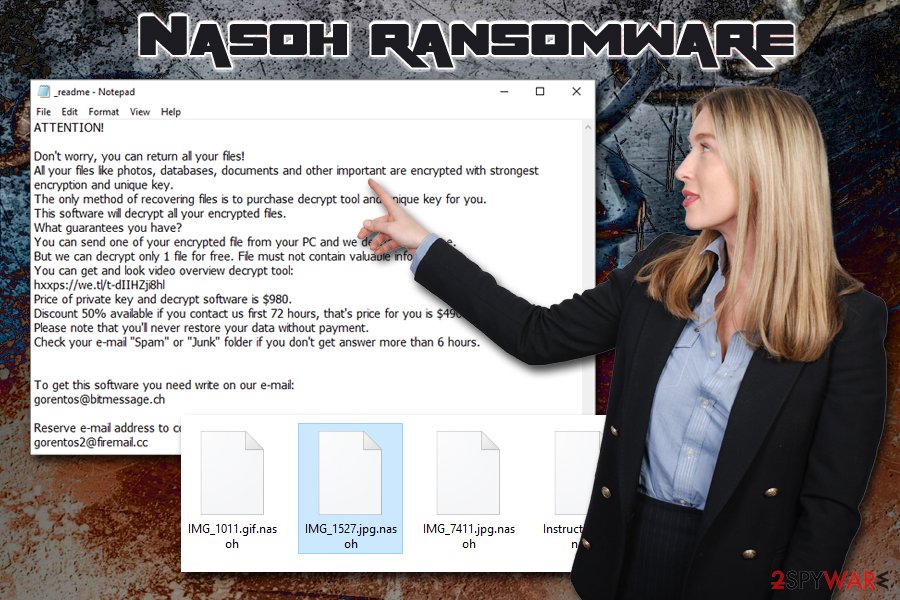
However, in most of the cases, the malware manages to perform the encryption as intended and also deletes Shadow Volume Copies,[1] preventing easy recovery. In such a case, restoring data becomes a difficult task, although third-party recovery solutions might help some users. Nevertheless, before proceeding to use these tools, users should first remove Nasoh ransomware from their computers in order to prevent the reoccuring encryption.
To get rid of Nasoh ransomware, you will have to employ an anti-malware tool. We recommend using FortectIntego or SpyHunter 5Combo Cleaner, although you can choose another software, as long is it is reputable (do not download cracked versions of security applications – they might be infested with malware!).
Do not download software cracks and be wary of email attachments
There are multiple ways of how ransomware can enter the machine. In most of the cases, hackers try to infect as many users as possible – these infections are mostly random. Nevertheless, some malware samples are known to first check for the keyboard layout before proceeding. Most of the time the ex-Soviet and Russian-speaking languages are excluded (for example, Sigrun), although the same principle is used to perform targeted attacks. If the virus detects the predetermined list of the keyboard layouts, it exists without causing any harm. Nevertheless, those who do get affected might suffer significant losses.
The most common ransomware infection methods include exploits, spam email, fake updates, software cracks, hacked sites, repacked installers, etc. Security experts[2] recommend following these simple security guidelines to avoid the devastating consequences of ransomware infection:
- Pick reputable sources for your downloads – even when it comes to free software;
- Do not download pirated software or cracks/keygens;[3]
- Before opening any type of questionable executable, check it with anti-malware software or tools like Virus Total;
- Patch your operating system and the installed software with security updates;
- Enable ad-blocking application or extension;
- Turn off Adobe Flash auto-run feature;
- Only download software updates from official sites and never trust random pop-ups claiming your software is outdated;
- Use strong passwords for all your accounts and never reuse them;
- Backup your files regularly!
Get rid of Nasoh ransomware and only then proceed with file recovery
Nasoh virus might modify Windows hosts file to prevent users from visit predetermined sites that relate to computer security as well as websites that host links to anti-malware tools downloads. In such a case, performing Nasoh ransomware removal is only possible by accessing Safe Mode with Networking – a secure environment where the operation of malware would be temporarily disabled. Then, perform a full system scan using anti-malware software like FortectIntego or another tool.
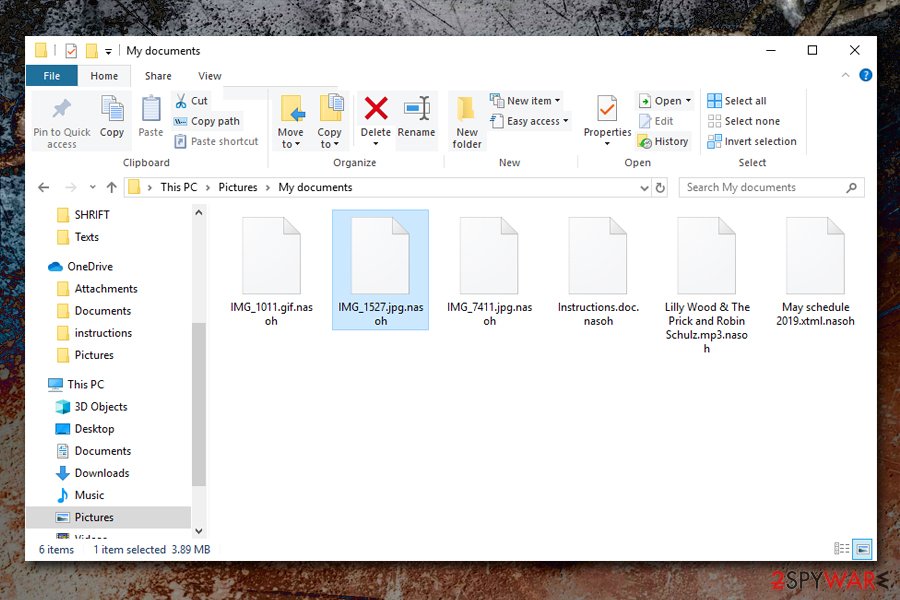
Once you remove Nasoh ransomware, you can retrieve your data via backups, try out STOPDecrypter or make use of third-party recovery software. Please find all the detailed instructions on how to perform all these steps below.
Getting rid of Nasoh virus. Follow these steps
Manual removal using Safe Mode
If Nasoh ransomware is interfering with your security application, you should enter Safe Mode with Networking to perform its termination without interruptions:
Important! →
Manual removal guide might be too complicated for regular computer users. It requires advanced IT knowledge to be performed correctly (if vital system files are removed or damaged, it might result in full Windows compromise), and it also might take hours to complete. Therefore, we highly advise using the automatic method provided above instead.
Step 1. Access Safe Mode with Networking
Manual malware removal should be best performed in the Safe Mode environment.
Windows 7 / Vista / XP
- Click Start > Shutdown > Restart > OK.
- When your computer becomes active, start pressing F8 button (if that does not work, try F2, F12, Del, etc. – it all depends on your motherboard model) multiple times until you see the Advanced Boot Options window.
- Select Safe Mode with Networking from the list.

Windows 10 / Windows 8
- Right-click on Start button and select Settings.

- Scroll down to pick Update & Security.

- On the left side of the window, pick Recovery.
- Now scroll down to find Advanced Startup section.
- Click Restart now.

- Select Troubleshoot.

- Go to Advanced options.

- Select Startup Settings.

- Press Restart.
- Now press 5 or click 5) Enable Safe Mode with Networking.

Step 2. Shut down suspicious processes
Windows Task Manager is a useful tool that shows all the processes running in the background. If malware is running a process, you need to shut it down:
- Press Ctrl + Shift + Esc on your keyboard to open Windows Task Manager.
- Click on More details.

- Scroll down to Background processes section, and look for anything suspicious.
- Right-click and select Open file location.

- Go back to the process, right-click and pick End Task.

- Delete the contents of the malicious folder.
Step 3. Check program Startup
- Press Ctrl + Shift + Esc on your keyboard to open Windows Task Manager.
- Go to Startup tab.
- Right-click on the suspicious program and pick Disable.

Step 4. Delete virus files
Malware-related files can be found in various places within your computer. Here are instructions that could help you find them:
- Type in Disk Cleanup in Windows search and press Enter.

- Select the drive you want to clean (C: is your main drive by default and is likely to be the one that has malicious files in).
- Scroll through the Files to delete list and select the following:
Temporary Internet Files
Downloads
Recycle Bin
Temporary files - Pick Clean up system files.

- You can also look for other malicious files hidden in the following folders (type these entries in Windows Search and press Enter):
%AppData%
%LocalAppData%
%ProgramData%
%WinDir%
After you are finished, reboot the PC in normal mode.
Remove Nasoh using System Restore
If you can't access Safe Mode for some reason, you can also use System Restore to get rid of the infection:
-
Step 1: Reboot your computer to Safe Mode with Command Prompt
Windows 7 / Vista / XP- Click Start → Shutdown → Restart → OK.
- When your computer becomes active, start pressing F8 multiple times until you see the Advanced Boot Options window.
-
Select Command Prompt from the list

Windows 10 / Windows 8- Press the Power button at the Windows login screen. Now press and hold Shift, which is on your keyboard, and click Restart..
- Now select Troubleshoot → Advanced options → Startup Settings and finally press Restart.
-
Once your computer becomes active, select Enable Safe Mode with Command Prompt in Startup Settings window.

-
Step 2: Restore your system files and settings
-
Once the Command Prompt window shows up, enter cd restore and click Enter.

-
Now type rstrui.exe and press Enter again..

-
When a new window shows up, click Next and select your restore point that is prior the infiltration of Nasoh. After doing that, click Next.


-
Now click Yes to start system restore.

-
Once the Command Prompt window shows up, enter cd restore and click Enter.
Bonus: Recover your data
Guide which is presented above is supposed to help you remove Nasoh from your computer. To recover your encrypted files, we recommend using a detailed guide prepared by 2-spyware.com security experts.If your files are encrypted by Nasoh, you can use several methods to restore them:
Data Recovery Pro might be a useful tool when trying to recover ransomware-locked data
Data Recovery Pro might be capable of helping you restoring at least some portion of your files.
- Download Data Recovery Pro;
- Follow the steps of Data Recovery Setup and install the program on your computer;
- Launch it and scan your computer for files encrypted by Nasoh ransomware;
- Restore them.
Windows Previous Versions method
This feature allows you to restore a file to its previous state if you had System Restore enabled. However, you can only retrieve one file at the time, so recovery of a large amount of data might not be possible.
- Find an encrypted file you need to restore and right-click on it;
- Select “Properties” and go to “Previous versions” tab;
- Here, check each of available copies of the file in “Folder versions”. You should select the version you want to recover and click “Restore”.
In some cases, ShadowExplorer will be your savior
If Nasoh file virus failed to delete Shadow Volume Copies, ShadowExplorer should be able to recover all your files.
- Download Shadow Explorer (http://shadowexplorer.com/);
- Follow a Shadow Explorer Setup Wizard and install this application on your computer;
- Launch the program and go through the drop down menu on the top left corner to select the disk of your encrypted data. Check what folders are there;
- Right-click on the folder you want to restore and select “Export”. You can also select where you want it to be stored.
Make use of STOPDecrypter
Download and employ STOPDecrypter [download link] – it might be able to retrieve your data in some cases.
Finally, you should always think about the protection of crypto-ransomwares. In order to protect your computer from Nasoh and other ransomwares, use a reputable anti-spyware, such as FortectIntego, SpyHunter 5Combo Cleaner or Malwarebytes
How to prevent from getting ransomware
Choose a proper web browser and improve your safety with a VPN tool
Online spying has got momentum in recent years and people are getting more and more interested in how to protect their privacy online. One of the basic means to add a layer of security – choose the most private and secure web browser. Although web browsers can't grant full privacy protection and security, some of them are much better at sandboxing, HTTPS upgrading, active content blocking, tracking blocking, phishing protection, and similar privacy-oriented features. However, if you want true anonymity, we suggest you employ a powerful Private Internet Access VPN – it can encrypt all the traffic that comes and goes out of your computer, preventing tracking completely.
Lost your files? Use data recovery software
While some files located on any computer are replaceable or useless, others can be extremely valuable. Family photos, work documents, school projects – these are types of files that we don't want to lose. Unfortunately, there are many ways how unexpected data loss can occur: power cuts, Blue Screen of Death errors, hardware failures, crypto-malware attack, or even accidental deletion.
To ensure that all the files remain intact, you should prepare regular data backups. You can choose cloud-based or physical copies you could restore from later in case of a disaster. If your backups were lost as well or you never bothered to prepare any, Data Recovery Pro can be your only hope to retrieve your invaluable files.
- ^ Volume Shadow Copy Service. Microsoft. Windows Dev Center.
- ^ Virusi. Virusi. Cybersecurity threat analysis.
- ^ Bradley Barth. Downloads of cracked software distribute ransomware via adware bundles. SC Magazine. Cybersecurity magazine.





















