SearchPartyd Mac virus (Free Guide)
SearchPartyd Mac virus Removal Guide
What is SearchPartyd Mac virus?
SearchPartyd is a Mac virus that injects advertisements into search results and visited websites

SearchPartyd is a component of a potentially unwanted application that targets Macs. To be more precise, the app is likely to be installed as an extension on Safari, Google Chrome, Mozilla Firefox, or another web browser, although its components can be seen spread on various places within the system.
In this particular case, we are talking about a browser hijacker. These apps are usually installed inadvertently because they use software bundles, deceptive advertisements, and other unfair tactics for distribution. For this reason, many users might find PUAs on their systems seemingly out of nowhere, all while believing that they never installed them.
Once the SearchPartyd virus enters the system, it changes several parameters on the web browser and imports several components that would keep it running for as long as possible. Initially, users would not notice significant changes until they perform a search using the browser.
Instead of generating results via google.com or another provider, there's immediately a redirect through search.initialunit.com, which later leads to the landing page search.yahoo.com. The engine is also used to generate the results in the first place. While Yahoo is a legitimate provider, browser hijackers commonly use it to reroute users and insert ads into their searches.
Additionally, potentially unwanted applications are also known to be used to track user data for marketing purposes. This is why it is uncommon for such apps to share or sell information with third parties. Luckily, it is relatively rare that PUAs would gather personal info such as credit card details. It goes without saying the SearchPartyd could pose a risk to your privacy, and you should not ignore that.
Below, you will find some information about how to correctly remove the unwanted app and all its components and clean your web browsers to prevent third parties from tracking you in the future.
| Name | SearchPartyd |
|---|---|
| Type | Browser hijacker, potentially unwanted application, Mac virus |
| Distribution | Software bundle packages, deceptive ads, fake updates |
| Symptoms | Unknown extension or application is installed on the system; homepage and new tab address are set to something else; a customized search engine is appended to the homepage; search results are filled with sponsored links and ads |
| Risks | Installation of other potentially unwanted programs, privacy risks, financial losses |
| Removal | You can uninstall potentially unwanted programs by following the manual guide below or by scanning the computer with powerful SpyHunter 5Combo Cleaner anti-malware |
| Optional steps | After you terminate the infection with all its associated components, we recommend you also scan your machine with FortectIntego for best results |
Browser hijackers are very common and, even they are considered minor infections, they should never be ignored. Macs have also been more susceptible to adware and other PUA infections; in fact, cybercriminals are known to be targeting this OS much more often than Windows in the past years, especially when it comes to adware.[1]
We have previously discussed unwanted applications like ConnectedPlatform, Nearbyme, or ActiveFormat. The degree of the infection varies based on how the PUA was acquired and whether or not there is other malware installed on the system. Luckily, the removal of Mac viruses can be really easy in most cases, as long as the correct methods are used.
Software bundle packages – one of the main reasons for Mac infections
Many users claim that they have found SearchPartyd or other suspicious software on their systems without installing it themselves. However, this is not entirely true, as most Mac malware spreads by users installing it, even if they did not intend to in the first place. In other words, people are tricked into installing something that could be harmful to their computers.
One of the most common browsers hijacker distribution methods is software bundling. This technique has been employed by legitimate software providers as well, although its implementation differs on the fundamental level. For example, a legitimate bundle would show you precisely what you are being offered and give you a clear indication of where to decline that offer. On the contrary, when dealing with deceptive bundles, you might find those optional components are hidden under pre-ticked boxes, Recommended settings, fine print, and other unfair practices.
Therefore, you should always be very careful when downloading apps from third-party websites and always keep in mind that the installers might be loaded with additional apps. Just one missed tick might sometimes result in infection. This is especially true if the software is being downloaded from high-risk sources that distribute illegal applications (torrents).
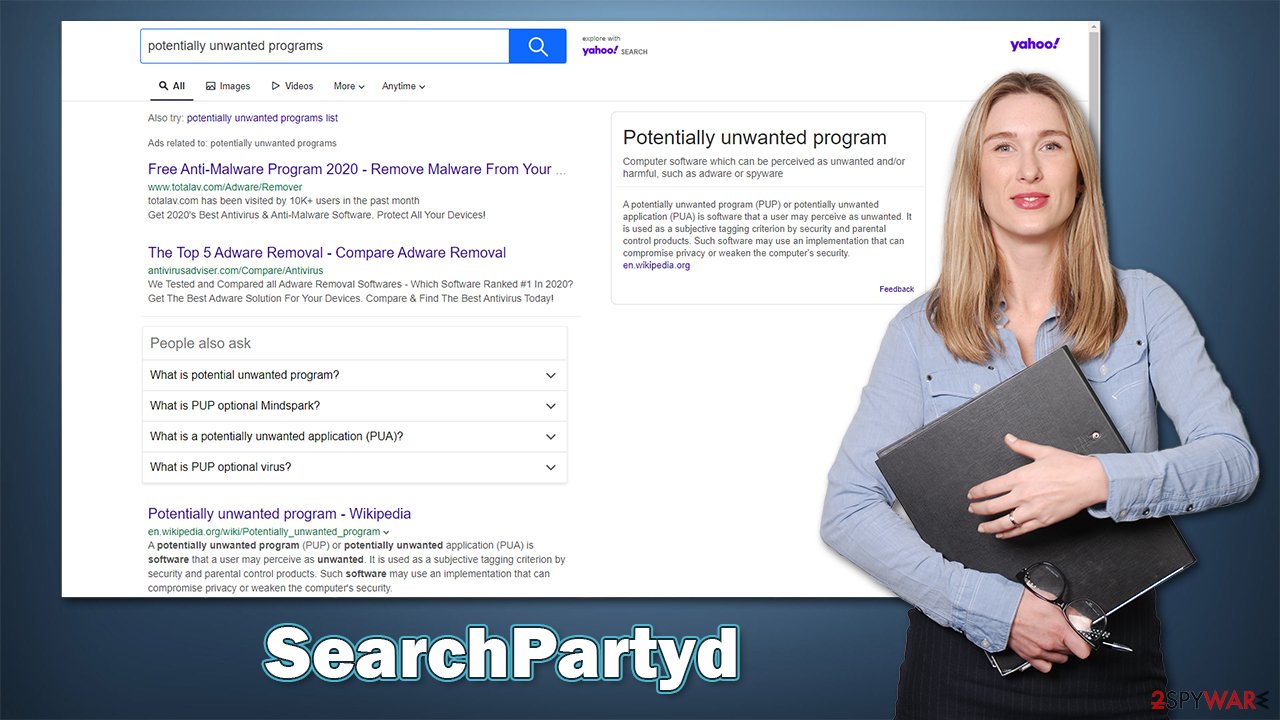
Security experts[2] also warn users about other methods that could be used for PUA distribution, which include:
- Deceptive ads: Advertisement space can be bought by malicious actors – this is also more common on high-risk websites. You might be told that your system is infected with viruses or that your visits to porn sites resulted in a data leak. All these claims are fake and should be ignored. Ad-blockers can be used to remove these.
- Fake updates: if you have been asked to update your browser or Flash Player[3] on a random website, ignore these prompts as they are all fake.
- Spoofing sites: sometimes, crooks create copies of original software download sites but instead misspell the name of the said software within the URL. For example, instead of the word “Google,” crooks could use “Goggle,” which, at first sight, might look like an official site.
What is SearchPartyd daemon and how to remove it
When directing the browser hijacker, it turned out that SearchPartyd is a daemon that runs on Mac at any given time. They are tiny processes that run in the background and provide certain functionality; in this case, the element is run to support the browser hijacker functions, such as ad injection or browser redirects to dangerous websites.
Therefore, in order to remove SearchPartyd properly, you'd have to shut it down via the Activity Monitor first, of the process might not succeed. Keep in mind that manual elimination might not always be successful and very confusing to novice computer users. Likewise, it might also take a long time to complete.
If you want to skip the steps below and instead would simply want to get rid of the infection quickly, we strongly recommend you run a scan with SpyHunter 5Combo Cleaner or Malwarebytes security software. It would shut the virus down automatically and then terminate all its components automatically.
1. Get rid of the unwanted application
The SearchPartyd virus might be installed as an application on your system. Note that the name might not correlate at all, and the app causing computer issues could be named as something completely different. This is why, if you have no clue which app could be the culprit, we recommend avoiding manual removal and using security software instead. Otherwise, proceed with the following:
- Open Applications folder
- Select Utilities
- Double-click Activity Monitor
- Here, look for suspicious processes related to adware and use the Force Quit command to shut them down
- Go back to the Applications folder
- Find ExtendedService in the list and move it to Trash.
2. Delete imported Login items and Profiles
When Mac is infected, several malicious components are dropped on the device. This might sometimes prevent users from removing them, as well as removing the main malicious app. Thus, you need to find these entries and eliminate them.
- Go to Preferences and select Accounts
- Click Login items and delete everything suspicious
- Next, pick System Preferences > Users & Groups
- Find Profiles and remove unwanted profiles from the list.
3. Remove the leftover components
There could also be several components scattered across the system. Once again, security software could find them automatically and remove them for you. Otherwise, you have to find them yourself as follows:
- Select Go > Go to Folder.
- Enter /Library/Application Support and click Go or press Enter.
- In the Application Support folder, look for any suspicious entries and then delete them.
- Now enter /Library/LaunchAgents and /Library/LaunchDaemons folders the same way and delete all the related .plist and other types of files.
4. Clean your browser
You should not forget that you need to clean your web browser properly. Browsers store various caches and other web data, which could be a part of the unwanted app. For example, cookies can be used to track users for as long as several years if they are not removed from the browser.
Similarly to malware removal, you can also clean your browsers automatically with the FortectIntego maintenance utility. Otherwise, proceed with the following:
Remove unwanted extensions from Safari:
- Click Safari > Preferences…
- In the new window, pick Extensions.
- Select the unwanted extension and select Uninstall.
![Remove extensions from Safari Remove extensions from Safari]()
Clear cookies and other website data from Safari:
- Click Safari > Clear History…
- From the drop-down menu under Clear, pick all history.
- Confirm with Clear History.
![Clear cookies and website data from Safari Clear cookies and website data from Safari]()
Reset Safari if the above-mentioned steps did not help you:
- Click Safari > Preferences…
- Go to the Advanced tab.
- Tick the Show Develop menu in the menu bar.
- From the menu bar, click Develop, and then select Empty Caches.
![Reset Safari Reset Safari]()
Note: if you are using Google Chrome or Mozilla Firefox, please find the instructions for these browsers below.
You may remove virus damage with a help of FortectIntego. SpyHunter 5Combo Cleaner and Malwarebytes are recommended to detect potentially unwanted programs and viruses with all their files and registry entries that are related to them.
Getting rid of SearchPartyd Mac virus. Follow these steps
Remove from Google Chrome
Delete malicious extensions from Google Chrome:
- Open Google Chrome, click on the Menu (three vertical dots at the top-right corner) and select More tools > Extensions.
- In the newly opened window, you will see all the installed extensions. Uninstall all the suspicious plugins that might be related to the unwanted program by clicking Remove.

Clear cache and web data from Chrome:
- Click on Menu and pick Settings.
- Under Privacy and security, select Clear browsing data.
- Select Browsing history, Cookies and other site data, as well as Cached images and files.
- Click Clear data.

Change your homepage:
- Click menu and choose Settings.
- Look for a suspicious site in the On startup section.
- Click on Open a specific or set of pages and click on three dots to find the Remove option.
Reset Google Chrome:
If the previous methods did not help you, reset Google Chrome to eliminate all the unwanted components:
- Click on Menu and select Settings.
- In the Settings, scroll down and click Advanced.
- Scroll down and locate Reset and clean up section.
- Now click Restore settings to their original defaults.
- Confirm with Reset settings.

Remove from Mozilla Firefox (FF)
Remove dangerous extensions:
- Open Mozilla Firefox browser and click on the Menu (three horizontal lines at the top-right of the window).
- Select Add-ons.
- In here, select unwanted plugin and click Remove.

Reset the homepage:
- Click three horizontal lines at the top right corner to open the menu.
- Choose Options.
- Under Home options, enter your preferred site that will open every time you newly open the Mozilla Firefox.
Clear cookies and site data:
- Click Menu and pick Settings.
- Go to Privacy & Security section.
- Scroll down to locate Cookies and Site Data.
- Click on Clear Data…
- Select Cookies and Site Data, as well as Cached Web Content and press Clear.

Reset Mozilla Firefox
If clearing the browser as explained above did not help, reset Mozilla Firefox:
- Open Mozilla Firefox browser and click the Menu.
- Go to Help and then choose Troubleshooting Information.

- Under Give Firefox a tune up section, click on Refresh Firefox…
- Once the pop-up shows up, confirm the action by pressing on Refresh Firefox.

After uninstalling this potentially unwanted program (PUP) and fixing each of your web browsers, we recommend you to scan your PC system with a reputable anti-spyware. This will help you to get rid of SearchPartyd Mac registry traces and will also identify related parasites or possible malware infections on your computer. For that you can use our top-rated malware remover: FortectIntego, SpyHunter 5Combo Cleaner or Malwarebytes.
How to prevent from getting browser hijacker
Protect your privacy – employ a VPN
There are several ways how to make your online time more private – you can access an incognito tab. However, there is no secret that even in this mode, you are tracked for advertising purposes. There is a way to add an extra layer of protection and create a completely anonymous web browsing practice with the help of Private Internet Access VPN. This software reroutes traffic through different servers, thus leaving your IP address and geolocation in disguise. Besides, it is based on a strict no-log policy, meaning that no data will be recorded, leaked, and available for both first and third parties. The combination of a secure web browser and Private Internet Access VPN will let you browse the Internet without a feeling of being spied or targeted by criminals.
No backups? No problem. Use a data recovery tool
If you wonder how data loss can occur, you should not look any further for answers – human errors, malware attacks, hardware failures, power cuts, natural disasters, or even simple negligence. In some cases, lost files are extremely important, and many straight out panic when such an unfortunate course of events happen. Due to this, you should always ensure that you prepare proper data backups on a regular basis.
If you were caught by surprise and did not have any backups to restore your files from, not everything is lost. Data Recovery Pro is one of the leading file recovery solutions you can find on the market – it is likely to restore even lost emails or data located on an external device.
- ^ Mikey Campbell. Mac malware outpaced Windows PCs threats for first time in 2019, report says. Apple Insider. Apple News, Rumors, Reviews, Prices & Deals.
- ^ Novirus. Novirus. Cybersecurity advice and malware inisghts.
- ^ Kirk McElhearn. How to tell if an Adobe Flash Player update is valid. Intego. Security research blog.










