WannaCry 2.0 ransomware / virus (Virus Removal Guide) - Recovery Instructions Included
WannaCry 2.0 virus Removal Guide
What is WannaCry 2.0 ransomware virus?
WannaCry 2.0 continues attacking unpatched and unsupported Windows OS
WannaCry 2.0 is an updated version of WannaCry ransomware that has already affected more than 200,000 unpatched and unsupported Windows OS users in 150 countries.[1] The latest version has only one new significant feature that differs it from the previous version. It no longer has “kill switch” function. Malware researcher, known as MalwareTech, managed to find and use “kill switch” function to slow down the distribution[2] of the original version of ransomware. Thus, cybercriminals quickly updated the virus and continued to launch attacks using Windows SMB, or EternalBlue, exploit. A group of hackers called “Shadow Brokers” have stolen this exploit from US National Security Agency (NSA) and published it online on April 14, 2017.[3] Thus, cyber criminals took advantage of this situation and managed to create worldwide chaos. On the affected device, WannaCry 2.0 ransomware makes entries in Windows Registry and loads encrypted DLL file and initiates data encryption.[4] Malware appends .wnry file extension to each of the targeted files:
.lay6 .sqlite3 .sqlitedb .accdb .java .class .mpeg .djvu .tiff .jpeg .backup .vmdk .sldm .sldx .onetoc2 .vsdx .potm .potx .ppam .ppsx .ppsm, .pptm .pptx .xltm .xltx .xlsb .xlsm .xlsx .dotx .dotm .docm .docb .docx.
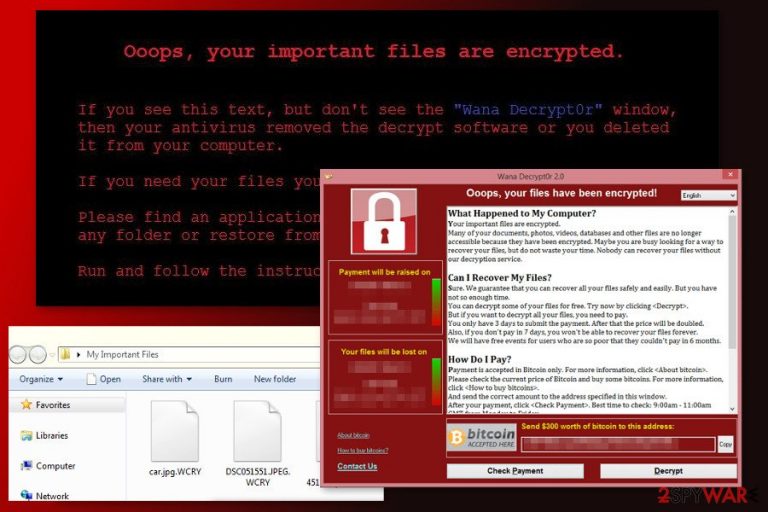
Following data encryption, WannaCry 2.0 drops a ransom note called “@Please_Read_Me@.txt” and opens a program window informing about encrypted files. The ransom-demanding message claims that users need to transfer $300 to the provided Bitcoin wallet address within three days. However, on Monday, May 15th, some versions of malware started asking for $600 in exchange for decryption key. Further instructions stay the same. If victims fail to meet the deadline, the size of the ransom will double. The last and worst scenario is permanent data loss. There’s no surprise that cyber criminals apply threatening strategies to encourage victims to pay the ransom. However, they pretend to be generous for “poor” computer users and make an exception. However, such generosity shouldn’t trick you and believe in good. Cyber criminals are unreliable people who managed to install a malicious program on your device in order to swindle your money. Thus, you should remove WannaCry 2.0 immediately using reputable malware removal program, such as FortectIntego. While ransomware resides on the computer, it opens a backdoor for other cyber threats and might poses damage to your private information. Thus, you should not focus on data recovery and pay attention to the security.
WannaCry started attacks on Friday, May 12th, 2017. Together with other variants, such as WannaCryptor, WanaCrypt0r, Wana Decrypt0r or WanaCrypt0r 2.0, it has already attacked such companies, as FedEx or Renault, numerous governmental organizations, for instance, Chinese public security bureau or Ministry of Internal Affairs of the Russian Federation, telecommunication companies such as Portugal Telecom and Telefónica, and many other businesses and home computer users. The number of attacks continues growing. Computer users are recommended to install Windows updates in order to avoid WannaCry 2.0 and its other versions. Such updates are available since March 14, 2017. However, Microsoft has already released special updates for unsupported operating systems such as Windows XP, Windows 2003, Vista, etc. Thus, if you haven’t suffered from this hazardous cyber threat, you should update OS, as well as other software installed on your computer, immediately. However, if you became a victim of ransomware, please do not pay the ransom for any reason and focus on WannaCry removal.
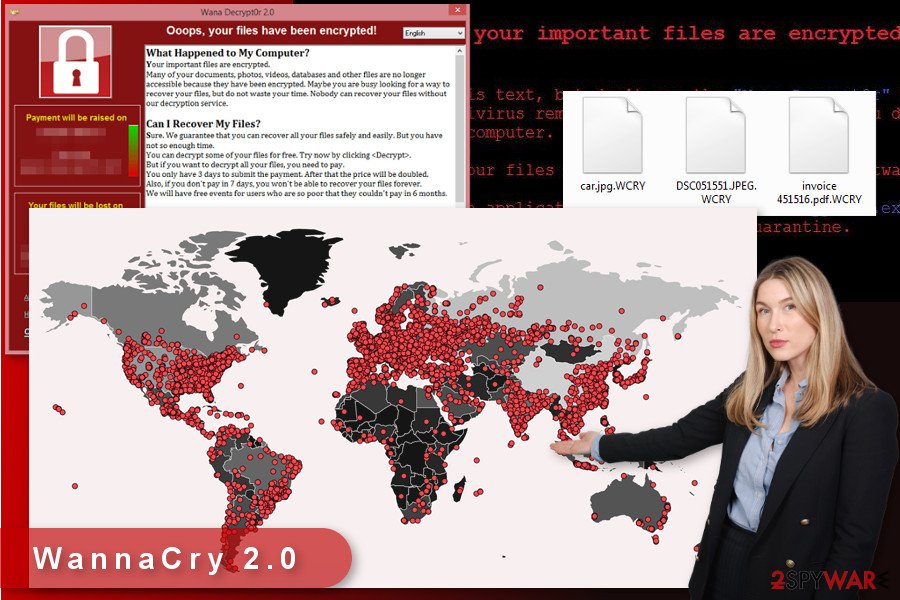
Ransomware distribution methods and prevention tips
As we already explained, WannaCry 2.0 malware aims at old and unpatched versions of Windows operating system: Windows XP, Windows Vista, Windows 8, Server 2003 and 2008. It hijacks the system using EternalBlue exploit kit and continues spreading like a worm. Thus, it can infect other vulnerable devices that are connected to the same network. In order to protect the computer from this cyber threat, users need to install updates that fix SMB vulnerability in Windows OS. Microsoft also provided updates from unsupported Windows versions and encourage people to take advantage of it. Meanwhile, Windows 10 users should not worry about this issue. However, feeling safe and sound on the web is not recommended. WannaCry 2.0 hijack might also occur when users click on a malicious email attachment. Malware payload is widely distributed with the help of phishing emails.[5] Thus, users should also be careful and do not rush opening any PDF or Word file sent from the unknown sender. Recently, the major security software developers upgraded their products. Thus, such programs are capable of detecting the current versions of malware. For this reason, we recommend investing in reputable software and protecting your device.
WannaCry 2.0 removal and data recovery options
Infiltration of WannaCry 2.0 might be a hazardous experience for people who do not backup their files. Data recovery is impossible without private decryption key that is held in unknown hackers’ servers. Security experts are working on safe decryption software in order to help victims and discourage them from paying the ransom. Therefore, we want to ask you to focus on the most important task – WannaCry 2.0 removal. Once the virus is wiped out from the system, you can look up for alternative recovery methods or wait for safe decryption tool. Virus elimination requires scanning the computer with malware removal program, for instance, FortectIntego or SpyHunter 5Combo Cleaner. However, before that, you may need to reboot the computer to the Safe Mode with Networking. Thus, our prepared instructions below will be handy in order to remove WannaCry 2.0 successfully.
Getting rid of WannaCry 2.0 virus. Follow these steps
Manual removal using Safe Mode
If WannaCry 2.0 prevents from installing, updating or accessing security software and perform automatic removal, you need to reboot the computer to the Safe Mode with Networking and try again.
Important! →
Manual removal guide might be too complicated for regular computer users. It requires advanced IT knowledge to be performed correctly (if vital system files are removed or damaged, it might result in full Windows compromise), and it also might take hours to complete. Therefore, we highly advise using the automatic method provided above instead.
Step 1. Access Safe Mode with Networking
Manual malware removal should be best performed in the Safe Mode environment.
Windows 7 / Vista / XP
- Click Start > Shutdown > Restart > OK.
- When your computer becomes active, start pressing F8 button (if that does not work, try F2, F12, Del, etc. – it all depends on your motherboard model) multiple times until you see the Advanced Boot Options window.
- Select Safe Mode with Networking from the list.

Windows 10 / Windows 8
- Right-click on Start button and select Settings.

- Scroll down to pick Update & Security.

- On the left side of the window, pick Recovery.
- Now scroll down to find Advanced Startup section.
- Click Restart now.

- Select Troubleshoot.

- Go to Advanced options.

- Select Startup Settings.

- Press Restart.
- Now press 5 or click 5) Enable Safe Mode with Networking.

Step 2. Shut down suspicious processes
Windows Task Manager is a useful tool that shows all the processes running in the background. If malware is running a process, you need to shut it down:
- Press Ctrl + Shift + Esc on your keyboard to open Windows Task Manager.
- Click on More details.

- Scroll down to Background processes section, and look for anything suspicious.
- Right-click and select Open file location.

- Go back to the process, right-click and pick End Task.

- Delete the contents of the malicious folder.
Step 3. Check program Startup
- Press Ctrl + Shift + Esc on your keyboard to open Windows Task Manager.
- Go to Startup tab.
- Right-click on the suspicious program and pick Disable.

Step 4. Delete virus files
Malware-related files can be found in various places within your computer. Here are instructions that could help you find them:
- Type in Disk Cleanup in Windows search and press Enter.

- Select the drive you want to clean (C: is your main drive by default and is likely to be the one that has malicious files in).
- Scroll through the Files to delete list and select the following:
Temporary Internet Files
Downloads
Recycle Bin
Temporary files - Pick Clean up system files.

- You can also look for other malicious files hidden in the following folders (type these entries in Windows Search and press Enter):
%AppData%
%LocalAppData%
%ProgramData%
%WinDir%
After you are finished, reboot the PC in normal mode.
Remove WannaCry 2.0 using System Restore
System Restore method also helps to disable the virus and allows performing automatic removal with the help of malware elimination software.
-
Step 1: Reboot your computer to Safe Mode with Command Prompt
Windows 7 / Vista / XP- Click Start → Shutdown → Restart → OK.
- When your computer becomes active, start pressing F8 multiple times until you see the Advanced Boot Options window.
-
Select Command Prompt from the list

Windows 10 / Windows 8- Press the Power button at the Windows login screen. Now press and hold Shift, which is on your keyboard, and click Restart..
- Now select Troubleshoot → Advanced options → Startup Settings and finally press Restart.
-
Once your computer becomes active, select Enable Safe Mode with Command Prompt in Startup Settings window.

-
Step 2: Restore your system files and settings
-
Once the Command Prompt window shows up, enter cd restore and click Enter.

-
Now type rstrui.exe and press Enter again..

-
When a new window shows up, click Next and select your restore point that is prior the infiltration of WannaCry 2.0. After doing that, click Next.


-
Now click Yes to start system restore.

-
Once the Command Prompt window shows up, enter cd restore and click Enter.
Bonus: Recover your data
Guide which is presented above is supposed to help you remove WannaCry 2.0 from your computer. To recover your encrypted files, we recommend using a detailed guide prepared by 2-spyware.com security experts.Data backups are the only safe and effective option that can help to restore all encrypted files. However, if you do not have them, you should try alternative recovery methods instead of paying the ransom to the cyber criminals.
If your files are encrypted by WannaCry 2.0, you can use several methods to restore them:
Data Recovery Pro – automatic way to restore files
This professional software has already helped thousands of people who have suffered from ransomware attack. Thus, you should give this tool a try too.
- Download Data Recovery Pro;
- Follow the steps of Data Recovery Setup and install the program on your computer;
- Launch it and scan your computer for files encrypted by WannaCry 2.0 ransomware;
- Restore them.
Try Windows Previous Versions feature
This feature allows traveling back in computer's time and accessing previously saved version of the encrypted files. However, there's one condition for using this method – an activated System Restore function before WannaCry 2.0 ransomware attack.
- Find an encrypted file you need to restore and right-click on it;
- Select “Properties” and go to “Previous versions” tab;
- Here, check each of available copies of the file in “Folder versions”. You should select the version you want to recover and click “Restore”.
Try ShadowExplorer
If malware fails to delete Shadow Volume Copies of the targeted files, you could try ShadowExplorer for data recovery.
- Download Shadow Explorer (http://shadowexplorer.com/);
- Follow a Shadow Explorer Setup Wizard and install this application on your computer;
- Launch the program and go through the drop down menu on the top left corner to select the disk of your encrypted data. Check what folders are there;
- Right-click on the folder you want to restore and select “Export”. You can also select where you want it to be stored.
WannaCry 2.0 decryptor is not available yet
Finally, you should always think about the protection of crypto-ransomwares. In order to protect your computer from WannaCry 2.0 and other ransomwares, use a reputable anti-spyware, such as FortectIntego, SpyHunter 5Combo Cleaner or Malwarebytes
How to prevent from getting ransomware
Stream videos without limitations, no matter where you are
There are multiple parties that could find out almost anything about you by checking your online activity. While this is highly unlikely, advertisers and tech companies are constantly tracking you online. The first step to privacy should be a secure browser that focuses on tracker reduction to a minimum.
Even if you employ a secure browser, you will not be able to access websites that are restricted due to local government laws or other reasons. In other words, you may not be able to stream Disney+ or US-based Netflix in some countries. To bypass these restrictions, you can employ a powerful Private Internet Access VPN, which provides dedicated servers for torrenting and streaming, not slowing you down in the process.
Data backups are important – recover your lost files
Ransomware is one of the biggest threats to personal data. Once it is executed on a machine, it launches a sophisticated encryption algorithm that locks all your files, although it does not destroy them. The most common misconception is that anti-malware software can return files to their previous states. This is not true, however, and data remains locked after the malicious payload is deleted.
While regular data backups are the only secure method to recover your files after a ransomware attack, tools such as Data Recovery Pro can also be effective and restore at least some of your lost data.
- ^ Andrew Liptak. The WannaCry ransomware attack has spread to 150 countries. The Verge. The website about technology, science, art, and culture.
- ^ Lily Hay Newman. How an accidental 'kill switch' slowed Friday's massive ransomware attack. Wired. Provides coverage of current and future trends in technology, and how they are shaping business, entertainment, communications, science, politics, and more.
- ^ Richard Lawler. 'Shadow Brokers' dump of NSA tools includes new Windows exploits (updated). Engadget. Technology news and reviews.
- ^ Deepen Desai. WannaCry 2.0 ransomware attacks continue... Zscaler. An official website of cloud-based information security company .
- ^ Massive outbreak of ransomware variant infects large amounts of computers around the world. Fox-IT International Blog. News and opinions from Fox-IT.







