CryBrazil ransomware (Removal Guide) - Jul 2018 update
CryBrazil virus Removal Guide
What is CryBrazil ransomware?
CryBrazil ransomware – malicious crypto-virus targeting Portuguese and Brazilian PC users
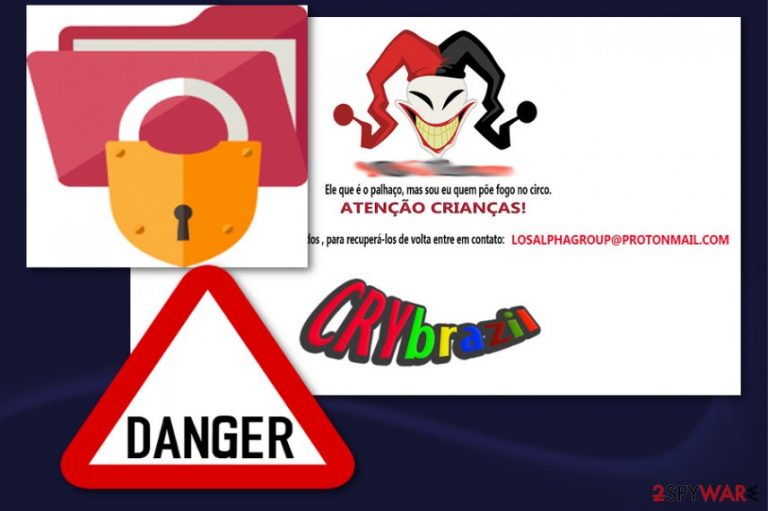
CryBrazil ransomware is a dangerous crypto-virus that was generated with the help of Hidden Tear open-source project which helps hacker-wannabes to create their own ransomware. At the moment, this money-extorting virus is used to swindle the money from Brazilian and Portuguese users,[1] but there is no guarantee that this malware won't start spreading all around the world. Riansomware[2] is using the .crybrazil file extension to mark encrypted files and make them unusable. Additionally, Cry Brazil drops ranso4.jpg or SUA_CHAVE.html ransom note that is filled with joker image and a step-by-step guide needed for unlocking encrypted files. Besides, the website users are redirected to by these ransom notes is also promoting the fake Adobe Flash Player, such as Flash Player Update! or Flash Player is out of date scam.
| Name | CryBrazil |
|---|---|
| Type | Ransomware |
| Family | HiddenTear |
| Extension | .crybrazil file extension |
| Danger level | High. Locks files, makes them useless. This can lead to permanent data loss |
| Distribution | Infected spam email attachments, questionable software providers |
| Ransom note | ranso4.jpg; SUA_CHAVE.html |
| Target countries | Brazil and Portugal |
| Decryption | Not available |
| ELIMINATION | FortectIntego is the best tool for virus removal |
The ransom message is provided in Portuguese language only. While it is not very informative, it provides an email address that should be used to reach hackers hiding behind this version of HiddenTear. However, the email address which is given in the ransom note of the Cry Brazil virus is supposed to help victims understand the whole situation. The whole ransom note reads:
Ele que é o palhaço, mas sou eu quem põe fogo no circo.
ATENÇÃO CRIANÇAS!
Todos os seus arquivos foram criptografados, para recuperá-los de volta entre em contato: LOSALPHAGROUP@PROTONMAIL.COM
Nevertheless, we do not recommend using this or any other Protonmail.com-related email to contact strangers and malicious actors. Previously, ransomware developers have been relying on these email addresses:
- Unlckr@protonmail.com;
- Garryweber@protonmail.ch;
- Recuperadados@protonmail.com;
- Recoverhelp@protonmail.ch;
- etc.
Once you notice malicious extensions next to your files, you should remove CryBrazil ransomware and any files related to this malware. Do not pay the ransom, no matter how big or small it is because, by doing so, you do not get any guarantee that hackers will send you the needed key for files' decryption. In most of the cases, they just leave their victims with nothing.[3]
Since CryBrazil can change Windows registry and drop malicious files onto the system, we highly recommend using professional software for its removal. Cybersecurity specialists from Avirus.hu[4] and other websites note that the easiest way to detect the virus is to use automatic removal software. The best solution for this type of virus is FortectIntego.
However, you should also note that CryBrazil removal should be initiated before you start restoring your files. If you don't have backups of your encrypted data, you can rely on several methods that we give at the end of this post. Official decryptor is still unavailable for this ransomware.

The threat spreads thru spam
The main way to put yourself at high-risk of getting ransomware infection is opening insecure emails without double checking them first.[5] Malware, including ransomware viruses and similar threats, can get into your computer without expecting, so you should always look at the sender's email address and the body of the message before downloading the attachment on clicking on the link that could also be included. If you see something suspicious (typo or grammar mistakes, deals that seem too good to be true, and similar information), you should either contact the sender or simply delete the email.
Another way to get infected is unwise browsing on the Internet. Keep in mind the web is full of fake notifications and deals that are typically used to trick users into downloading “missing” updates and similar software. In reality, these eye-catching notifications should be ignored, especially if you run into them while browsing thru adult-related, gaming, and similar websites. Always think twice before clicking on suspicious ads online.
Remove CryBrazil ransomware to encrypt your files
To remove CryBrazil virus from the system, you should act immediately after noticing any traces related to this ransomware. Otherwise, it may start yet another encryption session. If you can see malicious extensions next to your files, use FortectIntego, SpyHunter 5Combo Cleaner or Malwarebytes for a full elimination of the virus. Any files related to this virus might cause additional damage after the cleaning process, so we highly recommend using anti-malware software and updating it before a scan.
Once you finish CryBrazil removal, go straight to file recovery procedure. There are several ways to do that, but the most reliable one is related to backups. Third party tools and other methods that we recommend below cannot be considered as effective as backups. However, you have nothing to lose when you are dealing with such consequences of the virus. If CryBrazil ransomware is trying to disable your anti-virus, use steps given below to disable malware before a scan.
To prevent such data loss in the future, you should backup every file that you find important for you. Ransomware is a nasty piece of software which continues spreading around the globe and can infect every system which is poorly protected.
Getting rid of CryBrazil virus. Follow these steps
Manual removal using Safe Mode
To get rid of this ransomware from Windows, reboot your computer in Safe Mode with Networking with the help of this guide:
Important! →
Manual removal guide might be too complicated for regular computer users. It requires advanced IT knowledge to be performed correctly (if vital system files are removed or damaged, it might result in full Windows compromise), and it also might take hours to complete. Therefore, we highly advise using the automatic method provided above instead.
Step 1. Access Safe Mode with Networking
Manual malware removal should be best performed in the Safe Mode environment.
Windows 7 / Vista / XP
- Click Start > Shutdown > Restart > OK.
- When your computer becomes active, start pressing F8 button (if that does not work, try F2, F12, Del, etc. – it all depends on your motherboard model) multiple times until you see the Advanced Boot Options window.
- Select Safe Mode with Networking from the list.

Windows 10 / Windows 8
- Right-click on Start button and select Settings.

- Scroll down to pick Update & Security.

- On the left side of the window, pick Recovery.
- Now scroll down to find Advanced Startup section.
- Click Restart now.

- Select Troubleshoot.

- Go to Advanced options.

- Select Startup Settings.

- Press Restart.
- Now press 5 or click 5) Enable Safe Mode with Networking.

Step 2. Shut down suspicious processes
Windows Task Manager is a useful tool that shows all the processes running in the background. If malware is running a process, you need to shut it down:
- Press Ctrl + Shift + Esc on your keyboard to open Windows Task Manager.
- Click on More details.

- Scroll down to Background processes section, and look for anything suspicious.
- Right-click and select Open file location.

- Go back to the process, right-click and pick End Task.

- Delete the contents of the malicious folder.
Step 3. Check program Startup
- Press Ctrl + Shift + Esc on your keyboard to open Windows Task Manager.
- Go to Startup tab.
- Right-click on the suspicious program and pick Disable.

Step 4. Delete virus files
Malware-related files can be found in various places within your computer. Here are instructions that could help you find them:
- Type in Disk Cleanup in Windows search and press Enter.

- Select the drive you want to clean (C: is your main drive by default and is likely to be the one that has malicious files in).
- Scroll through the Files to delete list and select the following:
Temporary Internet Files
Downloads
Recycle Bin
Temporary files - Pick Clean up system files.

- You can also look for other malicious files hidden in the following folders (type these entries in Windows Search and press Enter):
%AppData%
%LocalAppData%
%ProgramData%
%WinDir%
After you are finished, reboot the PC in normal mode.
Remove CryBrazil using System Restore
Use System Restore feature to disable ransomware and perform a full system scan:
-
Step 1: Reboot your computer to Safe Mode with Command Prompt
Windows 7 / Vista / XP- Click Start → Shutdown → Restart → OK.
- When your computer becomes active, start pressing F8 multiple times until you see the Advanced Boot Options window.
-
Select Command Prompt from the list

Windows 10 / Windows 8- Press the Power button at the Windows login screen. Now press and hold Shift, which is on your keyboard, and click Restart..
- Now select Troubleshoot → Advanced options → Startup Settings and finally press Restart.
-
Once your computer becomes active, select Enable Safe Mode with Command Prompt in Startup Settings window.

-
Step 2: Restore your system files and settings
-
Once the Command Prompt window shows up, enter cd restore and click Enter.

-
Now type rstrui.exe and press Enter again..

-
When a new window shows up, click Next and select your restore point that is prior the infiltration of CryBrazil. After doing that, click Next.


-
Now click Yes to start system restore.

-
Once the Command Prompt window shows up, enter cd restore and click Enter.
Bonus: Recover your data
Guide which is presented above is supposed to help you remove CryBrazil from your computer. To recover your encrypted files, we recommend using a detailed guide prepared by 2-spyware.com security experts.If your files are encrypted by CryBrazil, you can use several methods to restore them:
Use Data Recovery Pro to unlock files encrypted by CryBrazil ransomware
This tool is designed to recover files that were accidentally lost or damaged. Follow the guide given below to try it for recovering your encrypted data.
- Download Data Recovery Pro;
- Follow the steps of Data Recovery Setup and install the program on your computer;
- Launch it and scan your computer for files encrypted by CryBrazil ransomware;
- Restore them.
Windows Previous Versions feature can help you recover only individual files
Windows Previous Versions is a feature that only works if your System Restore function was enabled before virus attack. If you are sure about that, use this feature to recover individual files.
- Find an encrypted file you need to restore and right-click on it;
- Select “Properties” and go to “Previous versions” tab;
- Here, check each of available copies of the file in “Folder versions”. You should select the version you want to recover and click “Restore”.
Try ShadowExplorer to recover files affected by CryBrazil
If the Shadow Volume copies of targeted files haven't been removed by ransomware, you can use this tool for data recovery.
- Download Shadow Explorer (http://shadowexplorer.com/);
- Follow a Shadow Explorer Setup Wizard and install this application on your computer;
- Launch the program and go through the drop down menu on the top left corner to select the disk of your encrypted data. Check what folders are there;
- Right-click on the folder you want to restore and select “Export”. You can also select where you want it to be stored.
There is no official decryption tool for this ransomware yet
Finally, you should always think about the protection of crypto-ransomwares. In order to protect your computer from CryBrazil and other ransomwares, use a reputable anti-spyware, such as FortectIntego, SpyHunter 5Combo Cleaner or Malwarebytes
How to prevent from getting ransomware
Access your website securely from any location
When you work on the domain, site, blog, or different project that requires constant management, content creation, or coding, you may need to connect to the server and content management service more often. The best solution for creating a tighter network could be a dedicated/fixed IP address.
If you make your IP address static and set to your device, you can connect to the CMS from any location and do not create any additional issues for the server or network manager that needs to monitor connections and activities. VPN software providers like Private Internet Access can help you with such settings and offer the option to control the online reputation and manage projects easily from any part of the world.
Recover files after data-affecting malware attacks
While much of the data can be accidentally deleted due to various reasons, malware is one of the main culprits that can cause loss of pictures, documents, videos, and other important files. More serious malware infections lead to significant data loss when your documents, system files, and images get encrypted. In particular, ransomware is is a type of malware that focuses on such functions, so your files become useless without an ability to access them.
Even though there is little to no possibility to recover after file-locking threats, some applications have features for data recovery in the system. In some cases, Data Recovery Pro can also help to recover at least some portion of your data after data-locking virus infection or general cyber infection.
- ^ Da Redação. O que você precisa saber sobre o Cry Brazil, ransomware que sequestra PCs de brasileiros. IDG Now! Tecnologia em primeiro lugar.
- ^ Lucia Danes. A must-see guide for those who got infected with a ransomware virus. 2-spyware. Spyware news.
- ^ Lee Mathews. Why You Should Never Pay A Ransomware Ransom. Forbes. Cybersecurity.
- ^ Avirus. Avirus. Spyware news.
- ^ What is email spam ?. tech target. Search security.







