Cryptolocker-v3 virus
Cryptolocker-v3 virus Removal Guide
What is Cryptolocker-v3 virus?
What is Cryptolocker-v3?
Cryptolocker-v3 is yet another malicious ransomware, which is an updated version of Teslacrypt. Once this dangerous ransomware infiltrates the system, it start coding user’s personal files and encrypts all .unity3d, .blob, .wma, .avi, .rar, .DayZProfile, .doc, .odb, .asset, ,forge, .cas, .map, .mcgame, .rgss3a, .big, .wotreplay, .xxx, .m3u, .png, .jpeg, .txt, .crt, .x3f, .ai, .eps, .pdf, .lvl, .sis, .gdb files. Before bringing you an alert about encrypted files, Cryptolocker-v3 file causes system slowdowns, crashes and dissallows you to access all your files. Sooner or later, you will receive an alert claiming that:
Your files have been safely encrypted on this PC: photos, videos, documents, etc. Click “Show encrypted files” Button to view a complete list of encrypted files and you can personally verify this.
First of all, keep in mind that there is nothing safe about Cryptolocker-v3 virus. It uses RSA-2048 (a unique public key) to encrypt the files and urge you to pay 1 BTC, which is equal to $350 USD. No matter how disappointed you feel, we highly do not recommend paying the redeem. Even after paying the money files are not decrypted correctly and still cannot be opened successfully. Besides, when paying for the data, you are asked to disclose your banking information, which may encourage online scammers to steal money straight from your bank account. There are tens of ransomwares, including Threat Finder, FessLeak, CryptoWall and many others that are spreading on the Internet these days. In order to ensure the safety of your personal data, you should make backups for all the files and keep a reputable anti-spyware (e.g. FortectIntego) updated. The emergence of Cryptolocker-v3 alert should be a lesson that you have to think about the security of your personal information in advance.
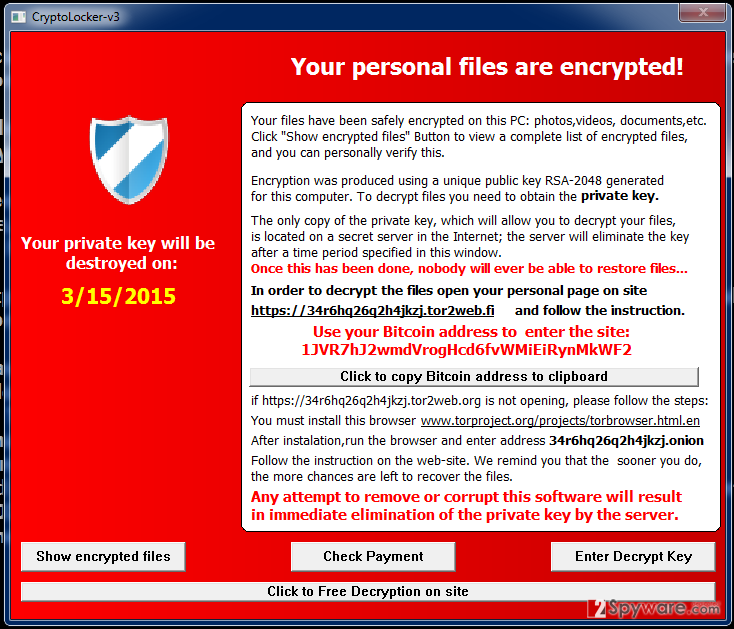
How can Cryptolocker-v3 hijack my computer?
It’s not hundred percent clear how Cryptolocker-v3 virus manages to infiltrate computers. However, it’s already well known that ransomwares are typically distributed via spam emails and fake alerts. It’s enough to click on an infected email attachment or click on the alert that contains an infected link to activate Cryptolocker-v3 virus. Once installed, it creates such files %UserProfile%\Start Menu\Programs\Startup\chkntfs.exe, %UserProfile%\Application Data\chkntfs.dat, %Temp%\[1-2 ALPHA-NUMERIC CHARACTERS].tmp and installs a registry called C:\WINDOWS\system32\Cryptolocker-v3. Once it decrypts all data on your computer, it delivers an alert and urges you to pay the ransom. To prevent this from happening, we highly recommend you to stay away from suspicious websites. Besides, you should not open emails that are send to you by an unknown sender and which contains an attachment. Even though it may be stated that the email contains an important document, we highly do not recommend opening it unless you want to loose your documents, pictures, videos and other things. Besides, you should also stay away from suspicious links and alerts that show up during your browsing since they are commonly filled with malicious links. If your personal information has already been encrypted, then you should waste no more time. Follow this guide and remove Cryptolocker-v3 virus right away:
How to remove Cryptolocker-v3 virus?
In order to prevent information loss, it’s advisable to have a backup of your data. If you would use USB, CD’s, DVD’s or at least online backups, you will not have problems getting back the content from your computer after ransomware’s attack. If you want to restore your files, you may try using such recovery tools as R-studio and Photorec. However, we DO NOT recommend paying the ransom as you may lose your money and disclose sensitive data to cyber criminals. In order to remove Cryptolocker-v3 virus, we recommend using these steps.
Getting rid of Cryptolocker-v3 virus. Follow these steps
Manual removal using Safe Mode
Important! →
Manual removal guide might be too complicated for regular computer users. It requires advanced IT knowledge to be performed correctly (if vital system files are removed or damaged, it might result in full Windows compromise), and it also might take hours to complete. Therefore, we highly advise using the automatic method provided above instead.
Step 1. Access Safe Mode with Networking
Manual malware removal should be best performed in the Safe Mode environment.
Windows 7 / Vista / XP
- Click Start > Shutdown > Restart > OK.
- When your computer becomes active, start pressing F8 button (if that does not work, try F2, F12, Del, etc. – it all depends on your motherboard model) multiple times until you see the Advanced Boot Options window.
- Select Safe Mode with Networking from the list.

Windows 10 / Windows 8
- Right-click on Start button and select Settings.

- Scroll down to pick Update & Security.

- On the left side of the window, pick Recovery.
- Now scroll down to find Advanced Startup section.
- Click Restart now.

- Select Troubleshoot.

- Go to Advanced options.

- Select Startup Settings.

- Press Restart.
- Now press 5 or click 5) Enable Safe Mode with Networking.

Step 2. Shut down suspicious processes
Windows Task Manager is a useful tool that shows all the processes running in the background. If malware is running a process, you need to shut it down:
- Press Ctrl + Shift + Esc on your keyboard to open Windows Task Manager.
- Click on More details.

- Scroll down to Background processes section, and look for anything suspicious.
- Right-click and select Open file location.

- Go back to the process, right-click and pick End Task.

- Delete the contents of the malicious folder.
Step 3. Check program Startup
- Press Ctrl + Shift + Esc on your keyboard to open Windows Task Manager.
- Go to Startup tab.
- Right-click on the suspicious program and pick Disable.

Step 4. Delete virus files
Malware-related files can be found in various places within your computer. Here are instructions that could help you find them:
- Type in Disk Cleanup in Windows search and press Enter.

- Select the drive you want to clean (C: is your main drive by default and is likely to be the one that has malicious files in).
- Scroll through the Files to delete list and select the following:
Temporary Internet Files
Downloads
Recycle Bin
Temporary files - Pick Clean up system files.

- You can also look for other malicious files hidden in the following folders (type these entries in Windows Search and press Enter):
%AppData%
%LocalAppData%
%ProgramData%
%WinDir%
After you are finished, reboot the PC in normal mode.
Remove Cryptolocker-v3 using System Restore
-
Step 1: Reboot your computer to Safe Mode with Command Prompt
Windows 7 / Vista / XP- Click Start → Shutdown → Restart → OK.
- When your computer becomes active, start pressing F8 multiple times until you see the Advanced Boot Options window.
-
Select Command Prompt from the list

Windows 10 / Windows 8- Press the Power button at the Windows login screen. Now press and hold Shift, which is on your keyboard, and click Restart..
- Now select Troubleshoot → Advanced options → Startup Settings and finally press Restart.
-
Once your computer becomes active, select Enable Safe Mode with Command Prompt in Startup Settings window.

-
Step 2: Restore your system files and settings
-
Once the Command Prompt window shows up, enter cd restore and click Enter.

-
Now type rstrui.exe and press Enter again..

-
When a new window shows up, click Next and select your restore point that is prior the infiltration of Cryptolocker-v3. After doing that, click Next.


-
Now click Yes to start system restore.

-
Once the Command Prompt window shows up, enter cd restore and click Enter.
Finally, you should always think about the protection of crypto-ransomwares. In order to protect your computer from Cryptolocker-v3 and other ransomwares, use a reputable anti-spyware, such as FortectIntego, SpyHunter 5Combo Cleaner or Malwarebytes
How to prevent from getting ransomware
Stream videos without limitations, no matter where you are
There are multiple parties that could find out almost anything about you by checking your online activity. While this is highly unlikely, advertisers and tech companies are constantly tracking you online. The first step to privacy should be a secure browser that focuses on tracker reduction to a minimum.
Even if you employ a secure browser, you will not be able to access websites that are restricted due to local government laws or other reasons. In other words, you may not be able to stream Disney+ or US-based Netflix in some countries. To bypass these restrictions, you can employ a powerful Private Internet Access VPN, which provides dedicated servers for torrenting and streaming, not slowing you down in the process.
Data backups are important – recover your lost files
Ransomware is one of the biggest threats to personal data. Once it is executed on a machine, it launches a sophisticated encryption algorithm that locks all your files, although it does not destroy them. The most common misconception is that anti-malware software can return files to their previous states. This is not true, however, and data remains locked after the malicious payload is deleted.
While regular data backups are the only secure method to recover your files after a ransomware attack, tools such as Data Recovery Pro can also be effective and restore at least some of your lost data.







