Dotmap ransomware (Virus Removal Instructions) - Quick Decryption Solution
Dotmap virus Removal Guide
What is Dotmap ransomware?
Dotmap ransomware is a file locking malware and a variant of Djvu virus family that demands ransom for the decryption tool
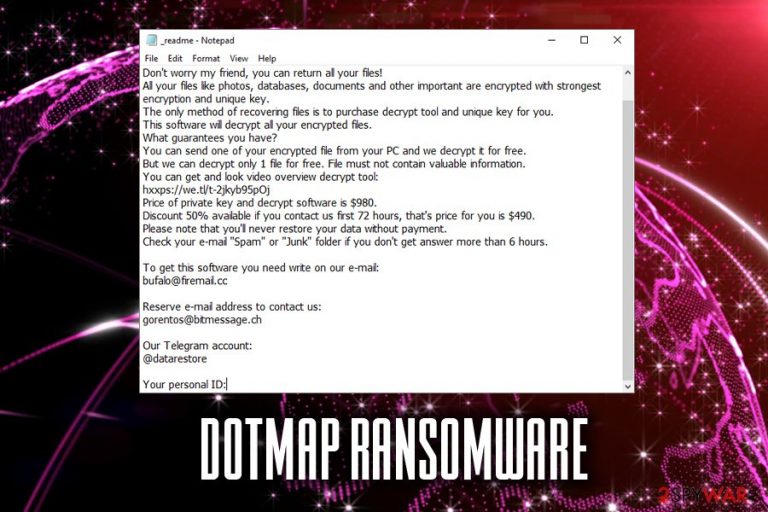
Dotmap is a ransomware-type virus that was first spotted by cybersecurity expert Michael Gillespie in mid-May 2019. The malware operates as an extortionist, meaning that it forcefully locks ups all personal files on the drive and demands ransom to be paid for the decryption tool.
Dotmap ransomware belongs to Djvu/STOP virus family, and also uses AES or similar robust encryption algorithms to perform the encryption which also appends .dotmap extension to picture, video, music, database, document, and other files.
Victims are also present with a ransom note _readme.txt which explains what happened to their data and what steps they need to take in order to retrieve the access. Crooks prompt users to email them via bufalo@firemail.cc, gorentos@bitmessage.ch emails or contact via @datarestore Telegram account, and then pay a ransom of $980. Additionally, they also note that a 50% discount is offered within 72 hours of the infection.
Nevertheless, there is no need to contact crooks or pay the ransom, and rather focus on Dotmap ransomware removal. While no universal tool would decrypt all STOP variants, STOPDecrypter might be useful if the file-locking process was performed offline.
| Name | Dotmap |
| Type | Ransomware |
| Infiltration methods | Spam emails, fake updates, repacked installers, software cracks, exploits, etc. |
| Malware family | STOP/Djvu |
| File extension | .dotmap |
| Ransom note | _readme.txt |
| Contact | bufalo@firemail.cc, gorentos@bitmessage.ch or @datarestore Telegram |
| Decryptable? | No, although STOPDecrypter [download link] might be useful in some cases. Alternatively, you can try third-party recovery software – we provide all the links below |
| Termination | Download and install reputable antivirus software |
| Recovery | To repair infected system files, scan your computer with FortectIntego |
There are several methods that hackers behind Dotmap ransomware use to propagate the virus. For example:
- Spam emails;
- Exploit kits;
- Fake updates;
- Web injects;
- Unprotected RDP exploitation;
- Drive-by downloads, etc.
Nevertheless, various STOP variants (Rumba and Tco) are known to be distributed with the help of adware bundles, as well as pirated software installers and its cracks. Additionally, other versions, such as Promorad, Promok, and Kroput, were also found to include a data stealer AZORult,[1] so be aware that Dotmap virus might consist of a secondary payload.
Once inside the system, Dotmap ransomware drops a ransom note into each of the affected folders, and it states the following:
ATTENTION!
Don't worry my friend, you can return all your files!
All your files like photos, databases, documents and other important are encrypted with strongest encryption and unique key.
The only method of recovering files is to purchase decrypt tool and unique key for you.
This software will decrypt all your encrypted files.
What guarantees you have?
You can send one of your encrypted file from your PC and we decrypt it for free.
But we can decrypt only 1 file for free. File must not contain valuable information.
You can get and look video overview decrypt tool:
hxxps://we.tl/t-2jkyb95pOj
Price of private key and decrypt software is $980.
Discount 50% available if you contact us first 72 hours, that's price for you is $490.
Please note that you'll never restore your data without payment.
Check your e-mail “Spam” or “Junk” folder if you don't get answer more than 6 hours.To get this software you need write on our e-mail:
bufalo@firemail.ccReserve e-mail address to contact us:
gorentos@bitmessage.chOur Telegram account:
@datarestoreYour personal ID:
Do not trust the cybercriminals, even if they offer the discount and the free test decryption. Hackers might simply forget about you as soon as they get your money and never send you the decryption tool. Additionally, this would only prove that the ransomware scheme works and promote Dotmap ransomware development, infecting more victims worldwide.
Therefore, remove Dotmap ransomware with the help of powerful anti-malware software and then choose alternative methods for data restore. Additionally, experts[2] recommend scanning the device with FortectIntego for a quick recovery from the infection.
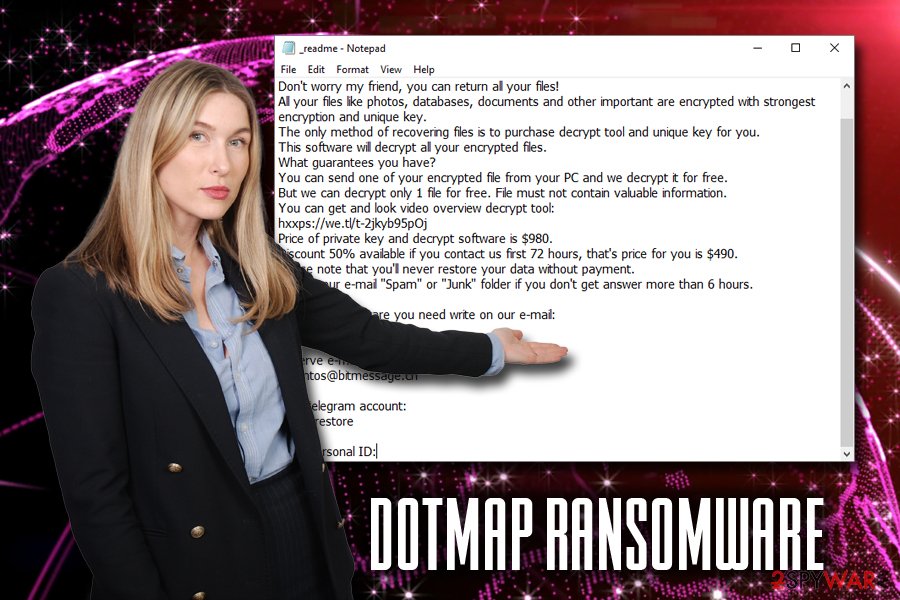
Do not download pirated software or its cracks – it is the quickest way to get infected with ransomware
Some of the infection methods that hackers use are sophisticated – they exploit software vulnerabilities and then redirect users to a malicious domain with the help of adware or ads on hacked sites. Once there, the malware can infiltrate the victims' machine without their interaction. In some cases, the virus might be hidden inside a picture or another seemingly harmless file with the help of Steganography[3] – a technique that allows malware to bypass security tools.
Nevertheless, most of the users get infected with ransomware in a very simple manner – they themselves initiate the infection process after opening the malicious attachments or clicking on links in a spam email, download pirated software or cracks, insufficiently protect their accounts, etc.
Therefore, besides employing tools like firewall, anti-malware software, ad-blocker, and similar, you also need to be internet smart and never endanger your computer. Avoid downloading suspicious installers, as well as software cracks/keygens, scan all the unknown executables with antivirus software, make sure to use two factor authentication where possible and ensure your account safety with strong passwords that are never reused and update your system along with all the installed programs as soon as security patches are released.
Delete Dotmap ransomware with comprehensive security software
To remove Dotmap ransomware, you will have to install anti-malware software if you have not done so already. Be aware that not all the AV engines might recognize the infection, and scans with multiple tools might be necessary to terminate the threat.
Nevertheless, probably the best way to take care of Dotmap ransomware removal is to access Safe Mode with Networking first because the safe environment is the best to troubleshoot problems, as well as delete viruses. We provide guidance on how to reach it below. Once inside, make sure you initiate a full system scan – it should terminate Dotmap virus along with any secondary payloads that might be hidden on your PC.
Once you are sure that the malware is gone, you can start the file recovery process. If you do not have backups prepared, there are several other options you can try – maybe it will help you recover at least some of your data, although the chances are relatively slim.
Getting rid of Dotmap virus. Follow these steps
Manual removal using Safe Mode
Before you remove Dotmap ransomware, enter Safe Mode with Networking as follows:
Important! →
Manual removal guide might be too complicated for regular computer users. It requires advanced IT knowledge to be performed correctly (if vital system files are removed or damaged, it might result in full Windows compromise), and it also might take hours to complete. Therefore, we highly advise using the automatic method provided above instead.
Step 1. Access Safe Mode with Networking
Manual malware removal should be best performed in the Safe Mode environment.
Windows 7 / Vista / XP
- Click Start > Shutdown > Restart > OK.
- When your computer becomes active, start pressing F8 button (if that does not work, try F2, F12, Del, etc. – it all depends on your motherboard model) multiple times until you see the Advanced Boot Options window.
- Select Safe Mode with Networking from the list.

Windows 10 / Windows 8
- Right-click on Start button and select Settings.

- Scroll down to pick Update & Security.

- On the left side of the window, pick Recovery.
- Now scroll down to find Advanced Startup section.
- Click Restart now.

- Select Troubleshoot.

- Go to Advanced options.

- Select Startup Settings.

- Press Restart.
- Now press 5 or click 5) Enable Safe Mode with Networking.

Step 2. Shut down suspicious processes
Windows Task Manager is a useful tool that shows all the processes running in the background. If malware is running a process, you need to shut it down:
- Press Ctrl + Shift + Esc on your keyboard to open Windows Task Manager.
- Click on More details.

- Scroll down to Background processes section, and look for anything suspicious.
- Right-click and select Open file location.

- Go back to the process, right-click and pick End Task.

- Delete the contents of the malicious folder.
Step 3. Check program Startup
- Press Ctrl + Shift + Esc on your keyboard to open Windows Task Manager.
- Go to Startup tab.
- Right-click on the suspicious program and pick Disable.

Step 4. Delete virus files
Malware-related files can be found in various places within your computer. Here are instructions that could help you find them:
- Type in Disk Cleanup in Windows search and press Enter.

- Select the drive you want to clean (C: is your main drive by default and is likely to be the one that has malicious files in).
- Scroll through the Files to delete list and select the following:
Temporary Internet Files
Downloads
Recycle Bin
Temporary files - Pick Clean up system files.

- You can also look for other malicious files hidden in the following folders (type these entries in Windows Search and press Enter):
%AppData%
%LocalAppData%
%ProgramData%
%WinDir%
After you are finished, reboot the PC in normal mode.
Remove Dotmap using System Restore
System Restore can also be useful when trying to terminate the virus:
-
Step 1: Reboot your computer to Safe Mode with Command Prompt
Windows 7 / Vista / XP- Click Start → Shutdown → Restart → OK.
- When your computer becomes active, start pressing F8 multiple times until you see the Advanced Boot Options window.
-
Select Command Prompt from the list

Windows 10 / Windows 8- Press the Power button at the Windows login screen. Now press and hold Shift, which is on your keyboard, and click Restart..
- Now select Troubleshoot → Advanced options → Startup Settings and finally press Restart.
-
Once your computer becomes active, select Enable Safe Mode with Command Prompt in Startup Settings window.

-
Step 2: Restore your system files and settings
-
Once the Command Prompt window shows up, enter cd restore and click Enter.

-
Now type rstrui.exe and press Enter again..

-
When a new window shows up, click Next and select your restore point that is prior the infiltration of Dotmap. After doing that, click Next.


-
Now click Yes to start system restore.

-
Once the Command Prompt window shows up, enter cd restore and click Enter.
Bonus: Recover your data
Guide which is presented above is supposed to help you remove Dotmap from your computer. To recover your encrypted files, we recommend using a detailed guide prepared by 2-spyware.com security experts.If your files are encrypted by Dotmap, you can use several methods to restore them:
Data Recovery Pro might retrieve at least some of your files
While this tool is not originally designed to restore ransomware encrypted files, victims claimed that it did help them in some cases:
- Download Data Recovery Pro;
- Follow the steps of Data Recovery Setup and install the program on your computer;
- Launch it and scan your computer for files encrypted by Dotmap ransomware;
- Restore them.
Windows Previous Versions Feature might be useful when trying to recover .dotmap encrypted files
If you had System Restore enabled before the virus struck, you should try Windows Previous Versions Feature.
- Find an encrypted file you need to restore and right-click on it;
- Select “Properties” and go to “Previous versions” tab;
- Here, check each of available copies of the file in “Folder versions”. You should select the version you want to recover and click “Restore”.
In some cases, ShadowExplorer would be able to restore all files
If the crypto malware failed to delete Shadow Volume Copies, your chances of recovering files are quite high if you tools like ShadowExplorer.
- Download Shadow Explorer (http://shadowexplorer.com/);
- Follow a Shadow Explorer Setup Wizard and install this application on your computer;
- Launch the program and go through the drop down menu on the top left corner to select the disk of your encrypted data. Check what folders are there;
- Right-click on the folder you want to restore and select “Export”. You can also select where you want it to be stored.
Make use of STOPDecrypter
You can also try using STOPDecrypter [download link] that would be able to decipher files if the encryption process was performed offline.
Finally, you should always think about the protection of crypto-ransomwares. In order to protect your computer from Dotmap and other ransomwares, use a reputable anti-spyware, such as FortectIntego, SpyHunter 5Combo Cleaner or Malwarebytes
How to prevent from getting ransomware
Access your website securely from any location
When you work on the domain, site, blog, or different project that requires constant management, content creation, or coding, you may need to connect to the server and content management service more often. The best solution for creating a tighter network could be a dedicated/fixed IP address.
If you make your IP address static and set to your device, you can connect to the CMS from any location and do not create any additional issues for the server or network manager that needs to monitor connections and activities. VPN software providers like Private Internet Access can help you with such settings and offer the option to control the online reputation and manage projects easily from any part of the world.
Recover files after data-affecting malware attacks
While much of the data can be accidentally deleted due to various reasons, malware is one of the main culprits that can cause loss of pictures, documents, videos, and other important files. More serious malware infections lead to significant data loss when your documents, system files, and images get encrypted. In particular, ransomware is is a type of malware that focuses on such functions, so your files become useless without an ability to access them.
Even though there is little to no possibility to recover after file-locking threats, some applications have features for data recovery in the system. In some cases, Data Recovery Pro can also help to recover at least some portion of your data after data-locking virus infection or general cyber infection.
- ^ David Bisson. STOP Ransomware Variant Installing Azorult Infostealer. Tripwire. The State of Security.
- ^ Novirus. Novirus. Cybersecurity advice from the UK.
- ^ Lily Hay Newman. Hacker lexicon: what is Steganography?. Wired. American technology magazine.







