Total Antivirus 2020 (Removal Instructions) - Free Guide
Total Antivirus 2020 Removal Guide
What is Total Antivirus 2020?
Total Antivirus 2020 is a malicious program that shows fake scan results about Windows computer health
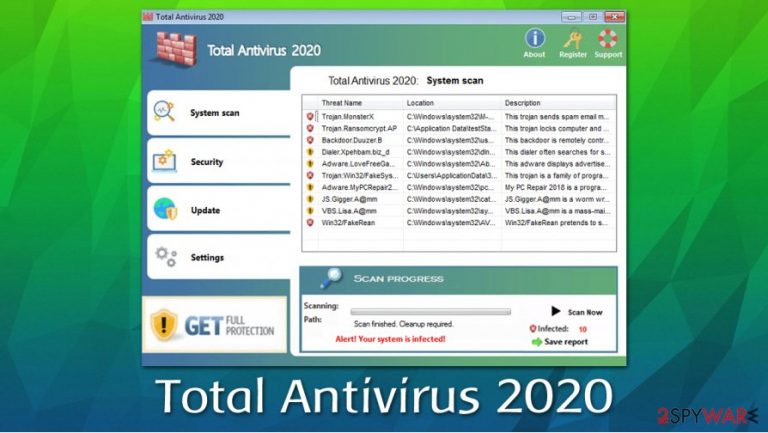
Total Antivirus 2020 is a rogue anti-malware software that was designed to scam users. While the app pretends to operate as an antivirus that is capable of repelling malware attacks, it causes malicious and fake notifications on users' screens in order to make them purchase a full version of Total Antivirus 2020 to seemingly eliminate malware that was found.
Typically, this fake anti-virus is installed along with other software from third-party websites (a technique that is known a software bundling), which is the main reason why users might start experiencing Total Antivirus 2020 alerts unexpectedly. Since the app attempts to imitate the design of Windows Security Essentials, users might believe that viruses and network attacks are indeed legitimate.
If you installed this rogue antivirus program on your machine, we recommend you uninstall it as soon as possible, as it cannot serve as a security tool for your computer. For more information about Total Antivirus 2020 malware removal, check the bottom section of this article.
| Name | Total Antivirus 2020 |
| Type | Rogue anti-malware, fake antivirus |
| Fake functions | Claims to protect users from malware and is capable of removing already present computer threats |
| Main goal | To scam users by showing them fake virus alerts and making them purchase a full version of the app |
| Distribution | While rogue security tools can be installed via software bundles, some tools infiltrate machines as Trojans downloaded from malicious websites |
| Dangers | Loss of money; credit card details disclosure to rogue's developers |
| Related files | Opi78GhZvbLteAl9.exe, Kiu7yT65ZbgHl.exe |
| Detection |
More results on Virus Total |
| Elimination | If you are constantly seeing a “Registration” window that does not go away, type in the “ALKJ-SALM-POIY-OLKH” in the “New key” section to get rid of these popups. To removal malware from your computer, you should perform a full system scan with powerful anti-malware software – we recommend using SpyHunter 5Combo Cleaner or Malwarebytes |
| System fix | Total Antivirus 2020 can ruin some of the Windows functions by performing changes to vital system files. If you found that your PC is crashing, lagging, rebooting, or suffering from other post-infection troubles, fix virus damage with FortectIntego |
Essentially, Total Antivirus 2020 malware acts very similarly to fake alerts that users can encounter on various websites while browsing the web. These scams typically rely on multiple scare tactics and social engineering[1] to make visitors believe that their machines are infected with malware. Red colors, flashing windows, notifications, popups, and similar attention-grabbing attributes are often used to make the scam more believable.
While scams like Your system is infected with 3 viruses are relatively harmless if not interacted with, rogue anti-spyware tools are applications that are installed on the system. Considering the principles of its operation (developers attempt to scam and mislead users), the program can be easily classified as malware, otherwise known as malicious software.
Since Total Antivirus 2020 is considered to be malicious, it might be spread in various deceptive ways, for example:
- Software bundle packages
- Fake Flash Player updates[2]
- Bogus virus notification prompts
- Via already installed malware (backdoors, trojans), etc.
Once inside the system, Total Antivirus 2020 will gain access to vital Windows components, such as Policies, scheduled tasks, registry, etc., and then apply several changes to them. It will also prevent Windows Defender from detecting the app by changing the registry related to it. Due to these reasons, users might struggle with Total Antivirus 2020 removal later on.
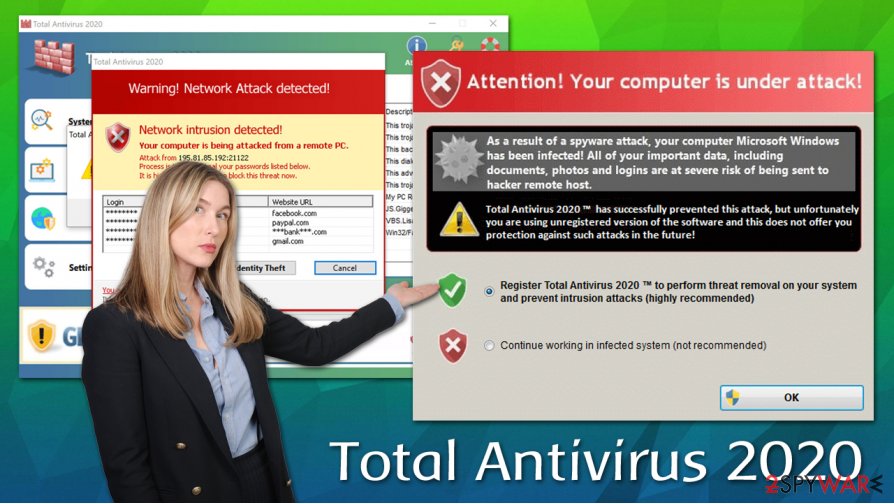
As soon as system changes are performed, Total Antivirus 2020 will begin to show aggressive popup notifications that aim to make you doubt your computer security. In order words, it tries to use scare tactics to make you believe that your machine is heavily infected with malware and needs urgent cleaning.
The following is an example of a fake notification that Total Antivirus 2020 might show at any time when your computer is operational:
Attention! Your computer is under attack!
As a result of a spyware attack, your computer Microsoft Windows has been infected! All of your important data, including documents, photos and logins are at the severe risk of being sent to hacker remote host.
Total Antivirus 2020 has successfully prevented this attack, but unfortunately you are using unregistered version of the software and this does not offer you protection against such attacks in the future!
This problem-solution approach a scam that should be ignored – you should never provide your credit card information to purchase the allegedly full version of the software, as these details might end up in cybercriminals' hands. As a result, you might suffer from consequences like financial loss or identity theft/fraud.
Security software is meant to protect you from online dangers and malware infection ramifications. Unfortunately, some people are willing to create fake antivirus tools that act like malware themselves and scam users into spending money – Total Antivirus 2020 is one of such apps.
Total Antivirus 2020 is one of the dozens of apps that have been floating around the internet for a very long time now – programs like Antivirus 2009, Security Tool, Live Protection Suite, System Defender, and many others, are highly likely to be created by same malicious actors as same operation tactics are used.
All in all, if you saw that Total Antivirus 2020 is showing alerts on your computer, you should get rid of it as soon as possible and never pay money for the full version of the app. Many reputable security vendors detect the program's installer as malicious and can also help you with its elimination. You can attempt to get rid of the app manually, although you are likely to fail.
Total Antivirus 2020 malware can also cause some serious Windows performance issues after its elimination – you can attempt to repair such problems with a specially designed software FortectIntego.
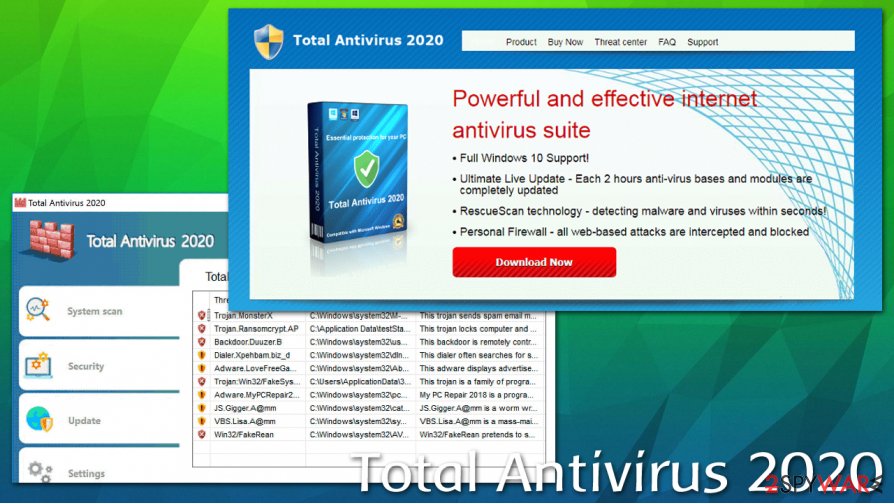
Prevent malicious programs from accessing your machine
While operating systems, browsers, social networks, and other platforms are becoming more secure as the years go by, it does not mean that you are completely safe from malware. If anything, threat actors use primitive distribution techniques that involve social engineering – and are extremely successful in their illegal but lucrative business. For example, one of the most widespread ransomware strains Djvu is infecting hundreds of users every day by distributing malicious payloads via pirated software installers and software cracks.
In other words, computer security mostly depends on your actions, and you have plenty of tools at your disposal to prevent malware infections and malicious attacks. Here are some tips that security researchers from novirus.uk[3] provide in order to make it easier for you:
- Install powerful security software that could keep malware and PUPs away;
- Enable web protection within your security software;
- Do not allow spam email attachments to run macro function;
- Never download software cracks, keygens, or similar files for pirating;
- Avoid high-risk sites, such as torrents, gambling, porn, etc.;
- Never believe fake prompts that ask you to update Flash Player;
- Always opt for Advanced/Custom installation mode instead of Recommend/Quick one when installing freeware.
Get rid of Total Antivirus 2020 rogue and use reputable anti-malware to protect your computer
Since Total Antivirus 2020 is a virus itself, its termination might be difficult for some users. First of all, if you encountered a blue lockscreen that does not go away, you can type in the “ALKJ-SALM-POIY-OLKH” code that would stop all the annoying notifications and popups – this will malware Total Antivirus 2020 removal much easier.
The easiest way to remove Total Antivirus 2020 from your machine is by performing a full system scan with a legitimate security tool. In case malware is interfering with the elimination process, we highly suggest you access Safe Mode with Networking as explained below and perform the system scan from there. You can also try to get rid of the app by using System Restore if you had it enabled on your Windows machine.
Getting rid of Total Antivirus 2020. Follow these steps
Manual removal using Safe Mode
To access Safe Mode with Networking, perform the following steps:
Important! →
Manual removal guide might be too complicated for regular computer users. It requires advanced IT knowledge to be performed correctly (if vital system files are removed or damaged, it might result in full Windows compromise), and it also might take hours to complete. Therefore, we highly advise using the automatic method provided above instead.
Step 1. Access Safe Mode with Networking
Manual malware removal should be best performed in the Safe Mode environment.
Windows 7 / Vista / XP
- Click Start > Shutdown > Restart > OK.
- When your computer becomes active, start pressing F8 button (if that does not work, try F2, F12, Del, etc. – it all depends on your motherboard model) multiple times until you see the Advanced Boot Options window.
- Select Safe Mode with Networking from the list.

Windows 10 / Windows 8
- Right-click on Start button and select Settings.

- Scroll down to pick Update & Security.

- On the left side of the window, pick Recovery.
- Now scroll down to find Advanced Startup section.
- Click Restart now.

- Select Troubleshoot.

- Go to Advanced options.

- Select Startup Settings.

- Press Restart.
- Now press 5 or click 5) Enable Safe Mode with Networking.

Step 2. Shut down suspicious processes
Windows Task Manager is a useful tool that shows all the processes running in the background. If malware is running a process, you need to shut it down:
- Press Ctrl + Shift + Esc on your keyboard to open Windows Task Manager.
- Click on More details.

- Scroll down to Background processes section, and look for anything suspicious.
- Right-click and select Open file location.

- Go back to the process, right-click and pick End Task.

- Delete the contents of the malicious folder.
Step 3. Check program Startup
- Press Ctrl + Shift + Esc on your keyboard to open Windows Task Manager.
- Go to Startup tab.
- Right-click on the suspicious program and pick Disable.

Step 4. Delete virus files
Malware-related files can be found in various places within your computer. Here are instructions that could help you find them:
- Type in Disk Cleanup in Windows search and press Enter.

- Select the drive you want to clean (C: is your main drive by default and is likely to be the one that has malicious files in).
- Scroll through the Files to delete list and select the following:
Temporary Internet Files
Downloads
Recycle Bin
Temporary files - Pick Clean up system files.

- You can also look for other malicious files hidden in the following folders (type these entries in Windows Search and press Enter):
%AppData%
%LocalAppData%
%ProgramData%
%WinDir%
After you are finished, reboot the PC in normal mode.
Remove Total Antivirus 2020 using System Restore
System Restore can also be sometimes used to eliminate malicious software changes from your Windows OS:
-
Step 1: Reboot your computer to Safe Mode with Command Prompt
Windows 7 / Vista / XP- Click Start → Shutdown → Restart → OK.
- When your computer becomes active, start pressing F8 multiple times until you see the Advanced Boot Options window.
-
Select Command Prompt from the list

Windows 10 / Windows 8- Press the Power button at the Windows login screen. Now press and hold Shift, which is on your keyboard, and click Restart..
- Now select Troubleshoot → Advanced options → Startup Settings and finally press Restart.
-
Once your computer becomes active, select Enable Safe Mode with Command Prompt in Startup Settings window.

-
Step 2: Restore your system files and settings
-
Once the Command Prompt window shows up, enter cd restore and click Enter.

-
Now type rstrui.exe and press Enter again..

-
When a new window shows up, click Next and select your restore point that is prior the infiltration of Total Antivirus 2020. After doing that, click Next.


-
Now click Yes to start system restore.

-
Once the Command Prompt window shows up, enter cd restore and click Enter.
Finally, you should always think about the protection of crypto-ransomwares. In order to protect your computer from Total Antivirus 2020 and other ransomwares, use a reputable anti-spyware, such as FortectIntego, SpyHunter 5Combo Cleaner or Malwarebytes
How to prevent from getting rogue antispyware
Do not let government spy on you
The government has many issues in regards to tracking users' data and spying on citizens, so you should take this into consideration and learn more about shady information gathering practices. Avoid any unwanted government tracking or spying by going totally anonymous on the internet.
You can choose a different location when you go online and access any material you want without particular content restrictions. You can easily enjoy internet connection without any risks of being hacked by using Private Internet Access VPN.
Control the information that can be accessed by government any other unwanted party and surf online without being spied on. Even if you are not involved in illegal activities or trust your selection of services, platforms, be suspicious for your own security and take precautionary measures by using the VPN service.
Backup files for the later use, in case of the malware attack
Computer users can suffer from data losses due to cyber infections or their own faulty doings. Ransomware can encrypt and hold files hostage, while unforeseen power cuts might cause a loss of important documents. If you have proper up-to-date backups, you can easily recover after such an incident and get back to work. It is also equally important to update backups on a regular basis so that the newest information remains intact – you can set this process to be performed automatically.
When you have the previous version of every important document or project you can avoid frustration and breakdowns. It comes in handy when malware strikes out of nowhere. Use Data Recovery Pro for the data restoration process.
- ^ Social engineering (security). Wikiepdia. The free encyclopedia.
- ^ Brian Barrett. Hack Brief: Fake Adobe Flash Installers Come With a Little Malware Bonus. Wired. Monthly American magazine.
- ^ Novirus. Novirus. Cybersecurity advice and malware insights.







