Hets ransomware (Virus Removal Instructions) - Recovery Instructions Included
Hets virus Removal Guide
What is Hets ransomware?
Hets ransomware – a dangerous computer infection that might render your pictures, videos and other data permanently useless
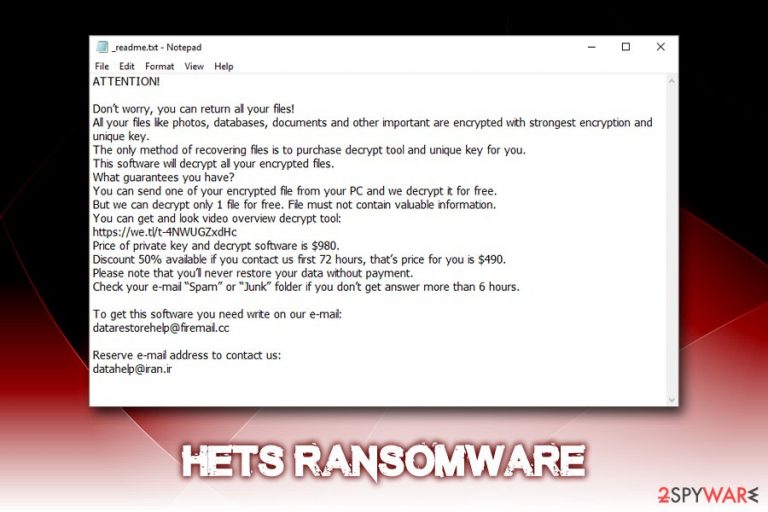
Hets ransomware is one of the variants of the prominent STOP/Djvu virus family. The malware, just as its predecessors, started attacking thousands of users worldwide, locking their files, and asking for the ransom to be paid for the decryption tool. Unfortunately, there is no guaranteed way to decrypt .hets files, as this version is using a sophisticated RSA encryption method, which requires a unique set of keys to decrypt it. Fortunately, there is a chance of data recovery with the help of Emsisoft's decryptor or third-party software.
Upon infiltration, Hets ransomware performs numerous changes to the system in order to perform the encryption process uninterrupted and often displays a fake Windows update pop-up. As soon as malware locks files, it drops a ransom note _readme.txt – a message from the attackers behind the Hets virus.
This note notifies users that all their personal data like pictures, music, videos, documents, etc., are no longer accessible, although they also mention that they can recover them – not without the help of cybercrooks, of course. As a no surprise, hackers ask victims to contact them through datarestorehelp@firemail.cc or datahelp@iran.ir email and, if it is done within 72 hours of infection, the price for the Hets ransomware decryptor is promised to be $490 in Bitcoin, while later it will increase to $980.
| Name | Hets ransomware / Hets virus / .hets file virus |
| Type | Cryptovirus |
| Belongs to | Hets is a member of one of the most prolific malware families – Djvu/STOP |
| Cipher used | Malware uses asymmetric encryption algorithm RSA to lock all files on the device and all its connected drives/networks |
| File extension | All non-system and non-executable files are appended with .hets marker and can no longer be accessed. Example of the encrypted file: sample.jpg.hets |
| Ransom note | _readme.txt is dropped into each of the affected files' folders – it explains to victims what happened and how to proceed next |
| Contact | Users are asked to contact crooks via datarestorehelp@firemail.cc or datahelp@iran.ir |
| Ransom size | Hackers behind STOP/Djvu always ask users to pay $490 in Bitcoin, which doubles to $980 if contact is not established within 72 hours of the infection |
| Distribution | Hets virus is mostly distributed on torrent and warez websites, as well as software cracks and keygens |
| Detection |
Malware is detected by several vendors on Virus Total:[1]
|
| Malware removal | While there is a chance that ransomware might self-delete post-infection, users should be aware that it might bring other malware (previously, this malware family was known to be delivering AZORult Trojan) or insert modules that steal sensitive information. For malicious components and malware removal, victims should scan their machines with reputable anti-malware |
| File decryption | Besides obvious recovery methods (backups), there are several other options that victims can try, including third-party recovery software, Emsisoft's decrypter (which only works under certain circumstances) or Dr.Web's paid decryption service (might only be useful for certain file types – MS Office documents, PDFs or others) |
| System recovery & optimization | It is known that ransomware intrudes vital system files and databases, sometimes resulting in system crashes and errors even after the payload is terminated. To fix such problems, we recommend using FortectIntego |
Hets ransomware is a member of one of the most prolific crypto-malware around, as it infected thousands of users so far. Just as its other versions (Grod, Mbed, Rote, Zobm, and others), the malware mainly uses software cracks to infect hosts and lock all their files, although it does not exempt it from other infection vectors, including:
- Exploits[2]
- Badly protected RDP connections
- Spam emails
- Fake updates
- Web injects, etc.
To prevent ransomware infection in the future, stay away from illegal software installers/cracks, backup all your data, employ reputable anti-malware, update your OS/programs on time and be overall more careful when browsing the web.
While many ransomware infections simply self-delete after performing the necessary tasks and the file locking process, Hets virus may leave secondary modules that are used by the attackers for data-stealing on the host device. Additionally, variants of Djvu are also known to be distributed along with trojans like AZORult. Therefore, it is necessary to remove Hets ransomware to prevent additional negative consequences like data theft and money loss.
For Hets ransomware removal, you should use powerful anti-malware software like SpyHunter 5Combo Cleaner or Malwarebytes, and scan your system in Safe Mode with Networking, as it would prevent malware from operating temporarily. If you have any troubles after virus termination (such as system crashes or errors), we suggest using FortectIntego for fixing the damage done to Windows by Hets ransomware.
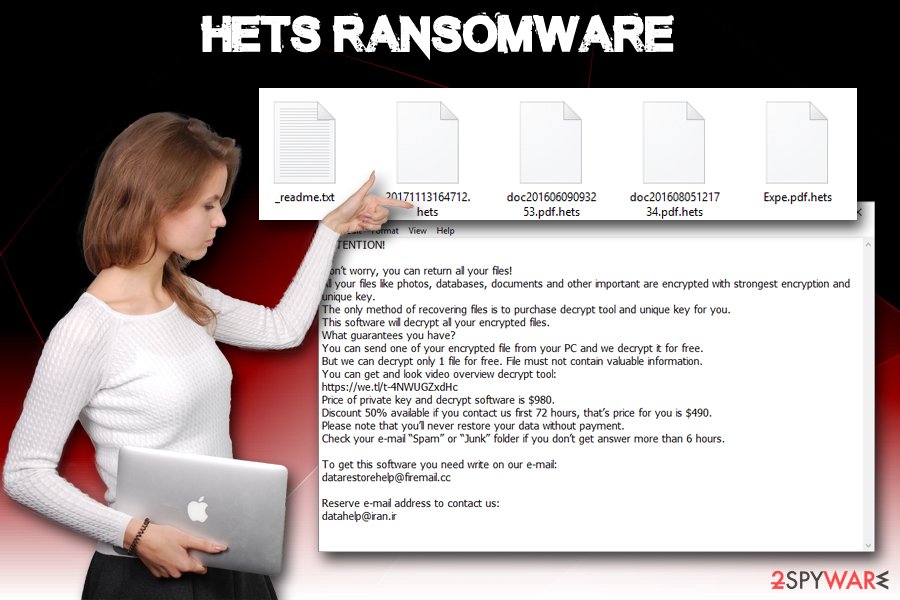
Hets ransomware heavily modifies Windows system settings and affects several processes
Hets ransomware targets all versions of Windows and begins its system changes immediately. Before performing any actions, the malicious executable c652.tmp.exe or similar (the name is usually randomized) is placed into %Temp%, %AppData%, or %LocalAppData% folder.
From there, Hets virus begins to extract all the necessary files and prepare the system for the file encryption process. For example, it deletes Shadow Volume Copies by using “vssadmin.exe Delete Shadows /All /Quiet” command to prevent instantaneous recovery using automatic Windows backups. Additionally, the malware heavily impacts the Windows registry in order to run without interruptions.
Hets ransomware then establishes a communication with a remote server (although this process is known to fail due to C2[3] being offline in many cases – this is exactly why data decryption is possible in some cases) to retrieve a generated key for the encrypted files.
After data encryption, the malware modifies Windows hosts file to prevent users from accessing security-related websites where they could get help. Therefore, it is important to use another device when trying to deal with the Hets ransomware removal process. Users should go to the following location and delete the hosts file if they want to access the internet without restrictions once again:
- C:\Windows\System32\drivers\etc\
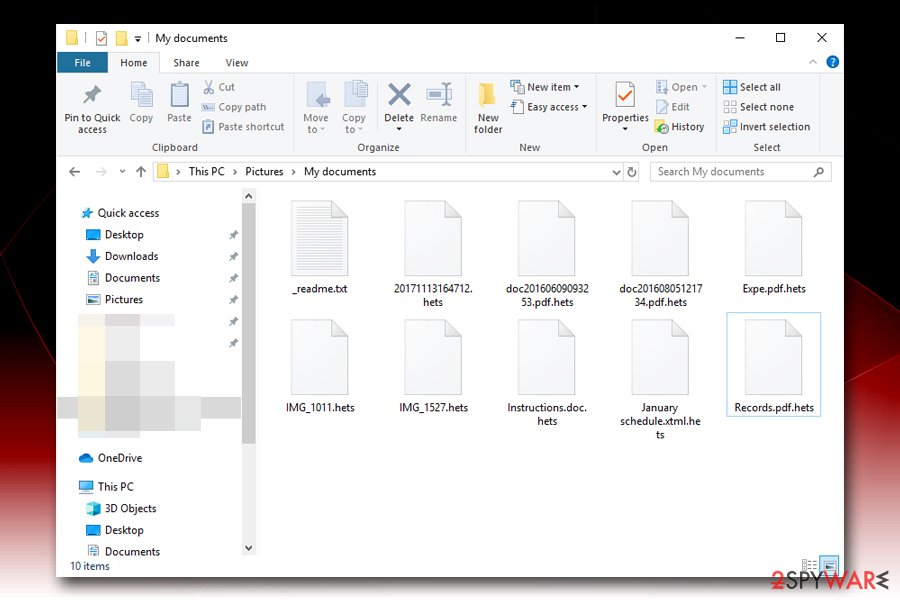
Decryption possibilities
File encryption time might vary, as it highly depends on the number of files present on the computer and the connected networks. To remove suspicions and prevent users from shutting down the machine, Hets ransomware shows users a fake Windows update window.
After encryption, the _readme.txt note provides the following information to victims:
ATTENTION!
Don’t worry, you can return all your files!
All your files like photos, databases, documents and other important are encrypted with strongest encryption and unique key.
The only method of recovering files is to purchase decrypt tool and unique key for you.
This software will decrypt all your encrypted files.
What guarantees you have?
You can send one of your encrypted file from your PC and we decrypt it for free.
But we can decrypt only 1 file for free. File must not contain valuable information.
You can get and look video overview decrypt tool:
https://we.tl/t-4NWUGZxdHc
Price of private key and decrypt software is $980.
Discount 50% available if you contact us first 72 hours, that’s price for you is $490.
Please note that you’ll never restore your data without payment.
Check your e-mail “Spam” or “Junk” folder if you don’t get answer more than 6 hours.To get this software you need write on our e-mail:
datarestorehelp@firemail.ccReserve e-mail address to contact us:
datahelp@iran.ir
While hackers behind Hets virus allegedly provide test decryption service and even offer a 50% discount, users should not trust them that easily. After all, they are in the illegal business that strives to blackmail victims into paying money. Besides, there is always a chance that crooks will not send a working Hets ransomware decryptor. So, what should the victims do to recover files? There are a few alternative possibilities.
Hets ransomware belongs to the newer category of Djvu, which uses a more sophisticated encryption process, consequently making STOPDecrypter useless – the tool could previously help users whose data was locked with a hard-coded key (an offline ID). However, security researchers at Emsisoft announced in October 2019 some very good news to ransomware victims, as they managed to crack 148 variants of the virus, enabling users to recover locked data for free. However, they also need a file pair of healthy and the encrypted file for this method to work.[4]
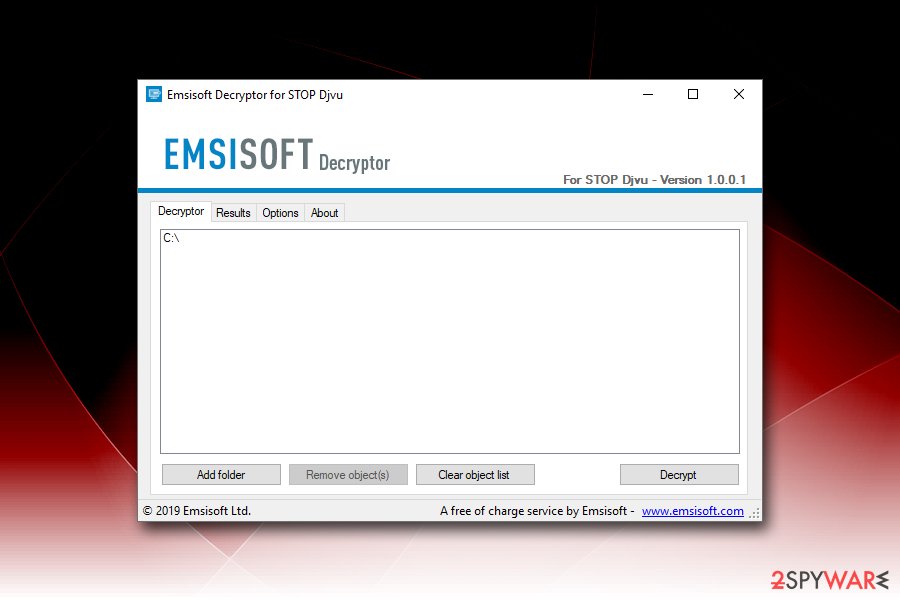
Unfortunately, Hets ransomware does not belong to these decryptable 148 variants. Luckily, users might still have a chance by using Emsisoft's decryptor – it works for victims whose data was encrypted with hard-coded key (offline ID).
There is also a chance of recovering at least some files by contacting Dr.Web (paid service) or using third-party recovery software as explained in our data recovery section below.
Anti-malware scan is always necessary when dealing with Hets ransomware infection
While there is a chance that Hets virus will self-delete after the file encryption process, there might be other modules left on the system (or even additional malware). Therefore, it is important to ensure that the system is clean before performing the file recovery process.
Experts warn,[5] however, that attempting data recovery without acquiring the RSA key might permanently damage it, so it is necessary to make backups of encrypted files. Simply copy all the important data to a Flash drive or virtual storage like Google Drive. After that, you can start the Hets ransomware removal process.
This might not be necessary, but it is best to enter Safe Mode with Networking in order to remove Hets ransomware safely and without interruptions. The mode guarantees that no malware processes or modules are loaded, and anti-malware software can run without interruptions. After you backup, your files delete the infection, proceed with the instructions below to recover data without paying cybercriminals.
Getting rid of Hets virus. Follow these steps
Manual removal using Safe Mode
To access Safe Mode with Networking, perform the following steps:
Important! →
Manual removal guide might be too complicated for regular computer users. It requires advanced IT knowledge to be performed correctly (if vital system files are removed or damaged, it might result in full Windows compromise), and it also might take hours to complete. Therefore, we highly advise using the automatic method provided above instead.
Step 1. Access Safe Mode with Networking
Manual malware removal should be best performed in the Safe Mode environment.
Windows 7 / Vista / XP
- Click Start > Shutdown > Restart > OK.
- When your computer becomes active, start pressing F8 button (if that does not work, try F2, F12, Del, etc. – it all depends on your motherboard model) multiple times until you see the Advanced Boot Options window.
- Select Safe Mode with Networking from the list.

Windows 10 / Windows 8
- Right-click on Start button and select Settings.

- Scroll down to pick Update & Security.

- On the left side of the window, pick Recovery.
- Now scroll down to find Advanced Startup section.
- Click Restart now.

- Select Troubleshoot.

- Go to Advanced options.

- Select Startup Settings.

- Press Restart.
- Now press 5 or click 5) Enable Safe Mode with Networking.

Step 2. Shut down suspicious processes
Windows Task Manager is a useful tool that shows all the processes running in the background. If malware is running a process, you need to shut it down:
- Press Ctrl + Shift + Esc on your keyboard to open Windows Task Manager.
- Click on More details.

- Scroll down to Background processes section, and look for anything suspicious.
- Right-click and select Open file location.

- Go back to the process, right-click and pick End Task.

- Delete the contents of the malicious folder.
Step 3. Check program Startup
- Press Ctrl + Shift + Esc on your keyboard to open Windows Task Manager.
- Go to Startup tab.
- Right-click on the suspicious program and pick Disable.

Step 4. Delete virus files
Malware-related files can be found in various places within your computer. Here are instructions that could help you find them:
- Type in Disk Cleanup in Windows search and press Enter.

- Select the drive you want to clean (C: is your main drive by default and is likely to be the one that has malicious files in).
- Scroll through the Files to delete list and select the following:
Temporary Internet Files
Downloads
Recycle Bin
Temporary files - Pick Clean up system files.

- You can also look for other malicious files hidden in the following folders (type these entries in Windows Search and press Enter):
%AppData%
%LocalAppData%
%ProgramData%
%WinDir%
After you are finished, reboot the PC in normal mode.
Remove Hets using System Restore
System Restore might also sometimes work when trying to eliminate Hets ransomware virus:
-
Step 1: Reboot your computer to Safe Mode with Command Prompt
Windows 7 / Vista / XP- Click Start → Shutdown → Restart → OK.
- When your computer becomes active, start pressing F8 multiple times until you see the Advanced Boot Options window.
-
Select Command Prompt from the list

Windows 10 / Windows 8- Press the Power button at the Windows login screen. Now press and hold Shift, which is on your keyboard, and click Restart..
- Now select Troubleshoot → Advanced options → Startup Settings and finally press Restart.
-
Once your computer becomes active, select Enable Safe Mode with Command Prompt in Startup Settings window.

-
Step 2: Restore your system files and settings
-
Once the Command Prompt window shows up, enter cd restore and click Enter.

-
Now type rstrui.exe and press Enter again..

-
When a new window shows up, click Next and select your restore point that is prior the infiltration of Hets. After doing that, click Next.


-
Now click Yes to start system restore.

-
Once the Command Prompt window shows up, enter cd restore and click Enter.
Bonus: Recover your data
Guide which is presented above is supposed to help you remove Hets from your computer. To recover your encrypted files, we recommend using a detailed guide prepared by 2-spyware.com security experts.Ransomware infection is an unfortunate event that might result in a full data loss. We do not recommend contacting and paying cyber criminals (although some might have no other choice), and rather try the alternative methods for data recovery.
If your files are encrypted by Hets, you can use several methods to restore them:
Data Recovery Pro is one of the tools you can use when dealing with ransomware
The less you use your computer, the bigger the chances are to recover files with Data Recovery Pro.
- Download Data Recovery Pro;
- Follow the steps of Data Recovery Setup and install the program on your computer;
- Launch it and scan your computer for files encrypted by Hets ransomware;
- Restore them.
Windows Previous Versions feature might be helpful when dealing with .hets files
In some cases, the Windows Previous Versions feature might allow you to recover files one-by-one. Note that this method will not work unless you had System Restore enabled before ransomware locked your files.
- Find an encrypted file you need to restore and right-click on it;
- Select “Properties” and go to “Previous versions” tab;
- Here, check each of available copies of the file in “Folder versions”. You should select the version you want to recover and click “Restore”.
In some cases, ShadowExplorer could be your savior
ShadowExplorer is the tool to go for if the virus fails to remove Shadow Volume Copies.
- Download Shadow Explorer (http://shadowexplorer.com/);
- Follow a Shadow Explorer Setup Wizard and install this application on your computer;
- Launch the program and go through the drop down menu on the top left corner to select the disk of your encrypted data. Check what folders are there;
- Right-click on the folder you want to restore and select “Export”. You can also select where you want it to be stored.
Try Emsisoft's decrypter or Dr.Web services
In case Hets ransomware failed to contact its remote servers, it used a hard-coded key to lock the files on your machine. This would allow Emsisoft's decrypter to work.
Alternatively, you can also rely on Dr.Web as it offers the rescue pack, which includes security software and the ransomware decryption service, although it is not free.
Finally, you should always think about the protection of crypto-ransomwares. In order to protect your computer from Hets and other ransomwares, use a reputable anti-spyware, such as FortectIntego, SpyHunter 5Combo Cleaner or Malwarebytes
How to prevent from getting ransomware
Stream videos without limitations, no matter where you are
There are multiple parties that could find out almost anything about you by checking your online activity. While this is highly unlikely, advertisers and tech companies are constantly tracking you online. The first step to privacy should be a secure browser that focuses on tracker reduction to a minimum.
Even if you employ a secure browser, you will not be able to access websites that are restricted due to local government laws or other reasons. In other words, you may not be able to stream Disney+ or US-based Netflix in some countries. To bypass these restrictions, you can employ a powerful Private Internet Access VPN, which provides dedicated servers for torrenting and streaming, not slowing you down in the process.
Data backups are important – recover your lost files
Ransomware is one of the biggest threats to personal data. Once it is executed on a machine, it launches a sophisticated encryption algorithm that locks all your files, although it does not destroy them. The most common misconception is that anti-malware software can return files to their previous states. This is not true, however, and data remains locked after the malicious payload is deleted.
While regular data backups are the only secure method to recover your files after a ransomware attack, tools such as Data Recovery Pro can also be effective and restore at least some of your lost data.
- ^ c652.tmp.exe. Virus Total. File and URL analyzer.
- ^ Exploit Kits. NJCCIC. NJ Cybersecurity & communications.
- ^ Adam Rice. Command-and-control servers: The puppet masters that govern malware. SearchSecurity. Information Security information, news and tips.
- ^ Emsisoft releases new decryptor for STOP Djvu ransomware. Emsisoft. Security blog.
- ^ DieViren. DieViren. Security experts from Germany.







